Page 28 of 167
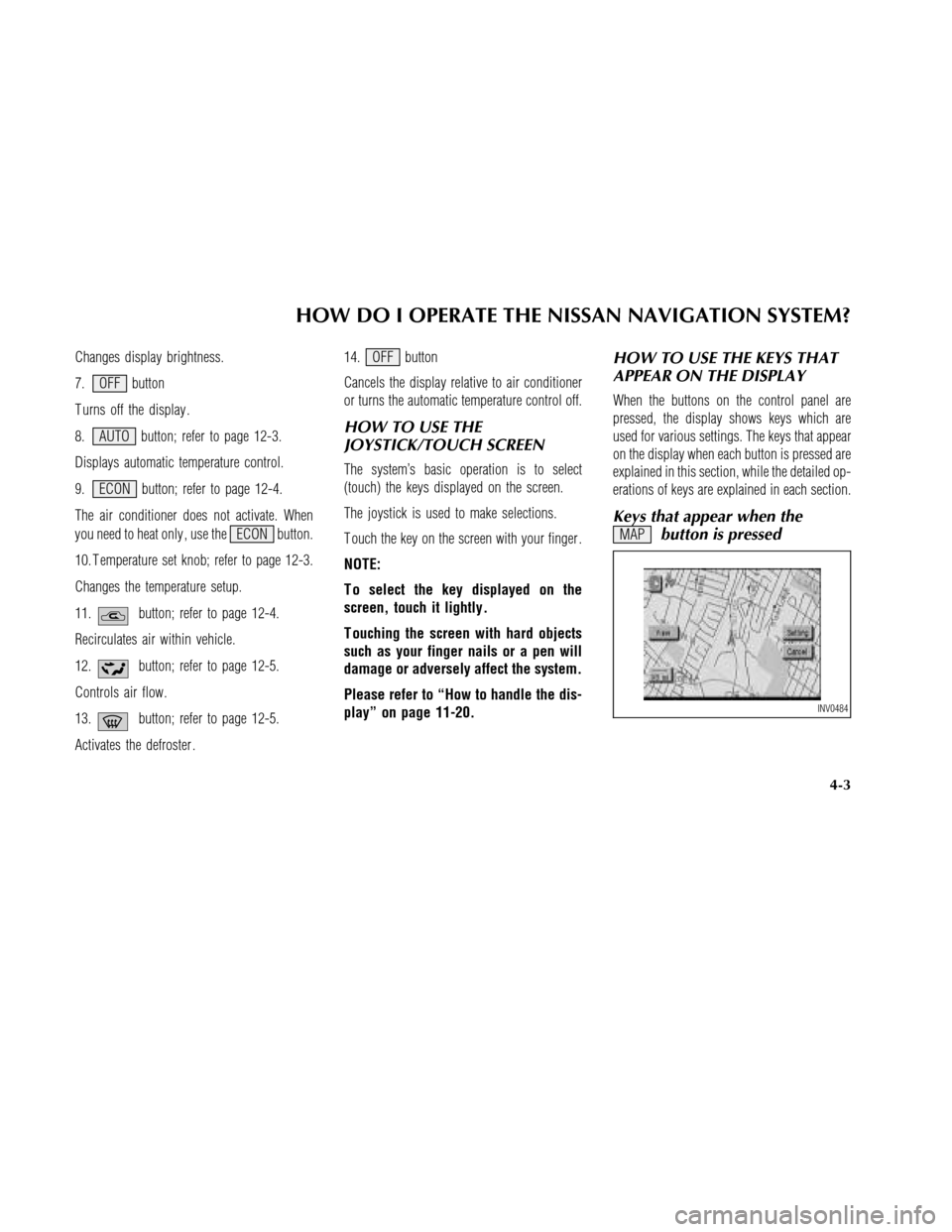
Changes display brightness.
7. OFF button
T urns off the display .
8. AUTO button; refer to page 12-3.
Displays automatic temperature control.
9. ECON button; refer to page 12-4.
The air conditioner does not activate. When
you need to heat only , use the ECON button.
10. T emperature set knob; refer to page 12-3.
Changes the temperature setup.
11.
button; refer to page 12-4.
Recirculates air within vehicle.
12.
button; refer to page 12-5.
Controls air flow.
13.
button; refer to page 12-5.
Activates the defroster .14. OFF button
Cancels the display relative to air conditioner
or turns the automatic temperature control off.
HOW TO USE THE
JOYSTICK/TOUCH SCREEN
The system’s basic operation is to select
(touch) the keys displayed on the screen.
The joystick is used to make selections.
T ouch the key on the screen with your finger .
NOTE:
T o select the key displayed on the
screen, touch it lightly .
T ouching the screen with hard objects
such as your finger nails or a pen will
damage or adversely affect the system.
Please refer to “How to handle the dis-
play” on page 11-20.
HOW TO USE THE KEYS THAT
APPEAR ON THE DISPLAY
When the buttons on the control panel are
pressed, the display shows keys which are
used for various settings. The keys that appear
on the display when each button is pressed are
explained in this section, while the detailed op-
erations of keys are explained in each section.
Keys that appear when the
MAPbutton is pressed
INV0484
HOW DO I OPERATE THE NISSAN NAVIGATION SYSTEM?
4-3
Page 46 of 167
3. Select the item key of your destination
(waypoint) on the [DEST . SETTING (Previ-
ous Dest.)] screen to display the [DEST .
SETTING] screen.4. T o set the destination (waypoint), select
route priorities and select
OK . Refer to
“Making the system guide the route with
detailed options” on page 5-17.NOTE:
T o slightly after the destination, select
the
Mapkey to display the map screen
of the area around the specified desti-
nation (waypoint).
INV0278INV0274INV0279
HOW DO I PROGRAM A DESTINATION?
5-5
Page 48 of 167
4. Enter the street name of your destination.
For example, enter
T , thenU.
5. Enter
U , then select theList key .
The list screen of street names which have
TU at the top will appear .�If less than 5 suggested streets remain, they
will be displayed automatically .
�The city names and street names will be
displayed.
�Use the joystick or the ON-SCREENor
key to scroll the display .
�Select the
Previous key on the screen to
display the input screen for street names.
6. Select one street of your destination.7. Enter the house number .
Select the
Enter key to display the [DEST .
SETTING] screen.
8. T o set destination, select route priorities
and select
OK . Refer to “Making the sys-
tem guide the route with detailed options”
on page 5-17.
NOTE:
T o slightly after the destination, select
the
Mapkey to display the map of the
area around the house number .
INV0282INV0283INV0335
HOW DO I PROGRAM A DESTINATION?
5-7
Page 61 of 167
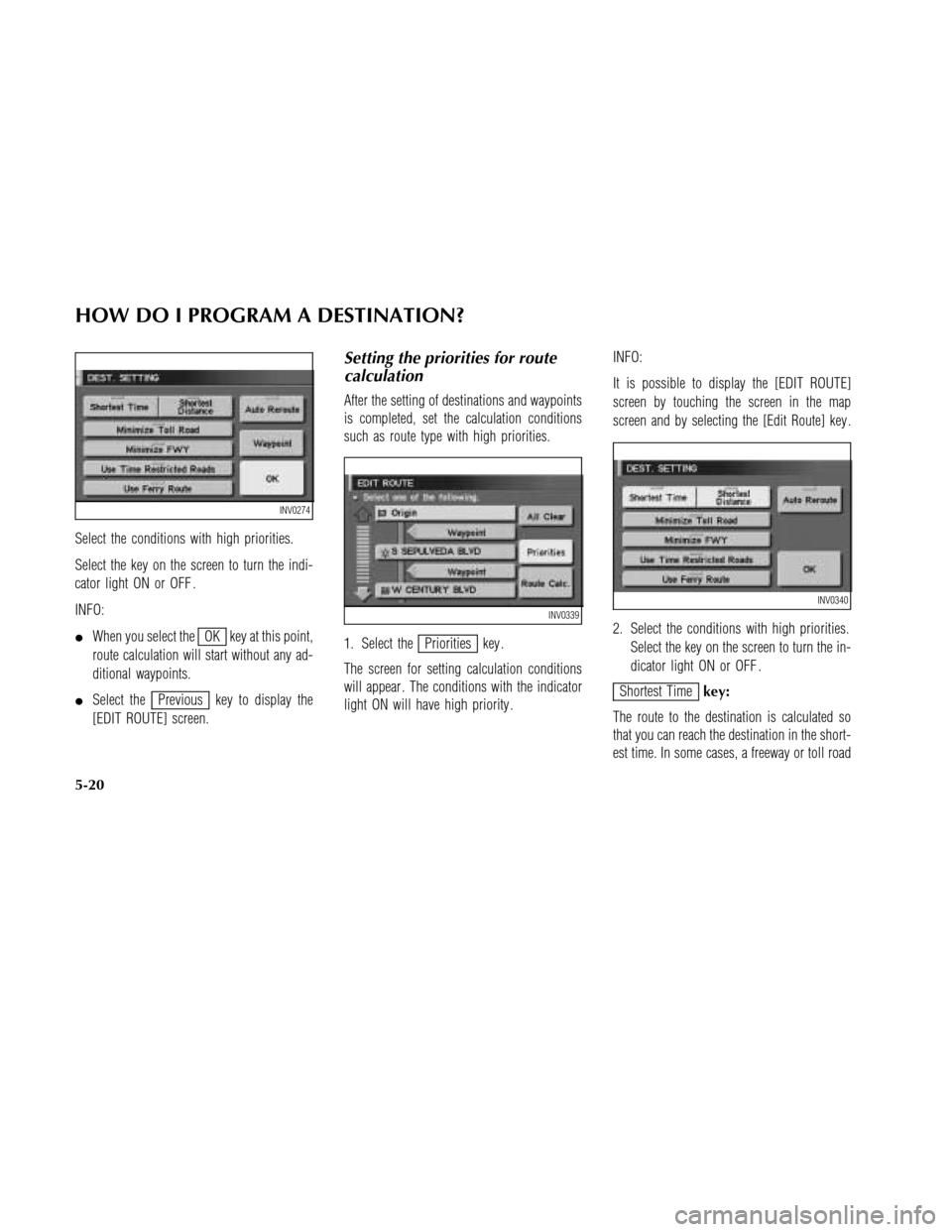
Select the conditions with high priorities.
Select the key on the screen to turn the indi-
cator light ON or OFF .
INFO:
�When you select the
OK key at this point,
route calculation will start without any ad-
ditional waypoints.
�Select the
Previous key to display the
[EDIT ROUTE] screen.
Setting the priorities for route
calculation
After the setting of destinations and waypoints
is completed, set the calculation conditions
such as route type with high priorities.
1. Select the
Priorities key .
The screen for setting calculation conditions
will appear . The conditions with the indicator
light ON will have high priority .INFO:
It is possible to display the [EDIT ROUTE]
screen by touching the screen in the map
screen and by selecting the [Edit Route] key .
2. Select the conditions with high priorities.
Select the key on the screen to turn the in-
dicator light ON or OFF .
Shortest Timekey:
The route to the destination is calculated so
that you can reach the destination in the short-
est time. In some cases, a freeway or toll road
INV0274
INV0339INV0340
HOW DO I PROGRAM A DESTINATION?
5-20
Page 81 of 167
5. Select the facility you wish to display , and
press the PUSH ENTER switch.
INFO:
Every time the PUSH ENTER switch is pressed,
the indicator lights of the items are turned ON
and OFF alternately .
ON: T o display nearby icons.
OFF: T o stop displaying nearby icons.�The icons of the selected facilities will be
displayed.
INFO:
When the MAP button is pressed, the current
location will be displayed.
When the PREVIOUS button is pressed, the
previous screen will re-appear .
INV0314INV0315
HOW DO I USE THE POINT OF INTEREST (POI) FEATURE?
6-10
Page 105 of 167
RE-ROUTING WHEN THE
VEHICLE IS OFF THE SUG-
GESTED ROUTE
When you have strayed from the suggested
route during the route guide, you can request
a re-route from the current location. Y ou can
request either automatic or manual re-routing.
AUTOMATIC REROUTING
This setting will re-route automatically if the
driver turns off the suggested road. The auto
re-route will bring the vehicle to the destina-
tion. Y ou will have to set the system for au-
tomatic re-routing.
1. T ouch the screen.2. Select theEdit Route key .
The [EDIT ROUTE] screen will appear .3. Select thePriorities key .
When the indicator light in the
Auto Reroute
INV0407INV0408
INV0482
HOW DO I USE THE AUTOMATIC REROUTING FEATURE?
9-2
Page 106 of 167
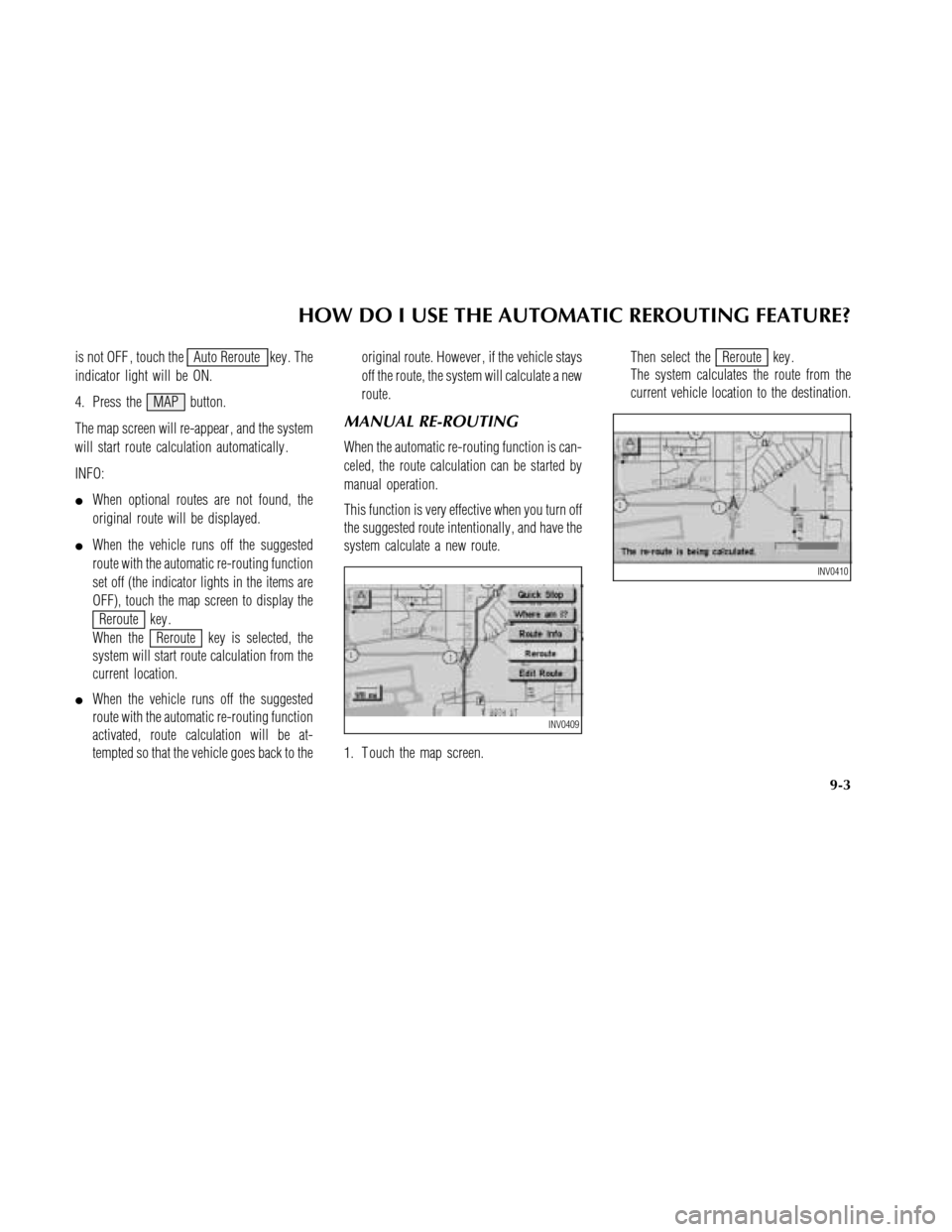
is not OFF , touch theAuto Reroute key . The
indicator light will be ON.
4. Press the MAP button.
The map screen will re-appear , and the system
will start route calculation automatically .
INFO:
�When optional routes are not found, the
original route will be displayed.
�When the vehicle runs off the suggested
route with the automatic re-routing function
set off (the indicator lights in the items are
OFF), touch the map screen to display the
Reroute key .
When the
Reroute key is selected, the
system will start route calculation from the
current location.
�When the vehicle runs off the suggested
route with the automatic re-routing function
activated, route calculation will be at-
tempted so that the vehicle goes back to theoriginal route. However , if the vehicle stays
off the route, the system will calculate a new
route.
MANUAL RE-ROUTING
When the automatic re-routing function is can-
celed, the route calculation can be started by
manual operation.
This function is very effective when you turn off
the suggested route intentionally , and have the
system calculate a new route.
1. T ouch the map screen.Then select the
Reroute key .
The system calculates the route from the
current vehicle location to the destination.
INV0409
INV0410
HOW DO I USE THE AUTOMATIC REROUTING FEATURE?
9-3
Page 113 of 167
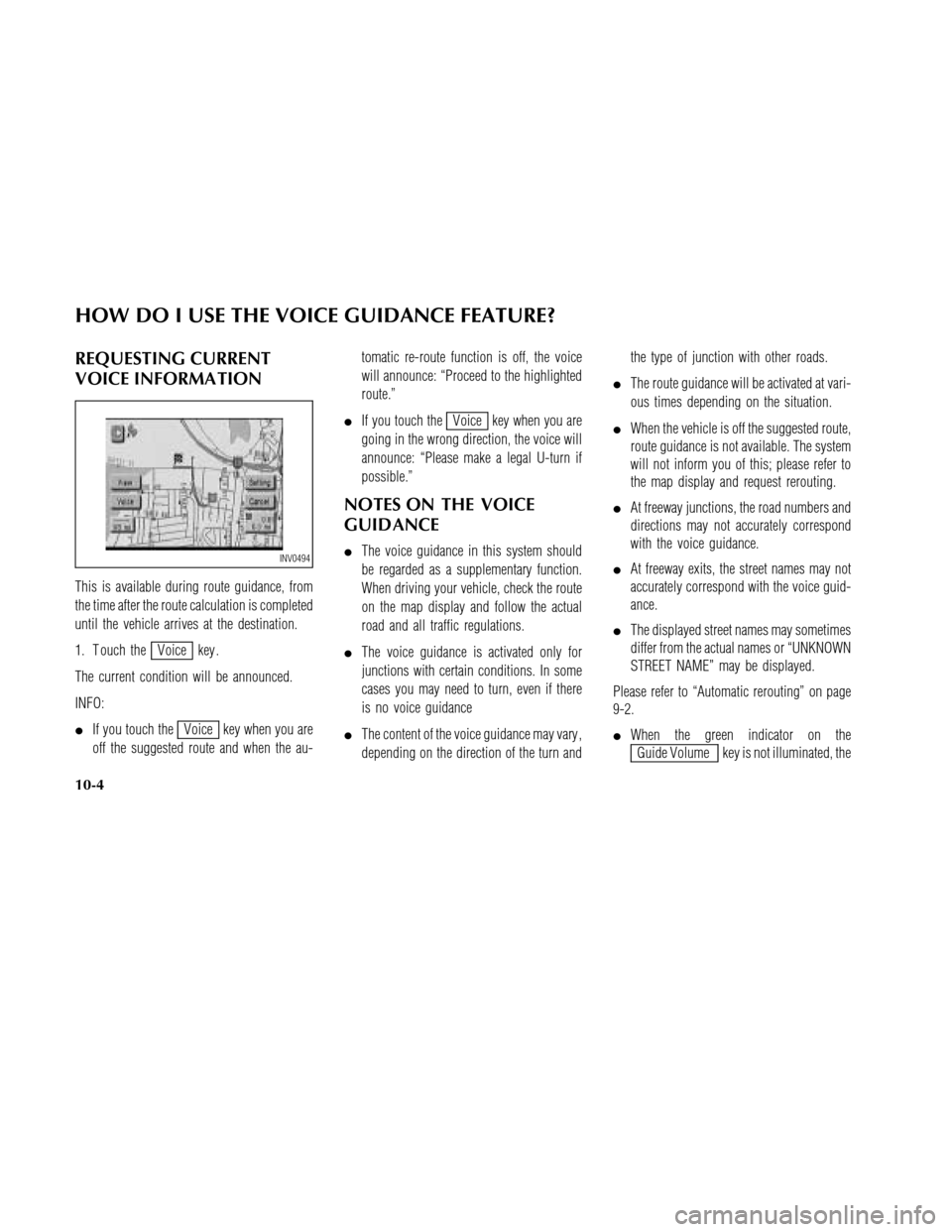
REQUESTING CURRENT
VOICE INFORMA TION
This is available during route guidance, from
the time after the route calculation is completed
until the vehicle arrives at the destination.
1. T ouch the
Voice key .
The current condition will be announced.
INFO:
�If you touch the
Voice key when you are
off the suggested route and when the au-tomatic re-route function is off, the voice
will announce: “Proceed to the highlighted
route.”
�If you touch the
Voice key when you are
going in the wrong direction, the voice will
announce: “Please make a legal U-turn if
possible.”
NOTES ON THE VOICE
GUIDANCE
�The voice guidance in this system should
be regarded as a supplementary function.
When driving your vehicle, check the route
on the map display and follow the actual
road and all traffic regulations.
�The voice guidance is activated only for
junctions with certain conditions. In some
cases you may need to turn, even if there
is no voice guidance
�The content of the voice guidance may vary ,
depending on the direction of the turn andthe type of junction with other roads.
�The route guidance will be activated at vari-
ous times depending on the situation.
�When the vehicle is off the suggested route,
route guidance is not available. The system
will not inform you of this; please refer to
the map display and request rerouting.
�At freeway junctions, the road numbers and
directions may not accurately correspond
with the voice guidance.
�At freeway exits, the street names may not
accurately correspond with the voice guid-
ance.
�The displayed street names may sometimes
differ from the actual names or “UNKNOWN
STREET NAME” may be displayed.
Please refer to “Automatic rerouting” on page
9-2.
�When the green indicator on the
Guide Volume key is not illuminated, the
INV0494
HOW DO I USE THE VOICE GUIDANCE FEATURE?
10-4