Page 139 of 226
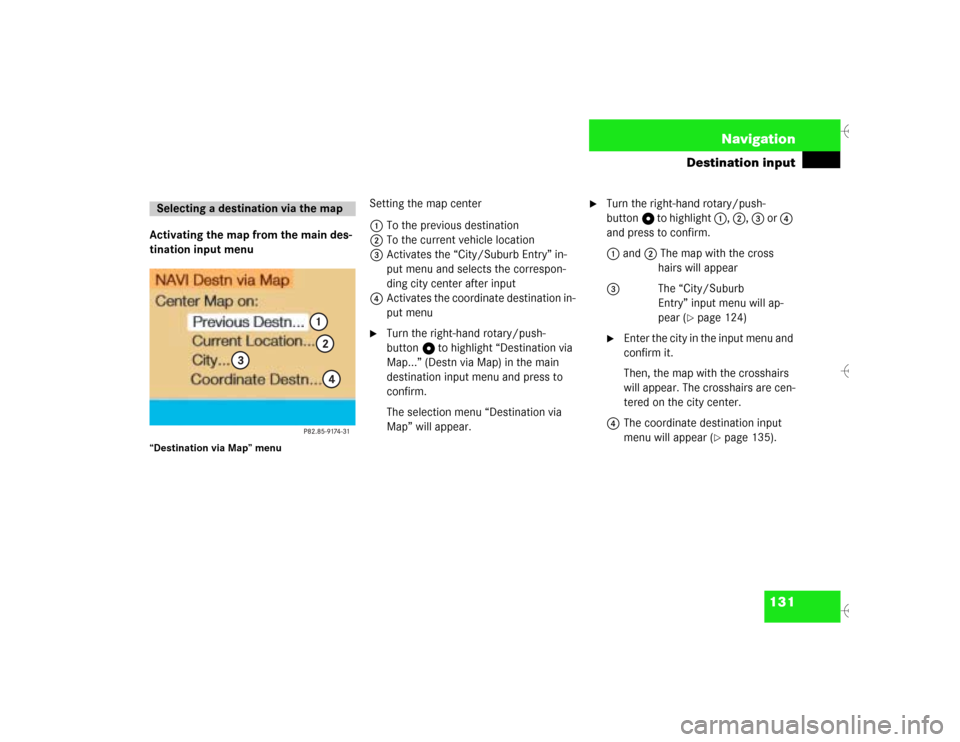
131 Navigation
Destination input
Activating the map from the main des-
tination input menu“Destination via Map” menu
Setting the map center
1To the previous destination
2To the current vehicle location
3Activates the “City/Suburb Entry” in-
put menu and selects the correspon-
ding city center after input
4Activates the coordinate destination in-
put menu�
Turn the right-hand rotary/push-
button v to highlight “Destination via
Map...” (Destn via Map) in the main
destination input menu and press to
confirm.
The selection menu “Destination via
Map” will appear.
�
Turn the right-hand rotary/push-
button v to highlight 1, 2, 3 or 4
and press to confirm.
1 and 2 The map with the cross
hairs will appear
3The “City/Suburb
Entry” input menu will ap-
pear (
�page 124)
�
Enter the city in the input menu and
confirm it.
Then, the map with the crosshairs
will appear. The crosshairs are cen-
tered on the city center.
4The coordinate destination input
menu will appear (
�page 135).
Selecting a destination via the map
Page 140 of 226
132 NavigationDestination inputContinuing destination input via the
mapMap with crosshairs5Street name or name of the symbol
(e.g. parking area) that the cross hairs
are centered on
6Crosshairs to select the destination
7Symbol for current vehicle location
8Current map scale
�
Turn the right-hand rotary/push-
button v to highlight “Map” and press
to confirm.
The map with the crosshairs will ap-
pear.Moving the crosshairs
�
Use the number keys (refer also to the
arrows shown on the keypad) to move
the crosshairs around the map.
1 to the top left
2 up
3 to the top right
4 to the left
6 to the right
7 to the bottom left
8 down
9 to the bottom right
iDuring destination input, the map will
always appear facing north (north is on
top).
The map content depends on the map
scale selected.
Page 142 of 226
134 NavigationDestination inputZooming in for more detailed map�
Press +.
or
�
Turn the right-hand rotary/push-
button v to the left.
A filled arrow for the new scale b and
a square c appear.
Press the right-hand rotary/push-
button v to calculate the map with the
new scale.Zooming out for less detailed map
�
Press ,.
or
�
Turn the right-hand rotary/pushbutton
v to the right.
The new scale will appear.
�
Press the right-hand rotary/push-
button v to calculate the map with the
new scale.
This will take place automatically after
6 seconds.Confirming destination and calculating
route
The crosshairs highlight the desired desti-
nation.
�
Press the right-hand rotary/push-
button v longer than 2 seconds.
�
Then calculate the route (
�page 141).
Page 143 of 226

135 Navigation
Destination input
Destination entry via coordinates
You can enter a destination if the corres-
ponding coordinates are known.“Coordinate Destination” menu�
Turn the right-hand rotary/push-
button v to highlight “Coordinate Des-
tination...” in the Destination via Map
menu (
�page 131) and press to con-
firm.
The “Coordinate Destination” input
menu will appear.Activating the adjustment mode
�
Press the right-hand rotary/push-
button v.
The entry will appear in red.
Altering the setting
�
Turn the right-hand rotary/push-
button v.
or
�
Enter cordinates with the number keys.
Storing the new setting and move the mar-
king to the next entry
�
Press the right-hand rotary/push-
buttonv.
The entry will appear in black.
�
Subsequently repeat operating se-
quence and enter coordinates comple-
tely.Changing between western (W) and eas-
tern (E) longitude
�
Press u repeatedly.
Changing between northern (N) and
southern (S) latitude
�
Press t repeatedly.iAdjustment range�
Longitude (W - West or E - East)
0-179° 0-59 min
0-59 s 0.1-0.9 s
�
Latitude (N - North or S - South)
0-89° 0-59 min
0-59 s 0.1-0.9 s
Page 144 of 226
136 NavigationDestination inputConfirming coordinate destination�
Press the right-hand rotary/push-
button v longer than 2 seconds.
The menu illustrated above will appear.Starting the adjustment mode
�
Turn the right-hand rotary/push-
button v to highlight “OK” and press
to confirm.
Storing the coordinate destination in the
destination memory with a name
�
Turn the right-hand rotary/push-
button v to highlight “Save” and press
to confirm.
This will activate the destination me-
mory (
�page 175).Activating the map with crosshairs
�
Turn the right-hand rotary/push-
button v to highlight “Map” and press
to confirm.
This will activate the map
(�page 132).
P82.85-9180-31
Page 145 of 226
137 Navigation
Destination input
This function allows you to select such
Points of Interest as gas stations, parking
facilities or shopping centers.“Points of Interest” selection menuSelect a Point of Interest
1Around the current area of vehicle loca-
tion
2Around the previous destination area
3In the surrounding area of another city
4As regional destination, e.g. airport
�
Turn the right-hand rotary/push-
button v to highlight “Special destina-
tions” in the main destination input
menu and press to confirm.
The selection menu “Point of Interest”
will appear.
�
Turn the right-hand rotary/push-
button v to highlight 1 to 4 and
press to confirm.
1, 2, 4 A Category list will appear
3The input menu “City/Area”
will appear (
�page 139)Around the current area of vehicle loca-
tion or previous destination area
Category list5Displays previous page, if :
6Displays next page, if ;
Entering Points of Interest
P82.85-9182-31
56
Page 146 of 226
138 NavigationDestination input�
Turn the right-hand rotary/push-
button v to highlight 1 or 2 and
press to confirm.
The list “Select Category” will appear.
�
Turn the right-hand rotary/push-
button v to highlight the desired cate-
gory and press to confirm.
A corresponding list will appear.
7Point of Interest entry with distance to
destination in miles (as the crow flies)
8Symbol for long entry
9Complete entry in a windowDisplaying the entry in full in a window 9
�
Press u.
�
Press u again to remove 9.
Selecting the desired destination
�
Turn the right-hand rotary/push-
button v to highlight the entry in the
selection list and press to confirm.
�
Then calculate the route (
�page 141).
iNot all Points of Interest may be listed
on the CD.
P82.85-9183-31
7
8
9
Page 147 of 226
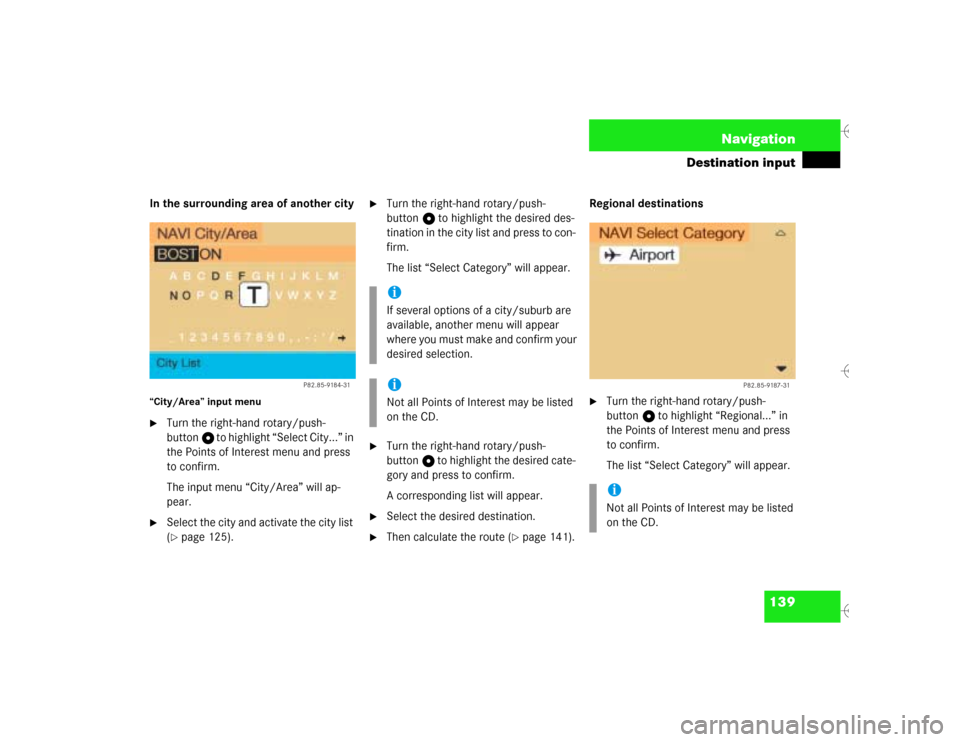
139 Navigation
Destination input
In the surrounding area of another city“City/Area” input menu�
Turn the right-hand rotary/push-
button v to highlight “Select City...” in
the Points of Interest menu and press
to confirm.
The input menu “City/Area” will ap-
pear.
�
Select the city and activate the city list
(�page 125).
�
Turn the right-hand rotary/push-
button v to highlight the desired des-
tination in the city list and press to con-
firm.
The list “Select Category” will appear.
�
Turn the right-hand rotary/push-
button v to highlight the desired cate-
gory and press to confirm.
A corresponding list will appear.
�
Select the desired destination.
�
Then calculate the route (
�page 141).Regional destinations
�
Turn the right-hand rotary/push-
button v to highlight “Regional...” in
the Points of Interest menu and press
to confirm.
The list “Select Category” will appear.
P82.85-9184-31
iIf several options of a city/suburb are
available, another menu will appear
where you must make and confirm your
desired selection. iNot all Points of Interest may be listed
on the CD.
iNot all Points of Interest may be listed
on the CD.
P82.85-9187-31