Page 173 of 226
165 Navigation
Route guidance
Detour in route list�
Turn the right-hand rotary/push-
button v to highlight “Detour in Route
List” in the main detour menu and
press to confirm.
The message “The route list is being
calculated” will appear.
Then the route list will appear.
Route list1Street cannot be blocked off
2Symbol “+”: street contains several
sections which can be blocked off
3Blocked street will appear in redDisplaying an entry in full in a window
�
Press u.
�
Press u again to remove the window.
Page 175 of 226
167 Navigation
Route guidance
1Deletes a way point
2Cancels a detour (traffic jam ahead)
3Cancels a detour (street sections blo-
cked in the route list)
4Resets all functions
�
Press r.
A selection menu will appear.
�
Turn the right-hand rotary/push-
button v to highlight the desired
menu field and press to confirm.
COMAND will re-calculate the route
using the previously selected calculati-
on mode.
You will see the corresponding infor-
mation.
Then the symbol display will appear and
COMAND continues route guidance.
Resetting functions
iIf you have not selected any way point
(�page 160) or detour (
�page 163)
menu fields 1 to 4 are shaded out
and cannot be selected.
Page 177 of 226
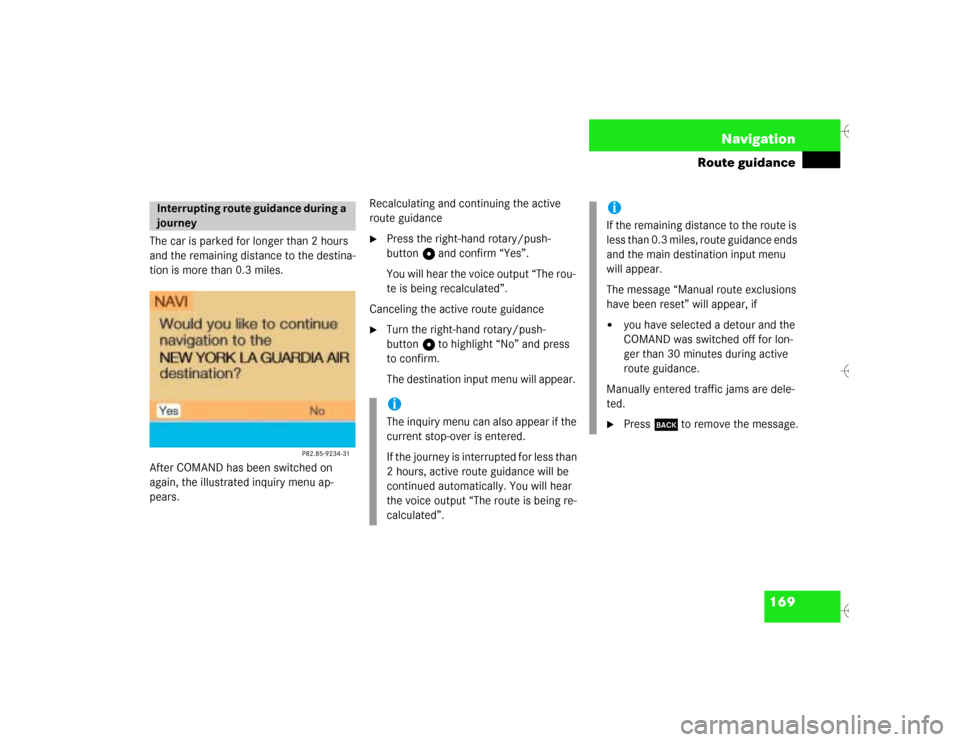
169 Navigation
Route guidance
The car is parked for longer than 2 hours
and the remaining distance to the destina-
tion is more than 0.3 miles.
After COMAND has been switched on
again, the illustrated inquiry menu ap-
pears.Recalculating and continuing the active
route guidance
�
Press the right-hand rotary/push-
button v and confirm “Yes”.
You will hear the voice output “The rou-
te is being recalculated”.
Canceling the active route guidance
�
Turn the right-hand rotary/push-
button v to highlight “No” and press
to confirm.
The destination input menu will appear.
Interrupting route guidance during a
journey
iThe inquiry menu can also appear if the
current stop-over is entered.
If the journey is interrupted for less than
2 hours, active route guidance will be
continued automatically. You will hear
the voice output “The route is being re-
calculated”.
iIf the remaining distance to the route is
less than 0.3 miles, route guidance ends
and the main destination input menu
will appear.
The message “Manual route exclusions
have been reset” will appear, if�
you have selected a detour and the
COMAND was switched off for lon-
ger than 30 minutes during active
route guidance.
Manually entered traffic jams are dele-
ted.
�
Press * to remove the message.
Page 181 of 226
173 Navigation
Route guidance
�
While the map or symbol display is ac-
tive, press b.
A query will appear.
�
Press the right-hand rotary/push-
button v and confirm “Yes”.
The main destination input menu will
appear.Continuing route guidance
�
Press *.
or
�
Turn the right-hand rotary/push-
button v to highlight “No” and press
to confirm.
The map or the symbol display will ap-
pear.
Canceling route guidance
Page 182 of 226
174 NavigationDestination memory
� Destination memoryYou can save frequently used destinations
in the destination memory.Main destination memory menu1Info/status line
2Retrieves destination from the destina-
tion memory for destination input
3Sorts destination memory
4Deletes destination in the destination
memory
5Saves the current destination
6Saves current vehicle location with a
name
�
Turn the right-hand rotary/push-
button v to highlight “Destination me-
mory” in the main destination input
menu and press to confirm.
The main destination memory menu
will appear.
�
Press the right-hand rotary/push-
button v to confirm “Display destina-
tions...” in the main destination memo-
ry menu.
After the message “Compiling sorted
destination list”, the destination me-
mory will appear.
P82.85-9235-311
56
2
3
4
Retrieving a destination from the
destination memory
P82.85-9236-31
Page 183 of 226

175 Navigation
Destination memory
�
Turn the right-hand rotary/push-
button v to highlight the desired entry
and press to confirm.
�
Then calculate the route (
�page 141).When you have entered or reached the cur-
rent destination, you can save the destina-
tion in the destination memory.
Input menu1Name entered
2Saves the destination without entering
a name In the selection menu “Destination Entry”
(
�page 128)
�
Turn the right-hand rotary/push-
button v until “Save” is highlighted
and press to confirm.
In the main destination memory menu
�
Turn the right-hand rotary/push-
button v until “Save current destinati-
on...” is highlighted and press to con-
firm.
An input menu will appear.
iDisplaying longer entries (
�page 165).
Saving the current destination
iIf all memory locations are used, the
message “Destination memory is full”
will appear. Press the right-hand rotary/
push-button v to remove the message.
The main destination memory menu will
appear.
Deleting a destination in destination
memory (
�page 179).
Page 184 of 226
176 NavigationDestination memorySaving with a name
You can enter a name for the current des-
tination.�
Turn the right-hand rotary/push-
button v to highlight the desired cha-
racter and press to confirm.
The letter you have selected appears in
the input line.
�
Enter the other letters until the name is
complete.
�
Press the right-hand rotary/push-
button v longer than 2 seconds.
The destination memory will activate.
The current destination has been saved
with a name and appears in red.
�
Turn the right-hand rotary/push-
button v to move the entry to the
desired point in the list and press to
confirm.
Saving after destination has been ente-
red:
The main destination entry menu will
appear, “Start Guidance...” is highligh-
ted.
Saving on arrival at destination:
The main destination entry menu will
appear.3Starting route guidance
�
Press the right-hand rotary/push-
button v to confirm 3.
Route guidance begins.
P82.85-9238-31
P82.85-9239-31
3
Page 185 of 226
177 Navigation
Destination memory
Saving without a name
If you do not wish to enter a name,
COMAND will save the destination with
city and street name.�
While you are in the input menu, turn
the right-hand rotary/push-
button v to highlight “Save without
names” and press to confirm.
The destination memory will appear.With this function, you can save the cur-
rent vehicle location in the destination me-
mory. Enter a name so you will be able to
retrieve it at a later date.
�
Turn the right-hand rotary/push-
button v to highlight “Save current lo-
cation...” in the main destination me-
mory menu and press to confirm.
The input menu “Save Location” will
appear.
�
Enter a name.
�
Then activate the destination memory
and save the position in the desired
memory location, see “Saving with a
name”.
The main destination input menu will
appear.
Saving the current vehicle location