Page 186 of 226
178 NavigationDestination memory�
Turn the right-hand rotary/push-
button v to highlight “Sort destinati-
ons...” in the main destination memory
menu and press to confirm.
After the message “Compiling sorted
destination list”, the destination me-
mory will appear.
�
Turn the right-hand rotary/push-
button v to highlight the desired entry
and press to confirm.
The entry is now red.
�
Turn the right-hand rotary/push-
button v to move the entry to the
desired position and press to confirm.
The entry is saved at that location.
The entry is black again. The main des-
tination memory menu is reactivated
automatically.
Sorting destination memory
P82.85-9158-31
P82.85-9157-31
Page 187 of 226
179 Navigation
Destination memory
�
Turn the right-hand rotary/push-
button v to highlight “Delete Destina-
tion in Memory” in the main destination
memory menu and press to confirm.
After the message “Compiling sorted
destination list”, the destination me-
mory will appear.
�
Turn the right-hand rotary/push-
button v to highlight the entry you
wish to delete and press to confirm.
The inquiry “Do you really want to dele-
te the destination?” will appear.
�
Turn the right-hand rotary/push-
button v to highlight “Yes” and press
to confirm.
The entry has been deleted from the
list. The following entries will each
move up one position. The delete func-
tion is still active.If you do not want to delete the destination
�
Turn the right-hand rotary/push-
button v to highlight “No” and press
to confirm.
The destination memory will appear.
Activating the main destination memory
menu
�
Press *.
Deleting a destination
P82.85-9156-31
P82.85-9155-31
Page 188 of 226
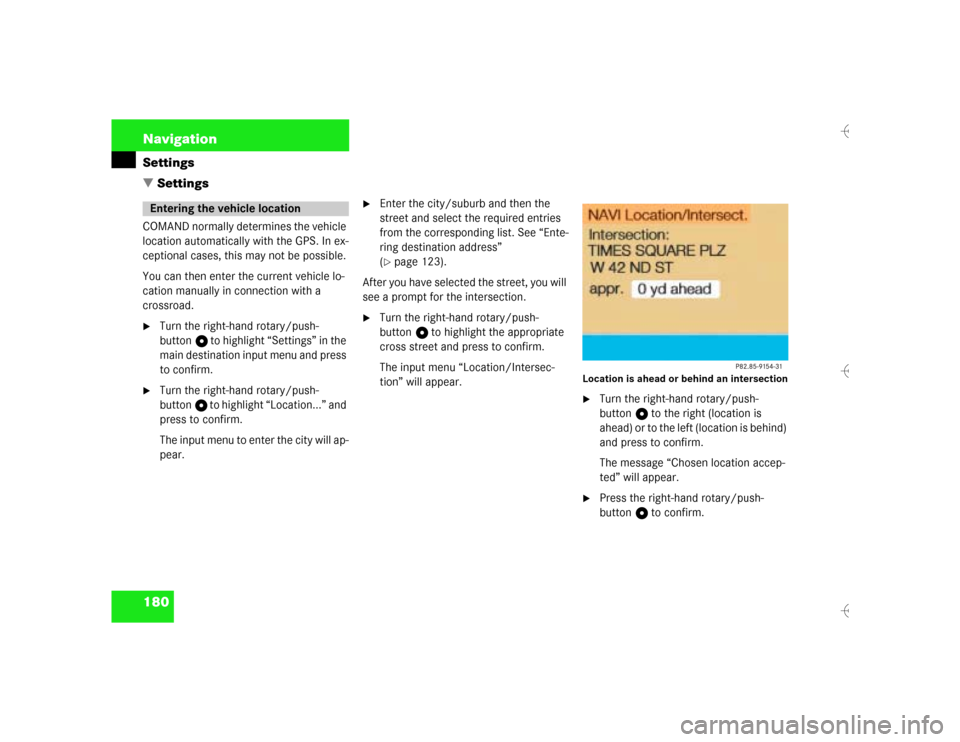
180 NavigationSettings
� SettingsCOMAND normally determines the vehicle
location automatically with the GPS. In ex-
ceptional cases, this may not be possible.
You can then enter the current vehicle lo-
cation manually in connection with a
crossroad.�
Turn the right-hand rotary/push-
button v to highlight “Settings” in the
main destination input menu and press
to confirm.
�
Turn the right-hand rotary/push-
button v to highlight “Location...” and
press to confirm.
The input menu to enter the city will ap-
pear.
�
Enter the city/suburb and then the
street and select the required entries
from the corresponding list. See “Ente-
ring destination address”
(�page 123).
After you have selected the street, you will
see a prompt for the intersection.
�
Turn the right-hand rotary/push-
button v to highlight the appropriate
cross street and press to confirm.
The input menu “Location/Intersec-
tion” will appear.
Location is ahead or behind an intersection�
Turn the right-hand rotary/push-
button v to the right (location is
ahead) or to the left (location is behind)
and press to confirm.
The message “Chosen location accep-
ted” will appear.
�
Press the right-hand rotary/push-
button v to confirm.
Entering the vehicle location
Page 189 of 226
181 Navigation
Settings
In order to ensure an exact fix on position,
you have to calibrate COMAND to new ti-
res every time tires are changed.�
Turn the right-hand rotary/push-
button v to highlight “Settings” in the
main destination input menu and press
to confirm.
A menu of options will appear.
Menu “Settings”1Activate menu “Calibration”�
Turn the right-hand rotary/push-
button v to highlight 1 and press to
confirm.
The menu “Calibration” will appear.2Enter the tread depth and the tire type
3Return to the main destination input
menu
�
Press the right-hand rotary/push-
button v to start calibration.
A menu of options will appear.
CalibrationiMercedes-Benz recommends that you
have tires changed by an authorized
Mercedes-Benz Center.
Page 190 of 226
182 NavigationSettings4Tread depth
≥ 4 mm (3/16 in.)
5Tread depth < 4 mm (3/16 in.)
�
Turn the right-hand rotary/push-
button v to highlight the desired
menu field and press to confirm.
An input menu will appear.Enter the new tire type
�
Turn the right-hand rotary/push-
button v to highlight the apropriate di-
gits one by one and press to confirm.
�
Press the right-hand rotary/push-
button v longer than 2 seconds to
confirm the entry.
The main destination input menu will
appear.
iEnter the front axle tire parameters.
Page 193 of 226
185 Info Services/System settings
Info Services
�
Press ( in any menu.
The main service menu will appear.
�
Press the right-hand rotary/push-
button v to confirm 1.
New information service is requested
from the Response Center.4This message appears
5Cancels the requestYou will hear a beep tone if there is a new
incoming message.
There are three ways to cancel the request
and switch to a main menu, e.g. radio main
menu:
�
Press the right-hand rotary/push-
button v and confirm “Cancel”.
�
Press *.
or
�
Automatically after 15 seconds.
iThe characters are displayed in light
grey
In 1 During an active request
transmission
In 2 If no information is available
Page 194 of 226

186 Info Services/System settingsInfo Services
6Displays the new message
7Switches back to the main menu
There is more than one message�
Press the right-hand rotary/push-
button v to move to the next page.
Activate the main service menu
�
Press *.
Switch back to e.g. radio main menu
�
Turn the right-hand rotary/push-
button v to highlight “No” and press
to confirm.
iIf information cannot be retrieved, one
of the following messages will be dis-
played in 4: �
“Data Connection Cannot be Estab-
lished”
Request has failed because Re-
sponse Center cannot be accessed.
Try again later.
�
“No Cellular Connection Available”
Vehicle may be in a cellular weak si-
gnal area. Try again later.
�
“Cellular System Busy”
Request has failed because cellular
system is busy. Try again later.
�
“Data transmission failure”
Request has failed because a data
transfer error has occured. Try again
later.
i�
“Tele Aid Call in Progress”
Request has failed because SOS or
Roadside Assistance Call is in pro-
gress.
�
“Tele Aid. Please visit workshop”
A hardware malfunction has been
detected. Contact your authorized
Mercedes-Benz Center.
�
“To subscribe to information ser-
vices dial phone number”
You have not yet subscribed to ser-
vice.
�
“No information available at this ti-
me. Press SVC.”
No new information is available.
Page 195 of 226
187 Info Services/System settings
System settings
� System settings
Main system settings menu1Date and time
You can select the time format
(
�page 196)
2Adjusts the brightness
3Activates “Settings” menu
4Switches an auxiliary audio source on
(�page 200)
5Country setting, with a time zone
(�page 192)
�
Press (.
The main service menu will appear.
�
Turn the right-hand rotary/push-
button v to highlight “System Set-
tings” and press to confirm.
The main system settings menu will ap-
pear.
1Previous settings
2Current settings
�
Press the right-hand rotary/push-
button v to confirm “Brightness”.
The “Brightness” menu will appear.
Activating the main settings menu
iYou will see information 5 if the clock
has been set to GPS reception and if a
country, e.g. USA and a time zone was
selected.
Adjusting the brightness
P82.85-7710-31
2
1