Page 197 of 226
189 Info Services/System settings
System settings
�
Turn the right-hand rotary/push-
button v to highlight “Settings” in the
main system settings menu and press
to confirm.
The settings menu will appear.The language affects the menu text dis-
plays and the voice output during route
guidance.
1Current language setting appears in
red
2Pages back, if the arrow is filled in
3Pages forward for more languages
�
Press the right-hand rotary/push-
button v to confirm “Language...” in
the settings menu.
The languages list will appear.
�
Turn the right-hand rotary/push-
button v to highlight the desired lan-
guage and press to confirm.
COMAND displays the message “Loa-
ding the xx language” and loads the se-
lected language.
You will hear the corresponding voice
output.
After that, the main system settings
menu will appear with the display text
in the language selected.
Selecting the language
Page 199 of 226
191 Info Services/System settings
System settings
Setting the time in increments of 30 mi-
nutes
You can set the time to any local time (time
zone) in increments of 30 minutes.
1COMAND receives GPS time
2Setting the clock (increments of 30 mi-
nutes)
3Selecting the country and the time
zone (
�page 192)
4Selecting the time format (
�page 196)
�
Turn the right-hand rotary/push-
button v to highlight “Date/Time...”
in the settings menu and press to con-
firm.
The menu displays the date and the
time, minutes are highlighted.Activating the setting mode
�
Press the right-hand rotary/push-
button v.
Setting mode is active, the minutes will
appear in red.
P82.85-7714-312
3
41
P82.85-7715-31
Page 201 of 226

193 Info Services/System settings
System settings
�
Turn the right-hand rotary/push-
button v to highlight “Country (ti-
me)...” in the settings menu and press
to confirm.
An input menu will appear.
�
Turn the right-hand rotary/push-
button v to highlight the initial letter
for the country name and press to con-
firm.
The letter appears in 1.
�
Enter further letters.
�
Press the right-hand rotary/push-
button v longer then 2 seconds.
or
�
Turn the right-hand rotary/push-
button v to highlight “Country List”
and press to confirm.
The country list appears.
Country list3Country entered previously
4Pages back for more countries
5Pages forward for more countries�
Turn the right-hand rotary/push-
button v to highlight the desired
country in the list and press to confirm.
The time zone list appears for countries
with several time zones (e.g. Canada,
USA).Selecting time zone
�
Press the right-hand rotary/push-
button v longer than 2 seconds to
confirm the country.
The “Time zone” menu will appear sho-
wing the available time zones.
�
Turn the right-hand rotary/push-
button v to highlight the required time
zone and press to confirm.
�
Then set the automatic time conversi-
on as described next.
Page 203 of 226
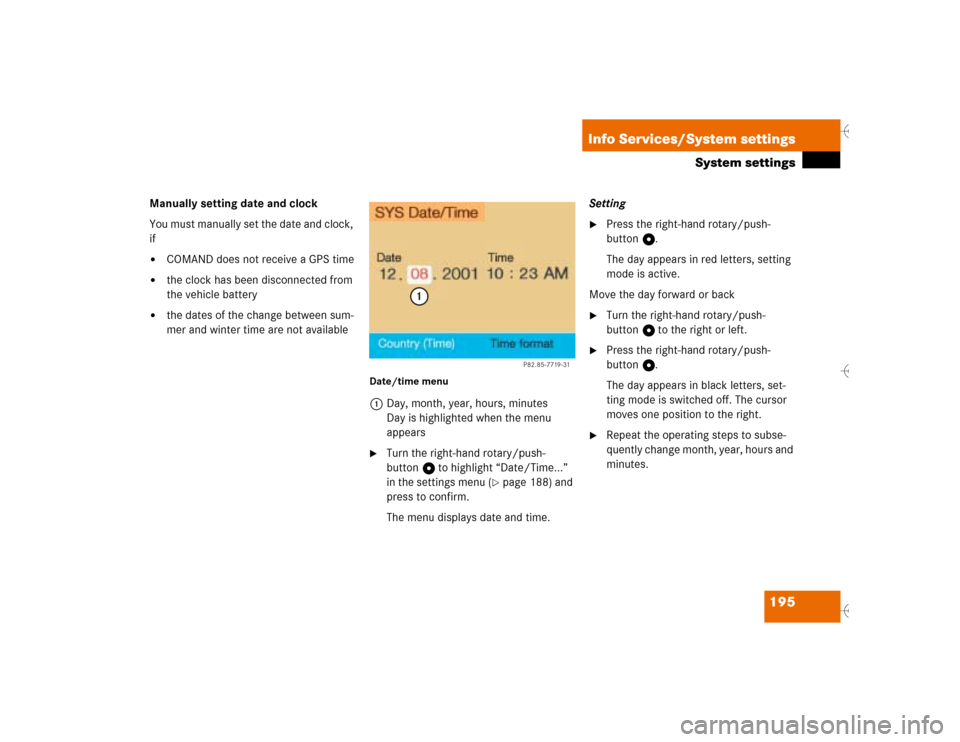
195 Info Services/System settings
System settings
Manually setting date and clock
You must manually set the date and clock,
if�
COMAND does not receive a GPS time
�
the clock has been disconnected from
the vehicle battery
�
the dates of the change between sum-
mer and winter time are not available
Date/time menu1Day, month, year, hours, minutes
Day is highlighted when the menu
appears�
Turn the right-hand rotary/push-
button v to highlight “Date/Time...”
in the settings menu (
�page 188) and
press to confirm.
The menu displays date and time.Setting
�
Press the right-hand rotary/push-
button v.
The day appears in red letters, setting
mode is active.
Move the day forward or back
�
Turn the right-hand rotary/push-
button v to the right or left.
�
Press the right-hand rotary/push-
button v.
The day appears in black letters, set-
ting mode is switched off. The cursor
moves one position to the right.
�
Repeat the operating steps to subse-
quently change month, year, hours and
minutes.
P82.85-7719-31
1
Page 204 of 226
196 Info Services/System settingsSystem settingsAdopting settings�
Press the right-hand rotary/push-
button v longer than 2 seconds.
The main system settings menu will ap-
pear with the changed settings.Selecting the time format
1Date display in day, month format
2Date display in month, day format
3Time display in 24-hour format
4Time display in 12-hour format
P Setting is active
Q Setting is not activeIn the “Date/Time” menu
�
Turn the right-hand rotary/push-
button v to highlight “Time format”
and press to confirm.
The “Time format” menu will appear.
Setting
�
Turn the right-hand rotary/push-
button v to highlight the desired entry
and press to confirm. A checkmark will
appear P.
iIf you have selected an invalid setting,
the message “Invalid input” will appear.
iIf the 12-hour format is selected, either
AM (a
nte m
eridiem) or PM (p
ost m
eri-
diem) will appear after the time.
Page 205 of 226
197 Info Services/System settings
System settings
Adopting settings�
Press the right-hand rotary/push-
button v longer than 2 seconds.
The main system setting menu will ap-
pear.
or
�
Press *.
The “Date/Time” menu will appear.
1Acknowledgement beep
2Info beep
P Tone is switched on
Q Tone is switched off
�
Turn the right-hand rotary/push-
button v to highlight “Beeps” in the
settings menu and press to confirm.
The “Beeps” menu will appear.
�
Turn the right-hand rotary/push-
button v to highlight 1 or 2 and
press to confirm.
The beep selected is switched on or off
accordingly.
Acknowledgement beep
You will hear this beep if you confirm a
function or select an entry.
Info beep
You will hear this beep if COMAND pro-
vides information, e.g. navigation turn
is approaching.
Switching beep tones on and off
Page 206 of 226
198 Info Services/System settingsSystem settings1Changes by pressing Ä
2Changes by pressing Ä and head-
lights switch
P Setting active
Q Setting not activeIf the settings menu (
�page 188) is dis-
played
�
Turn the right-hand rotary/push-
button v to highlight “Display (day/
night)...” and press to confirm.
The “Display (Day/Night)” menu will
appear. The setting 2 is active, when
calling up the menu for the first time.
�
Turn the right-hand rotary/push-
button v to highlight the desired set-
ting and press to confirm.
The desired setting is active.
Setting 2 has been selected
When the headlights are switched on, the
screen will change to night display.Changing the display
�
Press Ä to access the following dis-
plays in succession.�
Day display
�
Night display
�
Screen off
�
and the Day display again
Setting the display dimming charac-
teristics (day and night display)
P82.85-9255-3112
Page 207 of 226
199 Info Services/System settings
System settings
If the settings menu is displayed�
Turn the right-hand rotary/push-
button v to highlight “Factory set-
tings” and press to confirm.
An inquiry menu will appear. “Yes” is
highlighted.
Accepting the factory settings
�
Press the right-hand rotary/push-
button v.
A screen with the factory setting will
appear for 8 seconds.
The main sytem settings menu is reac-
tivated.The factory settings are:
�
Acknowledgement beep – off
�
Info beep – off
�
Language – English (imp.)
�
Time display – 24 h
�
Date format –DD.MM (day, month)
If you do not wish to reset to factory
settings
�
Turn the right-hand rotary/push-
button v to highlight “No” and press
to confirm.
The main system settings menu will ap-
pear.
Resetting all settings to the
factory settings
P82.85-7723-31