Page 23 of 226

15 At a glance
Quick reference COMAND
Selecting a station
Automatic seek tuning�
Press g or h on the rocker
switch briefly.
FM- and AM-Bands, Weather Band WB
The radio will tune in to the next recei-
vable station (FM/AM) or channel (WB)
with descending/ascending frequency.
Switching another system on
�
Press any system key, e.g. d.
COMAND will switch to CD mode.
You will find more information regarding
this topic in section “Radio operation” in
chapter “Audio” (
�page 28).Switching on
�
Press d.
The main CD menu will appear.
Playback will begin in�
CD drive with the first track on the
CD
�
CD changer with the first track on
the first CD detected in the magazi-
ne.Loading a CD into the CD drive and loading
CDs in the CD changer (
�page 45).
Track select
�
Press the rocker switch g/h.
You will hear the previous or next track.
If more than 9 seconds of playing time
has elapsed, the CD changes back to
the start of the track.
Selecting a CD
�
Press one of the number keys
Key 0 select the CD drive
Keys 1 - 6 select the corresponding
magazine slot of the
CD changer
The message “Loading CD ...” appears
on the display. Playback then will begin
with track 1.
CD operation
P82.85-9063-31
Page 28 of 226
20 At a glanceQuick reference COMAND“Route mode
” selection menu
Select a route and then a traffic route�
Turn the right-hand rotary/push-
button v to move the cursor on the
entry you want and press to confirm.
A checkmark appears P.Route types available:
�
Fastest Route
�
Short route
Including P/avoiding traffic routes Q
�
Freeway
�
Ferry
�
Toll road
�
Press the right-hand rotary/push-
button v to confirm “OK”.
The selected route and the destination
you have entered will appear on the
display.
You will hear the message “The route is
being calculated”.
Symbol displayAfter a few seconds, you will see the sym-
bol display.
CALC. ROUTE Calculation of route
2.9 miles Distance to destination
(as the crow flies)
P82.85-7484-31P82.85-9071-31
P82.85-9072-31
Page 39 of 226
31 Audio
Radio operation
Seek tuning at the multifunction stee-
ring wheel
If the multifunctional display shows the
station frequency, then:�
Press F or G to select a higher/
lower frequency preset.Manual tuning (FM, AM)
�
Press g or h on the rocker
switch longer than 2 seconds.
The menu fields will appear in light grey
lettering.FM Band
The frequency displayed will change in the
corresponding direction in increments of
0.2 MHz.
AM Band
Tuning will take place in increments of
10 kHz.
iThe up/down arrows have different
functions depending on which mode the
seek function in the multifunction dis-
play is programmed to.
The two available options are Memory
Scan or Frequency Scan (Station
search). Refer to the vehicle operator’s
manual on how to program this option.
P82.85-9081-31
iActivating the AM Band (
�page 29).
Page 67 of 226
59 Audio
CD operation
CDs Scan (CD changer only)
Select this function to scan all of the CDs
in the magazine slots 1-6 for 8 seconds
each (track 1).Switching off playback mode
�
Turn the right-hand rotary/push-button
v to highlight the current playback
mode and press to confirm.
The checkmark disappears. Playback
automatically changes to “Standard”
P.Return to the main CD menu
�
Press *.
The playback mode selected appears in
the main CD menu below the track
number, e.g. “Magazine Mix”.
iThis function will begin with the CD fol-
lowing the CD currently playing.
Scan function will end�
automatically after all CDs have
been scanned
�
if you press g/h.
P82.85-9110-31
Page 111 of 226
103 Telephone
SMS function
� SMS function
This function allows you to receive, read
and delete short text messages
1.
1 If available from your carrier.
1The symbol M will appear when a new
SMS message arrives, symbol “RM”
(roaming mode) that may have been
displayed before will be replaced
2Activates the SMS list
�
Turn the right-hand rotary/push-
button v to highlight “V” in the main
telephone menu and press to confirm.
Other menu fields will appear.
�
Turn the right-hand rotary/push-
button v to highlight 2 and press to
confirm.
The SMS list will appear.
iCOMAND may possibly first have to
read in SMS messages. The message
“SMS loading...” will appear. The rea-
ding operation may take up to 30 se-
conds.
Activating
P82.85-9150-31
1
2
iCOMAND may possibly first have to
read in SMS messages. The message
“SMS loading...” will appear. The loa-
ding process can take up to 30 seconds.
Page 144 of 226
136 NavigationDestination inputConfirming coordinate destination�
Press the right-hand rotary/push-
button v longer than 2 seconds.
The menu illustrated above will appear.Starting the adjustment mode
�
Turn the right-hand rotary/push-
button v to highlight “OK” and press
to confirm.
Storing the coordinate destination in the
destination memory with a name
�
Turn the right-hand rotary/push-
button v to highlight “Save” and press
to confirm.
This will activate the destination me-
mory (
�page 175).Activating the map with crosshairs
�
Turn the right-hand rotary/push-
button v to highlight “Map” and press
to confirm.
This will activate the map
(�page 132).
P82.85-9180-31
Page 150 of 226
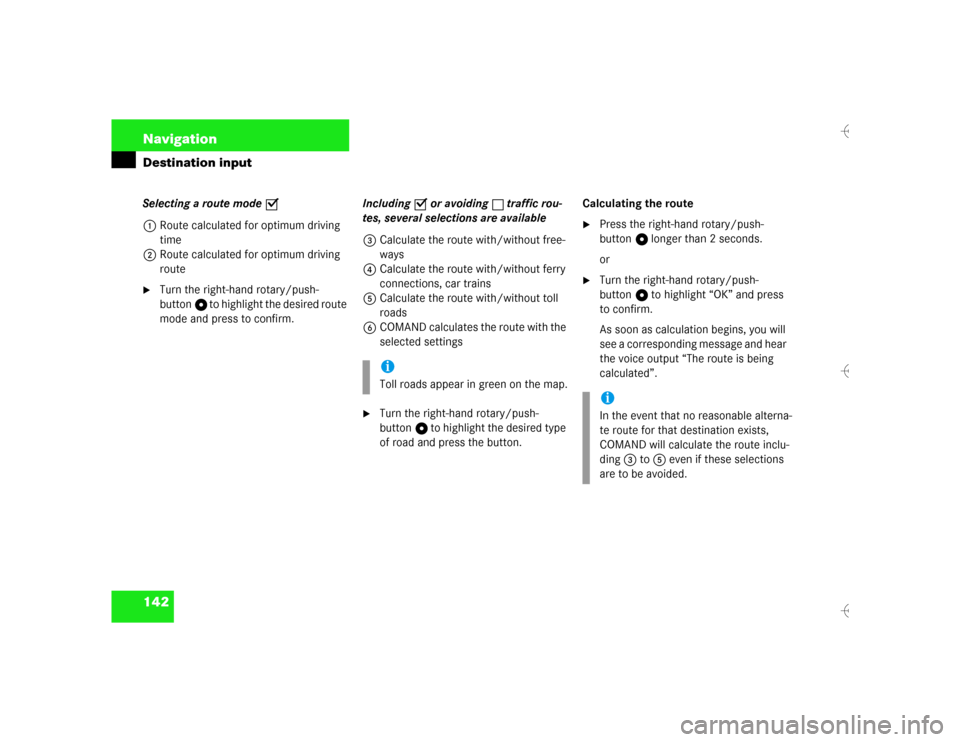
142 NavigationDestination inputSelecting a route mode P
1Route calculated for optimum driving
time
2Route calculated for optimum driving
route�
Turn the right-hand rotary/push-
button v to highlight the desired route
mode and press to confirm.Including P or avoiding Q traffic rou-
tes, several selections are available
3Calculate the route with/without free-
ways
4Calculate the route with/without ferry
connections, car trains
5Calculate the route with/without toll
roads
6COMAND calculates the route with the
selected settings
�
Turn the right-hand rotary/push-
button v to highlight the desired type
of road and press the button.Calculating the route
�
Press the right-hand rotary/push-
button v longer than 2 seconds.
or
�
Turn the right-hand rotary/push-
button v to highlight “OK” and press
to confirm.
As soon as calculation begins, you will
see a corresponding message and hear
the voice output “The route is being
calculated”.
iToll roads appear in green on the map.
iIn the event that no reasonable alterna-
te route for that destination exists,
COMAND will calculate the route inclu-
ding 3 to 5 even if these selections
are to be avoided.
Page 158 of 226
150 NavigationRoute guidanceDisplaying current destination�
Turn the right-hand rotary/push-
button v in the selection menu “Des-
tination Info” to highlight “Current Des-
tination” and press to confirm.
You will see the current destination.
Switching back to the symbol or map dis-
play
�
Press *.Requesting route mode
1Settings for route calculation mode
�
Turn the right-hand rotary/push-
button v in the selection menu “Des-
tination Info” to highlight “Options”
and press to confirm.
You will see the settings for the current
route.Switching back to the symbol or map dis-
play
After 15 seconds, COMAND will return au-
tomatically to the symbol or map display.
or
�
Press *.
P82.85-9200-31
1
iSelecting calculation mode
(�page 141)
Selecting a detour during destination
guidance (
�page 163)
Marking a way point (
�page 160)