Page 131 of 226
123 Navigation
Destination input
Select one of the following possibilities to
enter a destination:�
Entering a destination address
�
Selecting destination via the map
(�page 131)
�
Entering Points of Interest
(�page 137)
�
Selecting last destinations
(�page 141)
�
Selecting from destination memory
(�page 174)
Main address menu1Info/status line
2Selecting city/suburb or selecting des-
tination that has been entered at last
3Selecting a street
4Selecting a city center (
�page 130)
�
Press the right-hand rotary/push-
button v in the main destination input
menu and confirm “Address”.
The main address menu will appear.
Switch back to the main destination input
menu
�
Press *.
Entering destination address
iIf you have previously entered a city/
suburb, you can highlight 3 and 4.
Page 132 of 226

124 NavigationDestination inputSelecting city/suburb“City/Suburb Entry” input menu 5Input line, selected characters (invers)
or last city selected
6Character set
7The character selected appears magni-
fied
8Moves the insertion point one position
to the right
9Activates the city list
�
Press the right-hand rotary/push-
button v in the main address menu
and confirm and confirm “City/Sub-
urb”.
The input menu “City/Suburb” will ap-
pear.
To adopt the city last selected:
�
Activate the city list.
To select another city:
�
Turn the right-hand rotary/push-
button v until the desired letter in
character set 6 is highlighted.
The character selected appears magni-
fied 7.
�
Press the right-hand rotary/push-
button v to enter the character in in-
put line 5.
COMAND supplements the new entry
with additional letters so that the
stored name of a city/suburb will ap-
pear.
�
Enter other characters until the desired
city name appears in 5.
Correcting the entry
�
Last character entered�
Press r briefly.
�
All of the characters entered�
Press r longer than 2 seconds.
iFor quicker input, COMAND will offer
available characters from the character
set 6 based on your selections and the
names of the cities stored on the navi-
gation CD.
Page 133 of 226
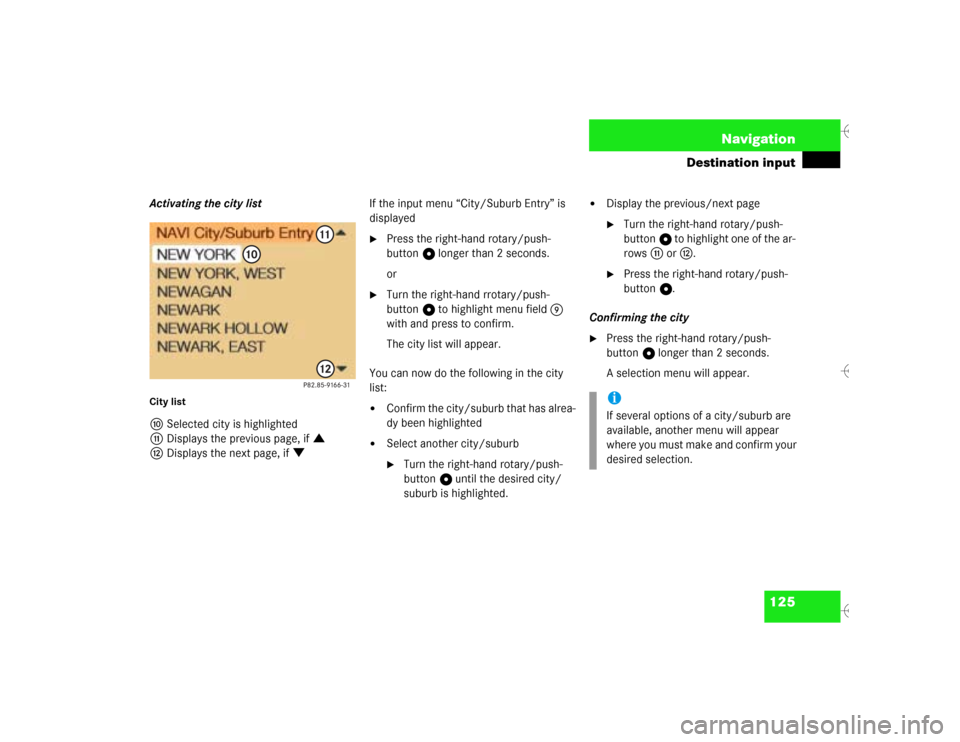
125 Navigation
Destination input
Activating the city listCity listaSelected city is highlighted
bDisplays the previous page, if :
cDisplays the next page, if ;If the input menu “City/Suburb Entry” is
displayed
�
Press the right-hand rotary/push-
button v longer than 2 seconds.
or
�
Turn the right-hand rrotary/push-
button v to highlight menu field 9
with and press to confirm.
The city list will appear.
You can now do the following in the city
list:
�
Confirm the city/suburb that has alrea-
dy been highlighted
�
Select another city/suburb�
Turn the right-hand rotary/push-
button v until the desired city/
suburb is highlighted.
�
Display the previous/next page�
Turn the right-hand rotary/push-
button v to highlight one of the ar-
rows b or c.
�
Press the right-hand rotary/push-
button v.
Confirming the city
�
Press the right-hand rotary/push-
button v longer than 2 seconds.
A selection menu will appear.iIf several options of a city/suburb are
available, another menu will appear
where you must make and confirm your
desired selection.
Page 134 of 226

126 NavigationDestination inputdCity previously selected
eSelecting a street
fSelecting a city center (
�page 130)
�
Press the right-hand rotary/push-
button v to activate the input menu
“Street”.Entering a street
“Street Entry” input menugInput line with letters that have already
been entered
hCharacter set
jThe character selected appears magni-
fied
kMoves the insertion point one position
to the right
lActivates the street list
�
Turn the right-hand rotary/push-
button v to highlight the desired cha-
racter in the character set h.
The zoom j enlarges the highlighted
character.
�
Press the right-hand rotary/push-
button v to enter the character in in-
put line g.
COMAND supplements the new entry
with additional letters so that a saved
street name will appear.
�
Enter other characters until the desired
street name appears in g.
Correcting the entry (
�page 124).
iFor quicker input, COMAND will offer
available characters from the character
set h based on your selections and the
names of the streets stored on the navi-
gation CD.
Page 135 of 226
127 Navigation
Destination input
Activating the street listStreet listmStreet previously selected
nDisplays the previous page, if :
oDisplays the next page, if ;If the input menu “Street Entry” is display-
ed
�
Press the right-hand rotary/push-
button v longer than 2 seconds.
or
�
Turn the right-hand rotary/push-
button v to highlight menu field l
with and press to confirm.
The street list appears.
Here you can, as in the city list
(�page 125), select another street or
display the previous/next page.
�
Press the right-hand rotary/push-
button v longer than 2 seconds.
This will confirm city/suburb and street
of the desired destination. The selec-
tion menu “Destination Entry” appears.
P82.85-9169-31
212223
iIf several options of a street are availab-
le, another menu will appear where you
must make and confirm your desired se-
lection.
Page 136 of 226
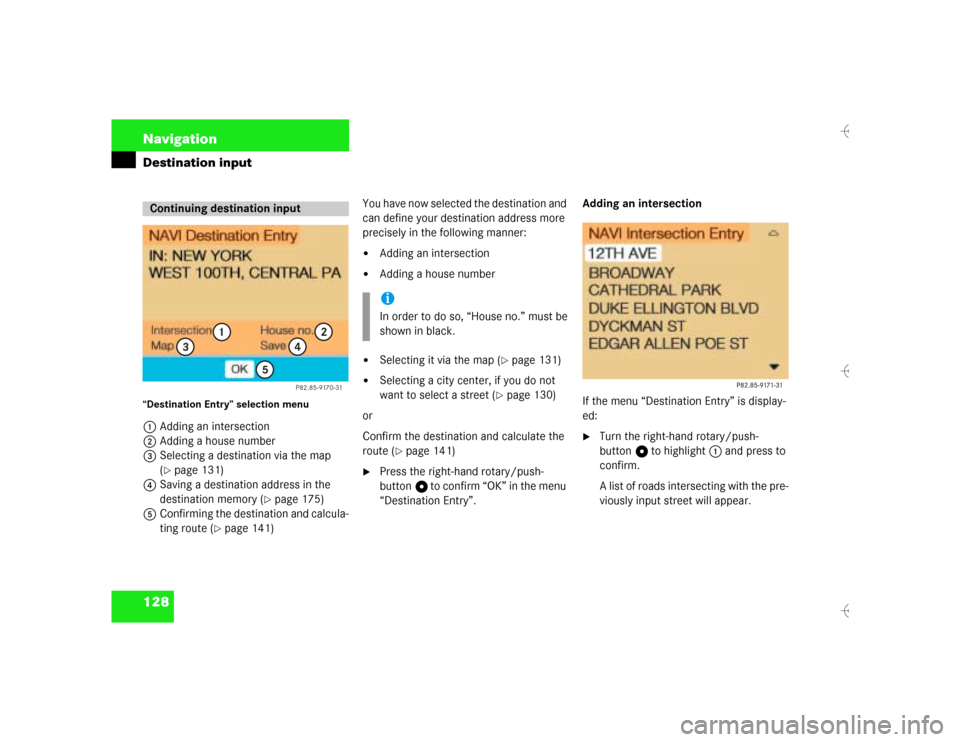
128 NavigationDestination input“Destination Entry” selection menu1Adding an intersection
2Adding a house number
3Selecting a destination via the map
(
�page 131)
4Saving a destination address in the
destination memory (
�page 175)
5Confirming the destination and calcula-
ting route (
�page 141)You have now selected the destination and
can define your destination address more
precisely in the following manner:
�
Adding an intersection
�
Adding a house number
�
Selecting it via the map (
�page 131)
�
Selecting a city center, if you do not
want to select a street (
�page 130)
or
Confirm the destination and calculate the
route (
�page 141)
�
Press the right-hand rotary/push-
button v to confirm “OK” in the menu
“Destination Entry”.Adding an intersection
If the menu “Destination Entry” is display-
ed:
�
Turn the right-hand rotary/push-
button v to highlight 1 and press to
confirm.
A list of roads intersecting with the pre-
viously input street will appear.
Continuing destination input
P82.85-9170-31
1
2
3
4
5
iIn order to do so, “House no.” must be
shown in black.
Page 137 of 226
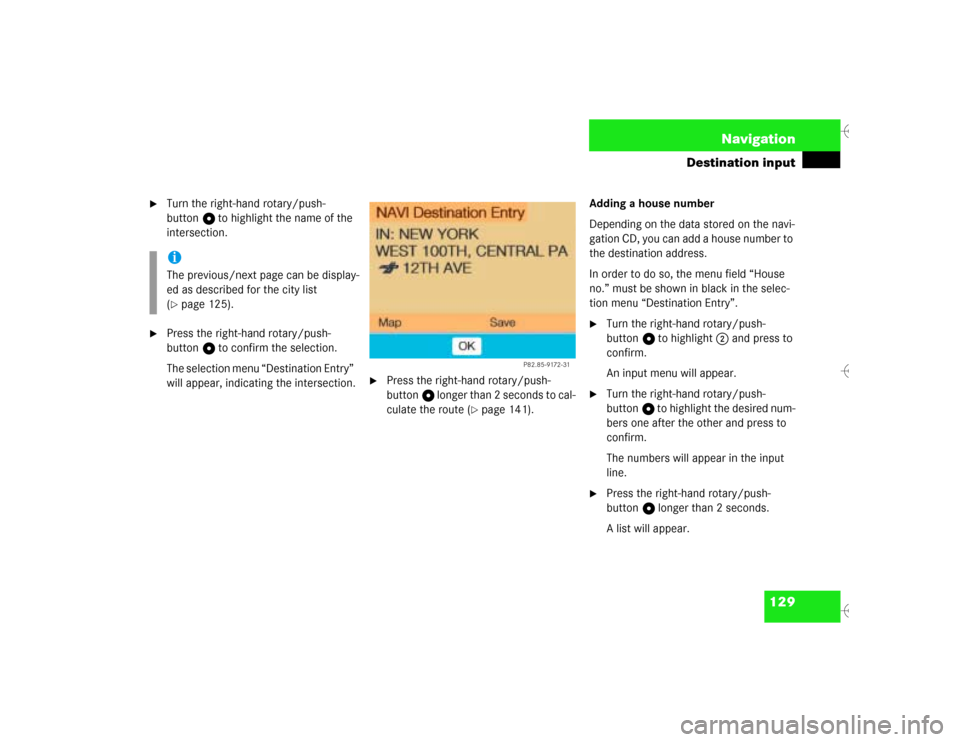
129 Navigation
Destination input
�
Turn the right-hand rotary/push-
button v to highlight the name of the
intersection.
�
Press the right-hand rotary/push-
button v to confirm the selection.
The selection menu “Destination Entry”
will appear, indicating the intersection.
�
Press the right-hand rotary/push-
button v longer than 2 seconds to cal-
culate the route (
�page 141).Adding a house number
Depending on the data stored on the navi-
gation CD, you can add a house number to
the destination address.
In order to do so, the menu field “House
no.” must be shown in black in the selec-
tion menu “Destination Entry”.
�
Turn the right-hand rotary/push-
button v to highlight 2 and press to
confirm.
An input menu will appear.
�
Turn the right-hand rotary/push-
button v to highlight the desired num-
bers one after the other and press to
confirm.
The numbers will appear in the input
line.
�
Press the right-hand rotary/push-
button v longer than 2 seconds.
A list will appear.
iThe previous/next page can be display-
ed as described for the city list
(�page 125).
P82.85-9172-31
Page 138 of 226
130 NavigationDestination input�
Turn the right-hand rotary/push-
button v to highlight the desired block
and press to confirm.
The selection menu “Destination Entry”
will appear.
�
Press the right-hand rotary/push-
button v longer than 2 seconds to cal-
culate the route (
�page 141).Selecting a city center
You can activate the list “Center Entry” in
the main address menu (
�page 123) or af-
ter selecting a city (
�page 126).
�
Turn the right-hand rotary/push-
button v to highlight “Center” and
press to confirm.
The list “Center Entry” will appear.
�
Turn the right-hand rotary/push-
button v to highlight the desired entry
and press to confirm.
The selection menu “Destination Entry”
will appear.
�
Press the right-hand rotary/push-
button v longer than 2 seconds to cal-
culate the route (
�page 141).
iThe house numbers usually appear on
the list in blocks, e.g.
1-5 odd numbers
42-50 even numbers
1-50 mixed numbers