Page 86 of 226
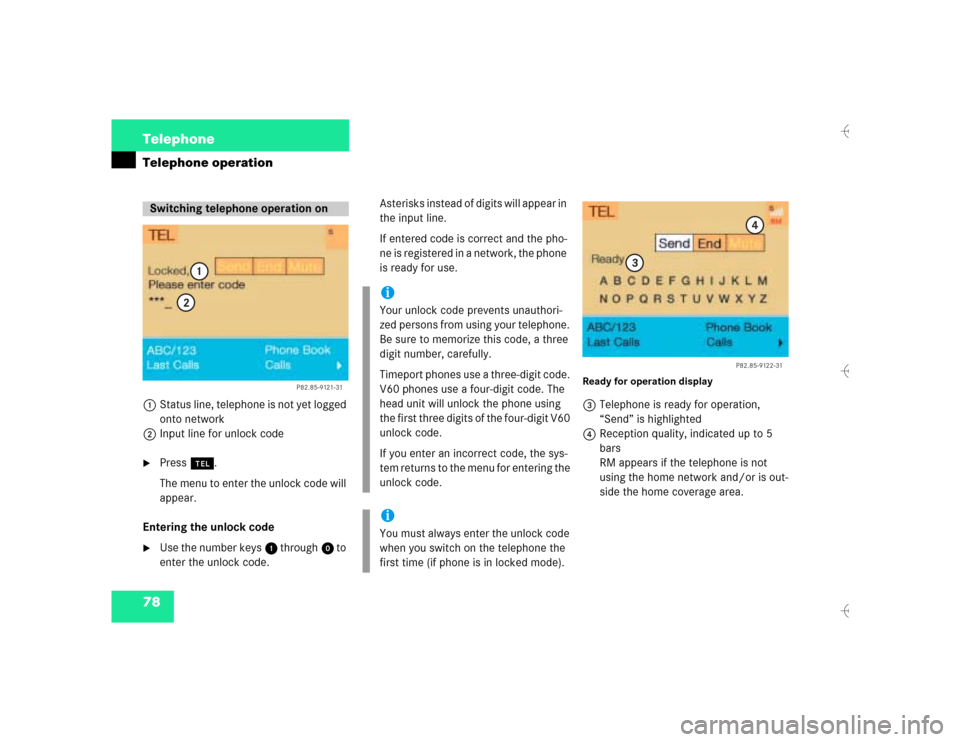
78 TelephoneTelephone operation1Status line, telephone is not yet logged
onto network
2Input line for unlock code�
Press a.
The menu to enter the unlock code will
appear.
Entering the unlock code
�
Use the number keys 1 through 0 to
enter the unlock code.Asterisks instead of digits will appear in
the input line.
If entered code is correct and the pho-
ne is registered in a network, the phone
is ready for use.
Ready for operation display3Telephone is ready for operation,
“Send” is highlighted
4Reception quality, indicated up to 5
bars
RM appears if the telephone is not
using the home network and/or is out-
side the home coverage area.
Switching telephone operation on
P82.85-9121-31
1
2
iYour unlock code prevents unauthori-
zed persons from using your telephone.
Be sure to memorize this code, a three
digit number, carefully.
Timeport phones use a three-digit code.
V60 phones use a four-digit code. The
head unit will unlock the phone using
the first three digits of the four-digit V60
unlock code.
If you enter an incorrect code, the sys-
tem returns to the menu for entering the
unlock code.iYou must always enter the unlock code
when you switch on the telephone the
first time (if phone is in locked mode).
P82.85-9122-31
3
4
Page 88 of 226
80 TelephoneTelephone operationAccepting a call using COMAND
1“Call”
The system detects an incoming call,
the phone rings�
Press the right-hand rotary/push-
button v to confirm the “Send” but-
ton.
The display will change to the
call menu. An active audio source will
be muted.
Call menu2“00:01:21 h”
The call time appears
3Name or phone number Switching the microphone for the
hands-free telephone off
�
Turn the right-hand rotary/push-button
v to highlight the “Mute” button and
press to confirm.
�
Press the right-hand rotary/push-
button v again to cancel muting.
Volume set for hands-free operation
Raising the volume:
�
Turn the left-hand rotary/push-button
v to the right.
Lowering the volume:
�
Turn the left-hand rotary/push-button
v to the left.
P82.85-9123-31
1
iNo telephone menu is shown on the
screen �
first press a
�
then you can accept or refuse the
call.
P82.85-9124-31
3
2
Page 91 of 226
83 Telephone
Telephone operation
Correcting input
To correct only the last digit:�
Press r briefly.
To correct the whole entry:
�
Press r longer than 2 seconds.Begin dialing
�
When the “Send” button is highlighted,
press the right-hand rotary/push-
button v to confirm your input.
Dialing will begin. If the phone number
together with a name is stored in the
phone book, the name appears on the
screen.
COMAND will mute an active audio
source.Interrupt dialing
Use one of the three ways:
�
Press the right-hand rotary/push-
button v to confirm the “End” button.
or
�
Press a.
or
�
Press *.
P82.85-9126-31
Page 95 of 226
87 Telephone
Telephone operation
Dialing with COMAND
Opening phone book with names
1Input line
2Activating “Phone book” selection
menu (no input in 1) or opening the
phone book page (
�page 88)
�
Enter up to 3 letters by highlighting
them one by one with the right-hand
rotary/push-button v and press to
confirm.
The input appears in 1.
�
Turn the right-hand rotary/push-button
v until 2 is highlighted and press to
confirm.
or
�
Press the right-hand rotary/push-
button v longer than 2 seconds after
input of the last letter.
The relevant page of the phone book
will appear.
If the input line is empty:
�
Turn the right-hand rotary/push-button
v until 2 is highlighted and press to
confirm.
The “Phone book” selection menu will
appear.
“Phone book” selection menu 3Opens the first page of the phone book
(names) �
Press the right-hand rotary/push-
button v and confirm “Read phone
book...”.
The first page of the phone book will
appear.
P82.85-9130-31
1
2
P82.85-9131-313
Page 96 of 226
88 TelephoneTelephone operationPhone book page (names)4Highlighted entry, sorted alphabetically
5Pages back in the list
6Pages forward in the list
�
Turn the right-hand rotary/push-button
v to highlight the desired entry and
press to confirm.
The main telephone menu appears, in-
dicating the selected name.
Begin dialing
�
Press the right-hand rotary/push-
button v to confirm the “Send” but-
ton.
The “End” button is highlighted.
P82.85-9132-31
4
56
iThe phone book stored in the phone me-
mory is being downloaded.
P82.85-9133-31
Page 97 of 226
89 Telephone
Telephone operation
Ending a call, use one of the three ways:�
Press the right-hand rotary/push-
button v to confirm the “End” button
or call has been finished by the other
party.
or
�
Press a.
or
�
Press *.Opening phone book (phone number)
1Input line
2Activates “Phone book” selection
menu (no input in 1) or opens the
relevant phone book page
�
Turn the right-hand rotary/push-
button v to highlight “ABC/123” and
press to confirm.
The menu for entering the phone num-
ber will appear.
�
Use the number keys 1 through 0 to
enter up to 2 digits one by one.
The input appears in 1.
�
Turn the right-hand rotary/push-
button v until 2 is highlighted and
press to confirm.
or
�
Press the right-hand rotary/push-
button v longer than 2 seconds after
input of the last digit.
The relevant page of the phone book
will appear.
P82.85-9134-31
1
2
Page 98 of 226
90 TelephoneTelephone operationIf the input line is empty:�
Turn the right-hand rotary/push-
button v until 2 is highlighted and
press the button.
The “Phone book” selection menu will
appear (
�page 87).
Phone book page (phone numbers)3Phone book entries sorted according to
memory locations
Memory locations available:
M01 - M99
4Pages back in the list, if filled
5Pages forward in the list, if filled
�
Turn the right-hand rotary/push-
button v to highlight the desired entry
and press to confirm.
The main telephone menu appears indi-
cating the selected phone number and
memory location.
Begin dialing (
�page 88), then con-
ducting a call.
Ending a call (�page 89).
P82.85-9135-313
45
iIf there is no entry in the numbers list,
the message “No entry in telephone
book” appears in the telephone menu.
Page 101 of 226
93 Telephone
Telephone operation
Dialing with COMANDRedial memory list1Memory locations L01 - L10
L01 the last number or name
dialed
L02 - L10 numbers or names dialed
previously
�
Turn the right-hand rotary/push-
button v to highlight “Last Calls” in
the main telephone menu and press to
confirm.
or
if there is a blank input line in the main
telephone menu
�
Press the right-hand rotary/push-
button v when the “Send” button is
highlighted.
The “Last Calls” menu will appear.
�
Turn the right-hand rotary/push-
button v to highlight the desired pho-
ne number or name and press to con-
firm.
The main telephone menu appears with
the desired phone number or name.
P82.85-9137-31
1
iIf there is no entry in the numbers list,
the message “No entry in list” appears
in the telephone menu.
P82.85-9138-31