Page 26 of 231
24
IntroductionAudioTelephone
Navigation
Index Info Services and
system settings
Radio operation
Automatic seek tuning
Press
or
on the rocker switch briefly.
FM- and AM-Bands:
The next receivable station in the direction of seek
(descending/ascending) will be tuned in and begin to
play. The station frequency will appear on the screen.
Weather Band (WB):
The next receivable station will be selected. Alterna-
tively press a number key
through
and that
station will be directly selected. Selecting a station
Different functions are available for selecting a station:
• Automatic seek tuning, page 24
• “Seek” tuning at the multifunction steering wheel,
page 25
• Manual tuning, page 25
• Station selection via number keypad (presets),
page 26
• Station selection via direct frequency entry, page 27
• Automatic Station Scan, page 28
• Station selection from the preset menu, page 35
P82.85-2516-26
Page 30 of 231
28
IntroductionAudioTelephone
Navigation
Index Info Services and
system settings
Radio operation
P82.85-2520-26
Automatic Station Scan
The stations on same band (FM/AM/WB) can be
scanned one after the other for 8 seconds each.
Once the “Scan” menu field has been selceted, press
the right-hand rotary/pushbutton
to confirm it.
The scan function will begin, “Scan” will appear in red
lettering.To play a station (end scan function):
If the station you want is being played, press the right-
hand rotary/pushbutton
again.
The station selected will appear on the screen with the
frequency. “Scan” will appear in black lettering again.
Scanning Weather Band (WB)
With the scan function the individual weather stations
stored in the memory on 7 channels can be scanned
one after the other for 8 seconds each.
The scan function stops automatically when the first
station received has been scanned twice.
Page 31 of 231
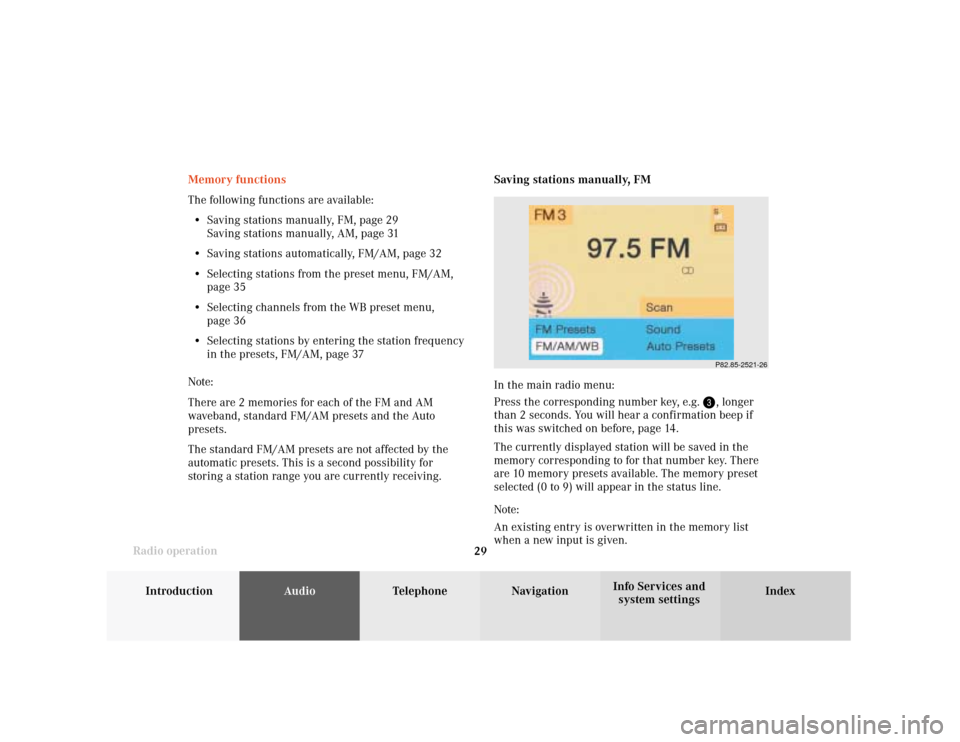
Introduction
AudioTelephone
Navigation
Index Info Services and
system settings Radio operation
29
P82.85-2521-26
Memory functions
The following functions are available:
• Saving stations manually, FM, page 29
Saving stations manually, AM, page 31
• Saving stations automatically, FM/AM, page 32
• Selecting stations from the preset menu, FM/AM,
page 35
• Selecting channels from the WB preset menu,
page 36
• Selecting stations by entering the station frequency
in the presets, FM/AM, page 37
Note:
There are 2 memories for each of the FM and AM
waveband, standard FM/AM presets and the Auto
presets.
The standard FM/AM presets are not affected by the
automatic presets. This is a second possibility for
storing a station range you are currently receiving.Saving stations manually, FM
In the main radio menu:
Press the corresponding number key, e.g.
, longer
than 2 seconds. You will hear a confirmation beep if
this was switched on before, page 14
.
The currently displayed station will be saved in the
memory corresponding to for that number key. There
are 10 memory presets available. The memory preset
selected (0 to 9) will appear in the status line.
Note:
An existing entry is overwritten in the memory list
when a new input is given.
Page 32 of 231

30
IntroductionAudioTelephone
Navigation
Index Info Services and
system settings
Radio operation
On the memory list:
Use the right-hand rotary/pushbutton
to highlight
the “FM Presets” menu field in the main radio menu
and confirm it. The FM preset memory menu will
appear on the screen.
Use the right-hand rotary/pushbutton to move the
cursor to the desired memory location.
Press the right-hand rotary/pushbutton or corre-
sponding number key for longer than 2 seconds.
The main radio menu will appear, with the new
memory preset number, automatically after 3 seconds
or after you press the key
.
Note:
The standard FM presets are not affected by the
automatic presets. This is a second possibility for
storing a station range you are currently receiving. 1Preset of the station currently selected
2Frequency of the station currently selected
3Current frequency appears in red lettering,
cursor highlights memory preset no. 1
4Memory preset allocated
5Memory preset available
P82.85-2968-26
5
4
1
2
3
Page 33 of 231
Introduction
AudioTelephone
Navigation
Index Info Services and
system settings Radio operation
31
P82.85-2523-26
Saving stations manually, AM
Use the “FM/AM/WB” menu field in the main radio
menu to activate the AM band.
Use the “AM Presets” menu field to activate the corre-
sponding memory.Save a station in the same way as described for the FM
band, page 29.
Note:
The standard AM presets are not affected by the
automatic ones. This is a second possibility for storing
a station range you are currently receiving.
P82.85-2969-26
Page 34 of 231
32
IntroductionAudioTelephone
Navigation
Index Info Services and
system settings
Radio operation
Saving stations automatically, FM/AM
Use the “FM/AM/WB” menu field in the main radio
menu to activate the desired band.Use the right-hand rotary/pushbutton
to highlight
the “Auto Presets” menu field and press the knob
longer than 2 seconds.
While the station is being saved “Searching...” will
appear on the screen.
P82.85-2970-26
Page 35 of 231
Introduction
AudioTelephone
Navigation
Index Info Services and
system settings Radio operation
33 The 10 strongest stations will be searched and stored.
The station frequencies available will appear in the
memory list.Select other stations:
Use the right-hand rotary/pushbutton
to highlight
the memory position and press to confirm.
The main radio menu will appear, for the frequency
selected, automatically after 3 seconds or after you
press the key
.
P82.85-2971-26
Page 37 of 231
Introduction
AudioTelephone
Navigation
Index Info Services and
system settings Radio operation
35 Selecting stations from the preset menu, FM/AM
Use one of the following two ways to select a station
from the FM/AM presets:
• Press the corresponding number key (e.g.
) to
select the desired station.
• Use the right-hand rotary/pushbutton
to high-
light a memory preset in the preset list (FM/AM)
and press briefly to confirm.In both cases, the main radio menu will then appear
automatically after 3 seconds, indicating the memory
preset number.P82.85-2525-26