Page 38 of 231
36
IntroductionAudioTelephone
Navigation
Index Info Services and
system settings
Radio operation
Selecting channels from the WB preset menu
Use the “WB Presets” menu field in the WB main menu
(page 23) to activate the WB Presets.Press the corresponding number key (e.g.
) or use
the right-hand rotary/pushbutton
to select the
desired channel and press briefly to confirm.
The station on this channel will be received.
The main WB menu will then appear automatically
after 3 seconds, indicating the memory preset number.
P82.85-2530-26
Page 46 of 231
44
AudioTelephone Navigation
Index Info Services and
system settings Introduction
CD operation
Loading a CD into the CD driveInsert a CD as illustrated with the label facing up into
the CD drive (2) until it is automatically pulled in.
Notes:
Refer to page 65 for information on how to handle CDs.
Changing the navigation CD, page 138.
Important!
After changing a navigation CD the menu (page 138)
can appear. The program stored on the navigation
CD is loaded.
Do not interrupt the loading process. Do not insert
an audio CD until the loading process has been
completed.
P82.85-2718-26
1
2
1Eject button
2CD slot
Press (1) to eject an CD if necessary.
Page 52 of 231

50
AudioTelephone Navigation
Index Info Services and
system settings Introduction
CD operation
P82.85-2978-26
3
2
1
Switching on CD operation
1CD function with the number of the magazine slot
currently playing:
CD changer: CD 1-6
2Track number and elapsed playback time, the
name of the CD may appear above this information
if the playing CD has been previously named by the
user
3Scan function and menu fields to activate menusPress
.
The main CD menu will appear on the screen.
When you switch to CD operation, he COMAND system
will check which component was used last (CD drive or
CD changer) and whether or not there are any CDs
inserted.
If there is no CD in the component last used, the
system will automatically switch to the other
component.
CD drive - playback will begin with the first track on
the CD
CD changer - playback will begin with the first track on
the first CD detected in the magazine
If the CD changer was used last, the following message
will appear: “CD loading” when the magazine is
changed.
Error messages, page 63.
Page 54 of 231
52
AudioTelephone Navigation
Index Info Services and
system settings Introduction
CD operation
Select a track in the “CD Select” menu:
Activate the menu with the “CD Select” menu field.
Press
and the number key for the track you wish to
select, e.g.
.
The chosen track will be played automatically after
3 seconds or immediately after you press
. Select a track using the number keypad:
Press
and enter the number of the track you wish to
select, e.g.
. The selected track will then begin to play
automatically after 3 seconds or immediately after you
press
.
Note:
If you enter a two-digit number, you must enter the
second number within 3 seconds. Otherwise, the
function will switch off and the screen will return to
the previous display.
P82.85-2980-26
P82.85-2981-26
Page 55 of 231
53
Introduction
AudioTelephone
Navigation
Index Info Services and
system settings CD operationSelecting CD’s
Selecting a CD with a number key:
Press a number key, e.g.
to select the corresponding
CD. The following message will appear on the screen:
“CD loading”. Playback will begin with track 1.
Number key
: CD drive
Number keys -
: Magazine slots in the CD changerMessages: “CD drive: No CD” or “CD changer: No CD”:
There are no audio CDs in the CD drive or in a
magazine slot in the CD changer.
If it is not possible to play a CD selected from the CD
drive (message: “Error”), the COMAND system will
automatically load the next CD in the magazine.
Other error messages, page 63.
P82.85-2982-26
Page 58 of 231
56
AudioTelephone Navigation
Index Info Services and
system settings Introduction
CD operation
CD track scan
The tracks on a CD can be scanned one after the other
for 8 seconds each.
Press the right-hand rotary/pushbutton
to activate
the “Scan” function when it is highlighted.
Scan will begin and “Scan” will appear in red.There are three ways to switch the function off:
• Press the right-hand rotary/pushbutton
again
• Press
/
• Switches off automatically when the starting track
is reached.
Note:
For the CD changer, it is also possible to scan all of the
CDs in the magazine slots 1-6 for 8 seconds each
(always track 1). Activate the function “CDs scan” in
the “Settings” menu, page 62.
P82.85-2985-26
Page 62 of 231
60
AudioTelephone Navigation
Index Info Services and
system settings Introduction
CD operation
Selecting playback mode
Use the right-hand rotary/pushbutton
to highlight
the “Settings” menu field in the main CD menu and
press to confirm.
The “Settings” menu will appear.
A checkmark indicates the active function.Selection (1):
The “Standard” function is active (CD playback in
ascending order). This function is automatically
selected when another CD has been selected.
Selction (2) to (4):
Lettering in black - CD changer in operation,
function can be selected
Lettering in grey - CD drive in operation,
function cannot be selected
No functions displayed - no CD changer connected
Note:
It is only possible to select one playback mode at a
time.
P82.85-2556-26
Page 64 of 231
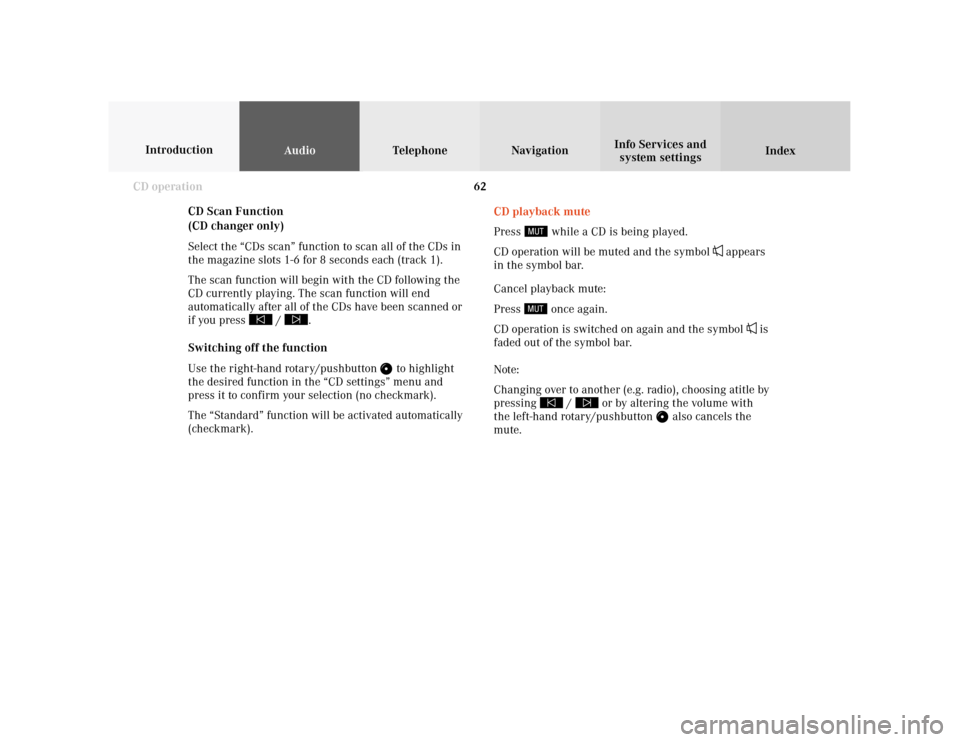
62
AudioTelephone Navigation
Index Info Services and
system settings Introduction
CD operation
CD Scan Function
(CD changer only)
Select the “CDs scan” function to scan all of the CDs in
the magazine slots 1-6 for 8 seconds each (track 1).
The scan function will begin with the CD following the
CD currently playing. The scan function will end
automatically after all of the CDs have been scanned or
if you press /
.
Switching off the function
Use the right-hand rotary/pushbutton
to highlight
the desired function in the “CD settings” menu and
press it to confirm your selection (no checkmark).
The “Standard” function will be activated automatically
(checkmark).CD playback mute
Press
while a CD is being played.
CD operation will be muted and the symbol
appears
in the symbol bar.
Cancel playback mute:
Press
once again.
CD operation is switched on again and the symbol
is
faded out of the symbol bar.
Note:
Changing over to another (e.g. radio), choosing atitle by
pressing
/
or by altering the volume with
the left-hand rotary/pushbutton
also cancels the
mute.