Page 66 of 231
64
AudioTelephone Navigation
Index Info Services and
system settings Introduction
CD operation
“Error” – an error other than those described here has
occurred (1, 2)
If an error occurs in the operation of the CD drive or
the CD changer, the system will automatically switch to
the other component after 3 seconds.
CD operation will resume when the error has been
corrected.
If it is not possible to play the CD which has been
selected in the CD changer (“Error” message), the
system will automatically select the next CD in the
magazine.“Temperature too high” – CD operation will switch off
automatically after 3 seconds; press the corresponding
key to select a different audio source (1, 2)
Page 74 of 231
72
IntroductionAudioTelephone
Navigation
Index Info Services and
system settings
Sound settings
P82.85-2560-26
1
P82.85-2561-26
Setting Bass/Treble/Fader/Balance
1Setting mode active
Use the right-hand rotary/pushbutton
to move the
cursor to the parameter you want to alter and confirm
by pressing.
The setting mode is activated. The activated sound
parameter is shown in red.
Turn the right-hand rotary/pushbutton to set the
desired value and confirm by pressing. The marked
sound feature is shown in black.There are three ways to return to the main audio menu:
• Press
• Hold the right-hand rotary/pushbutton
longer
than 2 seconds
• Automatic activation after 15 seconds.
To reset the current alteration, set all values to “0”:
Use the right-hand rotary/pushbutton
to highlight
the menu field “Reset” and confirm by pressing.
Page 77 of 231
75
Introduction
AudioTelephone
Navigation
Index Info Services and
system settings Sound settingsThere are three ways to return to the main audio menu:
• Press
• Hold the right-hand rotary/pushbutton
longer
than 2 seconds
• Automatic activation after 8 seconds.Note:
The main sound menu is activated through the “Bass/
Treble” menu field.
Page 81 of 231
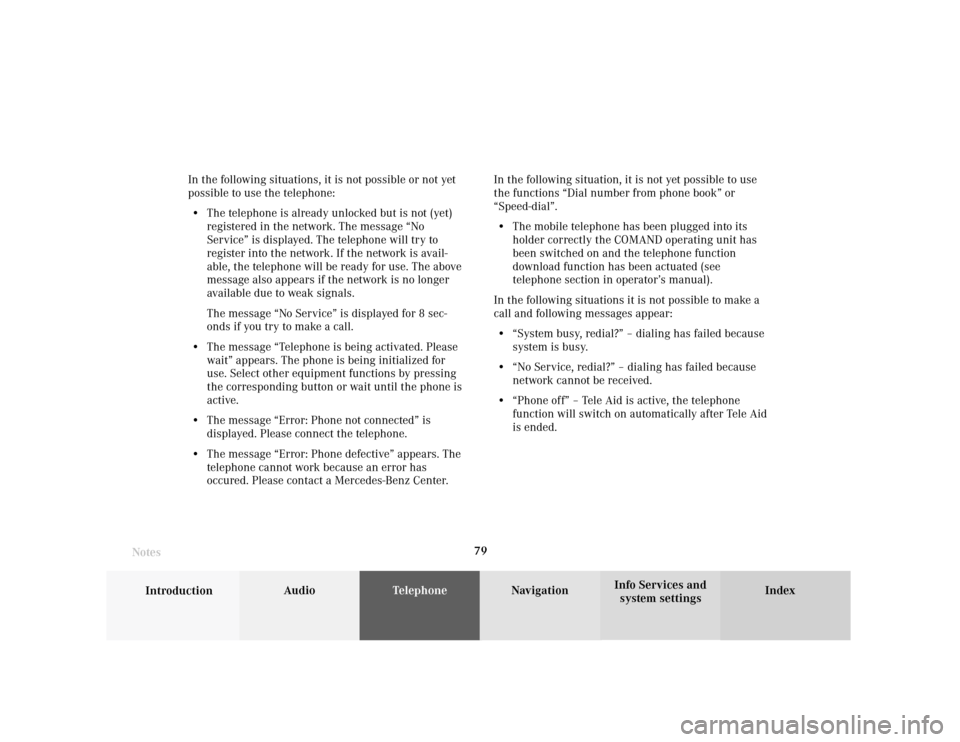
Telephone
Introduction
AudioTelephone
Navigation
Index Info Services and
system settings Telephone79 In the following situations, it is not possible or not yet
possible to use the telephone:
• The telephone is already unlocked but is not (yet)
registered in the network. The message “No
Service” is displayed. The telephone will try to
register into the network. If the network is avail-
able, the telephone will be ready for use. The above
message also appears if the network is no longer
available due to weak signals.
The message “No Service” is displayed for 8 sec-
onds if you try to make a call.
• The message “Telephone is being activated. Please
wait” appears. The phone is being initialized for
use. Select other equipment functions by pressing
the corresponding button or wait until the phone is
active.
• The message “Error: Phone not connected” is
displayed. Please connect the telephone.
• The message “Error: Phone defective” appears. The
telephone cannot work because an error has
occured. Please contact a Mercedes-Benz Center.In the following situation, it is not yet possible to use
the functions “Dial number from phone book” or
“Speed-dial”.
• The mobile telephone has been plugged into its
holder correctly the COMAND operating unit has
been switched on and the telephone function
download function has been actuated (see
telephone section in operator’s manual).
In the following situations it is not possible to make a
call and following messages appear:
• “System busy, redial?” – dialing has failed because
system is busy.
• “No Service, redial?” – dialing has failed because
network cannot be received.
• “Phone off” – Tele Aid is active, the telephone
function will switch on automatically after Tele Aid
is ended.
Notes
Page 90 of 231
88 Telephone
Introduction AudioTelephone
Navigation
Index Info Services and
system settings
Incoming calls
Accepting a call using the multifunction steering
wheel
1“Call” – the system detects an incoming call, the
phone rings
Accepting a call:
Press
, audio source is automatically muted.
Refusing a call:
Press .
Ending a call:
Press , audio source is restored.
The main telephone display appears.Communication between the multifunction display and
the COMAND screen:
If different systems are displayed, the changes made to
COMAND will have no effect on the driver information
display.
Press the COMAND key marked
to switch to the
telephone functions.
P82.85-6055-21
Page 95 of 231
Telephone
Introduction
AudioTelephone
Navigation
Index Info Services and
system settings Telephone93 Begin dialing
1If the number together with a name is stored in the
phone book, the name is displayed on the screen
after the “Send” button is pressed.
When the “Send” button is highlighted, press the right-
hand rotary/pushbutton
and confirm your entry.
Dialing will begin. The “End” button is highligted.
An active audio source will automatically be muted.Interrupt dialing, use one of the three ways:
• Press the right-hand rotary/pushbutton
to
confirm the “End” button
• Press
• Press
.
P82.85-6064-26
1
Page 97 of 231
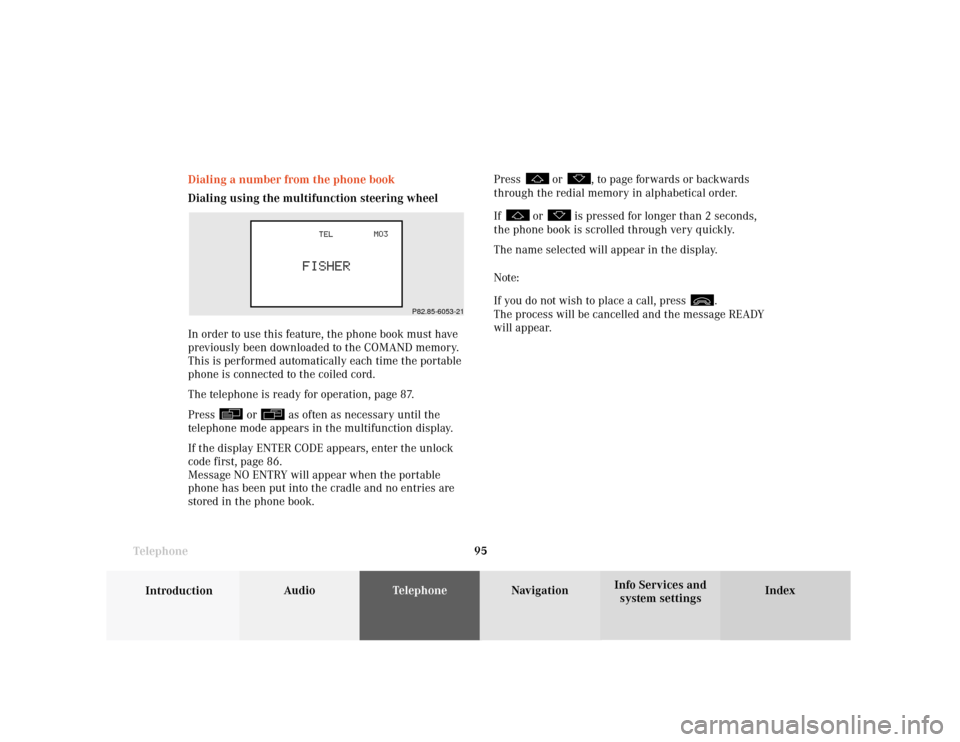
Telephone
Introduction
AudioTelephone
Navigation
Index Info Services and
system settings Telephone95 Dialing a number from the phone book
Dialing using the multifunction steering wheel
In order to use this feature, the phone book must have
previously been downloaded to the COMAND memory.
This is performed automatically each time the portable
phone is connected to the coiled cord.
The telephone is ready for operation, page 87.
Press
or
as often as necessary until the
telephone mode appears in the multifunction display.
If the display ENTER CODE appears, enter the unlock
code first, page 86.
Message NO ENTRY will appear when the portable
phone has been put into the cradle and no entries are
stored in the phone book.Press
or
, to page forwards or backwards
through the redial memory in alphabetical order.
If
or
is pressed for longer than 2 seconds,
the phone book is scrolled through very quickly.
The name selected will appear in the display.
Note:
If you do not wish to place a call, press
.
The process will be cancelled and the message READY
will appear.
P82.85-6053-21
Page 98 of 231
96 Telephone
Introduction AudioTelephone
Navigation
Index Info Services and
system settings
Press
, when the name you want is displayed.
The number will be dialed.
DIALING will appear in the display. The current audio
source will be muted automatically.
After dialing has been completed, the name will
reappear. It will remain in the display for the duration
of the phone call.
Press to end the call.
The message READY will appear. The audio source will
switch on again.
Press or
to display the next or previous
system.Notes:
Numbers are stored in the telephone book according to
memory locations; a memory location starts with “M”.
Memory locations available: M01-M99
P82.85-6054-21