2001 MERCEDES-BENZ C-Class automatic
[x] Cancel search: automaticPage 5 of 231

Introduction3Contents
ContentsIntroduction ........................................ 1
How to use the COMAND
operating manual ............................ 1
Operation – COMAND and
telephone .......................................... 2
Operating safety .............................. 2
Contents .............................................. 3
Quick reference – COMAND ......... 8
Multifunction steering wheel,
Multifunction display..................... 11
Screen displays .............................. 12
Switch the COMAND
operating unit on and off ............. 13
Adjusting the volume ................... 14
Selecting beep tones ..................... 14
Switching the screen on and off . 14
Pop-up screen messages when
the battery gets low ...................... 15
Status window for
Tele Aid calls .................................. 15
AudioContents – Audio ............................. 17
Radio operation ................................ 18
Quick reference – Radio ............... 18
Menu overview – Radio ................ 20
Switching radio operation on ...... 22
Changing the Radio Band ............ 22
Selecting a station ......................... 24
Automatic Station Scan ................ 28
Memory functions ......................... 29
Radio playback mute .................... 38
Multifunction steering wheel,
Multifunction display ................... 39
CD operation ..................................... 40
Quick reference for CD drive
in the control unit and
CD changer operation ................... 40
General information on CD
playback .......................................... 42
CD playback ................................... 43Loading a CD into the
CD drive .......................................... 44
Loading CDs in the
CD changer ..................................... 45
Menu overview – CD operation .. 48
Switching on CD operation
(CD drive, CD changer) ................ 50
Track select .................................... 51
Selecting CD’s ................................ 53
Fast forward / fast backward ....... 55
CD track scan ................................. 56
Entering, altering and
deleting CD names ........................ 57
Selecting playback mode ............. 60
CD playback mute ......................... 62
Error messages .............................. 63
Tips on caring for your CD’s ........ 65
Multifunction steering wheel,
Multifunction display ................... 68
Sound settings .................................. 69
Adjust sound settings ................... 69
Page 12 of 231
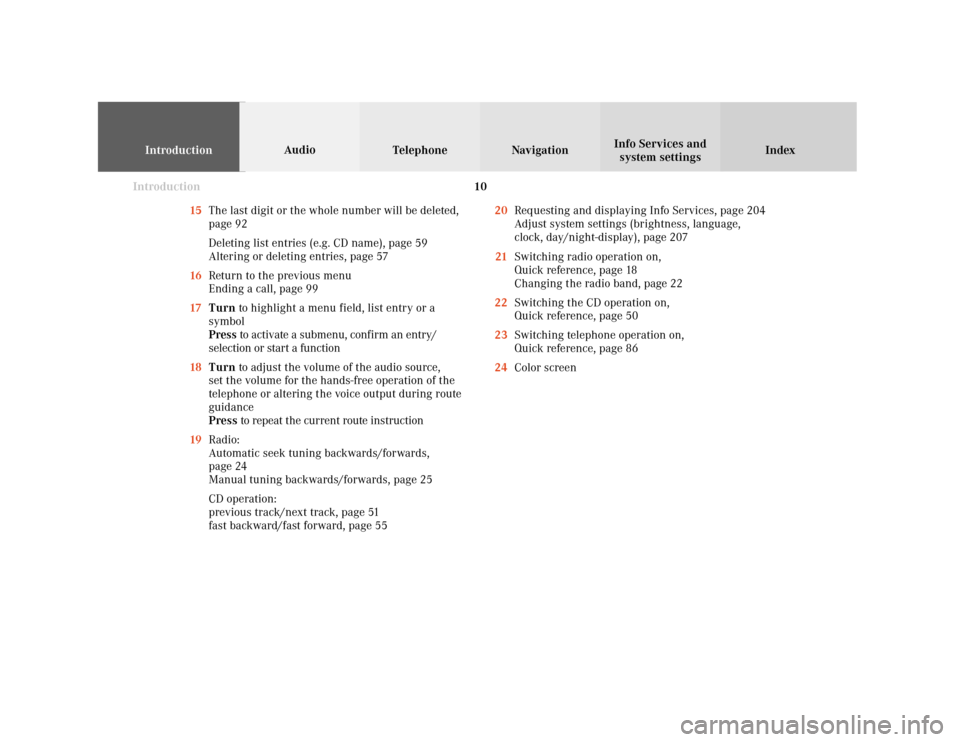
Introduction
IntroductionTelephone Navigation Index AudioInfo Services and
system settings
10
15The last digit or the whole number will be deleted,
page 92
Deleting list entries (e.g. CD name), page 59
Altering or deleting entries, page 57
16Return to the previous menu
Ending a call, page 99
17Turn to highlight a menu field, list entry or a
symbol
Press to activate a submenu, confirm an entry/
selection or start a function
18Turn to adjust the volume of the audio source,
set the volume for the hands-free operation of the
telephone or altering the voice output during route
guidance
Press to repeat the current route instruction
19Radio:
Automatic seek tuning backwards/forwards,
page 24
Manual tuning backwards/forwards, page 25
CD operation:
previous track/next track, page 51
fast backward/fast forward, page 5520Requesting and displaying Info Services, page 204
Adjust system settings (brightness, language,
clock, day/night-display), page 207
21Switching radio operation on,
Quick reference, page 18
Changing the radio band, page 22
22Switching the CD operation on,
Quick reference, page 50
23Switching telephone operation on,
Quick reference, page 86
24Color screen
Page 16 of 231

Introduction
IntroductionTelephone Navigation Index AudioInfo Services and
system settings
14
Selecting beep tones
To indicate operating steps or error messages acousti-
cally, it is possible to select different beep tones. Beep
tones may be switched on and off, page 218.
Acknowledgement beep:
is heard when an entry is accepted
Info beep:
is heard when window displays warn that the battery
power is decreasing, page 15.
Alarm beep:
is heard on a serious malfunction (e.g. if the tape cover
sticks). This warning can only be switched off by
switching the COMAND off.
Day/Night display, switch off screen
You can change over between day display, night display
and screen switched off by repeatedly pressing
.
Press
once again to switch on the screen again.
It is also possible to automatically change over between
day display and night display by means of the
headlights switch, page 219 Adjusting the volume
Using buttons on the multifunction steering wheel:
Raising the volume – press steering wheel button
Lowering the volume – press steering wheel
button On the COMAND operating unit:
Raising the volume – turn left-hand rotary/push-
button
to the right
Lowering the volume – turn left-hand rotary/push-
button to the left
Audio functions for radio and CD operation (CD drive
and CD changer):
The volume selected applies to all of the audio functions.
For other audio sources:
Other audio sources are telephone, voice output during
route guidance and Voice Recognition System. Refer to
seperate operating instructions for telephone and voice
recognition system. The volume level for voice output
in navigation and voice recognition system is the same
(altering either affects the other). Telephone volume is
adjusted separately.
Altering the listening volume for the telephone affects
only the telephone and not navigation or voice
recognition system.
Page 17 of 231

Introduction
Audio
Introduction
Telephone Navigation Index AudioInfo Services and
system settings 15Status window for Tele Aid calls
When the Tele Aid call system is in operation (refer to
operating instructions of the vehicle) a pop-up window
appears indicating the type of call and status.
During transmission of a Tele Aid call the audio source
will be muted until the Tele Aid call is ended.
The window can be cleared by manually by turning or
pressing the right-hand rotary/pushbutton
. It will
switch off automatically when the emergency call is
completed. Pop-up screen messages when the battery gets low
To prevent the car battery from running down, the
driver will receive two messages to start the engine
when battery power gets low. This warning will appear
in all of the displays.
It is possible to switch off the warning “Caution. Please
turn on ignition. Otherwise system will shut down in
3 minutes” by pressing the right-hand rotary/
pushbutton
. Please, start the engine, refer to the
operating instructions of the vehicle.
You can then still operate COMAND.
The next two messages will not disappear until the
engine has been started or COMAND has been
switched off. It is not possible to operate COMAND
while they are on the screen.
First the following warning will appear on the screen:
“Caution. Please turn on ignition. Otherwise system
will shut down in 10 seconds”. Please, start the engine.
If the engine is not started, COMAND will switch off
after 10 seconds. The following message will appear in
the display: “Caution. The system will shut down.”.
Please, start the engine.
Page 19 of 231

Radio operation
17Contents - AudioCD operation ..................................... 40
Quick reference for CD drive
in the control unit and
CD changer operation ............... 40
General information on CD
playback ...................................... 42
CD playback ................................ 43
Loading a CD into the
CD drive ...................................... 44
Loading CDs in the
CD changer ................................. 45
Menu overview – CD operation 48
Switching on CD operation
(CD drive, CD changer) ............. 50Track select ................................ 51
Selecting CD’s ............................ 53
Fast forward / fast backward ... 55
CD track scan ............................. 56
Entering, altering and
deleting CD names .................... 57
Selecting playback mode .......... 60
CD playback mute ..................... 62
Error messages .......................... 63
Tips on caring for your CD’s .... 65
Multifunction steering wheel,
Multifunction display ............... 68
Sound settings .................................. 69
Adjust sound settings ............... 69
AudioContents – Audio ............................. 17
Radio operation ................................ 18
Quick reference – Radio ........... 18
Menu overview – Radio ............ 20
Switching radio operation on .. 22
Changing the Radio Band ........ 22
Selecting a station ..................... 24
Automatic Station Scan ............ 28
Memory functions ..................... 29
Radio playback mute ................. 38
Multifunction steering wheel,
Multifunction display ............... 39
Page 21 of 231
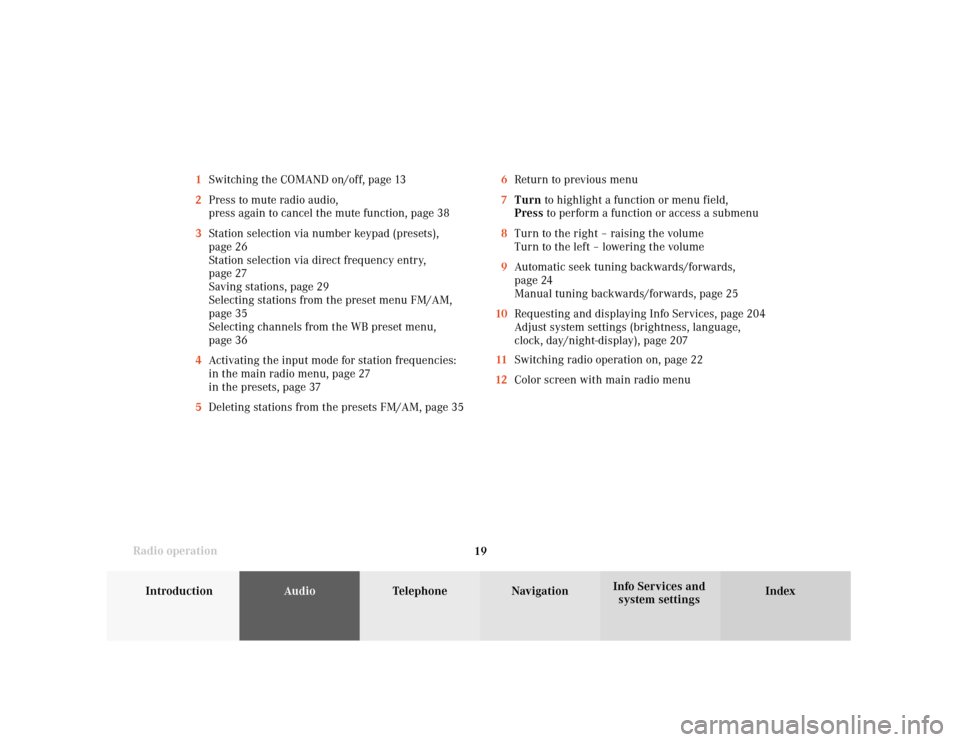
Introduction
AudioTelephone
Navigation
Index Info Services and
system settings Radio operation
196Return to previous menu
7Turn to highlight a function or menu field,
Press to perform a function or access a submenu
8Turn to the right – raising the volume
Turn to the left – lowering the volume
9Automatic seek tuning backwards/forwards,
page 24
Manual tuning backwards/forwards, page 25
10Requesting and displaying Info Services, page 204
Adjust system settings (brightness, language,
clock, day/night-display), page 207
11Switching radio operation on, page 22
12Color screen with main radio menu 1Switching the COMAND on/off, page 13
2Press to mute radio audio,
press again to cancel the mute function, page 38
3Station selection via number keypad (presets),
page 26
Station selection via direct frequency entry,
page 27
Saving stations, page 29
Selecting stations from the preset menu FM/AM,
page 35
Selecting channels from the WB preset menu,
page 36
4Activating the input mode for station frequencies:
in the main radio menu, page 27
in the presets, page 37
5Deleting stations from the presets FM/AM, page 35
Page 23 of 231

Introduction
AudioTelephone
Navigation
Index Info Services and
system settings Radio operation
21 1Main radio menu FM
2Current band (FM) and memory preset selected (1)
are displayed
3Current frequency
4 symbol indicates stereo reception
5Menu fields to activate submenus
6Main sound settings menu,
Adjust sound settings, page 697Auto preset
Save stations automatically, FM/AM, page 32
Select a station, page 33
8Main radio menu AM, page 23
Activate Weather band (WB), page 23
9Preset menu
Save stations manually FM, page 29
Save stations manually AM, page 31
Select a station, page 35
Page 25 of 231
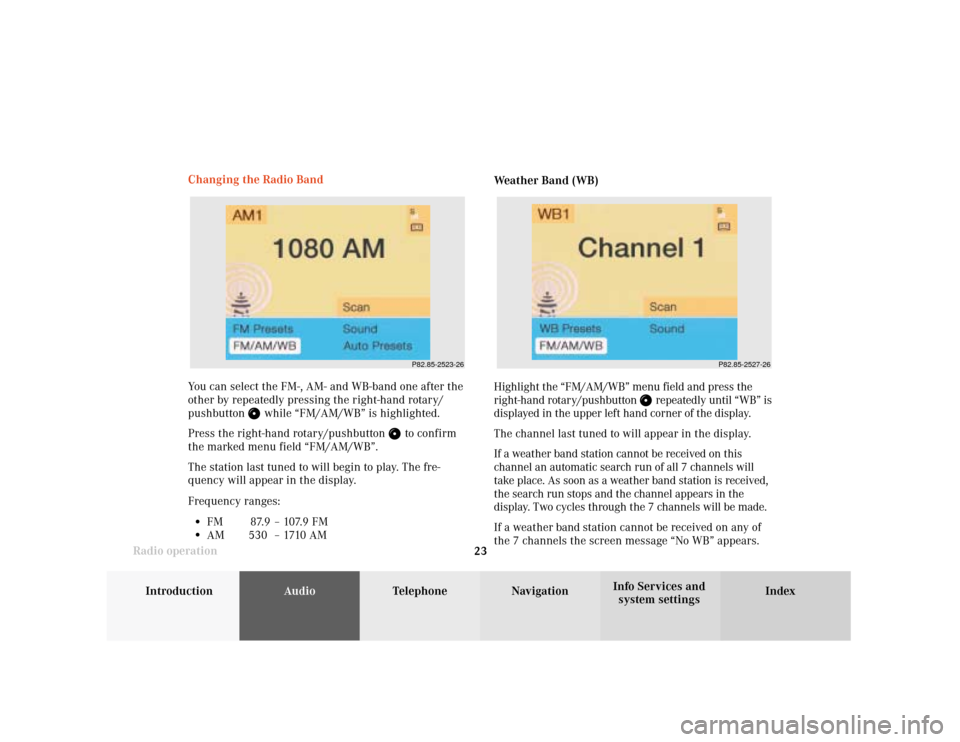
Introduction
AudioTelephone
Navigation
Index Info Services and
system settings Radio operation
23
P82.85-2523-26
P82.85-2527-26
You can select the FM-, AM- and WB-band one after the
other by repeatedly pressing the right-hand rotary/
pushbutton
while “FM/AM/WB” is highlighted.
Press the right-hand rotary/pushbutton
to confirm
the marked menu field “FM/AM/WB”.
The station last tuned to will begin to play. The fre-
quency will appear in the display.
Frequency ranges:
•
FM 87.9 – 107.9 FM
•
AM 530 –1710AMWeather Band (WB)
Highlight the “FM/AM/WB” menu field and press the
right-hand rotary/pushbutton
repeatedly until “WB” is
displayed in the upper left hand corner of the display.
The channel last tuned to will appear in the display.
If a weather band station cannot be received on this
channel an automatic search run of all 7 channels will
take place. As soon as a weather band station is received,
the search run stops and the channel appears in the
display. Two cycles through the 7 channels will be made.
If a weather band station cannot be received on any of
the 7 channels the screen message “No WB” appears. Changing the Radio Band