2023 TOYOTA YARIS CROSS change time
[x] Cancel search: change timePage 288 of 698

286
Owners Manual_Europe_M52N75_en
4-5. Using the driving support systems
Meter control switches
Turn the RCTA function on/off.
Outside rear view mirror indica-
tors
When a vehicle approaching from the
right or left at the rear of the vehicle is
detected, both outside rear view mirror
indicators will flash.
Navigation/multimedia system
display (if equipped)
If a vehicle approaching from the right
or left at the rear of the vehicle is
detected, the RCTA icon ( P.287) for
the detected side will be displayed.
RCTA buzzer
If a vehicle approaching from the right
or left at the rear of the vehicle is
detected, a buzzer will sound.
Use the meter control switches to
turn on/off the function. ( P.107,
11 3 )
1 Press / (4.2-inch display)
or / (7-inch display) of
the meter control switch to
select .
2 Press / (4.2-inch display)
or / (7-inch display) of
the meter control switch to
select “RCTA” and then press
.
When the RCTA function is disabled, the RCTA OFF indicator ( P.92) illumi- nates. (Each time the power switch is
turned off then changed to ON, the RCTA function will be enabled automat-ically.)
■Outside rear view mirror indicator
visibility
When under strong sunlight, the outside rear view mirror indicator may be difficult
to see.
■Hearing the RCTA buzzer
The RCTA buzzer may be difficult to hear over loud noises, such as high
audio volume.
■When “RCTA Unavailable See Owner’s Manual” is shown on the multi-information display
The sensor voltage has become abnor- mal, or water, snow, mud, etc., may be built up in the vicinity of the sensor area
of the position above the rear bumper. ( P.271)
Removing the water, snow, mud, etc.,
from the vicinity of the sensor area should return it to normal. Also, the sen-sor may not function normally when
used in extremely hot or cold weather.
■When “RCTA Malfunction Visit Your Dealer” is shown on the multi-infor-mation display
There may be a sensor malfunction or misaligned. Have the vehicle inspected by any authorized Toyota retailer or
Toyota authorized repairer, or any reli- able repairer.
■Radar sensors
P. 2 7 1
Turning the RCTA function
on/off
Page 290 of 698

288
Owners Manual_Europe_M52N75_en
4-5. Using the driving support systems
●The vehicle speed is less than
approximately 15 km/h (9 mph).
●The approaching vehicle speed is
between approximately 8 km/h (5 mph) and 56 km/h (34 mph).
■Adjusting the buzzer volume
The buzzer volume can be adjusted on
the multi-information display.
Use the meter control switches to change settings. ( P.107, 113)
1 Press / (4.2-inch display) or
/ (7-inch display) of the
meter control switch to select .
2 Press / (4.2-inch display) or
/ (7-inch display) of the
meter control switch to select
“RCTA” and then press and hold
.
3 Press to select the volume.
Each time the switch is pressed, the vol-
ume level will change between 1, 2, and 3.
When the buzzer volume adjustment is
completed, press to return to the
previous screen.
■Muting a buzzer temporarily
A mute button will be displayed on the
multi-information display when a vehi-
cles or an object is detected. To mute
the buzzer, press .
The buzzers for the RCTA function and
Toyota parking assist-sensor will be
muted simultaneously.
Mute will be canceled automatically in the following situations:
●When the shift lever is changed.
●When the vehicle speed exceeds a certain speed.
●When there is a malfunction in a sen-
sor or the system is temporarily unavailable.
●When the operating function is dis-abled manually.
●When the power switch is turned off.
■Conditions under which the system will not detect a vehicle
The RCTA function is not designed to
detect the following types of vehicles and/or objects.
●Vehicles approaching from directly behind
●Vehicles backing up in a parking space next to your vehicle
●Vehicles that the sensors cannot detect due to obstructions
●Guardrails, walls, signs, parked vehi-
cles and similar stationary objects*
●Small motorcycles, bicycles, pedestri-
ans, etc.*
●Vehicles moving away from your vehi- cle
●Vehicles approaching from the park-
ing spaces next to your vehicle*
●The distance between the sensor and approaching vehicle gets too close*: Depending on conditions, detection of
a vehicle and/or object may occur.
■Situations in which the system may
not operate properly
The RCTA function may not detect vehi-
cles correctly in the following situations:
●When the sensor is misaligned due to
a strong impact to the sensor or its surrounding area
Page 294 of 698

292
Owners Manual_Europe_M52N75_en
4-5. Using the driving support systems
The Parking Support Brake can be
enabled/disabled on the multi-infor-
mation display. All of the Parking
Support Brake functions (static
objects and rear-crossing vehicles)
are enabled/disabled simultane-
ously.
Use the meter control switches to
enable/disable the parking support
brake. ( P.107, 113)
1 Press / (4.2-inch display)
or / (7-inch display) of
the meter control switch to
select .
2 Press / (4.2-inch display)
or / (7-inch display) of
the meter control switch to
select and then press .
WARNING
●When loading the vehicle onto a boat, truck or other transport vessel
●If the suspension has been modi-fied or tires of a size other than
specified are installed
●If the front of the vehicle is raised or
lowered due to the carried load
●When equipment that may obstruct
a sensor is installed, such as a tow- ing eyelet, bumper protector (an additional trim strip, etc.), bicycle
carrier, or snow plow
●When using automatic car washing
devices
●If the vehicle cannot be driven in a
stable manner, such as when the vehicle has been in an accident or is malfunctioning
●When the vehicle is driven in a sporty manner or off-road
●When the tires are not properly inflated
●When the tires are very worn
●When a tire chains, compact spare tire or an emergency tire puncture repair kit is used
●When your vehicle is towing a trailer or during emergency towing
NOTICE
■If “PKSB Unavailable” is dis-played on the multi-information
display and the PKSB OFF indi- cator is on
If this message is displayed immedi-
ately after the power switch is changed to ON, operate the vehicle carefully, paying attention to your sur-
roundings. It may be necessary to drive the vehicle for a certain amount of time before the system returns to
normal. (If the system is not return to normal after driving for a while, clean the sensors and their surrounding
area on the bumpers.)
Enabling/Disabling the Park-
ing Support Brake
Page 304 of 698
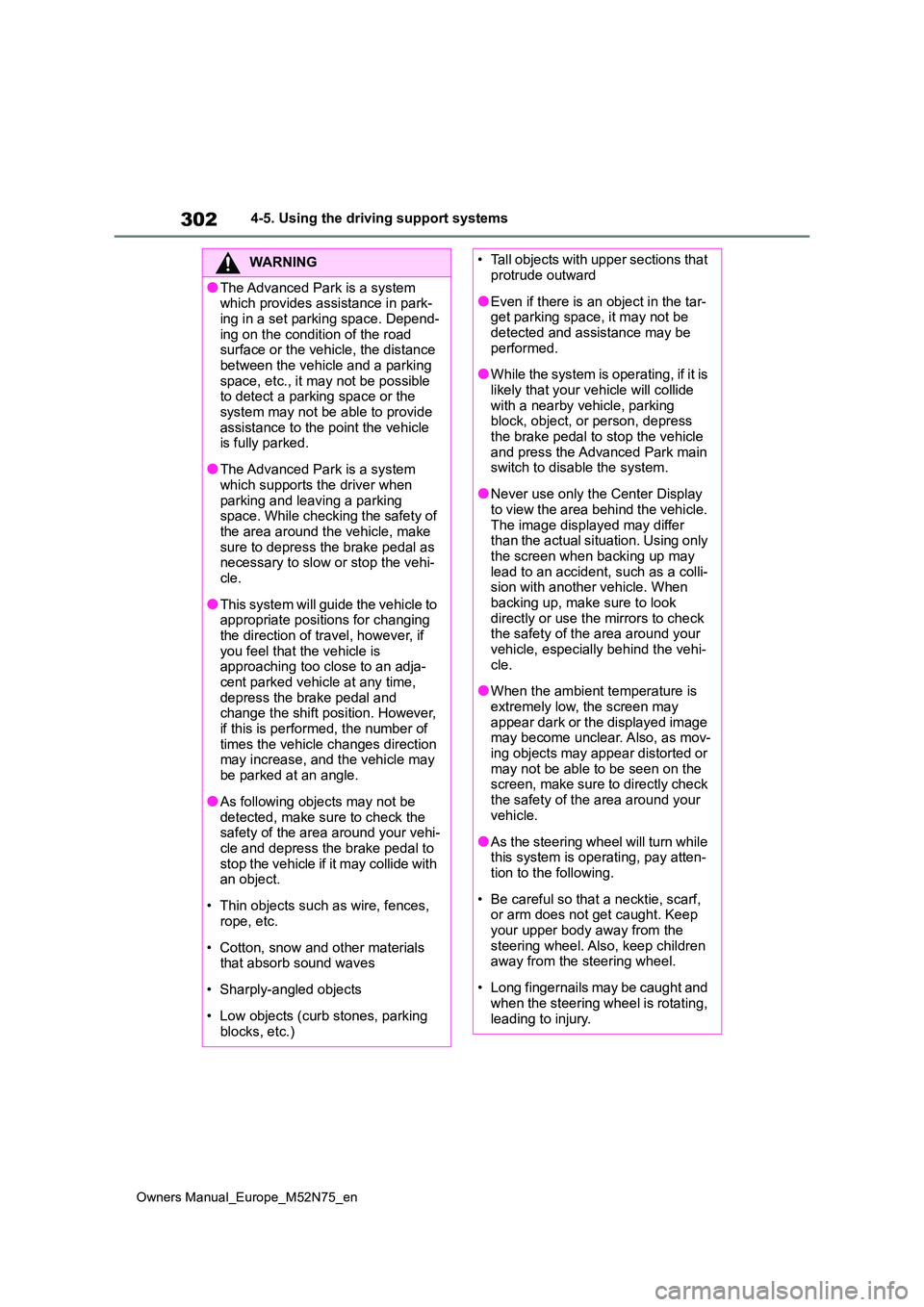
302
Owners Manual_Europe_M52N75_en
4-5. Using the driving support systems
WARNING
●The Advanced Park is a system which provides assistance in park-
ing in a set parking space. Depend- ing on the condition of the road surface or the vehicle, the distance
between the vehicle and a parking space, etc., it may not be possible to detect a parking space or the
system may not be able to provide assistance to the point the vehicle is fully parked.
●The Advanced Park is a system which supports the driver when
parking and leaving a parking space. While checking the safety of the area around the vehicle, make
sure to depress the brake pedal as necessary to slow or stop the vehi-cle.
●This system will guide the vehicle to appropriate positions for changing
the direction of travel, however, if you feel that the vehicle is approaching too close to an adja-
cent parked vehicle at any time, depress the brake pedal and change the shift position. However,
if this is performed, the number of times the vehicle changes direction may increase, and the vehicle may
be parked at an angle.
●As following objects may not be
detected, make sure to check the safety of the area around your vehi-cle and depress the brake pedal to
stop the vehicle if it may collide with an object.
• Thin objects such as wire, fences, rope, etc.
• Cotton, snow and other materials that absorb sound waves
• Sharply-angled objects
• Low objects (curb stones, parking
blocks, etc.)
• Tall objects with upper sections that protrude outward
●Even if there is an object in the tar-get parking space, it may not be detected and assistance may be
performed.
●While the system is operating, if it is
likely that your vehicle will collide with a nearby vehicle, parking block, object, or person, depress
the brake pedal to stop the vehicle and press the Advanced Park main switch to disable the system.
●Never use only the Center Display to view the area behind the vehicle.
The image displayed may differ than the actual situation. Using only the screen when backing up may
lead to an accident, such as a colli- sion with another vehicle. When backing up, make sure to look
directly or use the mirrors to check the safety of the area around your vehicle, especially behind the vehi-
cle.
●When the ambient temperature is
extremely low, the screen may appear dark or the displayed image may become unclear. Also, as mov-
ing objects may appear distorted or may not be able to be seen on the screen, make sure to directly check
the safety of the area around your vehicle.
●As the steering wheel will turn while this system is operating, pay atten-tion to the following.
• Be careful so that a necktie, scarf, or arm does not get caught. Keep
your upper body away from the steering wheel. Also, keep children away from the steering wheel.
• Long fingernails may be caught and when the steering wheel is rotating,
leading to injury.
Page 308 of 698

306
Owners Manual_Europe_M52N75_en
4-5. Using the driving support systems
switch.
If the switch is pressed while assistance
is being performed, the assistance will
be canceled.
■Operating conditions
Assistance will begin when all of the fol- lowing conditions are met:
●The brake pedal is depressed
●The vehicle is stopped
●The driver’s seat belt is fastened
●The steering wheel is not being oper-ated
●The accelerator pedal is not
depressed
●All of the doors are closed
●The outside rear view mirrors are not folded
●The parking brake is not engaged
●The dynamic radar cruise control with full-speed range is not operating
●ABS, VSC, TRC, PCS and PKSB are not operating
●The vehicle is not on a steep slope
●The VSC and TRC are not turned off
Check the multimedia display for mes-
sages when the assist cannot be
started. ( P.320)
Guidance screens are displayed on
the multimedia display.
Guidance screen (When assis-
tance starts)
Target parking space box (blue)
Parking type change button
If multiple buttons are displayed,
depending on the color of the button, its
function differs as follows.
or : Change to another pos-
sible parking space.
or : Parking Space that was
selected.
: Select to change to the parallel
parking function
: Select to change to the perpen-
dicular parking function
Advice display
“Start” button
Guidance screens
Page 309 of 698

307
4
Owners Manual_Europe_M52N75_en
4-5. Using the driving support systems
Driving
Select to start parking assistance.
“MODE” button
Select to change between the memory
function and the perpendicular parking
function/parallel parking function.
( P.317)
Registration button
Select to begin registering a parking
space.
Customize setting button
Select to display the Advanced Park
setting screen. ( P.321)
Guidance screen (When revers-
ing)
Guide lines (yellow and red)
Display points from the center of the
edge of the front or rear bumper to the
target stopping position (yellow)* and
approximately 0.3 m (1 ft.) (red) from
the vehicle.
Toyota parking assist display
P. 2 7 6
RCTA (Rear Crossing Traffic
Alert)/RCTA icon
P. 2 8 7
Brake control operation display
“BRAKE!” is displayed.
Customize setting button
Select to display the Advanced Park
setting screen. ( P.321)
Operation icon
Displayed when the Advanced Park is
operating.
*: When the distance to the target stop-
ping position is more than 2.5 m (8.2
ft.), the line will be displayed 2.5 m
(8.2 ft.) in front of the vehicle.
■Toyota parking assist pop-up dis- play
Regardless of whether the Toyota park- ing assist is off or on ( P.276), if an object is detected by the Toyota parking
assist when the Advanced Park is oper- ating, the Toyota parking assist pop up display will automatically be displayed
over the guidance display.
■Brake control operation when Advanced Park is operating
While the Advanced Park is operating, if
it is determines that the possibility of col- lision with detected moving or stationary object is high, the hybrid system output
restriction control and brake control will operate.
●If brake control operates, Advanced Park operation will be suspended and a message will be displayed on the
multi-information display.
●If Advanced Park operation is sus-
pended 3 times by brake control oper- ation, the Advanced Park will be disabled.
■Buzzer
Depending on surrounding sounds or sounds from other systems, it may be difficult to hear the buzzer of this sys-
Page 310 of 698

308
Owners Manual_Europe_M52N75_en
4-5. Using the driving support systems
tem.
■If a black screen is displayed on the
multimedia display when the Advanced Park is operating
The system is being affected by radio
waves or may be malfunctioning. If a radio antenna is installed near a cam-era, move it to a location as far from the
cameras as possible. If a radio antenna is not installed near a camera, and the screen does not return to normal after
turning the power switch off and then starting the hybrid system again, have the vehicle inspected by Toyota dealer.
■Function description
The perpendicular parking function
can be used if the target parking
space can be detected when the
vehicle is stopped close and per-
pendicularly to the center of the
parking space. Also, depending on
the condition of the parking space,
etc., if it is necessary to change the
direction of travel of the vehicle, it
will assist in turning back the steer-
ing wheel, as well.
■Parking using the perpendicu-
lar parking function
1 Stop the vehicle at a position
close and perpendicular to the
center of the target parking
space.
If there are parking space lines
Approximately 1 m (3.3 ft.)*
Approximately 2.5 m (8.2 ft.)*
Approximately 5 m (16.4 ft.)*
The system can operate even if there is
a parking space line on only one side of
the target parking space.
*: This is a reference measurement for
detection of a parking space.
Depending on the surrounding envi-
ronment, detection may not be possi-
ble.
If there is an adjacent parked
vehicle
Approximately 1 m (3.3 ft.)*
Approximately 2.5 m(8.2 ft.)*
Approximately 5 m (16.4 ft.)*
The system can operate even if there is
Perpendicular parking func-
tion
Page 311 of 698

309
4
Owners Manual_Europe_M52N75_en
4-5. Using the driving support systems
Driving
a vehicle on only one side of the target
parking space.
*: This is a reference measurement for
detection of a parking space.
Depending on the surrounding envi-
ronment, detection may not be possi-
ble.
2 Press the Advanced Park main
switch and check that a possible
parking space is displayed on
the multimedia display.
If a space which your vehicle can
be parked is detected, a target
parking space box will be dis-
played.
If it is possible to parallel park in
the space, select the parking
space, and then select to
change to the parallel parking
function.
Depending on the surrounding
environment, it may not be possi-
ble to use this function. Accord-
ing to the information displayed
on the multimedia display, use
the function on another parking
space.
3 Select “Start” button.
A buzzer will sound, an operation mes- sage will be displayed on the multi-
information display, and assistance will begin operating.
When the brake pedal is
released, “Moving Forward...”
will be displayed and the vehicle
will begin moving forward.
To cancel assistance, press the
Advanced Park main switch.
If assistance is canceled, “Advanced
Park Cancelled” will be displayed.
If you feel that the vehicle is approach-
ing close to a surrounding vehicle,
object, person, or gutter: P. 3 1 0
4Perform operations as indicated
by the advice displays until the
vehicle stops in the target park-
ing space.
5 When shift the shift lever to P
after the vehicle is stopped,
“Advanced Park Finished” will