2023 TOYOTA PRIUS PRIME Camera
[x] Cancel search: CameraPage 400 of 680
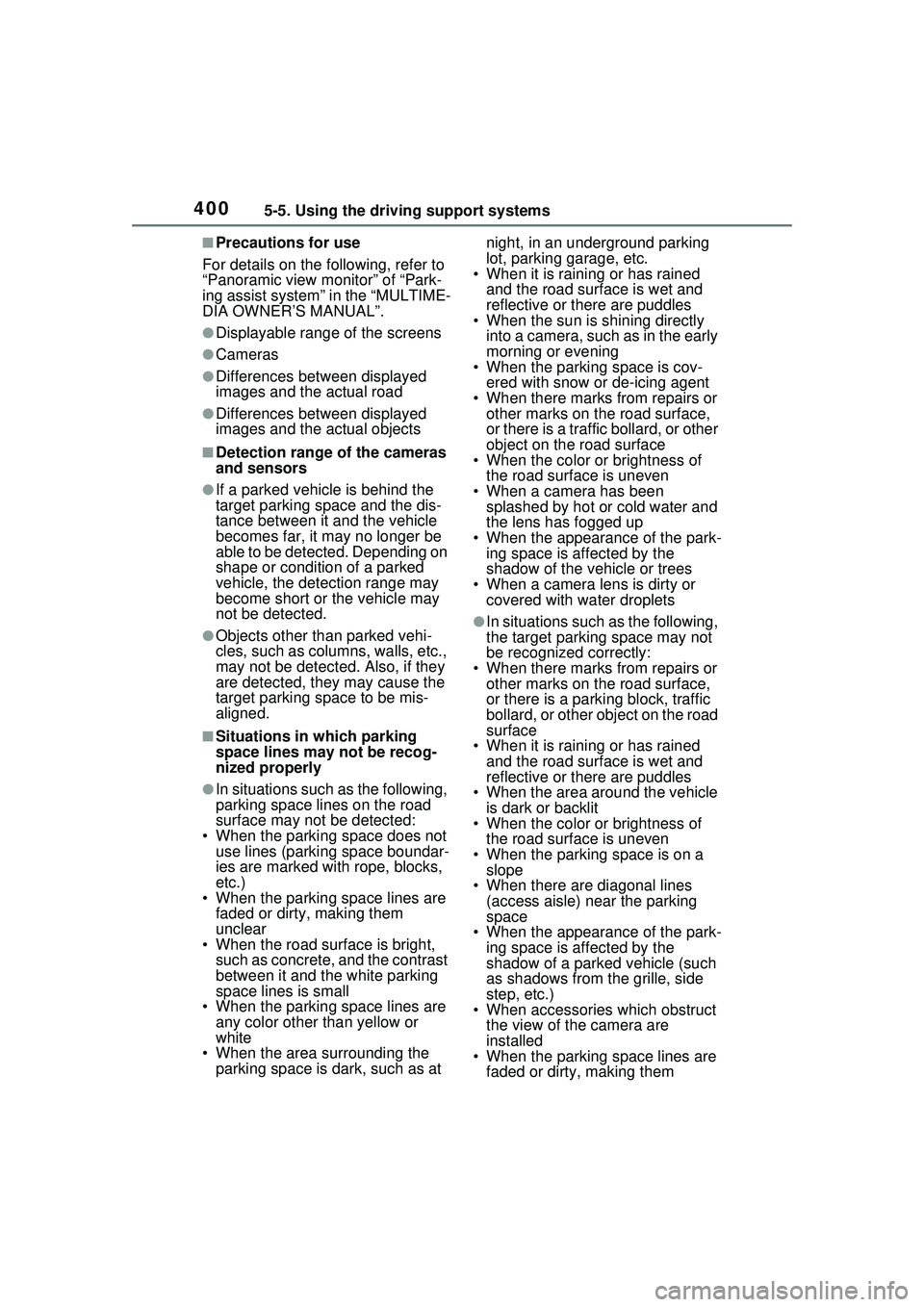
4005-5. Using the driving support systems
■Precautions for use
For details on the following, refer to
“Panoramic view monitor” of “Park-
ing assist system” in the “MULTIME-
DIA OWNER’S MANUAL”.
●Displayable range of the screens
●Cameras
●Differences between displayed
images and the actual road
●Differences between displayed
images and the actual objects
■Detection range of the cameras
and sensors
●If a parked vehicle is behind the
target parking space and the dis-
tance between it and the vehicle
becomes far, it may no longer be
able to be detected. Depending on
shape or condition of a parked
vehicle, the detection range may
become short or the vehicle may
not be detected.
●Objects other than parked vehi-
cles, such as columns, walls, etc.,
may not be detected. Also, if they
are detected, they may cause the
target parking space to be mis-
aligned.
■Situations in which parking
space lines may not be recog-
nized properly
●In situations such as the following,
parking space lines on the road
surface may not be detected:
• When the parking space does not use lines (parking space boundar-
ies are marked with rope, blocks,
etc.)
• When the parking space lines are
faded or dirty, making them
unclear
• When the road surface is bright, such as concrete, and the contrast
between it and the white parking
space lines is small
• When the parking space lines are
any color other than yellow or
white
• When the area surrounding the
parking space is dark, such as at night, in an underground parking
lot, parking garage, etc.
• When it is rainin g or has rained
and the road surface is wet and
reflective or there are puddles
• When the sun is shining directly
into a camera, such as in the early
morning or evening
• When the parking space is cov-
ered with snow or de-icing agent
• When there marks from repairs or other marks on the road surface,
or there is a traffic bollard, or other
object on the road surface
• When the color or brightness of
the road surface is uneven
• When a camera has been splashed by hot or cold water and
the lens has fogged up
• When the appearance of the park- ing space is affected by the
shadow of the vehicle or trees
• When a camera lens is dirty or covered with wa ter droplets
●In situations such as the following,
the target parking space may not
be recognized correctly:
• When there marks from repairs or other marks on the road surface,
or there is a parking block, traffic
bollard, or other object on the road
surface
• When it is rainin g or has rained
and the road surface is wet and
reflective or there are puddles
• When the area around the vehicle is dark or backlit
• When the color or brightness of
the road surface is uneven
• When the parking space is on a slope
• When there are diagonal lines (access aisle) near the parking
space
• When the appearance of the park- ing space is affected by the
shadow of a parked vehicle (such
as shadows from the grille, side
step, etc.)
• When accessories which obstruct the view of the camera are
installed
• When the parking space lines are faded or dirty, making them
Page 401 of 680

4015-5. Using the driving support systems
5
Driving
unclear
• When the appearance of the park- ing space is affected by the
shadow of the vehicle or trees
■Sensor detection information
P.365
■Objects which the sensor may
not be properly detected
P.366
■Situations in which the sensor
may not operate properly
P.366
■Situations in which parking
assistance may not operate
even if there is no possibility of
a collision
P.367
Press the Advanced Park main
switch.
If the switch is pressed while assis-
tance is being performed, the assis-
tance will be canceled.
■Operating conditions of the
Advanced Park
Assistance will begin when all of the
following conditions are met:
●The brake pedal is depressed
●The vehicle is stopped
●The driver’s seat belt is fastened
●The steering wheel is not being
operated
●The accelerator pedal is not
depressed
●All of the doors and the back door
are closed
●The outside rear view mirrors are
not folded
●The parking brake is not engaged
●The dynamic radar cruise control
are not operating
●ABS, VSC, TRAC, PCS and
PKSB are not operating
●The vehicle is not on a steep
WARNING
■Precautions for the cameras
and sensors
●Due to the characteristics of the
camera lens, the position of and
distance to people and objects
displayed on the screen may
differ from the actual situation.
For details, refer to “MULTIME-
DIA OWNER’S MANUAL”.
●Make sure to observe the pre-
cautions for using the intuitive
parking assist, otherwise a sen-
sor may not operate correctly,
possibly leading to an accident.
( P.364)
●In situations such as the follow-
ing, the sensors may not oper-
ate correctly, possibly leading to
an accident. Proceed carefully.
• When there is a parked vehicle next to the target parking space,
if the displayed target parking
space is far from the actual tar-
get parking space, a sensor
may be misaligned. Have the
vehicle inspected by your
Toyota dealer.
• Do not install any accessories near the detection area of the
sensors.
Turning the Advanced
Park system on/off
Page 403 of 680

4035-5. Using the driving support systems
5
Driving
the edge of the front or rear bumper
to the target stopping position (yel-
low)
*1 and approximately 1 ft. (0.3
m) (red) from the vehicle.
Moving object warning icon
Emergency support brake
control operation display
“BRAKE!” is displayed.
Intuitive parking assist dis-
play
P.363
Rear camera washer switch*2
(if equipped)
Press shortly:
The rear camera washer operates
for a certain period of time.
Press and hold:
The rear camera washer operates
while the rear camera washer
switch remains pressed.
*1: The yellow lateral line is not dis- played when the target stopping
position is approximately 8.2 ft.
(2.5 m) or more away from the
vehicle.
*2: Refer to “Panoramic view moni-tor” of “Parking assist system” in
the “MULTIMEDIA OWNER’S
MANUAL”.
■Intuitive parking assist pop-up
display
Regardless of whether the intuitive
parking assist is off or on ( P.364),
if an object is de tected by the intui-
tive parking assist when the
Advanced Park is operating, the
intuitive parking assist pop up dis-
play will automatically be displayed
over the guidance display.
■Brake control operation when
Advanced Park is operating
While the Advanced Park is operat-
ing, if the system determines that
the possibility of collision with
detected moving or stationary object
is high, the hybrid system output
restriction control and brake control
will operate.
If brake control operates, Advanced
Park operation will be suspended
and a message will be displayed on
the multi-information display.
■Buzzer
Depending on surrounding sounds
or sounds from other systems, it
may be difficult to hear the buzzer of
this system.
■If a black screen is displayed on
the Multimedia Display when
the Advanced Park is operating
The system is being affected by
radio waves or may be malfunction-
ing. If a radio antenna is installed
near a camera, move it to a location
as far from the cameras as possible.
If a radio antenna is not installed
near a camera, and the screen does
not return to normal after turning the
power switch off and then starting
the hybrid system again, have the
vehicle inspected by your Toyota
dealer.
The perpendicular parking (for-
ward/reverse) function can be
used if the target parking space
can be detected when the vehi-
cle is stopped close and perpen-
dicular to the center of the
parking space. Also, depending
on the condition of the parking
space, etc., if it is necessary to
change the direction of travel of
C
D
E
F
Perpendicular parking
(forward/reverse) function
Page 417 of 680

4175-5. Using the driving support systems
5
Driving
■When multiple parking spaces
are registered
Select the desired parking space,
and then select “Start” button.
■When the brakes have been
operated
P.406
NOTICE
■When using the memory
function ( P.406, 411)
●The memory function is a func-
tion which provides assistance
in parking in a previously regis-
tered parking space. If the con-
dition of the road surface,
vehicle, or surrounding area dif-
fers from when registration was
performed, the parking space
may not be able to be detected
correctly or assistance may not
be provided to the point that the
vehicle is fully parked.
●Do not register a parking space
in situations such as the follow-
ing, as the set parking space
may not be able to be registered
or assistance may not be possi-
ble later.
• When a camera lens is dirty or covered with water droplets
• When it is raining or snowing
• When the surrounding area is dark (at night, etc.)
●In situations such as the follow-
ing, it may not be possible to
register a parking space.
• When there is insufficient space between the road and parking
space
• When the road surface around the parking space does not
have any differences the sys-
tem can recognize
●If a parking space has been reg-
istered in situations such as the
following, assistance may not
be able to be started later or
assistance to the registered
position may not be possible.
• When shadows are cast on the parking space (there is a carport
over the parking space, etc.)
• When there are leaves, gar- bage, or other objects which will
likely move, in the parking
space
• When the road surface around the parking space has the same
repeating pattern (brick, etc.)
Page 418 of 680

4185-5. Using the driving support systems
NOTICE
●In situations such as the follow-
ing, it may not be possible for
the system to provide assis-
tance to a registered parking
spot:
• When the appearance of the parking space is affected by the
shadow of the vehicle or trees
• When an object is detected in the registered parking space
• When a pedestrian or passing vehicle is detected during assis-
tance
• When the position the vehicle is stopped when assistance is
started differs from the position
when registration was per-
formed
• When the registered parking space cannot be reached due to
the existence of parking blocks,
etc.
• When the road surface around the parking space has changed
(road surface has degraded or
been resurfaced)
• When the sunlight conditions differ from when registration
was performed (due to weather
or time of day)
• When the sun is shining directly into a camera, such as in the
early morning or evening
• When the color or brightness of the road surface is uneven
• When a light is temporarily shined on the parking space
(lights of another vehicle, secu-
rity light, etc.)
• When the road surface around the parking space has the same
repeating pattern
• When there is a low protrusion on the road surface near the
parking space
• When the parking space is on a slope
• When a camera has been splashed by hot or cold water
and the lens has fogged up
• When a camera lens is dirty or covered with water droplets
• When accessories which obstruct the view of the camera
are installed
If assistance is ended during
registration, perform registration
again.
●When registering a parking
space to the memory function, if
the road surface cannot be
detected “No available parking
space to register” will be dis-
played.
●When using the memory func-
tion, make sure to stop immedi-
ately in front of the stop
position. Otherwise the parking
space may not be able to be
detected correctly or assis-
tance may not be provided to
the point that the vehicle is fully
parked.
●Do not use the memory function
if a camera has been subjected
to a strong impact or images of
the panoramic view monitor are
misaligned.
●If a camera has been replaced,
as the installation angle of the
camera will have c hanged, it will
be necessary to reregister park-
ing spaces of the memory func-
tion.
Page 419 of 680

4195-5. Using the driving support systems
5
Driving
■Assistance will be can-
celed when
In situations such as the follow-
ing, Advanced Park operation
will be canceled. Firmly hold the
steering wheel and depress the
brake pedal to stop the vehicle.
As system operation has been
canceled, begin the operation
again or continue parking manu-
ally, using the steering wheel.
The Advanced Park main
switch is pushed
The shift position has been
changed to P
The parking brake is engaged
A door or the back door is
opened
The driver’s seat belt is unfas-
tened
The outside rear view mirrors
are folded
The TRAC or VSC is turned
off
The TRAC, VSC or ABS oper-
ates
The power switch is pressed
The system determines assis-
tance cannot be continued in
the current parking environ-
ment
The system malfunctions
While the vehicle was stopped, “Cancel” was
selected on the Multimedia
Display■Assistance will be sus-
pended when
In situations such as the follow-
ing, Advanced Park operation
will be suspended.
Assistance can be started again
by following the directions dis-
played on the Multimedia Dis-
play.
Also, when assistance is sus-
pended, if the shift position is
changed twice with the brake
pedal depressed, assistance will
be canceled in that shift posi-
tion. However, if assistance is
suspended by changing the shift
position, assistance will be can-
celed if the shift position is
changed once.
The steering wheel is oper-
ated
The accelerator pedal is
depressed
The shift position has been
changed
A moving object or stationary
object that may collide with
your vehicle has been
detected, resulting in the
operation of the hybrid system
output control/braking control.
Camera switch is pressed
Advanced Park cancel-
ation/suspension
Page 420 of 680

4205-5. Using the driving support systems
Select on the Multimedia
Display, and then select
“Advanced Park”.
■“Speed Profile”
The vehicle speed for when
assistance is performed can be
set.
This setting cannot be changed
when registering a parking
space to the memory function.
■“Obstacle detection range”
The distance from which obsta-
cles will be avoided while assis-
tance is being performed can be
set.
■“Preferred parking method”
The preferred parking direction
displayed when at a parking
space which perpendicular (for-
ward/reverse) or parallel parking
is possible can be set.
■“Preferred parking direc-
tion”
The preferred parking direction
displayed when it is possible to
pull perpendicular forward or
reverse into a parking space can
be selected.
■“Preferred exit direction
(perpendicular)”
The preferred exit direction dis-
played when it is possible to pull
forward or reverse to the left or right out of a parking space can
be selected.
■“Preferred exit direction
(parallel)”
The preferred exit direction dis-
played when it is possible to exit
to the left or right from a parallel
parking space can be selected.
■“Camera view when park-
ing”
The display angle of the camera
image when using the perpen-
dicular parking (for-
ward/reverse) function or
parallel parking function can be
set.
■“Camera view when exit-
ing”
The display angle of the camera
image when using the perpen-
dicular exiting (forward/reverse)
function or parallel parking exit
function can be set.
■“Parking path adjustment”
The course for when parking
assistance is operating can be
adjusted inward or outward.
If the tires are worn, the path of
vehicle may be offset from the
center of the parking space. In
this case, use this setting to
adjust the parking course.
■“Road width adjustment”
When parking assistance is
started, the amount of lateral
movement while the vehicle is
moving forward can be
Changing the Advanced
Park settings
Page 464 of 680

4646-4. Using the other interior features
placed outside the charge area
●The vehicle is in an area where
strong electrical waves or noise
are emitted, such as near a televi-
sion tower, power plant, gasoline
station, broadcasting station, large
display, airport, etc.
●The electronic key is not inside the
vehicle
●Any of the following objects that is
0.08 in. (2 mm) or thicker is stuck
or installed between the charging
side of the smartphone and the
charge area.
• Thick cases or covers
• A case or cover attached with an
uneven or tilted surface, so that
the charging side is not flat
• Thick decorations
• Accessories, such as finger rings, straps, etc.
●When there is a gap between the
charging side of the smartphone
and the charge area due to a pro-
trusion such as a camera on the
charging side of the smartphone.
●When the smartphone is in con-
tact with, or is covered by any of
the following metallic objects:
• A card that has metal on it, such as aluminum foil, etc.
• A pack of cigarettes that includes aluminum foil
• A wallet or bag that is made of
metal
• Coins
• A heating pad
• CDs, DVDs or other media
• A metal accessory
• A case or cover made of metal
• A flip type case with a magnet on the charging side of the smart-
phone
●Electric wave type wireless
remote controls are being used
nearby
●2 or more smartphones are placed
on the wireless charger at the
same time
●When using a smartphone model
with an internal charging coil that is not located near the center of
the smartphone
If charging is abnormal or the opera-
tion indicator light continues to flash
for any other reason, the wireless
charger may be malfunctioning.
Contact your Toyota dealer.
■If the smartphone OS has been
updated
If the smartphone OS has been
updated to a newer version, its
charging specifications may have
changed significantly. For details,
check the information on the manu-
facturer’s website.
■Trademark information
iPhone is a trademark of Apple Inc.,
registered in the U.S. and other
countries.
WARNING
■Caution while driving
When charging a smartphone, for
safety reasons, the driver should
not operate the main part of the
smartphone while driving.
■Caution regarding interfer-
ence with electronic devices
People with implantable cardiac
pacemakers, cardiac resynchroni-
zation therapy-pacemakers or
implantable cardio verters, as well
as any other electrical medical
device, should consult their physi-
cian about the usage of the wire-
less charger.
■To prevent malfunctions or
burns
Observe the following precau-
tions. Failure to do so may result
in a equipment failure and dam-
age, catch fire, burns due to over-
heat or electric shock.
●This product is specialized for
use with smartphones and can-
not charge other devices.