2023 HYUNDAI IONIQ 6 ad blue
[x] Cancel search: ad bluePage 34 of 582

Introduction/Getting Started with Your Electric Vehicle
1-28
IconNameColorDescription
POWER GreenTurns on when the power
is on.
CHARGE BlueTurns on while charging
and blinks when current is
limited (Forcibly switched
to 6 A).
FAULT RedBlinks when a leakage
current, communication
error, or overcurrent error
occurs, or when the
high-temperature
protection inside the plug
and charger is activated.
CHARGE LEVEL -Displays the present
charging current setting
(6 A, 8 A, 10 A, or 12 A).
Hyundai_CE_en_US.book Page 28
Page 38 of 582
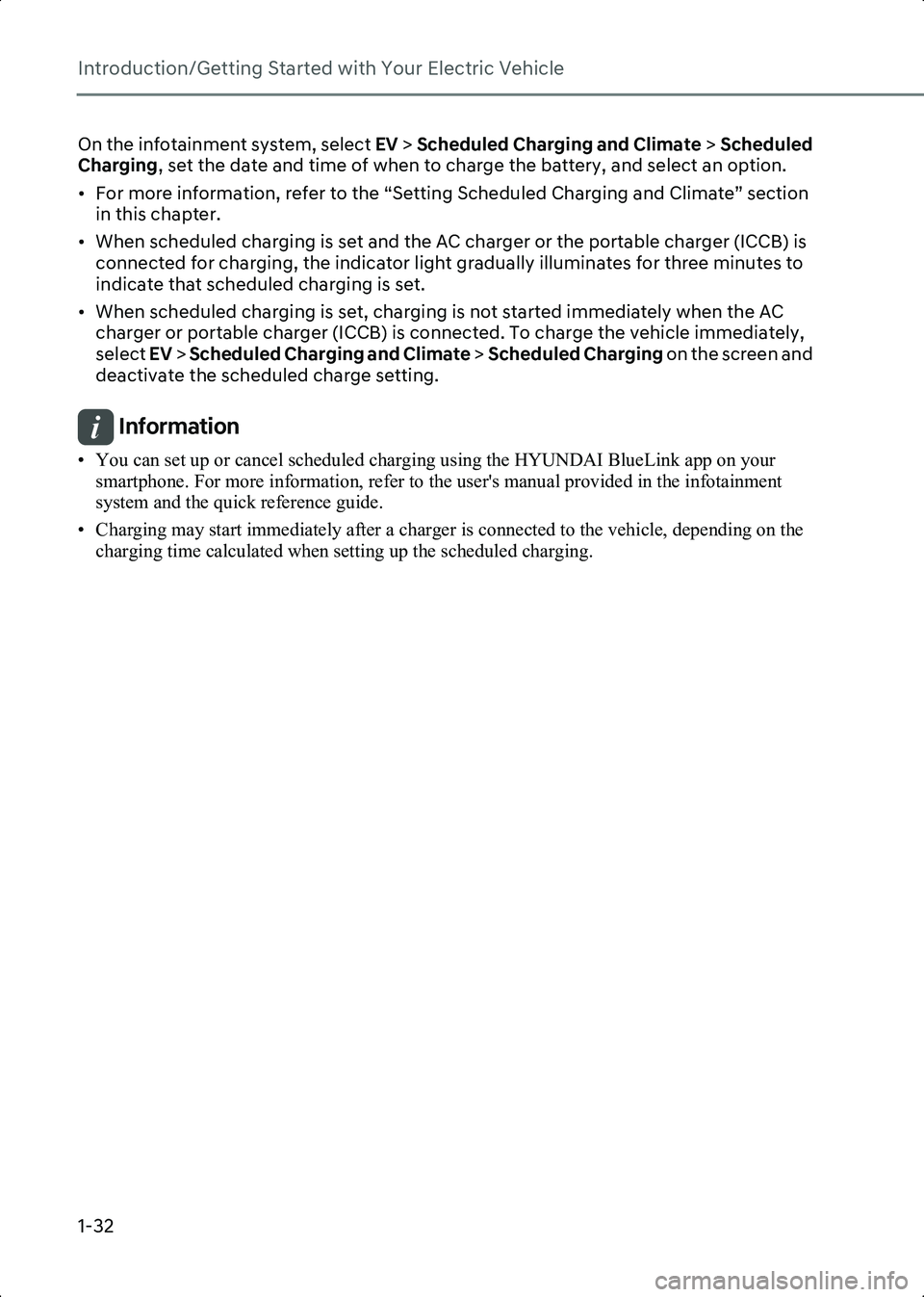
Introduction/Getting Started with Your Electric Vehicle
1-32
On the infotainment system, select EV > Scheduled Charging and Climate > Scheduled
Charging , set the date and time of when to charge the battery, and select an option.
• For more information, refer to the “Setting Scheduled Charging and Climate” section in this chapter.
• When scheduled charging is set and the AC charger or the portable charger (ICCB) is connected for charging, the indicator light gradually illuminates for three minutes to
indicate that scheduled charging is set.
• When scheduled charging is set, charging is not started immediately when the AC charger or portable charger (ICCB) is connected. To charge the vehicle immediately,
select EV > Scheduled Charging and Climate > Scheduled Charging on the screen and
deactivate the scheduled charge setting.
Information • You can set up or cancel scheduled charging using the HYUNDAI BlueLink app on your smartphone. For more information, refer to the user's manual provided in the infotainment
system and the quick reference guide.
• Charging may start immediately after a charger is connected to the vehicle, depending on the charging time calculated when setting up the scheduled charging.
Hyundai_CE_en_US.book Page 32
Page 50 of 582

Introduction/Getting Started with Your Electric Vehicle
1-44
B0002104
• The (ready indicator) turns off and the UTIL (utility indicator) illuminates on the
instrument cluster and the EPB is applied.
• The utility mode can be deactivated by pressing the Start/Stop button to the OFF position.
• If you want to utilize V2L function in the vehicle while the utility mode is activated, refer to the “Using Electricity Inside the Vehicle” section in this chapter.
Information If the utility mode is not activated when the vehicle is in the ready ( ) mode and the gear is
shifted to P (Park), inspect the operation status of EPB.
Searching for nearby charging stations
Around the course, around the current site, around the selected destination or charging
stations of interest can be searched. If you choose the charging station, the detailed
information is provided.
Information • When you sign up HYUNDAI BlueLink service, the available chargers at each charging station are displayed.
• The HYUNDAI Carpay function in the in-vehicle payment app allows for convenient payments to affiliated charging stations and parking lots without using physical cards. For more
information, refer to the user's manual provided in the infotainment system and the quick
reference guide.
1. On the infotainment system, swipe the Home screen to the left to display the All menus screen.
2. On the All menus screen, select EV and select the charging station icon next to the
vehicle
Hyundai_CE_en_US.book Page 44
Page 56 of 582
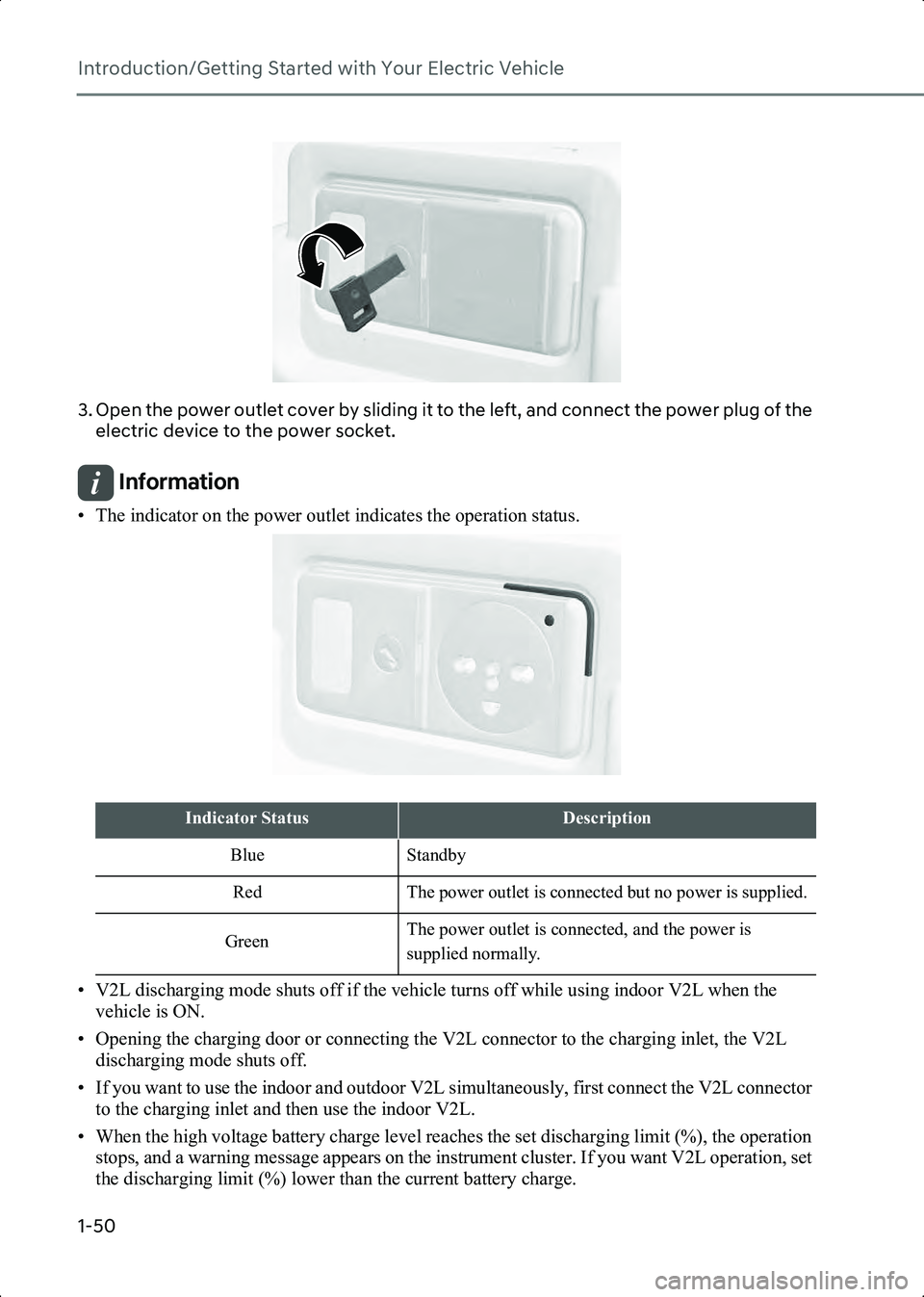
Introduction/Getting Started with Your Electric Vehicle
1-50
B0002502
3. Open the power outlet cover by sliding it to the left, and connect the power plug of the electric device to the power socket.
Information • The indicator on the power outlet indicates the operation status.
B0002503
• V2L discharging mode shuts off if the vehicle turns off while using indoor V2L when the vehicle is ON.
• Opening the charging door or connecting the V2L connector to the charging inlet, the V2L discharging mode shuts off.
• If you want to use the indoor and outdoor V2L simultaneously, first connect the V2L connector to the charging inlet and then use the indoor V2L.
• When the high voltage battery charge level reaches the set discharging limit (%), the operation stops, and a warning message appears on the instrument cluster. If you want V2L operation, set
the discharging limit (%) lower than the current battery charge.
Indicator StatusDescription
Blue Standby
Red The power outlet is connected but no power is supplied.
Green The power outlet is connected, and the power is
supplied normally.
Hyundai_CE_en_US.book Page 50
Page 81 of 582
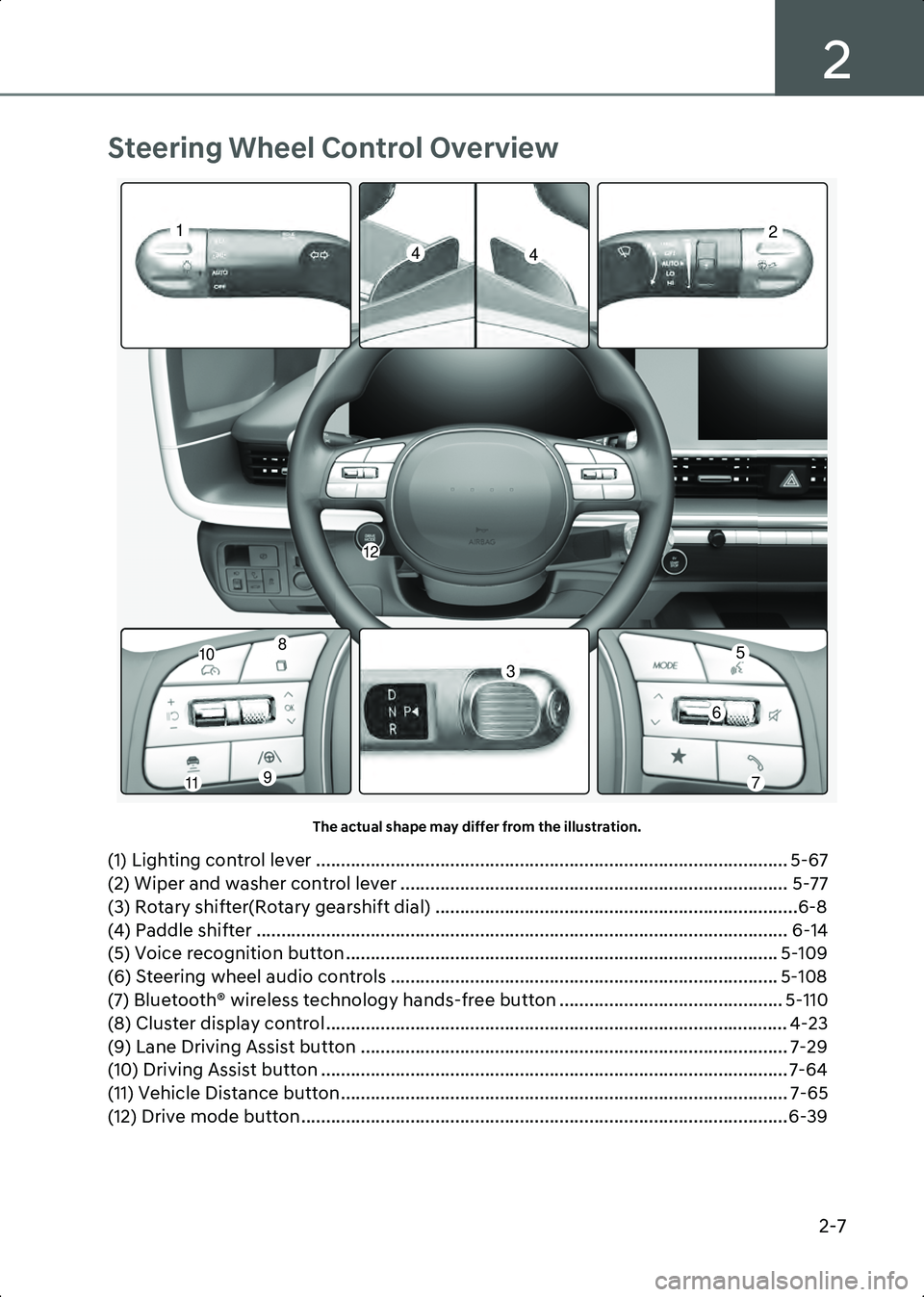
2
2-7
Steering Wheel Control Overview
A1000701The actual shape may differ from the illustration.
(1) Lighting control lever ............................................................................................... 5-67
(2) Wiper and washer control lever .............................................................................. 5-77
(3) Rotary shifter(Rotary gearshift dial) .........................................................................6-8
(4) Paddle shifter ........................................................................................................... 6-14
(5) Voice recognition button ....................................................................................... 5-109
(6) Steering wheel audio controls .............................................................................. 5-108
(7) Bluetooth® wireless technology hands-free button ............................................. 5-110
(8) Cluster display control............................................................................................. 4-23
(9) Lane Driving Assist button ...................................................................................... 7-29
(10) Driving Assist button .............................................................................................. 7-64
(11) Vehicle Distance button .......................................................................................... 7-65
(12) Drive mode button ..................................................................................................6-39
5
7
108
11
12
9
1244
3
6
Hyundai_CE_en_US.book Page 7
Page 182 of 582
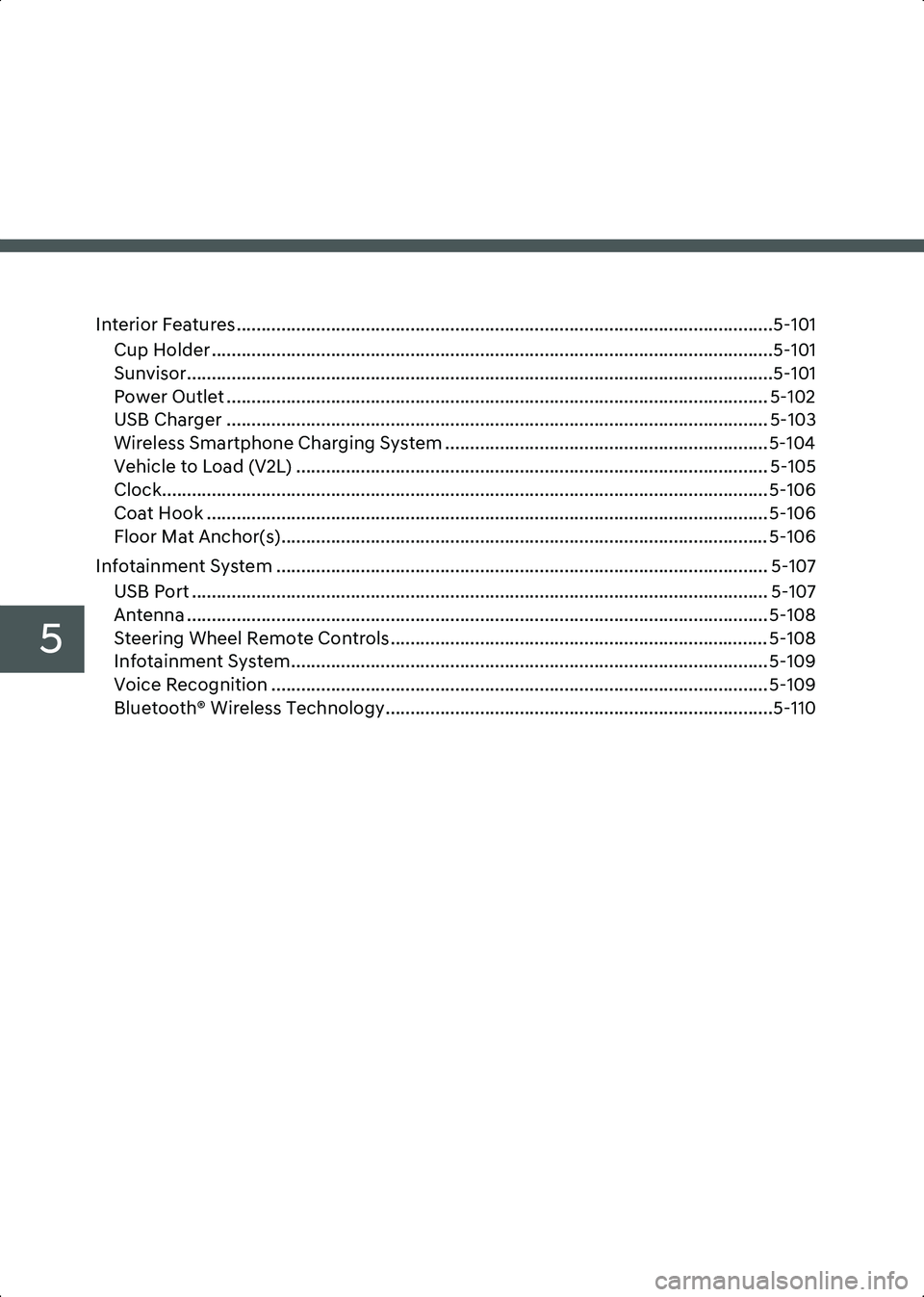
5
Interior Features............................................................................................................5-101Cup Holder .................................................................................................................5-101
Sunvisor......................................................................................................................5-101
Power Outlet ............................................................................................................. 5-102
USB Charger ............................................................................................................. 5-103
Wireless Smartphone Charging System ................................................................. 5-104
Vehicle to Load (V2L) ............................................................................................... 5-105
Clock.......................................................................................................................... 5-106
Coat Hook ................................................................................................................. 5-106
Floor Mat Anchor(s).................................................................................................. 5-106
Infotainment System ................................................................................................... 5-107 USB Port .................................................................................................................... 5-107
Antenna ..................................................................................................................... 5-108
Steering Wheel Remote Controls ............................................................................ 5-108
Infotainment System................................................................................................ 5-109
Voice Recognition .................................................................................................... 5-109
Bluetooth® Wireless Technology..............................................................................5-110
Hyundai_CE_en_US.book Page 4
Page 192 of 582

Convenience Features
5-14
• NFC authentication: Enter the NFC authentication menu and touch your
smartphone to the outside door
handle.
• Bluetooth authentication: Enter the Bluetooth authentication menu and
press the OK button.
Information • If you activate the registration
mode,complete the card key saving
process within 5 minutes.
• If you have not registered the digital key (card key), register the digital key(card
key) with two smart keys.
B0902EU01
4. Register the digital key (card key) in the infotainment system. From the Settings
menu, go to Setup > Vehicle > Digital
Key > Card Key and then select Enable
Card Key.
Information The Enable Card Key button is disabled if
the digital key (card key) is already saved.
If you need to save a new digital key(card
key), delete the previous digital key (card
key) using “Deleting Digital key(Card
key)” procedure in this chapter.
5. Place the digital key (card key) on the vehicle authentication pad (wireless charging pad). The process begins
automatically.
If successful, a message appears on the
infotainment system screen or
instrument cluster.
Once a digital key (card key) has been
registered, it cannot be used with
another vehicle.
Deleting digital key (card key)
B0902EU03
1. Turn on the vehicle with the smart key
and be sure to keep the smart key
inside the vehicle during delete
process.
2. Delete your digital key (card key) from in the infotainment system. From the
Settings menu, go to Setup > Vehicle >
Digital Key > Card Key and then select
Delete .
Information • The Delete button is disabled if there is
no digital key (card key) saved.
• If the digital key (card key) is deleted,it can be re-registered to the same vehicle
as long as a new digital key (card key)
has not been registered.
• If you set up a new digital key (card key), the previously registered digital key (card
key) is no longer active and cannot be
re-registered.
Hyundai_CE_en_US.book Page 14
Page 196 of 582

Convenience Features
5-18
Vehicle personalization with digital key
The infotainment system may change after software updates. For more information,
refer to the user's manual provided in the infotainment system and the quick reference
guide.
SystemPersonalization Item
Vehicle settings Light
Blink number of one-touch
signal lights
Cluster Information display on the
cluster, Voice volume, Welcome sound
Seat/Mirror Seat position, Side view
mirror position, Easy Access
Intelligent driving posture assist (Smart IMS)
Door Automatic door lock/unlock,
Two Press Unlock
Head Up Display (HUD) Position adjustment of
image, Information display selection
Infotainment system Navigation
Preferred volume of the
navigation system, Recent destination
User preset My menu list settings, Radio
preset
Phone connectivity Bluetooth preferential
connect CarPlay/Android Auto On/Off
Air conditioning Operating conditionLatest operation setup of the
following functions:
Temperature, AUTO, air flow direction, air volume, air conditioner, air intake control, SYNC, Front
windshield defroster, OFF
Hyundai_CE_en_US.book Page 18