2023 HYUNDAI IONIQ 6 sensor
[x] Cancel search: sensorPage 418 of 582
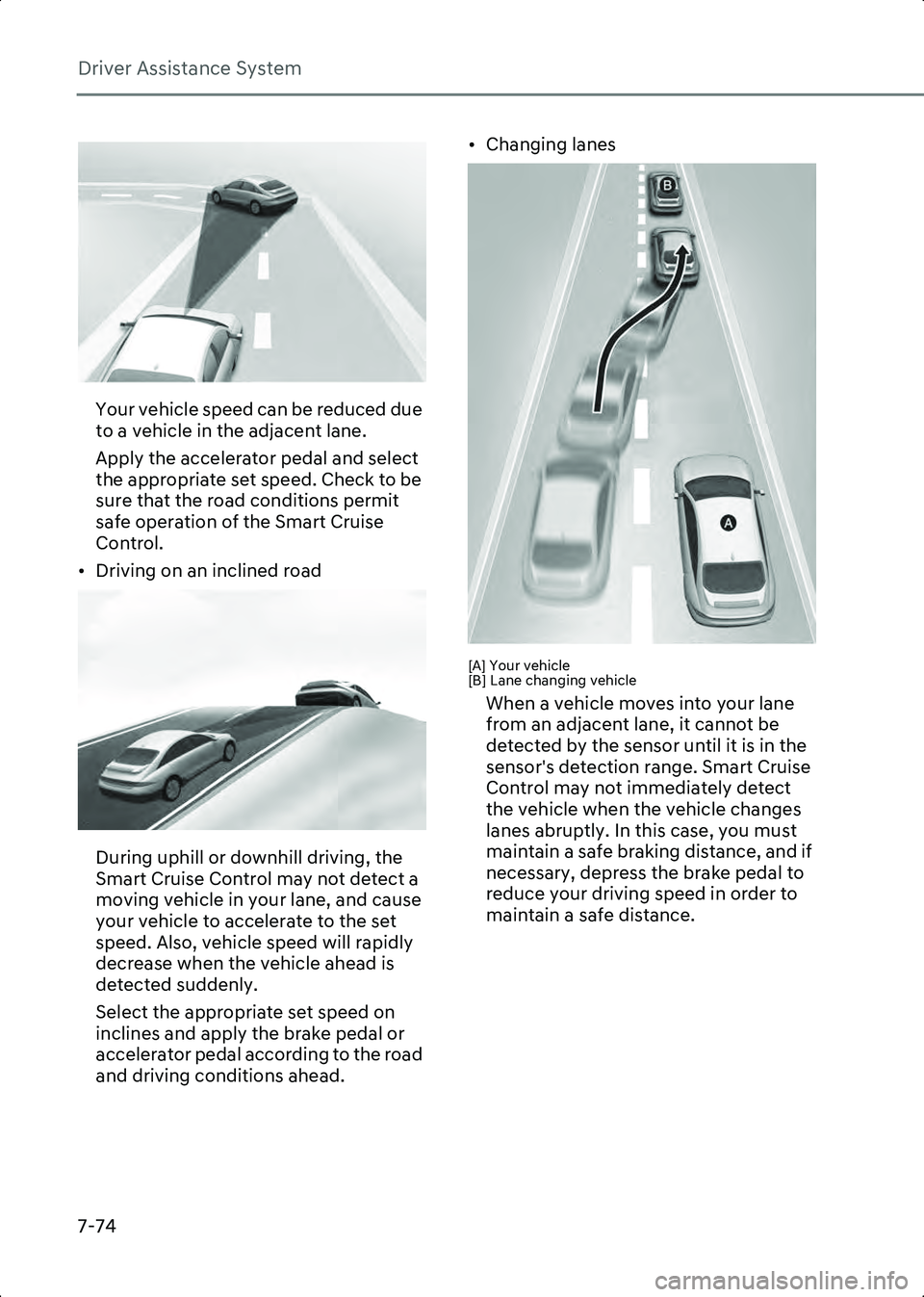
Driver Assistance System
7-74
B7004404
Your vehicle speed can be reduced due
to a vehicle in the adjacent lane.
Apply the accelerator pedal and select
the appropriate set speed. Check to be
sure that the road conditions permit
safe operation of the Smart Cruise
Control.
• Driving on an inclined road
B7004405
During uphill or downhill driving, the
Smart Cruise Control may not detect a
moving vehicle in your lane, and cause
your vehicle to accelerate to the set
speed. Also, vehicle speed will rapidly
decrease when the vehicle ahead is
detected suddenly.
Select the appropriate set speed on
inclines and apply the brake pedal or
accelerator pedal according to the road
and driving conditions ahead. • Changing lanes
B7004406[A] Your vehicle
[B] Lane changing vehicle
When a vehicle moves into your lane
from an adjacent lane, it cannot be
detected by the sensor until it is in the
sensor's detection range. Smart Cruise
Control may not immediately detect
the vehicle when the vehicle changes
lanes abruptly. In this case, you must
maintain a safe braking distance, and if
necessary, depress the brake pedal to
reduce your driving speed in order to
maintain a safe distance.
Hyundai_CE_en_US.book Page 74
Page 419 of 582
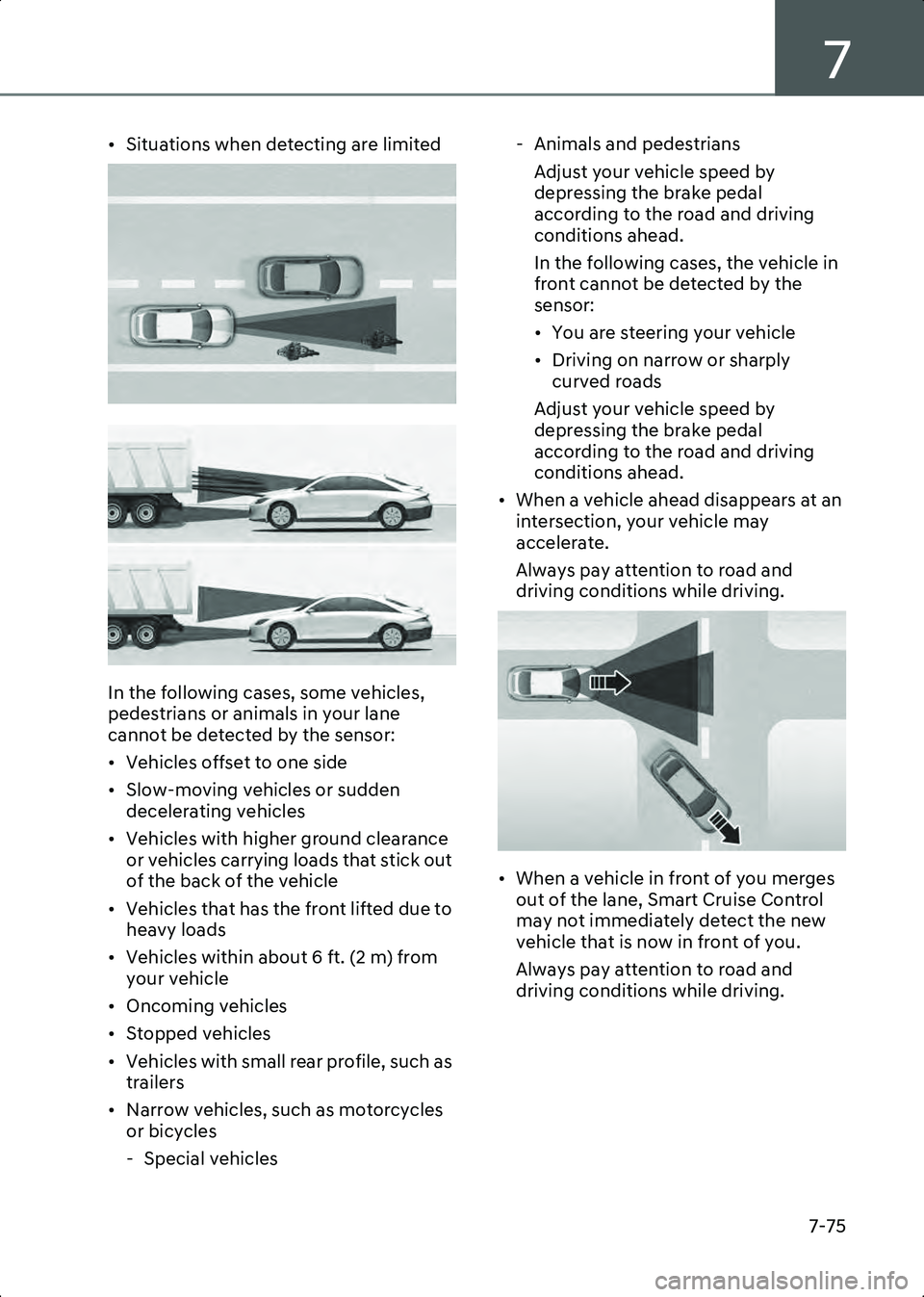
7
7-75
• Situations when detecting are limited
B7004407
B7004408
In the following cases, some vehicles,
pedestrians or animals in your lane
cannot be detected by the sensor:
• Vehicles offset to one side
• Slow-moving vehicles or sudden decelerating vehicles
• Vehicles with higher ground clearance or vehicles carrying loads that stick out
of the back of the vehicle
• Vehicles that has the front lifted due to heavy loads
• Vehicles within about 6 ft. (2 m) from your vehicle
• Oncoming vehicles
• Stopped vehicles
• Vehicles with small rear profile, such as trailers
• Narrow vehicles, such as motorcycles or bicycles
- Special vehicles - Animals and pedestrians
Adjust your vehicle speed by
depressing the brake pedal
according to the road and driving
conditions ahead.
In the following cases, the vehicle in
front cannot be detected by the
sensor:
• You are steering your vehicle
• Driving on narrow or sharply curved roads
Adjust your vehicle speed by
depressing the brake pedal
according to the road and driving
conditions ahead.
• When a vehicle ahead disappears at an intersection, your vehicle may
accelerate.
Always pay attention to road and
driving conditions while driving.
B7004409
• When a vehicle in front of you merges out of the lane, Smart Cruise Control
may not immediately detect the new
vehicle that is now in front of you.
Always pay attention to road and
driving conditions while driving.
Hyundai_CE_en_US.book Page 75
Page 426 of 582
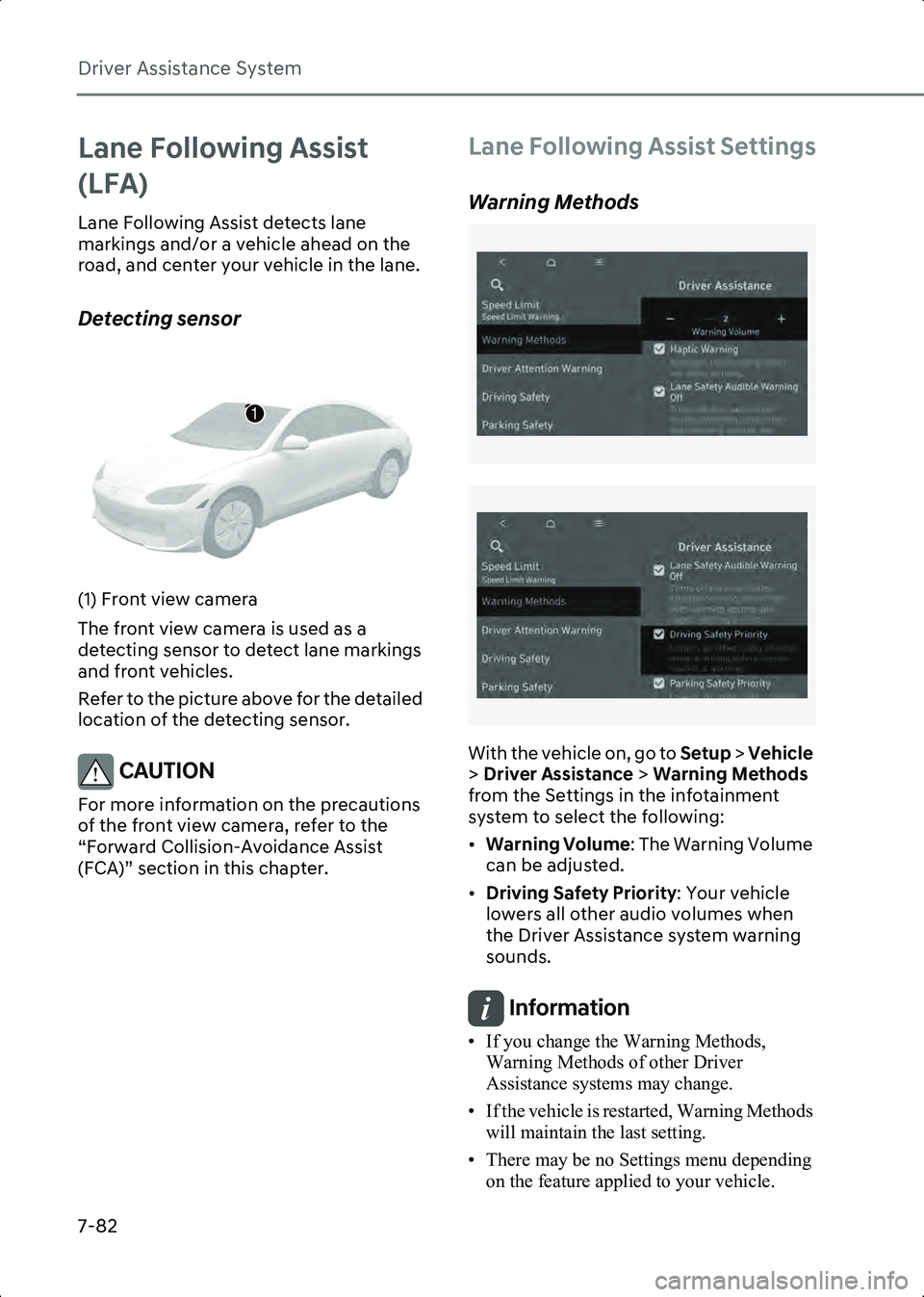
Driver Assistance System
7-82
Lane Following Assist
(LFA)
Lane Following Assist detects lane
markings and/or a vehicle ahead on the
road, and center your vehicle in the lane.
Detecting sensor
B7004901(1) Front view camera
The front view camera is used as a
detecting sensor to detect lane markings
and front vehicles.
Refer to the picture above for the detailed
location of the detecting sensor.
CAUTION For more information on the precautions
of the front view camera, refer to the
“Forward Collision-Avoidance Assist
(FCA)” section in this chapter.
Lane Following Assist Settings
Warning Methods
B7001902
B7001902_1
With the vehicle on, go to Setup > Vehicle
> Driver Assistance > Warning Methods
from the Settings in the infotainment
system to select the following:
• Warning Volume : The Warning Volume
can be adjusted.
• Driving Safety Priority : Your vehicle
lowers all other audio volumes when
the Driver Assistance system warning
sounds.
Information • If you change the Warning Methods, Warning Methods of other Driver
Assistance systems may change.
• If the vehicle is restarted, Warning Methods will maintain the last setting.
• There may be no Settings menu depending on the feature applied to your vehicle.
1
Hyundai_CE_en_US.book Page 82
Page 430 of 582
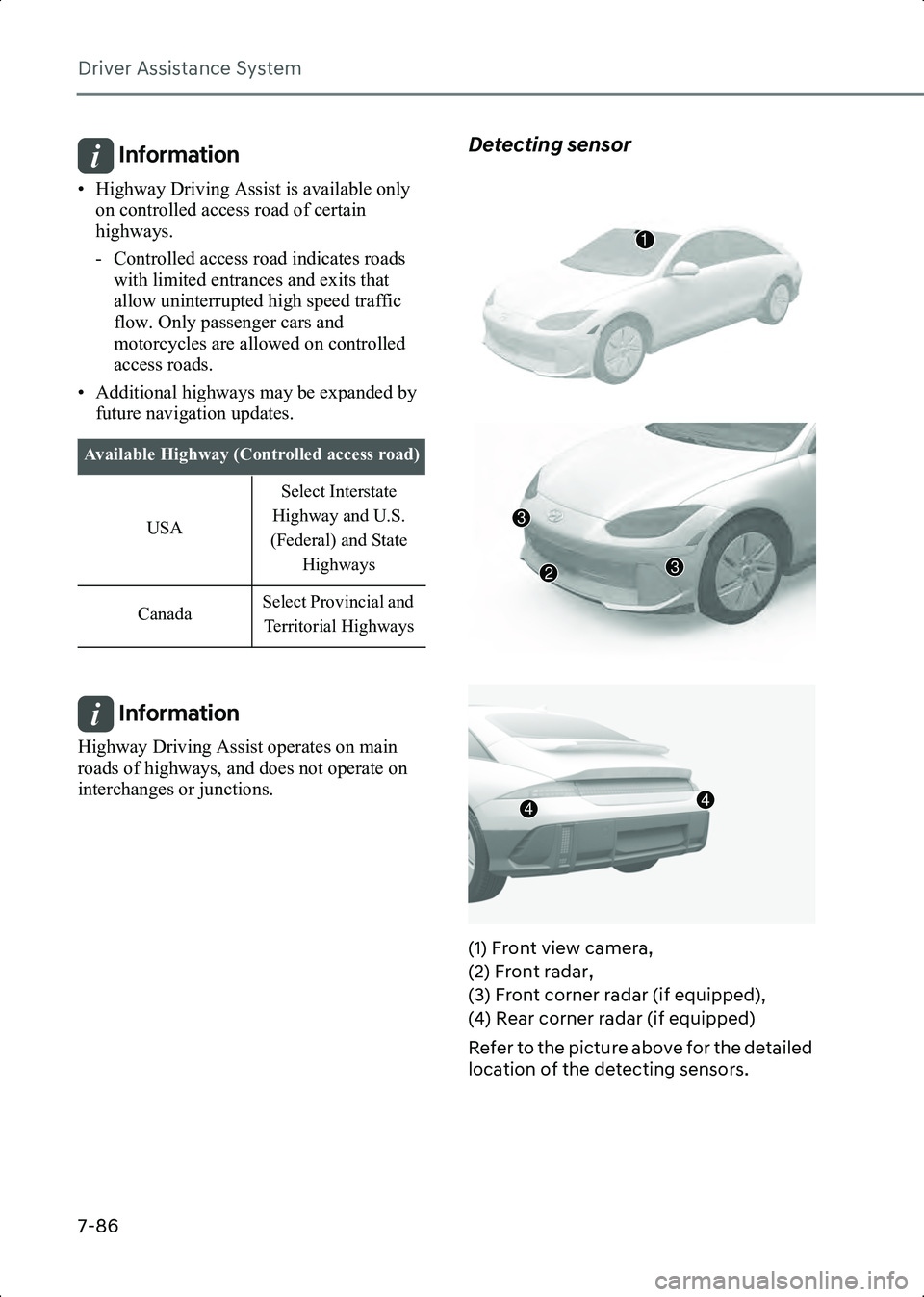
Driver Assistance System
7-86
Information • Highway Driving Assist is available only on controlled access road of certain
highways.
- Controlled access road indicates roads with limited entrances and exits that
allow uninterrupted high speed traffic
flow. Only passenger cars and
motorcycles are allowed on controlled
access roads.
• Additional highways may be expanded by future navigation updates.
Information Highway Driving Assist operates on main
roads of highways, and does not operate on
interchanges or junctions.
Detecting sensor
B7005303
B7005304
B7005305
(1) Front view camera,
(2) Front radar,
(3) Front corner radar (if equipped),
(4) Rear corner radar (if equipped)
Refer to the picture above for the detailed
location of the detecting sensors.
Available Highway (Controlled access road) USA Select Interstate
Highway and U.S.
(Federal) and State Highways
Canada Select Provincial and
Territorial Highways
1
3
32
44
Hyundai_CE_en_US.book Page 86
Page 431 of 582
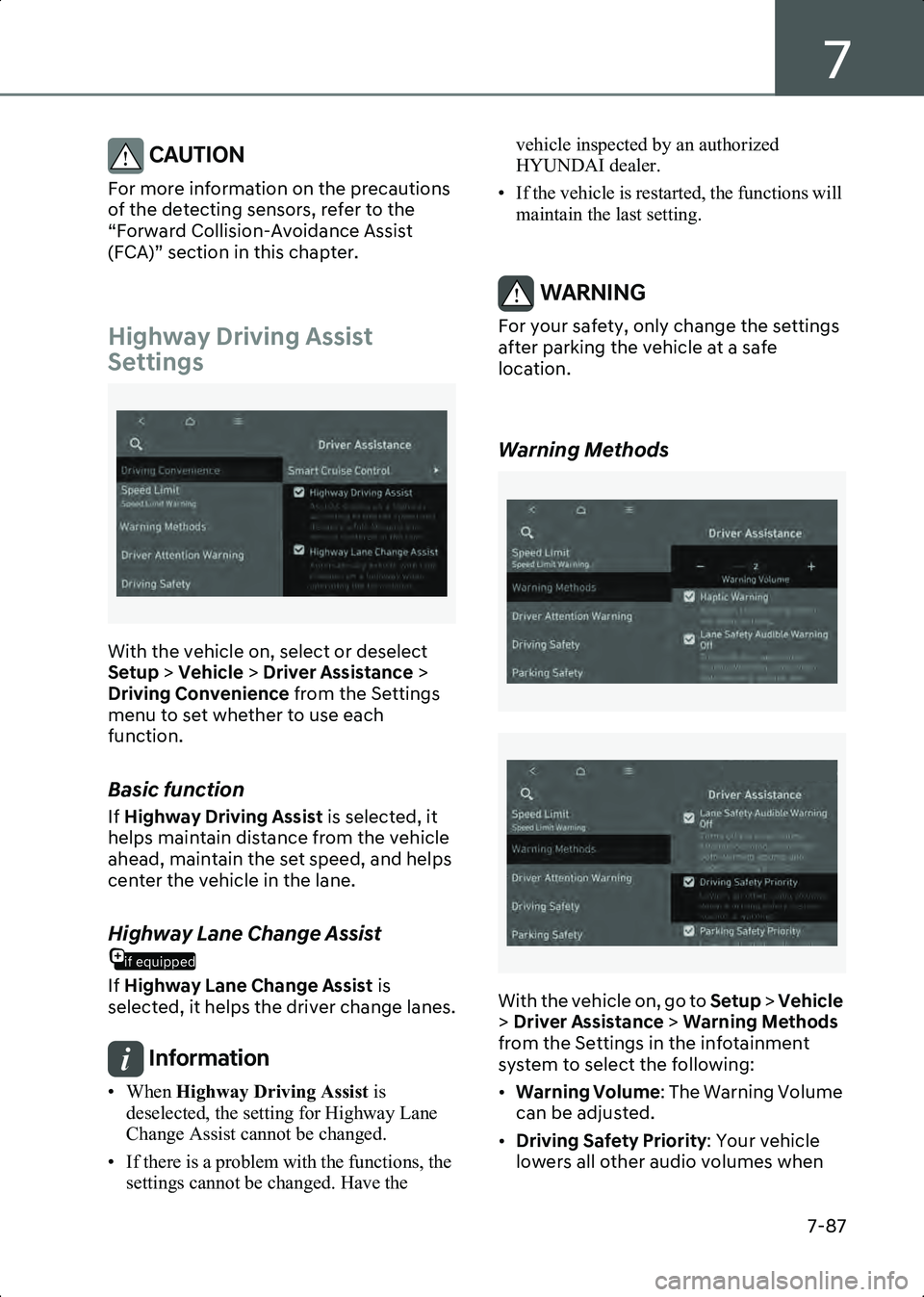
7
7-87
CAUTION For more information on the precautions
of the detecting sensors, refer to the
“Forward Collision-Avoidance Assist
(FCA)” section in this chapter.
Highway Driving Assist
Settings
B7005401
With the vehicle on, select or deselect
Setup > Vehicle > Driver Assistance >
Driving Convenience from the Settings
menu to set whether to use each
function.
Basic function
If Highway Driving Assist is selected, it
helps maintain distance from the vehicle
ahead, maintain the set speed, and helps
center the vehicle in the lane.
if equipped
Highway Lane Change Assist
If Highway Lane Change Assist is
selected, it helps the driver change lanes.
Information • When Highway Driving Assist is
deselected, the setting for Highway Lane
Change Assist cannot be changed.
• If there is a problem with the functions, the settings cannot be changed. Have the vehicle inspected by an authorized
HYUNDAI dealer.
• If the vehicle is restarted, the functions will maintain the last setting.
WARNING For your safety, only change the settings
after parking the vehicle at a safe
location.
Warning Methods
B7001902
B7001902_1
With the vehicle on, go to Setup > Vehicle
> Driver Assistance > Warning Methods
from the Settings in the infotainment
system to select the following:
• Warning Volume : The Warning Volume
can be adjusted.
• Driving Safety Priority : Your vehicle
lowers all other audio volumes when
Hyundai_CE_en_US.book Page 87
Page 438 of 582

Driver Assistance System
7-94
Highway Driving Assist may not detect
possible collisions due to limitations of
the function. Always be aware of the
limitations of the function. Obstacles
such as vehicles, motorcycles, bicycles,
pedestrians, or unspecified objects or
structures such as guardrails, tollbooth,
etc., that may collide with the vehicle
may not be detected.
• Highway Driving Assist will turn off automatically under the following
situations:
- Driving on roads that Highway Driving Assist does not operate, such
as a rest area, intersection, junction,
etc.
- The navigation does not operate properly such as when the navigation
is being updated or restarted
• Highway Driving Assist may inadvertently operate or turn off
depending on road conditions
(navigation information) and
surroundings.
• Lane Following Assist function may be temporarily disabled when the front
view camera cannot detect lanes
properly or the hands-off warning is on.
• You may not hear the warning sound of Highway Driving Assist if the
surrounding is noisy.
• If the vehicle is driven at high speed above a certain speed at a curve, your
vehicle may drive to one side or may
depart from the driving lane.
• When you are towing a trailer or another vehicle, turn off Highway
Driving Assist for safety reasons.
• The hands-off warning message may appear early or late depending on how
the steering wheel is held or road
conditions. Always have your hands on
the steering wheel while driving.
• For your safety, please read the owner's manual before using the Highway
Driving Assist. • Highway Driving Assist will not operate
when the vehicle is started, or when the
detecting sensors or navigation is being
initialized.
Limitation of Highway Driving Assist
Highway Driving Assist and Highway Lane
Change function may not operate
properly, or may not operate under the
following circumstances:
• The map information and the actual road is different because the navigation
is not updated
• The map information and the actual road is different because of real-time
GPS data or map information error
• The infotainment system is overloaded by simultaneously performing
functions such as route search, video
playback, voice recognition, etc.
• GPS signals are blocked in areas such as a tunnel
• The driver goes off course or the route to the destination is changed or
canceled by resetting the navigation
• The vehicle enters a service station or rest area
• Android Auto or Car Play is operating
• The navigation cannot detect the current vehicle position (for example,
elevated roads including overpass
adjacent to general roads or nearby
roads exist in a parallel way)
• White single dotted lane line or road edge cannot be detected
• The road is temporarily controlled due to construction, etc.
• There is no structure, such as a medium strip, guardrails, etc., on the road
• There is a changeable lane in the direction of lane change
• If a trailer, carrier, etc., is installed
Hyundai_CE_en_US.book Page 94
Page 439 of 582
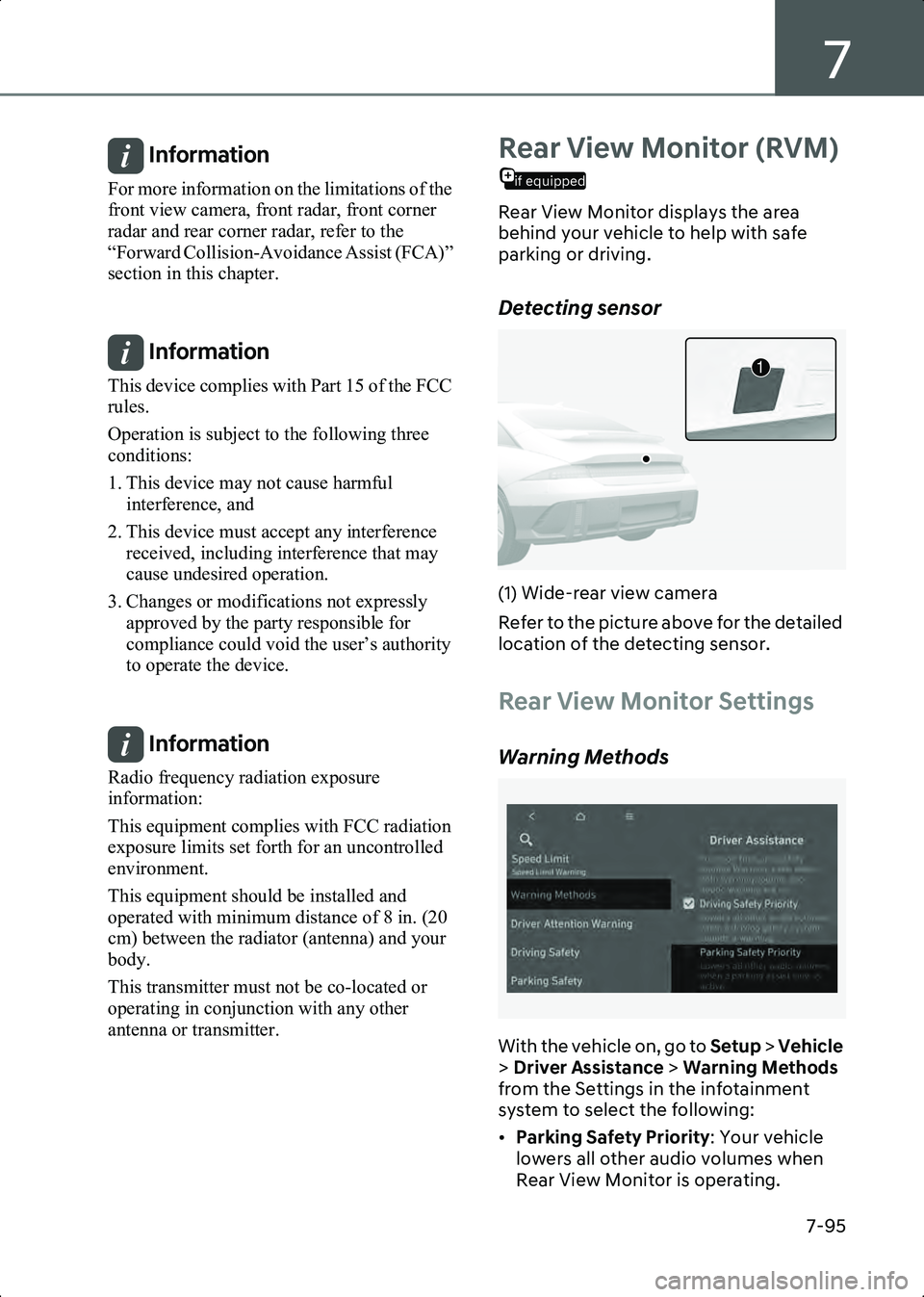
7
7-95
Information For more information on the limitations of the
front view camera, front radar, front corner
radar and rear corner radar, refer to the
“Forward Collision-Avoidance Assist (FCA)”
section in this chapter.
Information This device complies with Part 15 of the FCC
rules.
Operation is subject to the following three
conditions:
1. This device may not cause harmful interference, and
2. This device must accept any interference received, including interference that may
cause undesired operation.
3. Changes or modifications not expressly approved by the party responsible for
compliance could void the user’s authority
to operate the device.
Information Radio frequency radiation exposure
information:
This equipment complies with FCC radiation
exposure limits set forth for an uncontrolled
environment.
This equipment should be installed and
operated with minimum distance of 8 in. (20
cm) between the radiator (antenna) and your
body.
This transmitter must not be co-located or
operating in conjunction with any other
antenna or transmitter.
if equipped
Rear View Monitor (RVM)
Rear View Monitor displays the area
behind your vehicle to help with safe
parking or driving.
Detecting sensor
B7005801(1) Wide-rear view camera
Refer to the picture above for the detailed
location of the detecting sensor.
Rear View Monitor Settings
Warning Methods
B7005901
With the vehicle on, go to Setup > Vehicle
> Driver Assistance > Warning Methods
from the Settings in the infotainment
system to select the following:
• Parking Safety Priority : Your vehicle
lowers all other audio volumes when
Rear View Monitor is operating.
1
Hyundai_CE_en_US.book Page 95
Page 442 of 582
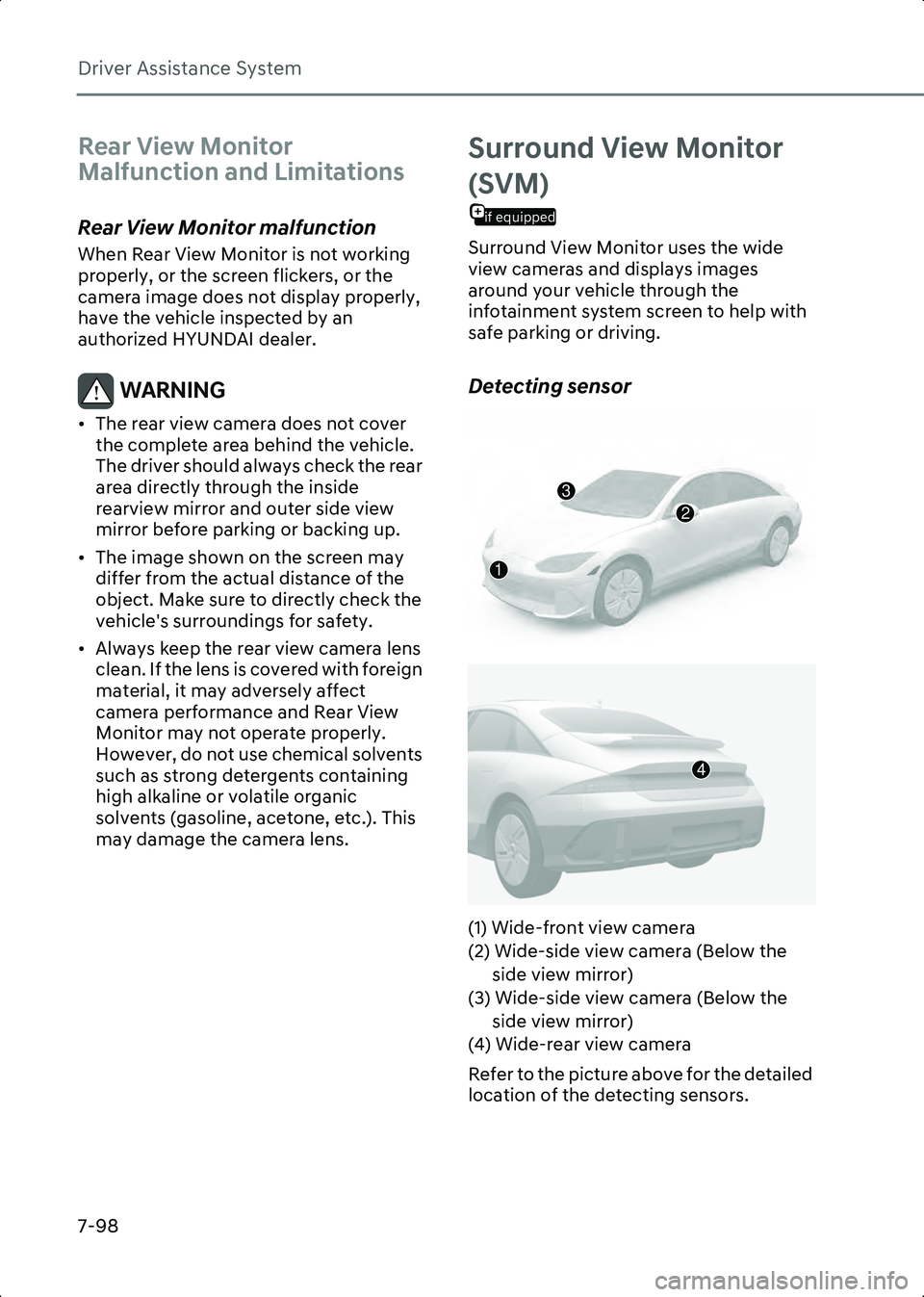
Driver Assistance System
7-98
Rear View Monitor
Malfunction and Limitations
Rear View Monitor malfunction
When Rear View Monitor is not working
properly, or the screen flickers, or the
camera image does not display properly,
have the vehicle inspected by an
authorized HYUNDAI dealer.
WARNING • The rear view camera does not cover the complete area behind the vehicle.
The driver should always check the rear
area directly through the inside
rearview mirror and outer side view
mirror before parking or backing up.
• The image shown on the screen may differ from the actual distance of the
object. Make sure to directly check the
vehicle's surroundings for safety.
• Always keep the rear view camera lens clean. If the lens is covered with foreign
material, it may adversely affect
camera performance and Rear View
Monitor may not operate properly.
However, do not use chemical solvents
such as strong detergents containing
high alkaline or volatile organic
solvents (gasoline, acetone, etc.). This
may damage the camera lens.
Surround View Monitor
if equipped
(SVM)
Surround View Monitor uses the wide
view cameras and displays images
around your vehicle through the
infotainment system screen to help with
safe parking or driving.
Detecting sensor
B7006201
B7006202
(1) Wide-front view camera
(2) Wide-side view camera (Below the side view mirror)
(3) Wide-side view camera (Below the side view mirror)
(4) Wide-rear view camera
Refer to the picture above for the detailed
location of the detecting sensors.
2
3
1
4
Hyundai_CE_en_US.book Page 98