2023 HYUNDAI IONIQ 5 ad blue
[x] Cancel search: ad bluePage 21 of 680

Foreword / Electric Vehicle System Overview
1-16
1. Connect to the power outlet located
in bottom of the rear seat with the
Vehicle Stop/Start button in the ON position.
ONE1Q011089
2. Use the smart key to unlock the power outlet cover.
ONE1Q011090
3. Check the operation status through the front indicator of the power outlet.
- Blue: Standby
- Red: No power supply even the power outlet is connected
- Green: Normal power supply through the normal connection of
the power outlet.
Information
• V2L discharging mode will shut off if
the vehicle is off using indoor V2L on the vehicle state of ON.
• Opening the charging door or
connecting the V2L connector to the
charging inlet, the V2L discharging mode will shut off. If you want to
use the indoor and outdoor V2L
simultaneously, firstly connect the V2L
connector to the charging inlet and use
the indoor V2L.
CAUTION
• Be well-informed of the manual to
prevent accidents.
• The V2L discharging mode is
blocked automatically in case of
overheating. (When the discharging
mode is blocked, check whether
the V2L connector or power plug
is contaminated, worn, corroded
or broken or the home appliance
capacity is over 16 A. If the
temperature falls to proper level
after it is left unattended, you can
use it again. Use proper home
appliances.)
• Do not remodel or disassemble
the provided V2L connector. The
failure caused by remodeling or
disassembling is not covered by the
warrant.
• Do not drop the V2L connector or
give a strong impact to it.
• Do not place objects on the V2L
connector.
• Be sure to disconnect the V2L
connector from the vehicle when you
are finished using V2L.
Page 32 of 680

01
1-27
SCHeduled CHarging
Scheduled Charging (if equipped)
• You can set-up a charging
schedule for your vehicle using the
Infotainment system or Blue Link
application.
Refer to the Multimedia manual or
the Blue Link manual for detailed
information about setting scheduled
charging.
• Scheduled charging can only be
done when using a AC charger or
the portable charger (ICCB: In-Cable
Control Box).
ONE1Q011039
• When scheduled charging is set
and the AC charger or the portable
charger (ICCB: In-Cable Control
Box) is connected for charging, the
indicator lamp blinks from the first
level to the last for about 3 minutes
to indicate that scheduled charging
is set. •
When scheduled charging is set,
charging is not initiated immediately
when the AC charger or portable
charger (ICCB: In-Cable Control
Box) is connected. When immediate
charging is required, press the
charging door open button in the
smart key for 2 seconds or deactivate
the scheduled charge setting with
the infotainment system or Blue Link
application.
Refer to “AC Charge (Station) or Trickle
Charge” for details about connecting
the AC charger and the portable charger
(ICCB: In-Cable Control Box).
Page 50 of 680
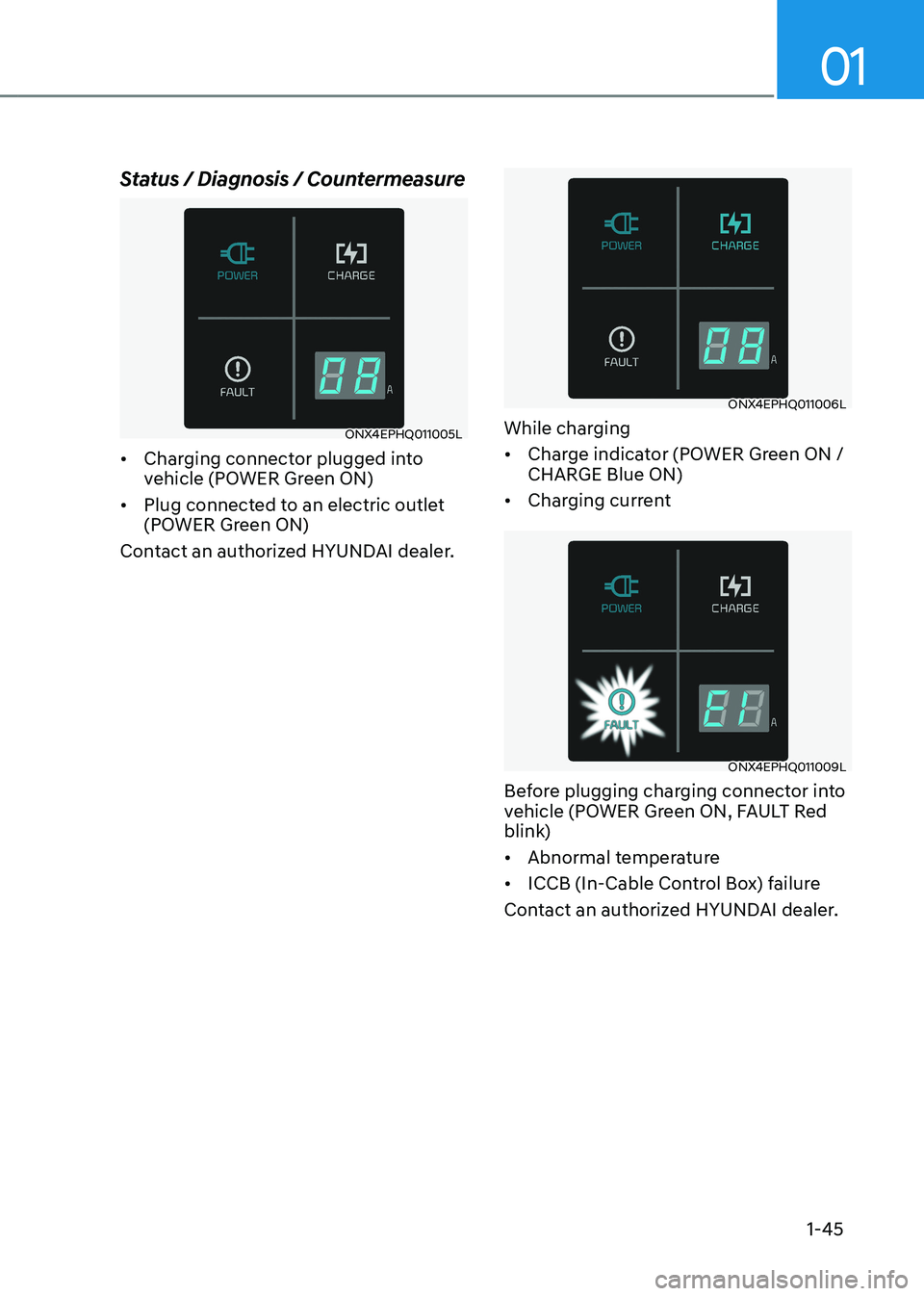
01
1-45
Status / Diagnosis / Countermeasure
ONX4EPHQ011005L
• Charging connector plugged into
vehicle (POWER Green ON)
• Plug connected to an electric outlet
(POWER Green ON)
Contact an authorized HYUNDAI dealer.
ONX4EPHQ011006L
While charging • Charge indicator (POWER Green ON /
CHARGE Blue ON)
• Charging current
ONX4EPHQ011009L
Before plugging charging connector into
vehicle (POWER Green ON, FAULT Red
blink) • Abnormal temperature
• ICCB (In-Cable Control Box) failure
Contact an authorized HYUNDAI dealer.
Page 76 of 680

2-6
Vehicle Information, Consumer Information and Reporting Safety DefectsinstrumEnt panEl ovErviEw (ii)
The actual shape may differ from the illustration.
ONE1011005
1. Lighting control lever ...........................5-88
2. Wiper and washer control lever........... 5-99
3. Rotary shifter(Rotary gear shift dial) .....6-9
4. Paddle shifter ......................................... 6-16
5. Voice recognition button ....................5-137
6. Steering wheel audio controls ............5-135 7.
Bluetooth wireless technology hands-free
button ................................................... 5-137
8. LCD display control ..............................4-29
9. Lane Driving Assist button ...........7-27, 7-97
10. Driving Assist button ..............................7-7 1
11. Vehicle Distance button .........................7-7 1
12. Drive mode button ...............................6-47
Page 195 of 680

5
Storage Compartment .................................................................................... 5-119
Center Console Storage ............................................................................................ 5-119
Glove Box .................................................................................................................. 5-120
Interior Features .............................................................................................. 5-121
Cup Holder ................................................................................................................. 5-121
Sunvisor ..................................................................................................................... 5-122
Power Outlet .............................................................................................................. 5-122
USB Charger .............................................................................................................. 5-123
Wireless Smart Phone Charging System ................................................................5-124
Cluster Fascia Side Panel .......................................................................................... 5-127
Vehicle to Load (V2L) ............................................................................................... 5-127
Clock .......................................................................................................................... 5-127
Coat Hook ................................................................................................................. 5-128
Floor Mat Anchor(s) .................................................................................................. 5-128
Rear Side Window Sunshades ................................................................................. 5-129
Luggage Net Holder ................................................................................................. 5-129
Cargo Security Screen ............................................................................................. 5-130
Infotainment System ..................................................................................... 5-132
USB Port ..................................................................................................................... 5-132
Antenna ...................................................................................................................... 5-132
Steering Wheel Remote Controls ............................................................................. 5-132
Infotainment System ................................................................................................ 5-133
Voice Recognition .................................................................................................... 5-134
Bluetooth® Wireless Technology ............................................................................. 5-134
5. Convenience Features
Page 212 of 680

Convenience Features
5-20
Remote Control with Digital Key
To use the remote control function with
your android smartphone, Bluetooth
must be turned on.
Remote Control Connection with Digital
Key
1. Open Hyundai digital key application on the smartphone. Select the
vehicle to activate the remote control
function as a main vehicle.
2. Approach with the activated smartphone app to your vehicle
and you can check whether the
connection is available. If it enables
your smartphone to connect, connect
with your vehicle by pressing the
connect button. The remote control
function is activated after completing
the process.
Remote Control Operation with Digital
Key
You can execute the remote control
operation including door lock/unlock,
panic on/off, remote start / remote
stop and trunk opening. The icon for
each function will be highlighted and
alarm/vibration also provided when the
operation is performed.
Note that you cannot lock your vehicle
using the Hyundai digital key app if any
of the following occurs: • The Engine Start/Stop button is in
ACC or ON position.
• Any doors are open.
When the smartphone and the vehicle
are connected by the Bluetooth function
but the remote control command
cannot be received over 5 minutes, the
remote control connection is cancelled
automatically. CAUTION
• If metallic window tint was applied
to your vehicle, it may cause
bad Bluetooth connection or
performance degradation of the
digital key.
• If multiple users operate the remote
control function simultaneously, the
connection between the digital key
and the vehicle might result in failed
commands. Please connect and
operate the remote control function
only the necessary user.
• When using the remote control
operation, the driver (the remote
control user) should leave the vehicle
after confirming the door lock (the
chime sounds once and the hazard
warning lights blink).
• The remote functions of the Digital
Key app enables the vehicle to be
controlled from a set distance. If
the digital key or the vehicle goes
beyond the operable distance, the
remote control function might be
disconnected or cancelled.
• If the digital key (smartphone) is
connected with the vehicle for the
remote control, the driver with the
key goes far away from the vehicle,
the function might not work.
• If the remote control operation
is executed where the mobile
connection is weak, Bluetooth
connection is poor due to several
Bluetooth devices or there is an
object such as metal or concrete, it
might be delayed or the operable
distance might decrease. You should
not cover the smartphone with your
hand or place other devices which
can cause frequency interference. It
may result in poor performance.
• If the remote control function is not
available, please use NFC function to
lock or unlock the doors.
Page 214 of 680

Convenience Features
5-22
CAUTION
• Do not leave the registered digital
key (smartphone) and card key in
your vehicle. Please carry around
your keys all the times.
• If you happen to lose your digital
key (smartphone) or card key
registered as a main user’s key, you
should immediately delete the key
on the vehicle’s key menu. For more
information, refer to the Digital Key
Deletion in this chapter.
• If you registered your digital key
(smartphone) or card key in the
vehicle, a message appears on the
instrument cluster and let you know
the key is registered.
(Message: Digital key(s) active.)
• If you buy a used vehicle, you should
confirm the message and delete the
registered smartphone key and card
key. In this case, you should carry
your smart key.
• If you keep place the NFC card
of the digital key on the interior
authentication pad (wireless
charger) while driving, it may cause a
malfunction of the NFC card.
• You should remove your NFC card
of the digital key on the interior
authentication pad after turning on the engine.
• Hyundai digital key app may not
work properly when the NFC or
Bluetooth communication between
smartphone and car is not good. •
If the remote control operation
is executed where the mobile
connection is weak, Bluetooth
connection is poor due to lots of
Bluetooth devices or there is an
object such as metal or concrete, it
might be delayed or the operable
distance might decrease. Especially,
you should not cover the smartphone
with your hand or place other
devices which can cause frequency
interference. It may result in poor
performance.
• If the remote control function is not
activated, please use NFC function to
lock or unlock the doors
• You should be careful not to
press the remote control button
on the digital key (smartphone)
accidentally.
• If the digital key (smartphone) is
discharged or defective or you
cannot use the digital key since the
vehicle battery is discharged, use the
inside door lock button to lock all of
the doors.
Page 215 of 680

05
5-23
CAUTION
• Hyundai digital key app on the
smartphone and card key may not
work if any of the following occurs:
- Hyundai digital key app on the
smartphone is deleted. (Required
to reinstall the app)
- Account log in information of
Hyundai digital key app is expired.
(Required to re-log in)
- When you try to log in to another
smartphone instead of the
registered smartphone with same
user account.
- Smartphone rooting or app
hacking is detected.
- Smartphone battery or the vehicle
battery is discharged.
- Smartphone’s screen is off or
locked.
- NFC or Bluetooth is turned off on
the smartphone settings.
- Smartphone’s mobile network
setting is off or airplane mode is
activated.
- A credit card is overlapped in the
back of your smartphone or metal or thick case is used.
- Use the card key with insert it
into the wallet or card holder or
overlapping with other cards.
- If you use a smart phone cover that
uses wireless communication or is
made of metal, the digital key NFC
function may not work properly.
Remove the smart phone cover
before using the digital key NFC function. •
The vehicle may not be controlled by
the smartphone if any of the following
occurs:
-Basic and necessary functions of
the smartphone manufacturer are
operating. (General call, urgent
call, audio or NFC payment)
- Wireless earphone is operating.
(General call, urgent call or audio)
- The digital key app function such
as basic setting or app launching
is limited by prior policy according
to the manufacturer while using a
smartphone produced by domestic
and foreign manufactures.
à If you change the smartphone
number, you should modify the user
account information on the HYUNDAI
customer web site to use the digital
key app.
à If the vehicle owner changes
the smartphone device, the new
smartphone should be registered in
the car after deleting the registered
digital key(smartphone).
à If a sharer changes or reset the
smartphone, the key should be re-
shared from owner.
à Some of the old smartphone may
not work properly. Please check the
available smartphone models with
your dealer.
à NFC antenna position on the
smartphone can be confirmed
on each smartphone’s manual or
contact to customer service center
of the smartphone manufacture.