2023 HYUNDAI IONIQ 5 bluetooth
[x] Cancel search: bluetoothPage 76 of 680

2-6
Vehicle Information, Consumer Information and Reporting Safety DefectsinstrumEnt panEl ovErviEw (ii)
The actual shape may differ from the illustration.
ONE1011005
1. Lighting control lever ...........................5-88
2. Wiper and washer control lever........... 5-99
3. Rotary shifter(Rotary gear shift dial) .....6-9
4. Paddle shifter ......................................... 6-16
5. Voice recognition button ....................5-137
6. Steering wheel audio controls ............5-135 7.
Bluetooth wireless technology hands-free
button ................................................... 5-137
8. LCD display control ..............................4-29
9. Lane Driving Assist button ...........7-27, 7-97
10. Driving Assist button ..............................7-7 1
11. Vehicle Distance button .........................7-7 1
12. Drive mode button ...............................6-47
Page 195 of 680

5
Storage Compartment .................................................................................... 5-119
Center Console Storage ............................................................................................ 5-119
Glove Box .................................................................................................................. 5-120
Interior Features .............................................................................................. 5-121
Cup Holder ................................................................................................................. 5-121
Sunvisor ..................................................................................................................... 5-122
Power Outlet .............................................................................................................. 5-122
USB Charger .............................................................................................................. 5-123
Wireless Smart Phone Charging System ................................................................5-124
Cluster Fascia Side Panel .......................................................................................... 5-127
Vehicle to Load (V2L) ............................................................................................... 5-127
Clock .......................................................................................................................... 5-127
Coat Hook ................................................................................................................. 5-128
Floor Mat Anchor(s) .................................................................................................. 5-128
Rear Side Window Sunshades ................................................................................. 5-129
Luggage Net Holder ................................................................................................. 5-129
Cargo Security Screen ............................................................................................. 5-130
Infotainment System ..................................................................................... 5-132
USB Port ..................................................................................................................... 5-132
Antenna ...................................................................................................................... 5-132
Steering Wheel Remote Controls ............................................................................. 5-132
Infotainment System ................................................................................................ 5-133
Voice Recognition .................................................................................................... 5-134
Bluetooth® Wireless Technology ............................................................................. 5-134
5. Convenience Features
Page 212 of 680

Convenience Features
5-20
Remote Control with Digital Key
To use the remote control function with
your android smartphone, Bluetooth
must be turned on.
Remote Control Connection with Digital
Key
1. Open Hyundai digital key application on the smartphone. Select the
vehicle to activate the remote control
function as a main vehicle.
2. Approach with the activated smartphone app to your vehicle
and you can check whether the
connection is available. If it enables
your smartphone to connect, connect
with your vehicle by pressing the
connect button. The remote control
function is activated after completing
the process.
Remote Control Operation with Digital
Key
You can execute the remote control
operation including door lock/unlock,
panic on/off, remote start / remote
stop and trunk opening. The icon for
each function will be highlighted and
alarm/vibration also provided when the
operation is performed.
Note that you cannot lock your vehicle
using the Hyundai digital key app if any
of the following occurs: • The Engine Start/Stop button is in
ACC or ON position.
• Any doors are open.
When the smartphone and the vehicle
are connected by the Bluetooth function
but the remote control command
cannot be received over 5 minutes, the
remote control connection is cancelled
automatically. CAUTION
• If metallic window tint was applied
to your vehicle, it may cause
bad Bluetooth connection or
performance degradation of the
digital key.
• If multiple users operate the remote
control function simultaneously, the
connection between the digital key
and the vehicle might result in failed
commands. Please connect and
operate the remote control function
only the necessary user.
• When using the remote control
operation, the driver (the remote
control user) should leave the vehicle
after confirming the door lock (the
chime sounds once and the hazard
warning lights blink).
• The remote functions of the Digital
Key app enables the vehicle to be
controlled from a set distance. If
the digital key or the vehicle goes
beyond the operable distance, the
remote control function might be
disconnected or cancelled.
• If the digital key (smartphone) is
connected with the vehicle for the
remote control, the driver with the
key goes far away from the vehicle,
the function might not work.
• If the remote control operation
is executed where the mobile
connection is weak, Bluetooth
connection is poor due to several
Bluetooth devices or there is an
object such as metal or concrete, it
might be delayed or the operable
distance might decrease. You should
not cover the smartphone with your
hand or place other devices which
can cause frequency interference. It
may result in poor performance.
• If the remote control function is not
available, please use NFC function to
lock or unlock the doors.
Page 214 of 680

Convenience Features
5-22
CAUTION
• Do not leave the registered digital
key (smartphone) and card key in
your vehicle. Please carry around
your keys all the times.
• If you happen to lose your digital
key (smartphone) or card key
registered as a main user’s key, you
should immediately delete the key
on the vehicle’s key menu. For more
information, refer to the Digital Key
Deletion in this chapter.
• If you registered your digital key
(smartphone) or card key in the
vehicle, a message appears on the
instrument cluster and let you know
the key is registered.
(Message: Digital key(s) active.)
• If you buy a used vehicle, you should
confirm the message and delete the
registered smartphone key and card
key. In this case, you should carry
your smart key.
• If you keep place the NFC card
of the digital key on the interior
authentication pad (wireless
charger) while driving, it may cause a
malfunction of the NFC card.
• You should remove your NFC card
of the digital key on the interior
authentication pad after turning on the engine.
• Hyundai digital key app may not
work properly when the NFC or
Bluetooth communication between
smartphone and car is not good. •
If the remote control operation
is executed where the mobile
connection is weak, Bluetooth
connection is poor due to lots of
Bluetooth devices or there is an
object such as metal or concrete, it
might be delayed or the operable
distance might decrease. Especially,
you should not cover the smartphone
with your hand or place other
devices which can cause frequency
interference. It may result in poor
performance.
• If the remote control function is not
activated, please use NFC function to
lock or unlock the doors
• You should be careful not to
press the remote control button
on the digital key (smartphone)
accidentally.
• If the digital key (smartphone) is
discharged or defective or you
cannot use the digital key since the
vehicle battery is discharged, use the
inside door lock button to lock all of
the doors.
Page 215 of 680

05
5-23
CAUTION
• Hyundai digital key app on the
smartphone and card key may not
work if any of the following occurs:
- Hyundai digital key app on the
smartphone is deleted. (Required
to reinstall the app)
- Account log in information of
Hyundai digital key app is expired.
(Required to re-log in)
- When you try to log in to another
smartphone instead of the
registered smartphone with same
user account.
- Smartphone rooting or app
hacking is detected.
- Smartphone battery or the vehicle
battery is discharged.
- Smartphone’s screen is off or
locked.
- NFC or Bluetooth is turned off on
the smartphone settings.
- Smartphone’s mobile network
setting is off or airplane mode is
activated.
- A credit card is overlapped in the
back of your smartphone or metal or thick case is used.
- Use the card key with insert it
into the wallet or card holder or
overlapping with other cards.
- If you use a smart phone cover that
uses wireless communication or is
made of metal, the digital key NFC
function may not work properly.
Remove the smart phone cover
before using the digital key NFC function. •
The vehicle may not be controlled by
the smartphone if any of the following
occurs:
-Basic and necessary functions of
the smartphone manufacturer are
operating. (General call, urgent
call, audio or NFC payment)
- Wireless earphone is operating.
(General call, urgent call or audio)
- The digital key app function such
as basic setting or app launching
is limited by prior policy according
to the manufacturer while using a
smartphone produced by domestic
and foreign manufactures.
à If you change the smartphone
number, you should modify the user
account information on the HYUNDAI
customer web site to use the digital
key app.
à If the vehicle owner changes
the smartphone device, the new
smartphone should be registered in
the car after deleting the registered
digital key(smartphone).
à If a sharer changes or reset the
smartphone, the key should be re-
shared from owner.
à Some of the old smartphone may
not work properly. Please check the
available smartphone models with
your dealer.
à NFC antenna position on the
smartphone can be confirmed
on each smartphone’s manual or
contact to customer service center
of the smartphone manufacture.
Page 216 of 680
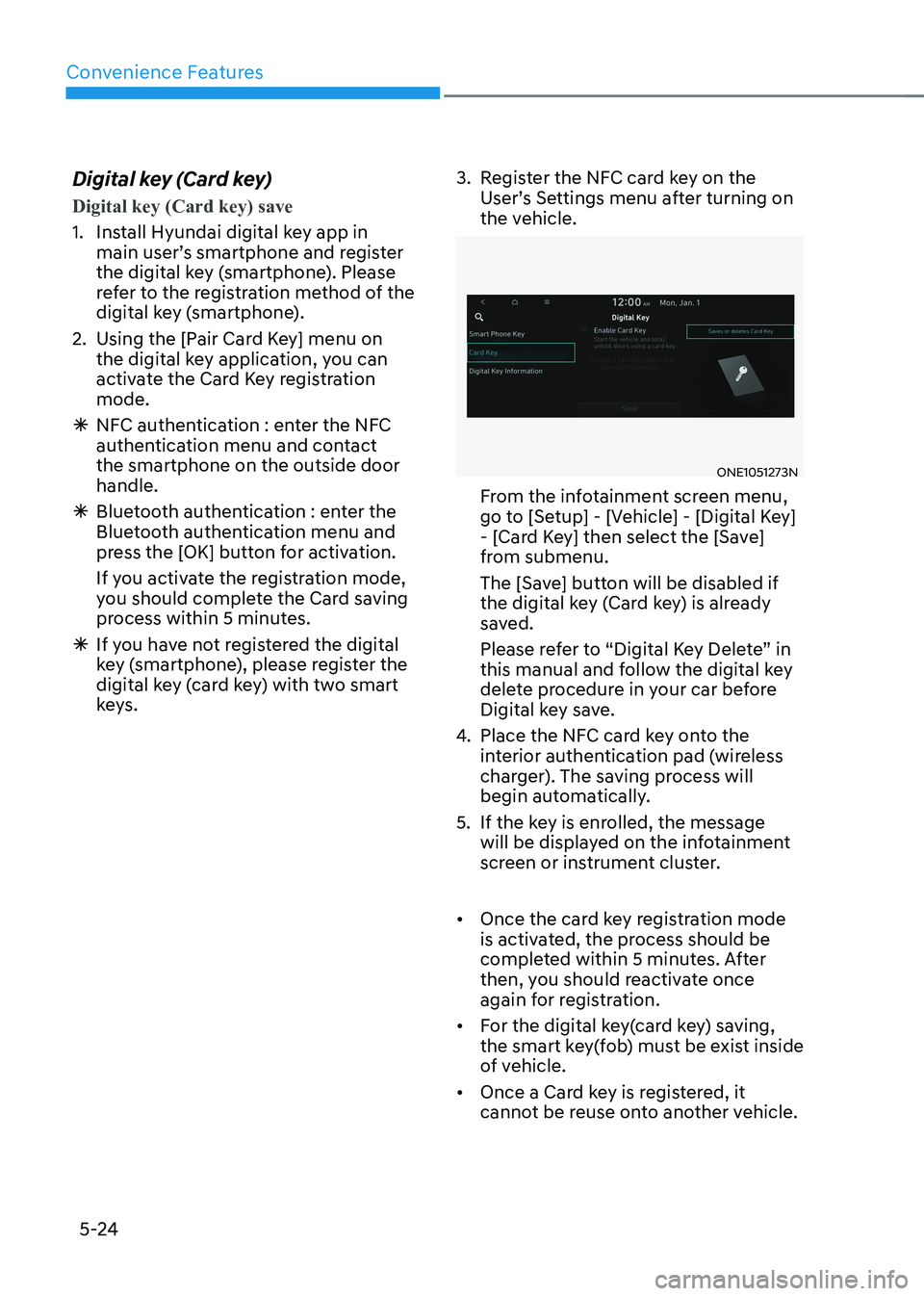
Convenience Features
5-24
Digital key (Card key)
Digital key (Card key) save
1. Install Hyundai digital key app in
main user’s smartphone and register
the digital key (smartphone). Please
refer to the registration method of the
digital key (smartphone).
2. Using the [Pair Card Key] menu on the digital key application, you can
activate the Card Key registration mode.
à NFC authentication : enter the NFC
authentication menu and contact the smartphone on the outside door handle.
à Bluetooth authentication : enter the
Bluetooth authentication menu and
press the [OK] button for activation.
If you activate the registration mode,
you should complete the Card saving
process within 5 minutes.
à If you have not registered the digital
key (smartphone), please register the
digital key (card key) with two smart
keys. 3. Register the NFC card key on the
User’s Settings menu after turning on
the vehicle.
ONE1051273N
From the infotainment screen menu,
go to [Setup] - [Vehicle] - [Digital Key]
- [Card Key] then select the [Save]
from submenu.
The [Save] button will be disabled if
the digital key (Card key) is already
saved.
Please refer to “Digital Key Delete” in
this manual and follow the digital key
delete procedure in your car before
Digital key save.
4. Place the NFC card key onto the
interior authentication pad (wireless
charger). The saving process will
begin automatically.
5. If the key is enrolled, the message will be displayed on the infotainment
screen or instrument cluster.
• Once the card key registration mode
is activated, the process should be
completed within 5 minutes. After
then, you should reactivate once
again for registration.
• For the digital key(card key) saving,
the smart key(fob) must be exist inside
of vehicle.
• Once a Card key is registered, it
cannot be reuse onto another vehicle.
Page 219 of 680

05
5-27
Digital key application/cancellation
If you do not want to use the digital key
(smartphone and card key), you can
disable the function temporarily. You
should have the smart key when you
change the settings
From the infotainment screen menu,
go to [Setup] - [Vehicle] - [Digital Key] -
[Enable Digital Keys] (deselect)
Information
For the digital key disable, the smart key
must be exist inside the car. For the digital key enable, the smart key is not needed.
CAUTION
If you uncheck Enable digital keys, it is
impossible to lock or unlock the doors
or start up the vehicle with digital keys
such as smartphone and card key. If
you check Enable digital keys again, the
registered digital keys(smartphone and
card key) are available. Even though
you stop the digital key function, the
registered keys (smartphone and card
key) are not deleted. Personalized profile and vehicle
settings
Connect the registered digital key with
personalized profile. Then in case you lock or unlock the door with the digital
key NFC function or unlock the door
remotely by digital key application
Bluetooth connection, the vehicle
will play the personalized user profile
settings. Profile connection and
personalization are available for Driver 1
and Driver 2.
Profile link/unlinked
Profile link
1. Select Setup → User Profile →
Profile Settings → Link Digital Key
(Smartphone) on the infotainment
system menu.
2. Unlock and place your smartphone on the wireless charger according to a
message and it automatically starts to
interwork.
3. It begins the profile link with a message.
4. If you select Link, the registered phone number’s digital key and the
user’s profile are linked.
5. The interconnection process is completed with a message.
Page 221 of 680

05
5-29
Vehicle personalization with digital key
The available personalization function in the vehicle is as follows.
SystemPersonalization Item
USMHUD
Display mode, Display control, AR matching
adjustment, Content selection
Lamp Blink number of one-touch signal lamps
Cluster Information display on the cluster, Voice volume,
Welcome sound, Theme selection
Seat/Mirror -
Door Automatic door lock/unlock, Two Press Unlock
Air conditioning Temperature unit, shut off outside air (interlocked
with washer fluid), Automatic ventilation, Auto
defogging on/off
Convenience Wireless charging system on/off (all seats)
NFC Digital key on/off, Smartphone Key Paring/Deletion,
Card key Save/Delete
AVN Navigation
Preferred volume of the navigation system, Recent
destination
User preset Radio preset Phone
connectivity Bluetooth preferential connect CarPlay/Android
Auto/MirrorLink On/Off
Air conditioning Operating
condition Latest operation setup of the following functions:
Temperature, AUTO, air flow direction, air volume,
air conditioner, air intake control, SYNC, Front
windshield defroster, OFF
Driving Smart mode -
For more information of personalization, refer to the infotainment system manual.
CAUTION
If you leave the digital key after locking or unlocking the doors or starting up the
vehicle with the smart key, the doors can be locked by the central door lock. Please
carry around the digital key all the time.