2023 HYUNDAI IONIQ 5 ad blue
[x] Cancel search: ad bluePage 216 of 680
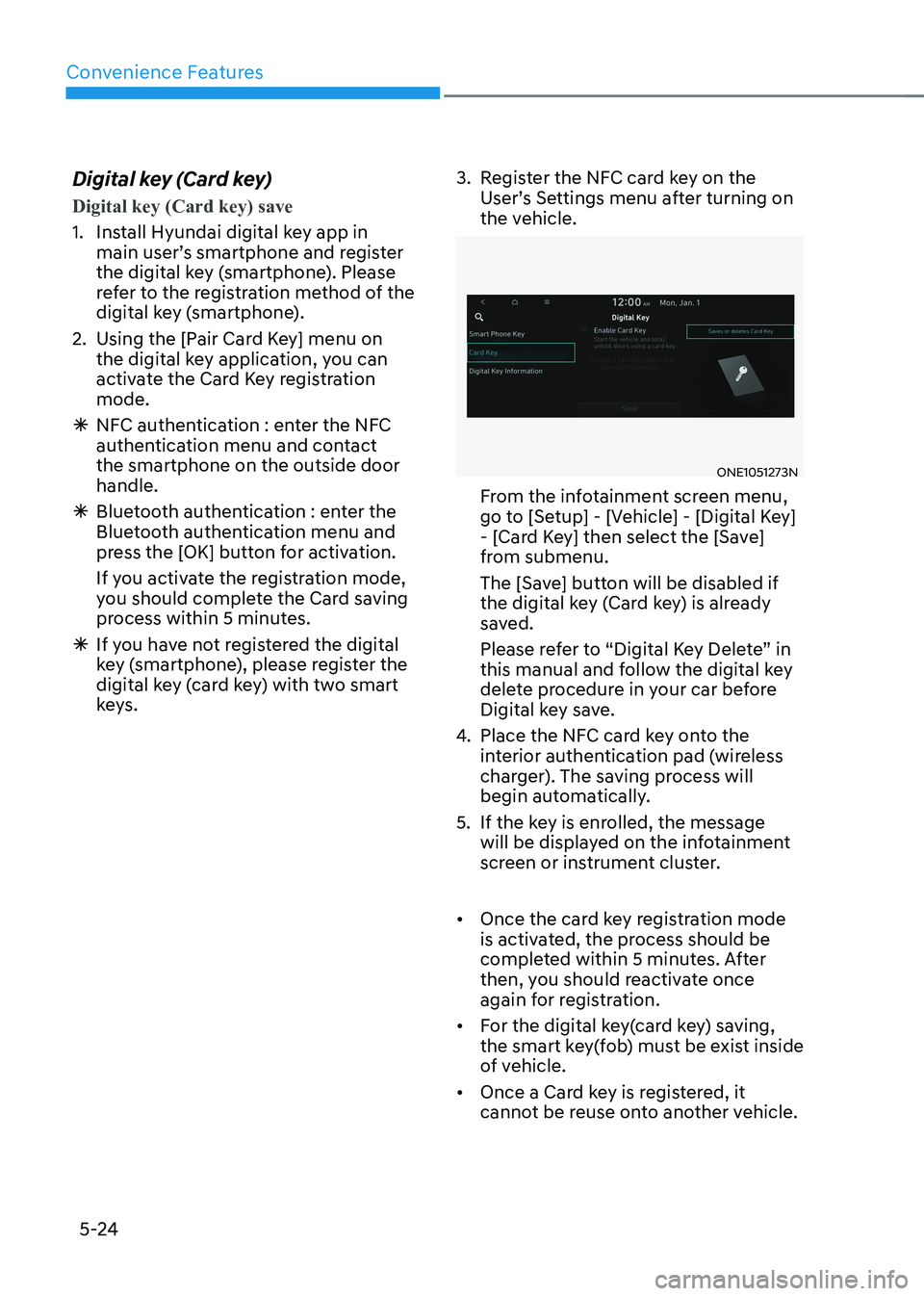
Convenience Features
5-24
Digital key (Card key)
Digital key (Card key) save
1. Install Hyundai digital key app in
main user’s smartphone and register
the digital key (smartphone). Please
refer to the registration method of the
digital key (smartphone).
2. Using the [Pair Card Key] menu on the digital key application, you can
activate the Card Key registration mode.
à NFC authentication : enter the NFC
authentication menu and contact the smartphone on the outside door handle.
à Bluetooth authentication : enter the
Bluetooth authentication menu and
press the [OK] button for activation.
If you activate the registration mode,
you should complete the Card saving
process within 5 minutes.
à If you have not registered the digital
key (smartphone), please register the
digital key (card key) with two smart
keys. 3. Register the NFC card key on the
User’s Settings menu after turning on
the vehicle.
ONE1051273N
From the infotainment screen menu,
go to [Setup] - [Vehicle] - [Digital Key]
- [Card Key] then select the [Save]
from submenu.
The [Save] button will be disabled if
the digital key (Card key) is already
saved.
Please refer to “Digital Key Delete” in
this manual and follow the digital key
delete procedure in your car before
Digital key save.
4. Place the NFC card key onto the
interior authentication pad (wireless
charger). The saving process will
begin automatically.
5. If the key is enrolled, the message will be displayed on the infotainment
screen or instrument cluster.
• Once the card key registration mode
is activated, the process should be
completed within 5 minutes. After
then, you should reactivate once
again for registration.
• For the digital key(card key) saving,
the smart key(fob) must be exist inside
of vehicle.
• Once a Card key is registered, it
cannot be reuse onto another vehicle.
Page 219 of 680

05
5-27
Digital key application/cancellation
If you do not want to use the digital key
(smartphone and card key), you can
disable the function temporarily. You
should have the smart key when you
change the settings
From the infotainment screen menu,
go to [Setup] - [Vehicle] - [Digital Key] -
[Enable Digital Keys] (deselect)
Information
For the digital key disable, the smart key
must be exist inside the car. For the digital key enable, the smart key is not needed.
CAUTION
If you uncheck Enable digital keys, it is
impossible to lock or unlock the doors
or start up the vehicle with digital keys
such as smartphone and card key. If
you check Enable digital keys again, the
registered digital keys(smartphone and
card key) are available. Even though
you stop the digital key function, the
registered keys (smartphone and card
key) are not deleted. Personalized profile and vehicle
settings
Connect the registered digital key with
personalized profile. Then in case you lock or unlock the door with the digital
key NFC function or unlock the door
remotely by digital key application
Bluetooth connection, the vehicle
will play the personalized user profile
settings. Profile connection and
personalization are available for Driver 1
and Driver 2.
Profile link/unlinked
Profile link
1. Select Setup → User Profile →
Profile Settings → Link Digital Key
(Smartphone) on the infotainment
system menu.
2. Unlock and place your smartphone on the wireless charger according to a
message and it automatically starts to
interwork.
3. It begins the profile link with a message.
4. If you select Link, the registered phone number’s digital key and the
user’s profile are linked.
5. The interconnection process is completed with a message.
Page 221 of 680

05
5-29
Vehicle personalization with digital key
The available personalization function in the vehicle is as follows.
SystemPersonalization Item
USMHUD
Display mode, Display control, AR matching
adjustment, Content selection
Lamp Blink number of one-touch signal lamps
Cluster Information display on the cluster, Voice volume,
Welcome sound, Theme selection
Seat/Mirror -
Door Automatic door lock/unlock, Two Press Unlock
Air conditioning Temperature unit, shut off outside air (interlocked
with washer fluid), Automatic ventilation, Auto
defogging on/off
Convenience Wireless charging system on/off (all seats)
NFC Digital key on/off, Smartphone Key Paring/Deletion,
Card key Save/Delete
AVN Navigation
Preferred volume of the navigation system, Recent
destination
User preset Radio preset Phone
connectivity Bluetooth preferential connect CarPlay/Android
Auto/MirrorLink On/Off
Air conditioning Operating
condition Latest operation setup of the following functions:
Temperature, AUTO, air flow direction, air volume,
air conditioner, air intake control, SYNC, Front
windshield defroster, OFF
Driving Smart mode -
For more information of personalization, refer to the infotainment system manual.
CAUTION
If you leave the digital key after locking or unlocking the doors or starting up the
vehicle with the smart key, the doors can be locked by the central door lock. Please
carry around the digital key all the time.
Page 317 of 680
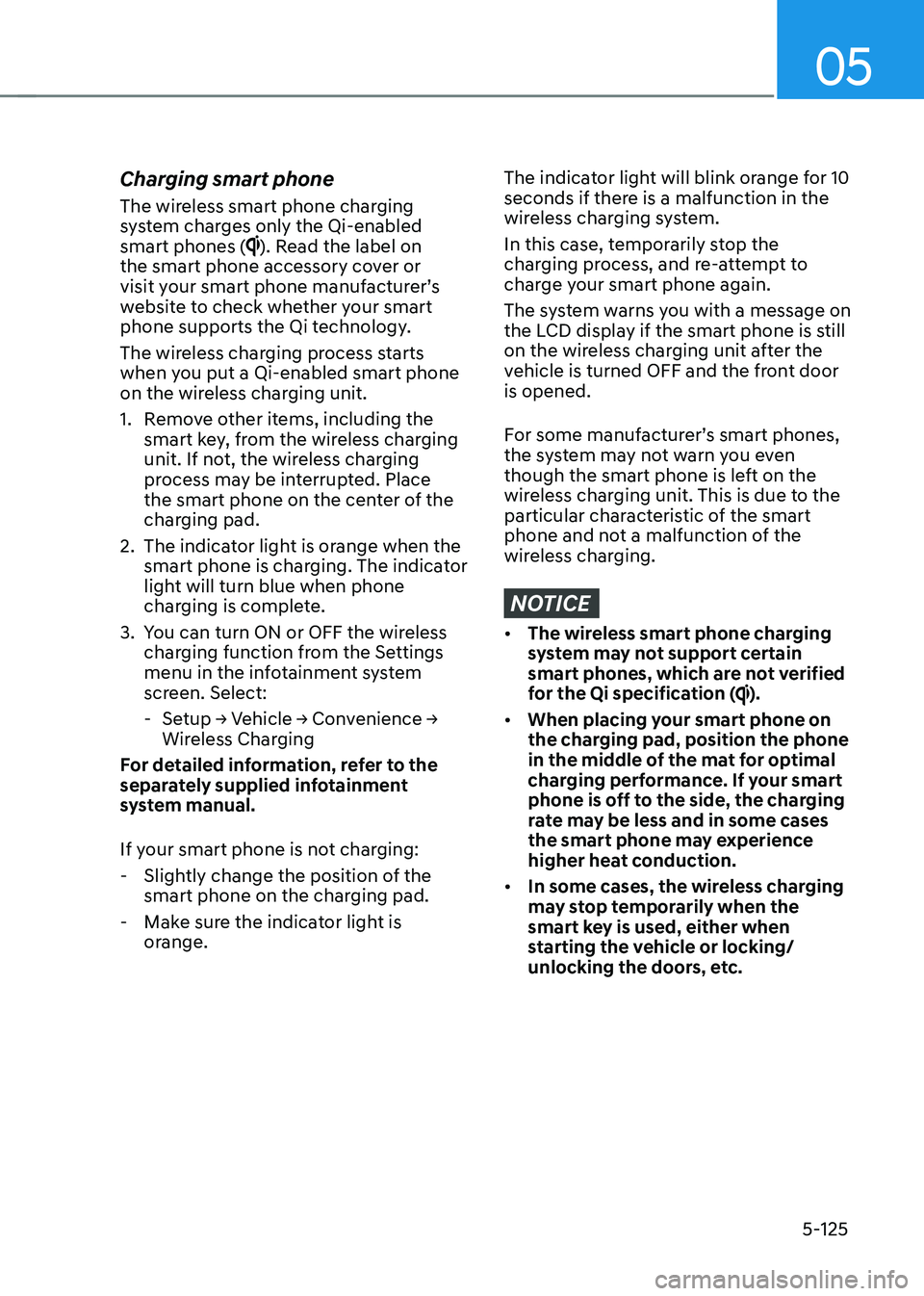
05
5-125
Charging smart phone
The wireless smart phone charging
system charges only the Qi-enabled smart phones (
). Read the label on
the smart phone accessory cover or
visit your smart phone manufacturer’s
website to check whether your smart
phone supports the Qi technology.
The wireless charging process starts
when you put a Qi-enabled smart phone
on the wireless charging unit.
1. Remove other items, including the smart key, from the wireless charging
unit. If not, the wireless charging
process may be interrupted. Place
the smart phone on the center of the
charging pad.
2. The indicator light is orange when the smart phone is charging. The indicator
light will turn blue when phone
charging is complete.
3. You can turn ON or OFF the wireless charging function from the Settings
menu in the infotainment system
screen. Select:
- Setup → Vehicle → Convenience →
Wireless Charging
For detailed information, refer to the
separately supplied infotainment
system manual.
If your smart phone is not charging: - Slightly change the position of the smart phone on the charging pad.
- Make sure the indicator light is orange.
The indicator light will blink orange for 10
seconds if there is a malfunction in the
wireless charging system.
In this case, temporarily stop the
charging process, and re-attempt to
charge your smart phone again.
The system warns you with a message on
the LCD display if the smart phone is still
on the wireless charging unit after the
vehicle is turned OFF and the front door is opened.
For some manufacturer’s smart phones,
the system may not warn you even
though the smart phone is left on the
wireless charging unit. This is due to the
particular characteristic of the smart
phone and not a malfunction of the
wireless charging.
NOTICE
• The wireless smart phone charging
system may not support certain
smart phones, which are not verified
for the Qi specification (
).
• When placing your smart phone on
the charging pad, position the phone
in the middle of the mat for optimal
charging performance. If your smart
phone is off to the side, the charging
rate may be less and in some cases
the smart phone may experience
higher heat conduction.
• In some cases, the wireless charging
may stop temporarily when the
smart key is used, either when
starting the vehicle or locking/
unlocking the doors, etc.
Page 318 of 680
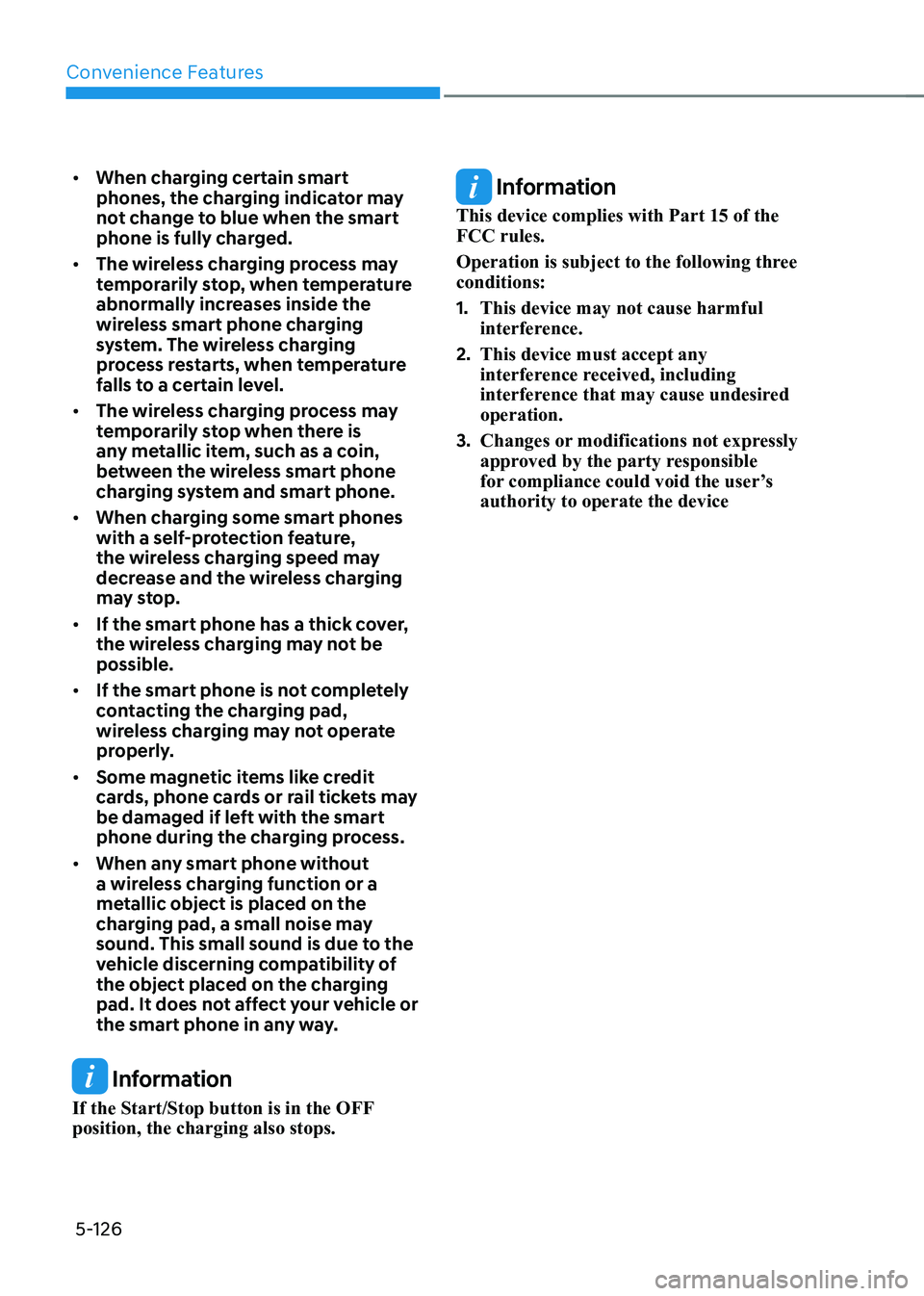
Convenience Features
5-126
•
When charging certain smart
phones, the charging indicator may
not change to blue when the smart
phone is fully charged.
• The wireless charging process may
temporarily stop, when temperature
abnormally increases inside the
wireless smart phone charging
system. The wireless charging
process restarts, when temperature
falls to a certain level.
• The wireless charging process may
temporarily stop when there is
any metallic item, such as a coin,
between the wireless smart phone
charging system and smart phone.
• When charging some smart phones
with a self-protection feature,
the wireless charging speed may
decrease and the wireless charging
may stop.
• If the smart phone has a thick cover,
the wireless charging may not be possible.
• If the smart phone is not completely
contacting the charging pad,
wireless charging may not operate
properly.
• Some magnetic items like credit
cards, phone cards or rail tickets may
be damaged if left with the smart
phone during the charging process.
• When any smart phone without
a wireless charging function or a
metallic object is placed on the
charging pad, a small noise may
sound. This small sound is due to the
vehicle discerning compatibility of
the object placed on the charging
pad. It does not affect your vehicle or
the smart phone in any way.
Information
If the Start/Stop button is in the OFF position, the charging also stops.
Information
This device complies with Part 15 of the FCC rules.
Operation is subject to the following three conditions: 1. This device may not cause harmful
interference.
2. This device must accept any
interference received, including
interference that may cause undesired operation.
3. Changes or modifications not expressly
approved by the party responsible
for compliance could void the user’s authority to operate the device
Page 326 of 680
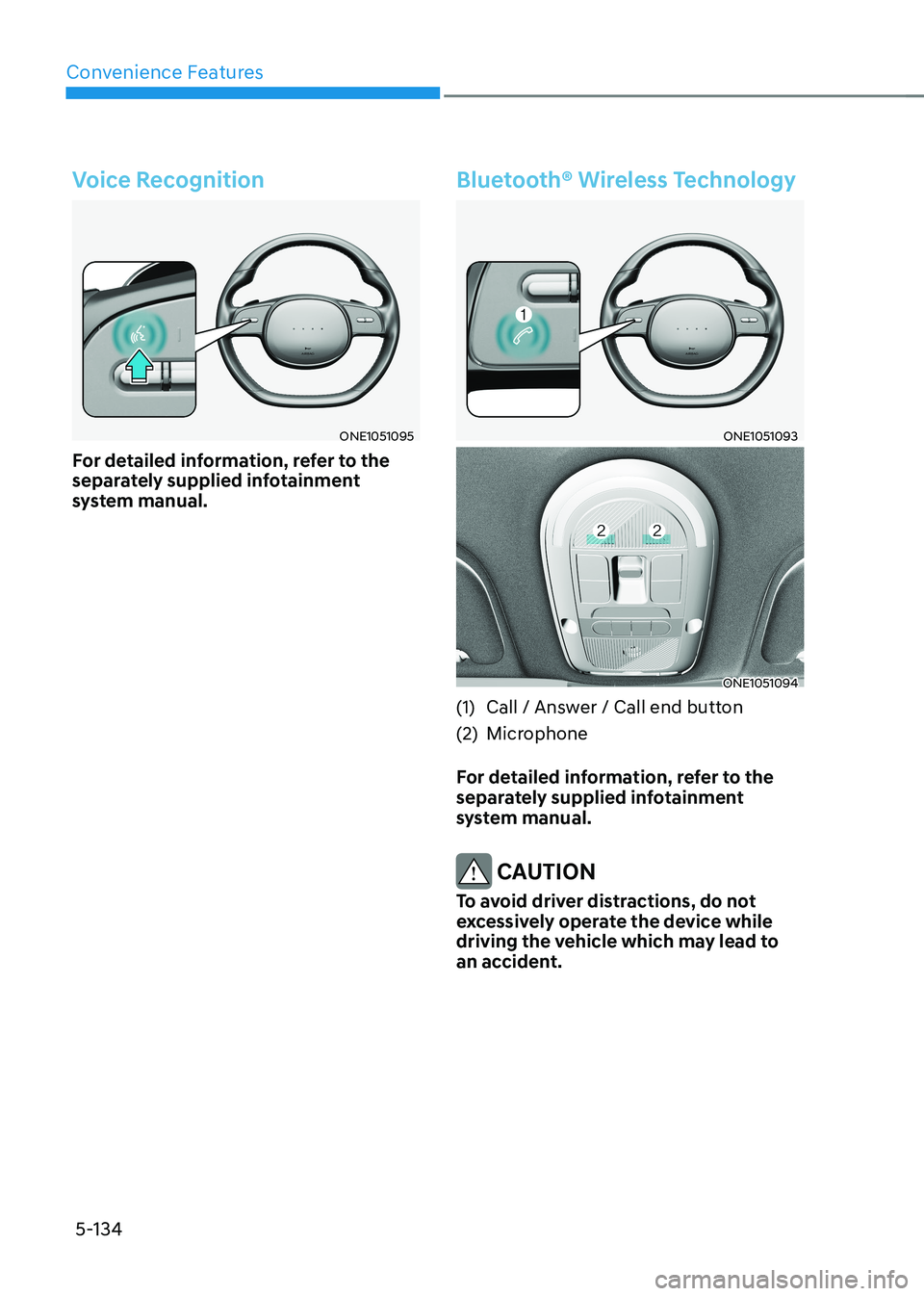
Convenience Features
5-134
Voice Recognition
ONE1051095
For detailed information, refer to the
separately supplied infotainment
system manual.
Bluetooth® Wireless Technology
ONE1051093
ONE1051094
(1) Call / Answer / Call end button
(2) Microphone
For detailed information, refer to the
separately supplied infotainment
system manual.
CAUTION
To avoid driver distractions, do not
excessively operate the device while
driving the vehicle which may lead to
an accident.
Page 613 of 680

Maintenance
9-12
„„Standard coolant
ONE1091002
„„Low conductivity coolant
ONE1091003
Check the condition and connections
of all cooling system hoses and
heater hoses. Replace any swollen or
deteriorated hoses.
The coolant level should be filled
between the MAX or F and the MIN
or L marks on the side of the coolant
reservoir when the parts in the motor
compartment is cool.
If the coolant is low, have the vehicle
inspected by an authorized HYUNDAI
dealer.
Use only designated coolant water for
electric vehicles, adding other types
of water or antifreeze can damage the
vehicle.
WARNING
Since specific coolant water (Blue color,
Low conductivity) is applied for electric
vehicles, replenishment of other
antifreeze or water may cause problems
to the vehicle.
WARNING
The electric motor for the
cooling fan may continue to
operate or start up when the
vehicle is not running and can
cause serious injury.
Keep hands, clothing and tools
away from the rotating fan
blades of the cooling fan.
The electric motor for the cooling
fan is controlled by vehicle coolant
temperature, refrigerant pressure and
vehicle speed. As the vehicle coolant
temperature decreases, the electric
motor will automatically shut off. This is
a normal condition.
coolant
Page 672 of 680

I
I -7
H
Hazard Warning Flasher ........................................................................................ 8-2
High Beam Assist (HBA) ................................................................................... 5-93
High Beam Assist Malfunction and Limitations ..............................................5-95
High Beam Assist Operation ............................................................................ 5-94
High Beam Assist Settings ............................................................................... 5-93
Highway Driving Assist (HDA) ........................................................................ 7-101
Highway Driving Assist Malfunction and Limitation ....................................7-111
Highway Driving Assist Operation ................................................................ 7-103
Highway Driving Assist Settings ................................................................... 7-102
IIf the vehicle will not start ..................................................................................... 8-3
Confirm the EV Battery is not Low on the Charge Gauge ................................8-3
If You have a Flat Tire (with Tire Mobility Kit) ..................................................8-12
Components of the Tire Mobility Kit ............................................................... 8-14
How to Adjust Tire Pressure ............................................................................ 8-18 Introduction ...................................................................................................... 8-12
Notes on the Safe Use of the Tire Mobility Kit ................................................8-13
Notes on the Safe Use of the Tire Mobility Kit ................................................8-19
Using the Tire Mobility Kit When a Tire is Flat ..............................................8-15
Important Safety Precautions ................................................................................. 3-2
Air Bag Hazards ................................................................................................. 3-2
Always Wear Your Seat Belt .............................................................................. 3-2
Control Your Speed ............................................................................................ 3-2
Driver Distraction ............................................................................................... 3-2
Keep Your Vehicle In Safe Condition ................................................................ 3-2
Restrain All Children .......................................................................................... 3-2
In Case of an Emergency While Driving ...............................................................8-2
If the Vehicle Stalls at A Crossroad or Crossing ................................................8-2
If the Vehicle Stalls While Driving .................................................................... 8-2
If You Have a Flat Tire While Driving ...............................................................8-3
Infotainment System .......................................................................................... 5-132
Antenna .......................................................................................................... 5-132
Bluetooth ®
Wireless Technology .................................................................... 5-134
Infotainment System ...................................................................................... 5-133
Steering Wheel Remote Controls ................................................................... 5-132
USB Port ........................................................................................................ 5-132
Voice Recognition .......................................................................................... 5-134