2023 HYUNDAI IONIQ 5 change key battery
[x] Cancel search: change key batteryPage 20 of 680

01
1-15
Energy information
Select ‘EV → Vehicle image’ on the
screen.
You can check battery discharging level.
How to connect
Outdoor
ONE1Q011063
1. Open the cover of the V2L connector.
2. Close the cover after connecting home appliances and electronical
products to the power outlet.
3. Connect the V2L connector to the charging inlet on the vehicle.
4. Press the switch (1) of the V2L
connector and check whether the
light (2) is on or off. The light (2) may
not turn on normally when:
- See the battery discharging limit for high voltage battery for driving
in ‘Electricity Use’ menu on the
screen. If it is higher than the
current amounts of high voltage
battery, the light (2) does not turn on.
- Check whether the light of V2L connector or indoor power outlet
turns on or not. - If the warning message for V2L
appears on the cluster, refer to the
message entirely.
- If V2L does not operate previously when you connects another home
appliances, have your vehicle
inspected by an authorized
HYUNDAI dealer.
5. Press the switch (1) to turn off the light (2) the the V2L will be off. You can
disconnect the V2 connector when
the light (2) turns off or the charging
connecter lock is deactivated pressing
the door unlock button on the smart
key.
Information
Please connect the V2L connector to the
charging inlet within 60 seconds after the
charging cover opens. To prevent theft
after connecting, it is changed to auto lock automatically so that it is impossible to separate.
When using V2L, cancel the scheduled air
conditioning setting. V2L operation may
be blocked by scheduled air conditioning operation conditions.
Indoor
ONE1051084
Page 177 of 680

04
4-19
High Beam Assist indicator
light (if equipped)
This indicator light illuminates:
When the high-beam is on with the light
switch in the AUTO position.
If your vehicle detects oncoming or
preceding vehicles, High Beam Assist
will switch the high beam to low beam
automatically.
For more details, refer to “High Beam
Assist (HBA)” section in chapter 5.
AUTO HOLD indicator light
This indicator light illuminates:
•
[White] When you activate Auto Hold
by pressing the AUTO HOLD switch.
• [Green] When you stop the vehicle
completely by depressing the brake
pedal with Auto Hold activated.
• [Yellow] Whenever there is a
malfunction with the Auto Hold function.
If this occurs, have the vehicle
inspected by an authorized HYUNDAI
dealer.
For more details, refer to “Electronic
Parking Brake (EPB)” section in chapter 6.
LCD Display Messages
Shift to P
This message is displayed if you try to
turn off the vehicle without the gear in
the P (Park) position.
If this occurs, the Start/Stop button turns
to the ACC position.
Low key battery
This message is displayed if the battery
of the smart key is discharged while
changing the Start/Stop button to the OFF position.
Press START button while turning wheel (if equipped)
This message is displayed if the steering
wheel does not unlock normally when
the Start/Stop button is pressed.
You should press the Start/Stop button
while turning the steering wheel right
and left.
Press brake pedal to start vehicle
This message is displayed if the Start/
Stop button changes to the ACC position
twice by pressing the button repeatedly
without depressing the brake pedal.
You can start the vehicle by depressing
the brake pedal and then pressing the
Start/Stop button.
Page 204 of 680

Convenience Features
5-12
Smart key precautions
The smart key may not work if any of the
following occur: •
The smart key is close to a radio
transmitter such as a radio station or
an airport which can interfere with
normal operation of the transmitter.
• The smart key is near a mobile two
way radio system or a mobile phone.
• Another vehicle’s smart key is being
operated close to your vehicle.
If the smart key does not work correctly, open and close the door with the
mechanical key. If you have a problem
with the smart key, contact an authorized
HYUNDAI dealer.
If the smart key is in close proximity to
your mobile phone, the signal could be
blocked by your mobile phone’s normal
operational signals. This is specifically
relevant when the phone is active such
as making and receiving calls, text
messaging, and/or sending/receiving
emails. When possible, avoid keeping the
smart key and your mobile phone in the
same location such as a pants or jacket
pocket in order to avoid interference
between the two devices.
Information
Changes or modifications not expressly
approved by the party responsible
for compliance could void the user’s authority to operate the equipment. If the keyless entry system is inoperative due
to changes or modifications not expressly
approved by the party responsible for
compliance, it will not be covered by your
manufacturer’s vehicle warranty.
Information
This device complies with Part 15 of the FCC rules.
Operation is subject to the following three conditions: 1. This device may not cause harmful
interference, and
2. This device must accept any
interference received, including
interference that may cause undesired operation.
3. Changes or modifications not expressly
approved by the party responsible
for compliance could void the user’s authority to operate the device.
NOTICE
• Keep the smart key away from
electromagnetic materials that
blocks electromagnetic waves to the
key surface.
• Always have the smart key with
you when leaving the vehicle. If the
smart key is left near the vehicle, the
vehicle battery may be discharged.
Page 215 of 680

05
5-23
CAUTION
• Hyundai digital key app on the
smartphone and card key may not
work if any of the following occurs:
- Hyundai digital key app on the
smartphone is deleted. (Required
to reinstall the app)
- Account log in information of
Hyundai digital key app is expired.
(Required to re-log in)
- When you try to log in to another
smartphone instead of the
registered smartphone with same
user account.
- Smartphone rooting or app
hacking is detected.
- Smartphone battery or the vehicle
battery is discharged.
- Smartphone’s screen is off or
locked.
- NFC or Bluetooth is turned off on
the smartphone settings.
- Smartphone’s mobile network
setting is off or airplane mode is
activated.
- A credit card is overlapped in the
back of your smartphone or metal or thick case is used.
- Use the card key with insert it
into the wallet or card holder or
overlapping with other cards.
- If you use a smart phone cover that
uses wireless communication or is
made of metal, the digital key NFC
function may not work properly.
Remove the smart phone cover
before using the digital key NFC function. •
The vehicle may not be controlled by
the smartphone if any of the following
occurs:
-Basic and necessary functions of
the smartphone manufacturer are
operating. (General call, urgent
call, audio or NFC payment)
- Wireless earphone is operating.
(General call, urgent call or audio)
- The digital key app function such
as basic setting or app launching
is limited by prior policy according
to the manufacturer while using a
smartphone produced by domestic
and foreign manufactures.
à If you change the smartphone
number, you should modify the user
account information on the HYUNDAI
customer web site to use the digital
key app.
à If the vehicle owner changes
the smartphone device, the new
smartphone should be registered in
the car after deleting the registered
digital key(smartphone).
à If a sharer changes or reset the
smartphone, the key should be re-
shared from owner.
à Some of the old smartphone may
not work properly. Please check the
available smartphone models with
your dealer.
à NFC antenna position on the
smartphone can be confirmed
on each smartphone’s manual or
contact to customer service center
of the smartphone manufacture.
Page 339 of 680

06
6-13
When the battery (12V) is discharged
You cannot shift gears, when the battery
is discharged.
Jump start your vehicle (refer to "Jump
Starting" in chapter 8) or contact an
authorized HYUNDAI dealer.
Parking
Always come to a complete stop and
continue to depress the brake pedal.
Shift the gear to P (Park), apply the
parking brake, and press the Start/Stop
button to the OFF position. Take the Key
with you when leaving the vehicle.
LCD Display Messages (Cluster)
Press brake pedal to change gear
ONE1061038L
This message is displayed when the
brake pedal is not depressed while
shifting the gear.
Depress the brake pedal and then shift
the gear.
Shift to P after stopping
OJK060053L
This message is displayed when the gear
is shifted to P (Park) while the vehicle is
moving.
Stop the vehicle before shifting to P
(Park).
Page 557 of 680
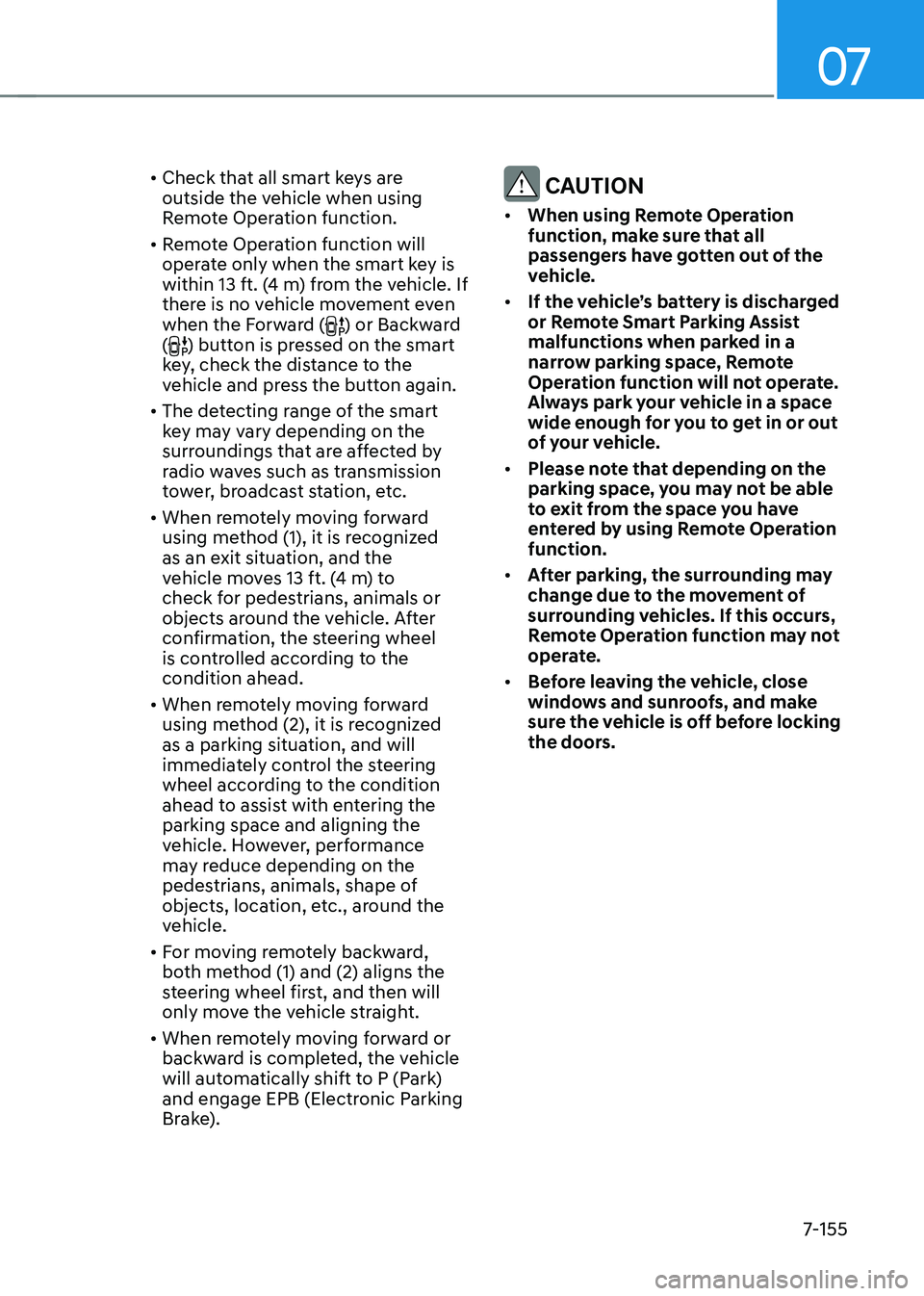
07
7-155
•
Check that all smart keys are
outside the vehicle when using
Remote Operation function.
• Remote Operation function will
operate only when the smart key is
within 13 ft. (4 m) from the vehicle. If
there is no vehicle movement even
when the Forward (
) or Backward
() button is pressed on the smart
key, check the distance to the
vehicle and press the button again.
• The detecting range of the smart
key may vary depending on the
surroundings that are affected by
radio waves such as transmission
tower, broadcast station, etc.
• When remotely moving forward
using method (1), it is recognized
as an exit situation, and the
vehicle moves 13 ft. (4 m) to
check for pedestrians, animals or
objects around the vehicle. After
confirmation, the steering wheel
is controlled according to the condition ahead.
• When remotely moving forward
using method (2), it is recognized
as a parking situation, and will
immediately control the steering
wheel according to the condition
ahead to assist with entering the parking space and aligning the
vehicle. However, performance
may reduce depending on the
pedestrians, animals, shape of
objects, location, etc., around the
vehicle.
• For moving remotely backward,
both method (1) and (2) aligns the
steering wheel first, and then will
only move the vehicle straight.
• When remotely moving forward or
backward is completed, the vehicle
will automatically shift to P (Park)
and engage EPB (Electronic Parking
Brake).
CAUTION
• When using Remote Operation
function, make sure that all
passengers have gotten out of the
vehicle.
• If the vehicle’s battery is discharged
or Remote Smart Parking Assist
malfunctions when parked in a
narrow parking space, Remote
Operation function will not operate.
Always park your vehicle in a space
wide enough for you to get in or out
of your vehicle.
• Please note that depending on the
parking space, you may not be able
to exit from the space you have
entered by using Remote Operation function.
• After parking, the surrounding may
change due to the movement of
surrounding vehicles. If this occurs,
Remote Operation function may not
operate.
• Before leaving the vehicle, close
windows and sunroofs, and make
sure the vehicle is off before locking
the doors.