Page 146 of 814

145
uuGauges and Displays uDriver Information Interface (A-type Meter)
Continued
Instrument Panel
*1:Default Setting Setup Group Customizable Features
Description Selectable Settings
Keyless access
setup
Door unlock modeChanges which doors unlock when you grab the driver’s
door handle.Driver door only*1/All
doors
Keyless access light
flashCauses some exterior lights to flash when you unlock/
lock the doors.ON*1/ OFF
Keyless access beepCauses the beeper to sound when you unlock/lock the
doors.ON*1/OFF
Remote start system
ON/OFF*Turns the remote engine start feature on and off.ON*1/OFF
Lighting setup Auto high-beam
Turns the auto high-beam on and off. ON
*1/OFF
Interior light dimming
time Changes the length of time
the interior lights stay on
after you close the doors. 60sec
/30sec
*1/ 15sec
Headlight auto off
timer Changes the length of time
the exterior lights stay on
after you close the driver’s door. 60sec
/30sec /15sec
*1/0sec
Auto light sensitivity
*Changes the timing for th e headlights to come on. Max/High /Mid*1/Low /Min
Auto headlight ON
with wiper ON Changes the settings for the
wiper operation when the
headlights automatically come on while the headlight
switch is in the AUTO position. ON
*1/
OFF
* Not available on all models
23 PILOT-31T906000_03.book 145 ページ 2022年10月31日 月曜日 午前10時26分
Page 147 of 814

146
uuGauges and Displays uDriver Information Interface (A-type Meter)
Instrument Panel
*1:Default SettingSetup Group Customizable Features Description Selectable Settings
Door setup
Auto door lockChanges the setting for when the doors
automatically lock.With vehicle speed*1/
Shift from P /OFF
Auto door unlockChanges the setting for when the doors
automatically unlock.All doors when driver’s door opens*1/
All doors when shifted to Park /All
doors when ignition switched OFF /OFF
Walk away auto lock
Changes the settings for the automatic
locking the doors wh en you walk away
from the vehicle while carrying the
keyless remote.
ON /OFF*1
Keyless lock answer
backLOCK/UNLOCK- The ex terior lights flash.
LOCK (2nd push)- The beeper sounds.ON*1/ OFF
Security relock timer
Changes the time it takes for the doors to
relock and the security system to set after
you unlock the vehicle without opening
any door.
30sec*1/60sec /90sec
Keyless remote power
window controlTurns remote window control using the
keyless remote on and off.ON*1/ OFF
Lockout preventionChanges the settings for the lockout
protection function.ON*1/OFF
Lock presettingChanges the settings for the Lock
Presetting function.ON*1/OFF
23 PILOT-31T906000_03.book 146 ページ 2022年10月31日 月曜日 午前10時26分
Page 148 of 814
147
uuGauges and Displays uDriver Information Interface (A-type Meter)
Continued
Instrument Panel
*1:Default SettingSetup Group Customizable Features
Description Selectable Settings
Power
tailgate
setup
*
Keyless open mode Changes the keyless setting for when the
power tailgate opens. Anytime*1/
When unlocked
Power open by outer
handle Changes the setting to open power
tailgate by tailgate outer handle.
ON(Power/Manual)
*1/
OFF(Manual only)
Maintenance
reset—
Resets the Maintenance Minder display
when you have performed the
maintenance service.
(Selects Reset Items)
Default all —Cancels customized changes you have
made or restores them to their default
setting. Cancel
/Set
* Not available on all models
23 PILOT-31T906000_03.book 147 ページ 2022年10月31日 月曜日 午前10時26分
Page 152 of 814
151
uuGauges and Displays uDriver Information Interface Left Side Area (B-type-Meter)
Continued
Instrument Panel
Driver Information Interface Left Side Area (B-type-
Meter)
Shows the current mode for audio and phone information, etc.
2Audio Remote Controls P. 296
2 Bluetooth ® HandsFreeLink ® P. 479
Shows the clock.
■Clock1 Clock
You can adjust the time manually and change the
clock display to show the 12 hour clock or 24 hour
clock. 2 Clock P. 176
You can choose whether the clock is displayed on the
driver information interface. 2 Customize Display P. 152
23 PILOT-31T906000_03.book 151 ページ 2022年10月31日 月曜日 午前10時26分
Page 156 of 814
155
uuGauges and Displays uDriver Information Interface Right Side Area (B-type-Meter)
Continued
Instrument Panel
Right Selector
Wheel Warning
Messages
P. 168
Range/Fuel/
Trip Meter
P. 156
No Content/
Unit Change
P. 166 Driver Attention
Monitor
P. 160
Navigation/
Compass
P. 159
Speed/Time/
Trip Meter
P. 158
Gauge Display
Settings
P. 167 Maintenance
P. 163
Safety Support
P. 164 Seat Belts
P. 163
Head-Up Display
Settings
P. 170 Brightness
P. 166
Tire Pressure
P. 163
AWD torque
distribution
P. 163
23 PILOT-31T906000_03.book 155 ページ 2022年10月31日 月曜日 午前10時26分
Page 160 of 814

Continued159
uuGauges and Displays uDriver Information Interface Right Side Area (B-type-Meter)
Instrument Panel
■Trip meter
2 Trip meter P. 156
■Elapsed time
Shows the time elapsed since Trip A or Trip B was reset.
■Average speed
Shows the average speed in mph or km/h since Trip A or Trip B was reset.
■Compass
Shows the compass screen.
■Turn-by-Turn Directions
When driving guidance is provided by the navigation system, Apple CarPlay or
Android Auto, turn-by-turn directions to your destination appear.
2 Refer to the Navigation System Manual
2 Apple CarPlay P. 385
2 Android Auto
TM P. 392
■Navigation
1Elapsed time
You can change when to reset the elapsed time.
2 Customized Features P. 429
1Average speed
You can change when to reset the average speed.
2 Customized Features P. 429
1Navigation
When the compass or turn-by-turn directions are
displayed, you can contro l some navigation system
functions on the driver information interface by
pressing the right selector wheel.
2 Refer to the Navigation System Manual
You can select whether to have the turn-by-turn
display come on or not dur ing the route guidance.
2 Customized Features P. 429
Turn-by-turn directions may not be available for all
apps.
23 PILOT-31T906000_03.book 159 ページ 2022年10月31日 月曜日 午前10時26分
Page 167 of 814
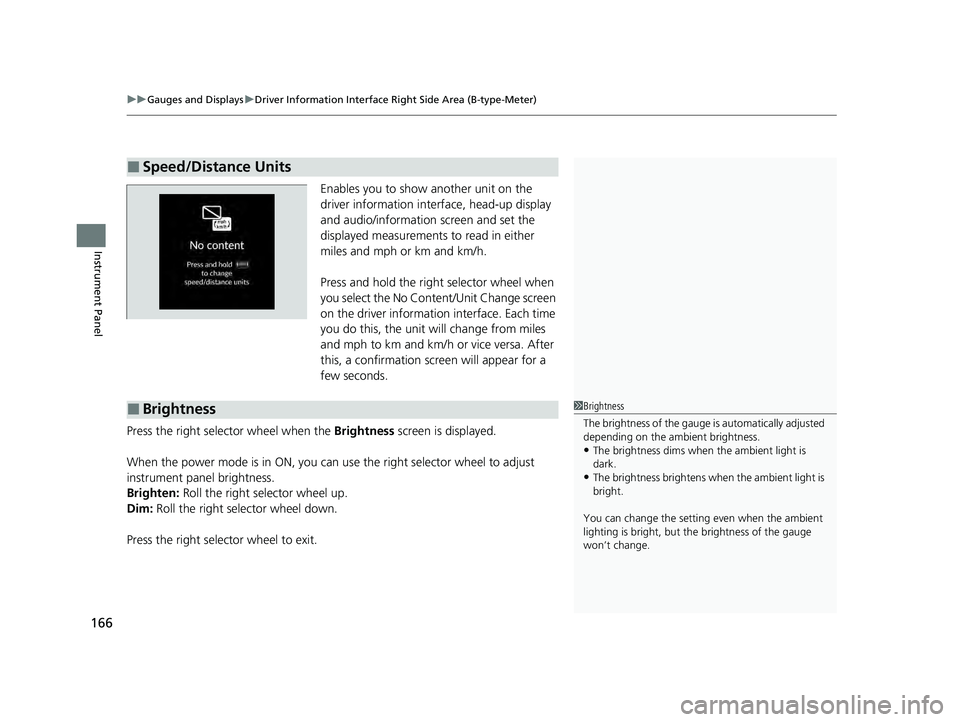
uuGauges and Displays uDriver Information Interface Ri ght Side Area (B-type-Meter)
166
Instrument Panel
Enables you to show another unit on the
driver information interface, head-up display
and audio/information screen and set the
displayed measurements to read in either
miles and mph or km and km/h.
Press and hold the right selector wheel when
you select the No Content/Unit Change screen
on the driver information interface. Each time
you do this, the unit will change from miles
and mph to km and km/h or vice versa. After
this, a confirmation screen will appear for a
few seconds.
Press the right selector wheel when the Brightness screen is displayed.
When the power mode is in ON, you can use the right selector wheel to adjust
instrument panel brightness.
Brighten: Roll the right selector wheel up.
Dim: Roll the right selector wheel down.
Press the right selector wheel to exit.
■Speed/Distance Units
■Brightness1 Brightness
The brightness of the gauge is automatically adjusted
depending on the ambient brightness.
•The brightness dims when the ambient light is
dark.
•The brightness brightens when the ambient light is
bright.
You can change the setting even when the ambient
lighting is bright, but the brightness of the gauge
won’t change.
23 PILOT-31T906000_03.book 166 ページ 2022年10月31日 月曜日 午前10時26分
Page 177 of 814
176
Controls
Clock
Adjusting the Clock
You can adjust the time in the clock display with the power mode in ON.
1. Press the MENU button.
2. Select Clock Settings .
3. Select Automatic Time , then select OFF.
4. Select Set Time.
5. Select 12H/24H to change 12 or 24 hour
clock.
6. Select or .
7. Select Set to set the time.
■Adjusting the Time
1Adjusting the Clock
The clock is automatically updated through the audio
system.
You can also select and en ter with the selector knob
instead of the touch panel.
Models with 7-in. Color Touchscreen
MENU Button
Models with 7-in. Color Touchscreen
34
23 PILOT-31T906000_03.book 176 ページ 2022年10月31日 月曜日 午前10時26分