Page 7 of 814

Contents
This owner’s manual should be considered a permanent part of the
vehicle and should remain with the vehicle when it is sold.
The Navigation Manual is available online at owners.honda.com
(U.S.) or honda.ca (Canada). If you are the first registered owner
of your vehicle, you may request a complimentary printed
copy of the Navigation Manual within the first six months of
vehicle purchase. To request a copy, visit owners.honda.com. In
Canada, please request a copy from your Honda dealer.
This owner’s manual covers all models of your vehicle. You may find
descriptions of equipment and features that are not on your
particular model.
Images throughout this owner’s ma nual (including the front cover)
represent features and equipment that are available on some, but
not all, models. Your particular mo del may not have some of these
features.
This owner’s manual is for vehicles sold in the United States and
Canada.
The information and specifications in cluded in this publication were
in effect at the time of approval for printing. Honda Motor Co., Ltd.
reserves the right, however, to discontinue or change specifications
or design at any time without notice and without incurring any
obligation.2 Safe Driving P. 37
For Safe Driving P. 38 Seat Belts P. 43 Airbags P. 59
2Instrument Panel P. 97
Indicators P. 98 Gauges and Displays P. 121
2Controls P. 175
Clock P. 176 Locking and Unlocking the Doors P. 178
Panoramic Roof* P. 213
Seats P. 239 Interior Convenience Items P. 260
2 Features P. 291
Audio System P. 292 Audio System Basic Operation P. 301, 326
Customized Features P. 421, 429 HomeLink ® Universal Transceiver* P. 456
CabinTalk ®* P. 499
2Driving P. 501
Before Driving P. 502 Towing a Trailer P. 508
Parking Your Vehicle P. 661Multi-View Rear Camera* P. 672
2Maintenance P. 691
Before Performing Maintenance P. 692 Maintenance MinderTM P. 695
Checking and Maintaining Wiper Blades P. 723
Climate Control System Main tenance P. 740 Cleaning P. 742
2Handling the Unexpected P. 749
Tools P. 750 If a Tire Goes Flat P. 751
Overheating P. 769 Indicator Coming On/Blinking P. 771
If You Cannot Unlock the Fuel Fill Door P. 786
2 Information P. 789
Specifications P. 790 Identification Numbers P. 792
Emissions Testing P. 795 Warranty Coverages P. 797
23 PILOT-31T906000_03.book 6 ページ 2022年10月31日 月曜日 午前10時26分
Page 19 of 814
18
Quick Reference Guide
Controls (P175)
Clock (P176)
aPress the MENU button.
bSelect Clock Settings .
cSelect Automatic Time , then select OFF.
dSelect Set Time .
eSelect 12H/24H to change 12 or 24 hour
clock.
fSelect or .
gSelect Set to set the time.
Models with 7-in. Color Touchscreen
MENU Button
34
To adjust date
To adjust time
aPress the button.
bSelect General Settings.
cSelect System .
dSelect Date & Time .
eSelect Set Date & Time .
fSelect Automatic Date & Time , then
select OFF.
Models with 9-in. Color TouchscreengSelect Set Date or Set Time .
hSelect or .
iSelect Save to set the date or time.
The clock is automatically updated through
the audio system.
ENGINE START/STOP
Button
(P217)
Press the button to change the vehicle’s
power mode.
34
23 PILOT-31T906000_03.book 18 ページ 2022年10月31日 月曜日 午前10時26分
Page 28 of 814
27
Quick Reference Guide
Driving (P501)
Automatic Transmission (P533)
●Select (P and depress the brake pedal when starting the engine.
Park
Press the
(P button.
Used when parking or before
turning off or starting the engine.
Reverse
Pull back the
( R button.
Used when reversing.
Neutral
Press the
( N button.
Transmission is not locked.
Gear Position Indicator
The gear position indicator
and the shift button indicator
indicate the current gear
selection.
Gear Position Indicator Shift Button
Indicator
●Shifting
Drive/S PositionEach time you press the button, the mode
switches between Drive
and S position mode.
Used for:
●Normal driving (gears change between 1st
and 10th automatically)
●Temporarily driving in the sequential mode
●Automatically changing gears between 1st
and 8th (8th gear is used only at high speed)
●Driving in the sequential mode
D/S
Drive
S Position
23 PILOT-31T906000_03.book 27 ページ 2022年10月31日 月曜日 午前10時26分
Page 40 of 814
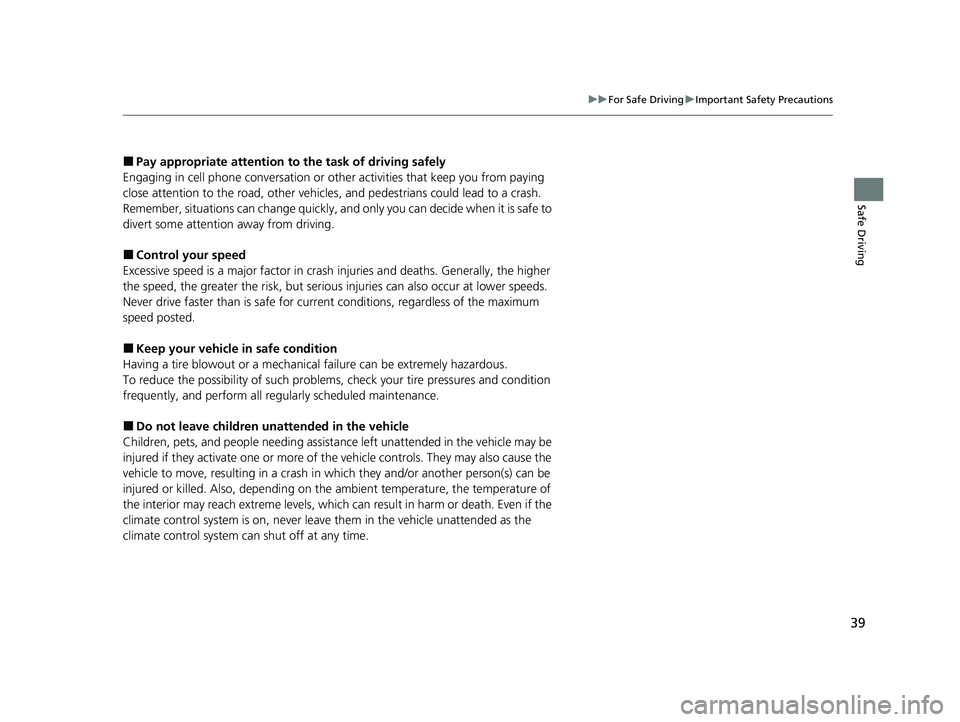
39
uuFor Safe Driving uImportant Safety Precautions
Safe Driving
■Pay appropriate attention to the task of driving safely
Engaging in cell phone conversation or other activities that keep you from paying
close attention to the road, other vehicles, and pedestrians could lead to a crash.
Remember, situations can change quickly, and only you can decide when it is safe to
divert some attention away from driving.
■Control your speed
Excessive speed is a major factor in crash injuries and deaths. Generally, the higher
the speed, the greater the risk, but serious injuries can also occur at lower speeds.
Never drive faster than is safe for current conditions, regardless of the maximum
speed posted.
■Keep your vehicle in safe condition
Having a tire blowout or a mechanical failure can be extremely hazardous.
To reduce the possibility of such problems, check your tire pressures and condition
frequently, and perform all regul arly scheduled maintenance.
■Do not leave children unattended in the vehicle
Children, pets, and people needing assistance left unattended in the vehicle may be
injured if they activate one or more of the vehicle controls. They may also cause the
vehicle to move, resulting in a crash in wh ich they and/or another person(s) can be
injured or killed. Also, depending on the am bient temperature, the temperature of
the interior may reach extreme levels, which can result in harm or death. Even if the
climate control system is on, never leave them in the vehicle unattended as the
climate control system can shut off at any time.
23 PILOT-31T906000_03.book 39 ページ 2022年10月31日 月曜日 午前10時26分
Page 117 of 814
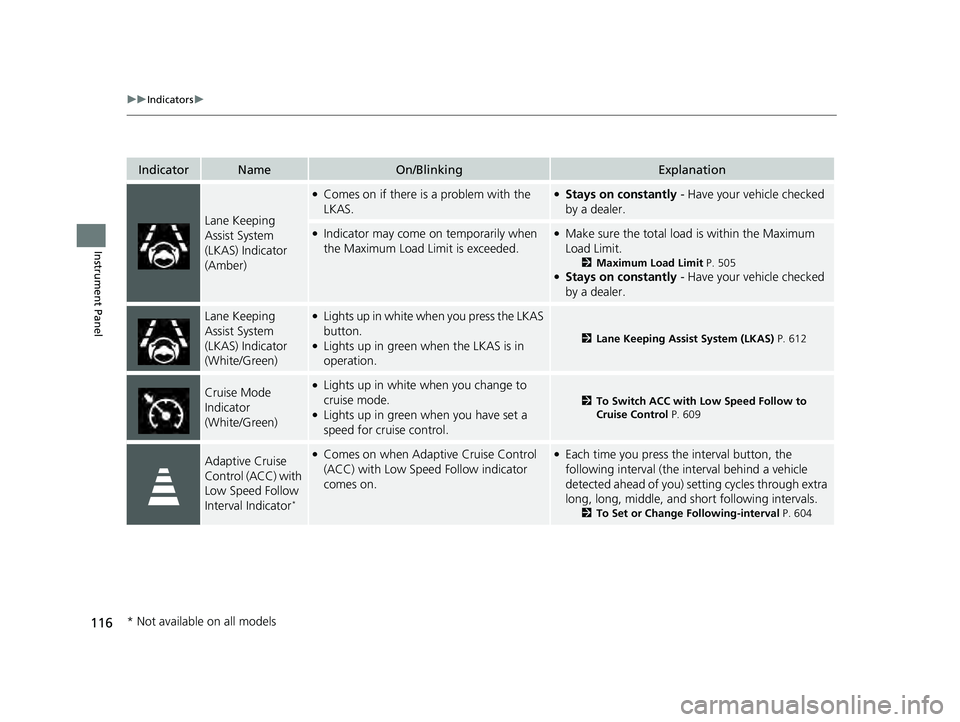
116
uuIndicators u
Instrument Panel
IndicatorNameOn/BlinkingExplanation
Lane Keeping
Assist System
(LKAS) Indicator
(Amber)
●Comes on if there is a problem with the
LKAS.●Stays on constantly - Have your vehicle checked
by a dealer.
●Indicator may come on temporarily when
the Maximum Load Limit is exceeded.●Make sure the total load is within the Maximum
Load Limit.
2 Maximum Load Limit P. 505●Stays on constantly - Have your vehicle checked
by a dealer.
Lane Keeping
Assist System
(LKAS) Indicator
(White/Green)●Lights up in white wh en you press the LKAS
button.
●Lights up in green when the LKAS is in
operation.2 Lane Keeping Assist System (LKAS) P. 612
Cruise Mode
Indicator
(White/Green)●Lights up in white when you change to
cruise mode.
●Lights up in green when you have set a
speed for cruise control.
2To Switch ACC with Low Speed Follow to
Cruise Control P. 609
Adaptive Cruise
Control (ACC) with
Low Speed Follow
Interval Indicator
*
●Comes on when Adaptive Cruise Control
(ACC) with Low Speed Follow indicator
comes on.●Each time you press the interval button, the
following interval (the interval behind a vehicle
detected ahead of you) se tting cycles through extra
long, long, middle, and short following intervals.
2 To Set or Change Following-interval P. 604
* Not available on all models
23 PILOT-31T906000_03.book 116 ページ 2022年10月31日 月曜日 午前10時26分
Page 125 of 814
uuGauges and Displays uGauges
124
Instrument Panel
Shows the current mode for ACC with Lo w Speed Follow, LKAS, and Traffic Jam
Assist.
2 Adaptive Cruise Control (ACC) with Low Speed Follow P. 590
2 Lane Keeping Assist System (LKAS) P. 612
2 Traffic Jam Assist P. 625
Shows the clock.
You can adjust the time manually and change the clock display to show the 12 hour
clock or 24 hour clock.
2Clock P. 176
■Current Mode for ACC with Low Speed Follow, the LKAS,
and Traffic Jam Assist
■Clock
1 Current Mode for ACC with Lo w Speed Follow, the LKAS, and
Traffic Jam Assist
When you set speed for ACC with Low Speed Follow
or cruise control, a set speed mark will be displayed
on the speedometer.
Models with B-type meter
Set
Speed
Models with A-type meter
23 PILOT-31T906000_03.book 124 ページ 2022年10月31日 月曜日 午前10時26分
Page 131 of 814
uuGauges and Displays uDriver Information Interface (A-type Meter)
130
Instrument Panel
■Trip meter
2 Trip meter P. 128
■Elapsed time
Shows the time elapsed since Trip A or Trip B was reset.
■Average speed
Shows the average speed in mph or km/h since Trip A or Trip B was reset.
Shows the current audio information.
2 Audio System Basic Operation P. 326
Shows the current phone information.
2Bluetooth ® HandsFreeLink ® P. 479
■Audio*
■Phone*
1 Elapsed time
You can change when to reset the elapsed time.
2 Settings
* P. 140
2 Customized Features P. 429
1Average speed
You can change when to reset the average speed.
2 Settings
* P. 140
2 Customized Features P. 429
* Not available on all models
23 PILOT-31T906000_03.book 130 ページ 2022年10月31日 月曜日 午前10時26分
Page 144 of 814
143
uuGauges and Displays uDriver Information Interface (A-type Meter)
Continued
Instrument Panel
*1:Default Setting Setup Group Customizable Features
Description Selectable Settings
Meter setup Language selection
Changes the displayed language. English
*1/
Français /
Español
Adjust outside temp.
display Adjusts the temperature r
eading by a few degrees. -5°F ~
±0°F
*1 ~ +5°F
(U.S.)
-3°C ~ ±0°C
*1 ~ +3°C
(Canada)
“Trip A” reset timing Changes the setting of how to reset trip meter A,
average fuel economy A, av
erage speed A, and elapsed
time A. When fully refueled
/
IGN OFF /Manually reset
*1
“Trip B” reset timing Changes the setting of ho
w to reset trip meter B,
average fuel economy B, av erage speed B, and elapsed
time B. When fully refueled
/
IGN OFF /Manually reset*1
23 PILOT-31T906000_03.book 143 ページ 2022年10月31日 月曜日 午前10時26分