2023 FORD MUSTANG MACH E key
[x] Cancel search: keyPage 397 of 496
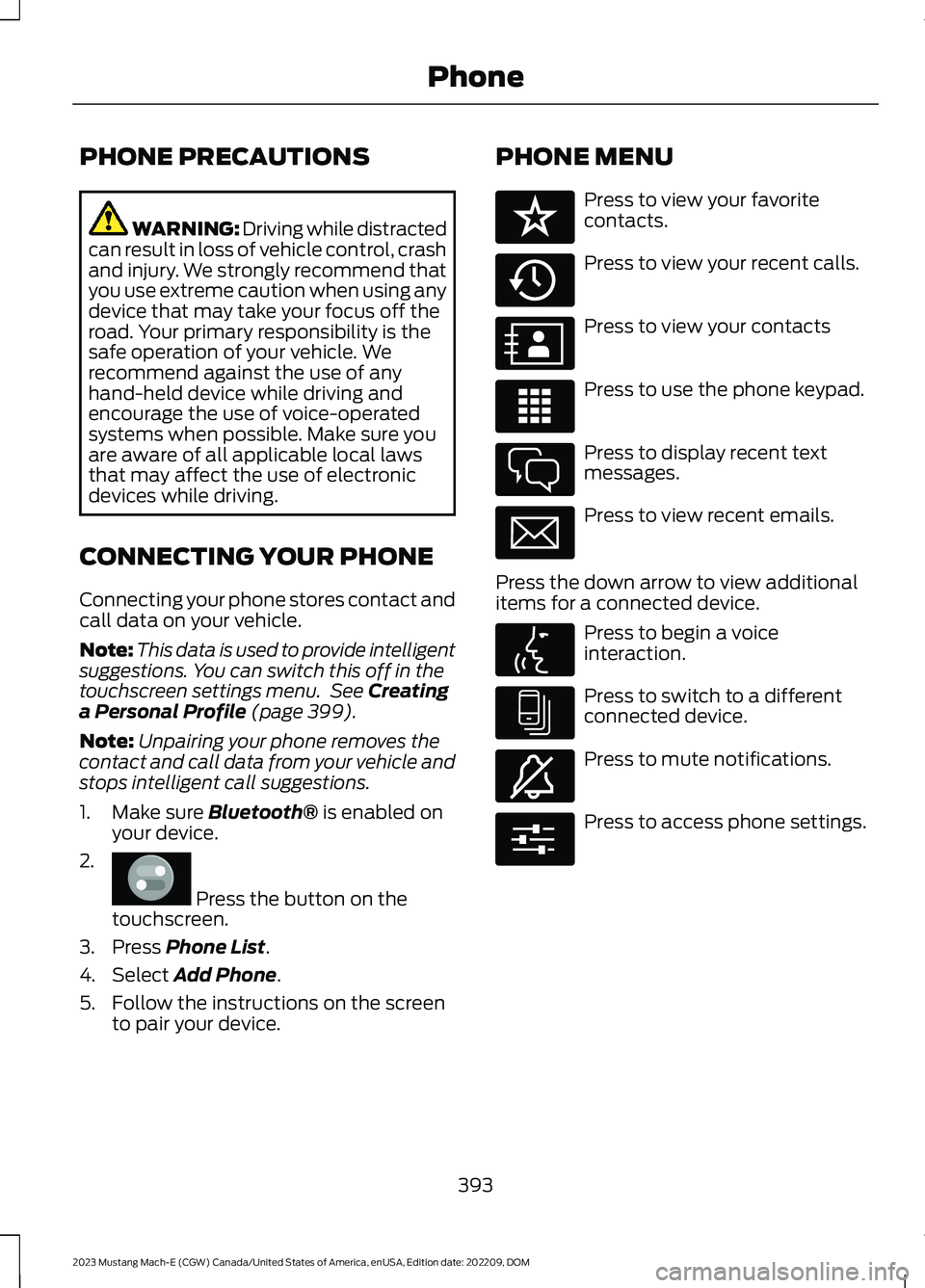
PHONE PRECAUTIONS
WARNING: Driving while distractedcan result in loss of vehicle control, crashand injury. We strongly recommend thatyou use extreme caution when using anydevice that may take your focus off theroad. Your primary responsibility is thesafe operation of your vehicle. Werecommend against the use of anyhand-held device while driving andencourage the use of voice-operatedsystems when possible. Make sure youare aware of all applicable local lawsthat may affect the use of electronicdevices while driving.
CONNECTING YOUR PHONE
Connecting your phone stores contact andcall data on your vehicle.
Note:This data is used to provide intelligentsuggestions. You can switch this off in thetouchscreen settings menu. See Creatinga Personal Profile (page 399).
Note:Unpairing your phone removes thecontact and call data from your vehicle andstops intelligent call suggestions.
1.Make sure Bluetooth® is enabled onyour device.
2.
Press the button on thetouchscreen.
3.Press Phone List.
4.Select Add Phone.
5.Follow the instructions on the screento pair your device.
PHONE MENU
Press to view your favoritecontacts.
Press to view your recent calls.
Press to view your contacts
Press to use the phone keypad.
Press to display recent textmessages.
Press to view recent emails.
Press the down arrow to view additionalitems for a connected device.
Press to begin a voiceinteraction.
Press to switch to a differentconnected device.
Press to mute notifications.
Press to access phone settings.
393
2023 Mustang Mach-E (CGW) Canada/United States of America, enUSA, Edition date: 202209, DOMPhoneE386797 E329089 E329088 E329086 E329087 E329085 E329084 E329083 E329082 E329081 E280315
Page 398 of 496
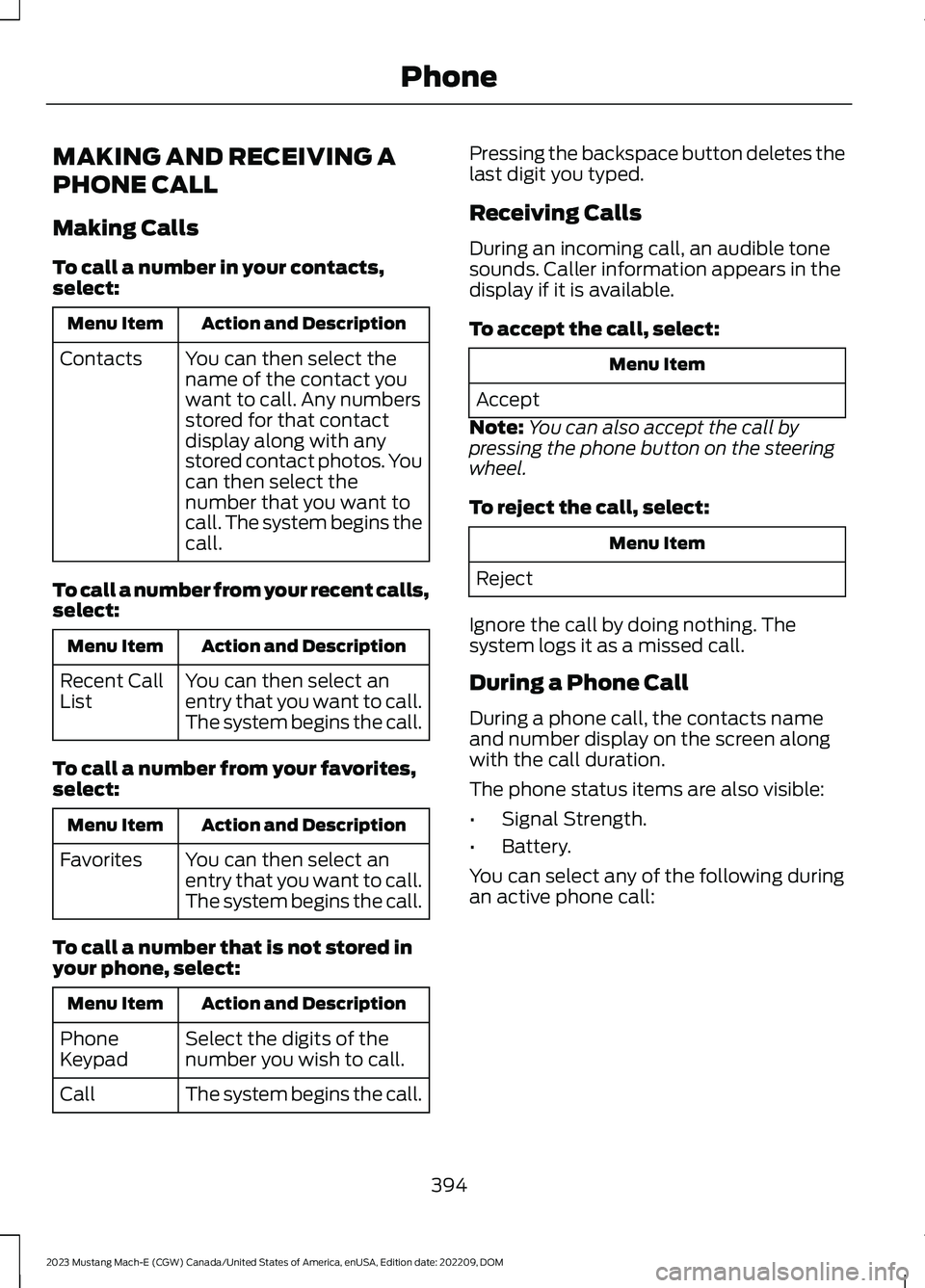
MAKING AND RECEIVING A
PHONE CALL
Making Calls
To call a number in your contacts,select:
Action and DescriptionMenu Item
You can then select thename of the contact youwant to call. Any numbersstored for that contactdisplay along with anystored contact photos. Youcan then select thenumber that you want tocall. The system begins thecall.
Contacts
To call a number from your recent calls,select:
Action and DescriptionMenu Item
You can then select anentry that you want to call.The system begins the call.
Recent CallList
To call a number from your favorites,select:
Action and DescriptionMenu Item
You can then select anentry that you want to call.The system begins the call.
Favorites
To call a number that is not stored inyour phone, select:
Action and DescriptionMenu Item
Select the digits of thenumber you wish to call.PhoneKeypad
The system begins the call.Call
Pressing the backspace button deletes thelast digit you typed.
Receiving Calls
During an incoming call, an audible tonesounds. Caller information appears in thedisplay if it is available.
To accept the call, select:
Menu Item
Accept
Note:You can also accept the call bypressing the phone button on the steeringwheel.
To reject the call, select:
Menu Item
Reject
Ignore the call by doing nothing. Thesystem logs it as a missed call.
During a Phone Call
During a phone call, the contacts nameand number display on the screen alongwith the call duration.
The phone status items are also visible:
•Signal Strength.
•Battery.
You can select any of the following duringan active phone call:
394
2023 Mustang Mach-E (CGW) Canada/United States of America, enUSA, Edition date: 202209, DOMPhone
Page 399 of 496

Item
Immediately end aphone call. You canalso press thebutton on thesteering wheel.
End Call
Press this to accessthe phone keypad.Keypad
Item
MuteYou can switch themicrophone off sothe caller does nothear you.
Transfer the phonecall audio to thecell phone or backto the touchscreen.
Privacy
SENDING AND RECEIVING A TEXT MESSAGE
DescriptionMenu Item
Hear the text message.Hear It
View the text message.View
Call the sender.Call
Reply to the text message with a standard text message.Reply
395
2023 Mustang Mach-E (CGW) Canada/United States of America, enUSA, Edition date: 202209, DOMPhone
Page 404 of 496
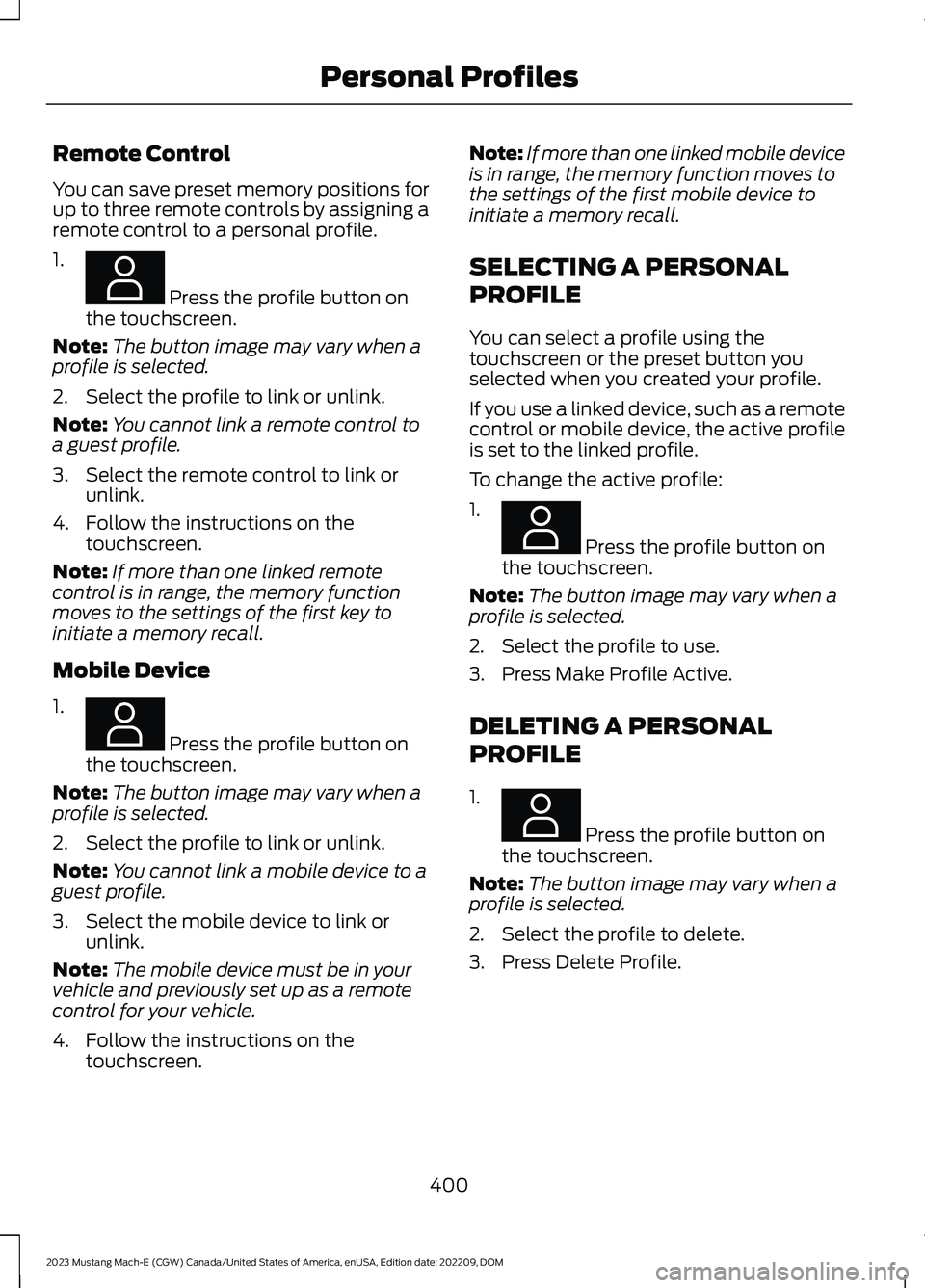
Remote Control
You can save preset memory positions forup to three remote controls by assigning aremote control to a personal profile.
1.
Press the profile button onthe touchscreen.
Note:The button image may vary when aprofile is selected.
2.Select the profile to link or unlink.
Note:You cannot link a remote control toa guest profile.
3.Select the remote control to link orunlink.
4.Follow the instructions on thetouchscreen.
Note:If more than one linked remotecontrol is in range, the memory functionmoves to the settings of the first key toinitiate a memory recall.
Mobile Device
1.
Press the profile button onthe touchscreen.
Note:The button image may vary when aprofile is selected.
2.Select the profile to link or unlink.
Note:You cannot link a mobile device to aguest profile.
3.Select the mobile device to link orunlink.
Note:The mobile device must be in yourvehicle and previously set up as a remotecontrol for your vehicle.
4.Follow the instructions on thetouchscreen.
Note:If more than one linked mobile deviceis in range, the memory function moves tothe settings of the first mobile device toinitiate a memory recall.
SELECTING A PERSONAL
PROFILE
You can select a profile using thetouchscreen or the preset button youselected when you created your profile.
If you use a linked device, such as a remotecontrol or mobile device, the active profileis set to the linked profile.
To change the active profile:
1.
Press the profile button onthe touchscreen.
Note:The button image may vary when aprofile is selected.
2.Select the profile to use.
3.Press Make Profile Active.
DELETING A PERSONAL
PROFILE
1.
Press the profile button onthe touchscreen.
Note:The button image may vary when aprofile is selected.
2.Select the profile to delete.
3.Press Delete Profile.
400
2023 Mustang Mach-E (CGW) Canada/United States of America, enUSA, Edition date: 202209, DOMPersonal ProfilesE387022 E387022 E387022 E387022
Page 405 of 496
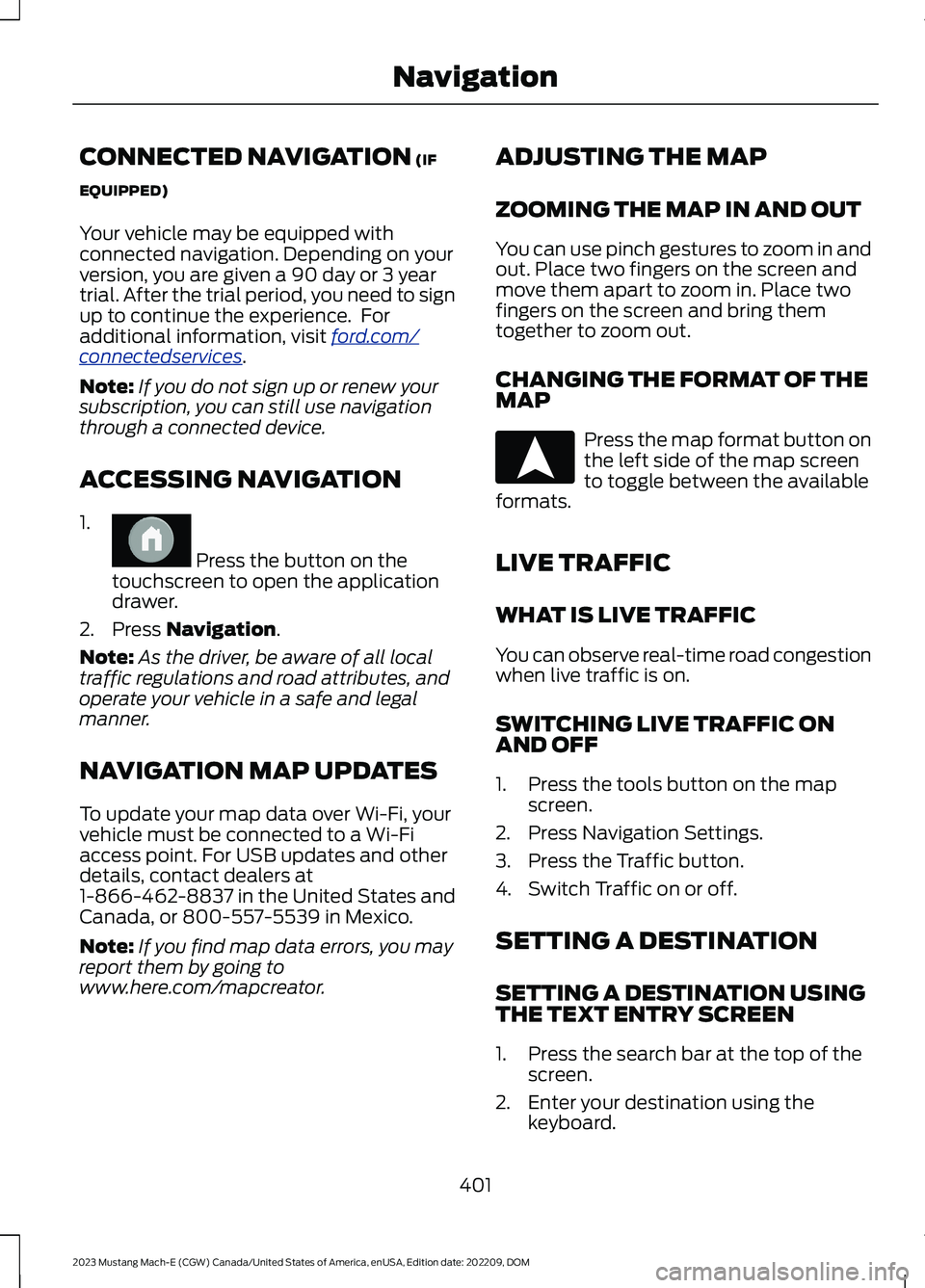
CONNECTED NAVIGATION (IF
EQUIPPED)
Your vehicle may be equipped withconnected navigation. Depending on yourversion, you are given a 90 day or 3 yeartrial. After the trial period, you need to signup to continue the experience. Foradditional information, visit ford.com/connectedservices.
Note:If you do not sign up or renew yoursubscription, you can still use navigationthrough a connected device.
ACCESSING NAVIGATION
1.
Press the button on thetouchscreen to open the applicationdrawer.
2.Press Navigation.
Note:As the driver, be aware of all localtraffic regulations and road attributes, andoperate your vehicle in a safe and legalmanner.
NAVIGATION MAP UPDATES
To update your map data over Wi-Fi, yourvehicle must be connected to a Wi-Fiaccess point. For USB updates and otherdetails, contact dealers at1-866-462-8837 in the United States andCanada, or 800-557-5539 in Mexico.
Note:If you find map data errors, you mayreport them by going towww.here.com/mapcreator.
ADJUSTING THE MAP
ZOOMING THE MAP IN AND OUT
You can use pinch gestures to zoom in andout. Place two fingers on the screen andmove them apart to zoom in. Place twofingers on the screen and bring themtogether to zoom out.
CHANGING THE FORMAT OF THEMAP
Press the map format button onthe left side of the map screento toggle between the availableformats.
LIVE TRAFFIC
WHAT IS LIVE TRAFFIC
You can observe real-time road congestionwhen live traffic is on.
SWITCHING LIVE TRAFFIC ONAND OFF
1.Press the tools button on the mapscreen.
2.Press Navigation Settings.
3.Press the Traffic button.
4.Switch Traffic on or off.
SETTING A DESTINATION
SETTING A DESTINATION USINGTHE TEXT ENTRY SCREEN
1.Press the search bar at the top of thescreen.
2.Enter your destination using thekeyboard.
401
2023 Mustang Mach-E (CGW) Canada/United States of America, enUSA, Edition date: 202209, DOMNavigationE386798 E328844
Page 408 of 496
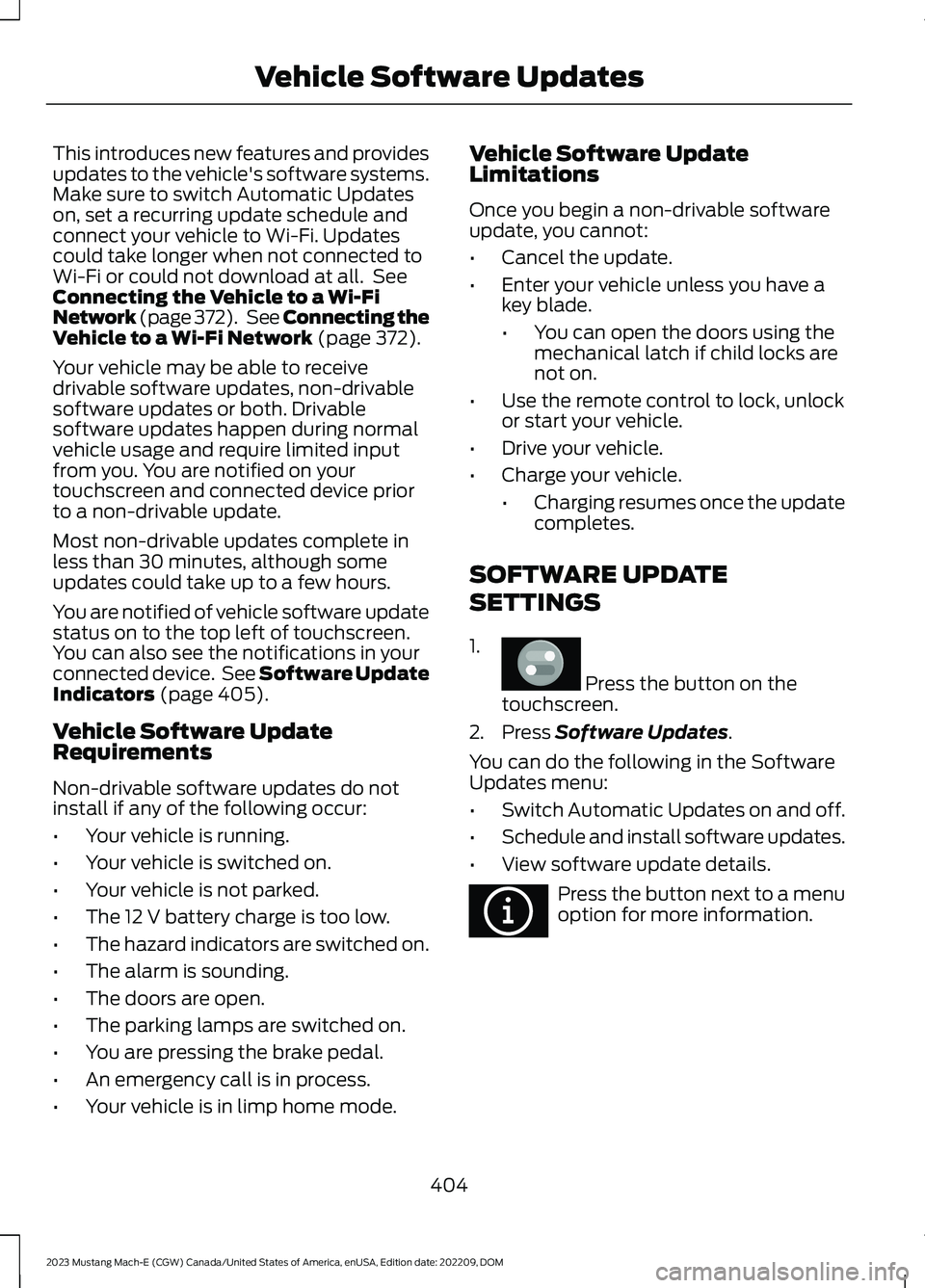
This introduces new features and providesupdates to the vehicle's software systems.Make sure to switch Automatic Updateson, set a recurring update schedule andconnect your vehicle to Wi-Fi. Updatescould take longer when not connected toWi-Fi or could not download at all. SeeConnecting the Vehicle to a Wi-FiNetwork (page 372). See Connecting theVehicle to a Wi-Fi Network (page 372).
Your vehicle may be able to receivedrivable software updates, non-drivablesoftware updates or both. Drivablesoftware updates happen during normalvehicle usage and require limited inputfrom you. You are notified on yourtouchscreen and connected device priorto a non-drivable update.
Most non-drivable updates complete inless than 30 minutes, although someupdates could take up to a few hours.
You are notified of vehicle software updatestatus on to the top left of touchscreen.You can also see the notifications in yourconnected device. See Software UpdateIndicators (page 405).
Vehicle Software UpdateRequirements
Non-drivable software updates do notinstall if any of the following occur:
•Your vehicle is running.
•Your vehicle is switched on.
•Your vehicle is not parked.
•The 12 V battery charge is too low.
•The hazard indicators are switched on.
•The alarm is sounding.
•The doors are open.
•The parking lamps are switched on.
•You are pressing the brake pedal.
•An emergency call is in process.
•Your vehicle is in limp home mode.
Vehicle Software UpdateLimitations
Once you begin a non-drivable softwareupdate, you cannot:
•Cancel the update.
•Enter your vehicle unless you have akey blade.
•You can open the doors using themechanical latch if child locks arenot on.
•Use the remote control to lock, unlockor start your vehicle.
•Drive your vehicle.
•Charge your vehicle.
•Charging resumes once the updatecompletes.
SOFTWARE UPDATE
SETTINGS
1.
Press the button on thetouchscreen.
2.Press Software Updates.
You can do the following in the SoftwareUpdates menu:
•Switch Automatic Updates on and off.
•Schedule and install software updates.
•View software update details.
Press the button next to a menuoption for more information.
404
2023 Mustang Mach-E (CGW) Canada/United States of America, enUSA, Edition date: 202209, DOMVehicle Software UpdatesE386797 E366956
Page 477 of 496

1
12V Battery.....................................................328Changing the 12V Battery...............................328Charging the 12V Battery................................32812V Battery – Troubleshooting...............32812V Battery – Information Messages.........32912V Battery – Warning Lamps......................328
3
360 Degree Camera...................................229360 Degree Camera Settings.........................231360 Degree Camera Guide Lines..........230360 Degree Camera Limitations...........229360 Degree Camera Precautions..........229360 Degree Camera Settings..................231Switching the 360 Degree Camera On andOff........................................................................231Switching the 360 Degree CameraView.....................................................................231
9
911 Assist...........................................................66
A
A/CSee: Climate Control.........................................136About This Publication..................................17ABSSee: Brakes............................................................197Accessing Apps............................................397Accessing Navigation.................................401Accessing the Passive Key BackupPosition.........................................................165Accessing the Trip Computer...................133Accessories....................................................407AC Charging....................................................179Connecting the Charger...................................179Stopping Charging..............................................181Active Park Assist.........................................232Active Park Assist –Troubleshooting............................................234Active Park Assist Precautions...............232
Active Park Assist –Troubleshooting........................................234Active Park Assist – Frequently AskedQuestions.........................................................234Active Park Assist – InformationMessages.........................................................234Adaptive Cruise Control............................236Adaptive Cruise Control –Troubleshooting............................................249Lane Centering....................................................243Predictive Speed Assist..................................246Predictive Speed Assist –Troubleshooting............................................249Adaptive Cruise Control AutomaticCancellation...............................................239Adaptive Cruise Control Indicators.......243Adaptive Cruise ControlLimitations..................................................236Adaptive Cruise ControlPrecautions.................................................236Adaptive Cruise Control –Troubleshooting........................................249Adaptive Cruise Control – InformationMessages.........................................................249Adjusting the Exterior Mirrors...................123Adjusting the Headlamps.........................329Adjusting the Instrument Panel LightingBrightness.....................................................118Adjusting the Luggage CompartmentLoad Floor...................................................299Adjusting the Map........................................401Changing the Format of the Map................401Zooming the Map In and Out........................401Adjusting the Seatbelt Height....................51Adjusting the Seatbelts DuringPregnancy.......................................................51Adjusting the Sound Settings.................378Adjusting the Steering Wheel..................105Adjusting the Volume.................................377Aid Mode.........................................................265How Does Aid Mode Work.............................265What Is Aid Mode..............................................265Airbag Precautions........................................58Airbags...............................................................56Front Passenger Sensing System..................60Air ConditioningSee: Climate Control.........................................136
473
2023 Mustang Mach-E (CGW) Canada/United States of America, enUSA, Edition date: 202209, DOMIndex
Page 480 of 496

Brakes – Troubleshooting.........................198Brakes – Frequently AskedQuestions.........................................................199Brakes – Warning Lamps................................198Breaking-In.....................................................301
C
Calculating Payload....................................292Calculating the Load Limit.......................293Canceling the Set Speed...........................241Capacities and Specifications...............366Center Console - GT.....................................30Center Display Limitations.......................387Center Display Overview...........................387Center Display Precautions......................387Center Display Settings............................388Changing a Road Wheel...........................365Changing the Language.............................132Changing the Measurement Unit...........132Changing the Remote Control Battery -LHD..................................................................69Changing the Temperature Unit..............132Changing the Tire Pressure Unit.............132Changing the Vehicle Wi-Fi HotspotName or Password...................................376Charge Port Indicators.................................177Charging a Device........................................160Charging a Wireless Device......................162Charging Equipment...................................168Charging Your Vehicle.................................168AC Charging..........................................................179Charging Your Vehicle –Troubleshooting.............................................189DC Charging...........................................................181Charging Your Vehicle Hints.....................189Charging Your Vehicle Precautions.......168Charging Your Vehicle –Troubleshooting........................................189Charging Your Vehicle – Frequently AskedQuestions..........................................................191Charging Your Vehicle – InformationMessages.........................................................190Charging Your Vehicle – WarningLamps................................................................189Checking MyKey System Status...............78Checking the Brake Fluid...........................197Checking the Coolant................................326
Checking the Seatbelts................................53Checking the Tire Pressures.....................351Checking the Wiper Blades......................108Children and Airbags....................................59Child Restraint Anchor Points...................38Locating the Child Restraint Lower AnchorPoints...................................................................38Locating the Child Restraint Top TetherAnchor Points...................................................39What Are the Child Restraint AnchorPoints...................................................................38Child Restraints...............................................39Child Restraint Position Information............39Child Restraints Recommendation...............40Child Safety.......................................................37Child Restraint Anchor Points.........................38Child Restraints.....................................................39Installing Child Restraints.................................40Child Safety Locks..........................................47Child Safety Precautions.............................37Cleaning Products........................................331Cleaning the Exterior...................................331Cleaning Camera Lenses andSensors.............................................................333Cleaning Chrome, Aluminium or StainlessSteel...................................................................332Cleaning Headlamps and RearLamps................................................................331Cleaning Stripes or Graphics.........................332Cleaning the Exterior Precautions................331Cleaning the Underbody.................................333Cleaning Wheels................................................332Cleaning Windows and WiperBlades................................................................332Cleaning the Interior...................................333Cleaning Carpets and Floor Mats................334Cleaning Displays and Screens....................333Cleaning Fabric...................................................333Cleaning Plastic..................................................333Cleaning Seatbelts............................................334Cleaning Storage Compartments...............334Cleaning the Instrument Panel.....................333Cleaning Vinyl.....................................................334Clearing All MyKeys.......................................78Climate Control.............................................136Auto Mode.............................................................139Climate Control Hints.................................140
476
2023 Mustang Mach-E (CGW) Canada/United States of America, enUSA, Edition date: 202209, DOMIndex