Page 418 of 752
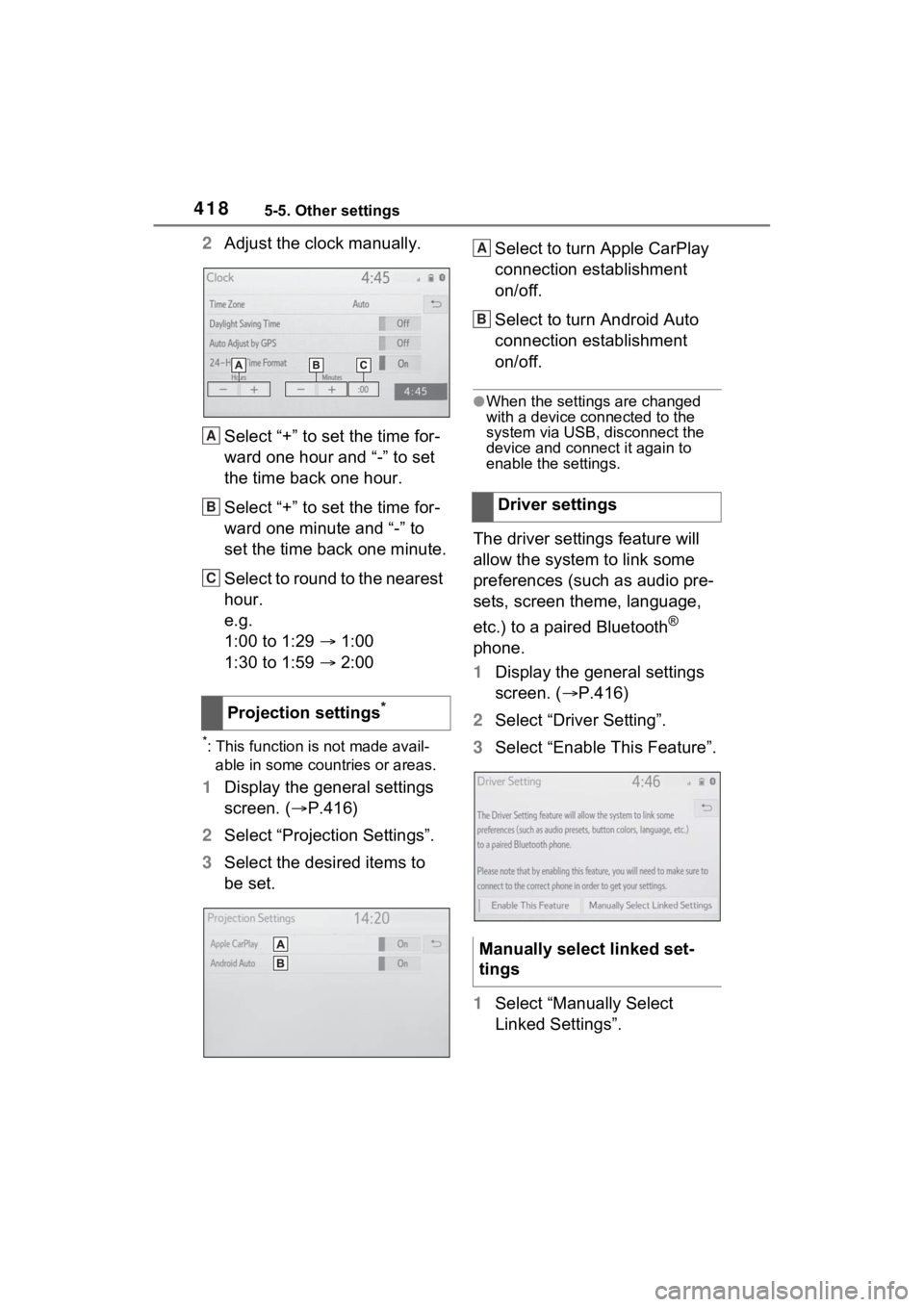
4185-5. Other settings
2Adjust the clock manually.
Select “+” to set the time for-
ward one hour and “-” to set
the time back one hour.
Select “+” to set the time for-
ward one minute and “-” to
set the time back one minute.
Select to round to the nearest
hour.
e.g.
1:00 to 1:29 1:00
1:30 to 1:59 2:00
*: This function is not made avail-
able in some countries or areas.
1 Display the general settings
screen. ( P.416)
2 Select “Projection Settings”.
3 Select the desired items to
be set. Select to turn Apple CarPlay
connection establishment
on/off.
Select to turn Android Auto
connection establishment
on/off.
●When the settings are changed
with a device connected to the
system via USB, disconnect the
device and connect it again to
enable the settings.
The driver settings feature will
allow the system to link some
preferences (such as audio pre-
sets, screen theme, language,
etc.) to a paired Bluetooth
®
phone.
1 Display the general settings
screen. ( P.416)
2 Select “Driver Setting”.
3 Select “Enable This Feature”.
1 Select “Manually Select
Linked Settings”.
Projection settings
*
A
B
C
�'�U�L�Y�H�U���V�H�W�W�L�Q�J�V
�0�D�Q�X�D�O�O�\���V�H�O�H�F�W���O�L�Q�N�H�G���V�H�W��
�W�L�Q�J�V
A
B
Page 420 of 752
4205-5. Other settings
1Press the “MENU” button.
2 Select “Setup”.
3 Select “Voice”.
4 Select the desired items to
be set.
Select to adjust the volume of
voice guidance.
*
Select to set the voice recog-
nition prompts.
Select to train voice recogni- tion.
The voice command system
adapts the user accent.
Select to start the voice rec-
ognition tutorial.
Select to set the voice
prompt interrupt on/off.
Select to reset all setup
items.
*: When an Apple CarPlay/Android
Auto connection is established,
voice command system
(Siri/Google Assistant) and map
application voice guidance vol-
ume can be changed.
Voice settings
Voice volume, etc. can be
set.
Displaying the voice set-
tings screen
Voice settings screen
A
B
C
D
E
F
Page 422 of 752
4225-6. Using the audio/visual system
5-6.Using the audio/visual system
The audio control screen can be reached by the following methods:
From the “AUDIO” button
1 Press the “AUDIO” button.
From the “MENU” button
1 Press the “MENU” button, then select “Audio”.
• Using the radio ( P.427)
• Playing a USB memory ( P.434)
• Playing an iPod/iPhone (Apple CarPlay
*) ( P.436)
• Using the Android Auto
* ( P.439)
• Playing a Bluetooth
® device ( P.440)
• Using the steering wheel audio switches ( P.444)
• Audio system settings ( P.446)
*: This function is not made availa ble in some countries or areas.
Quick reference
Functional overview
Page 423 of 752
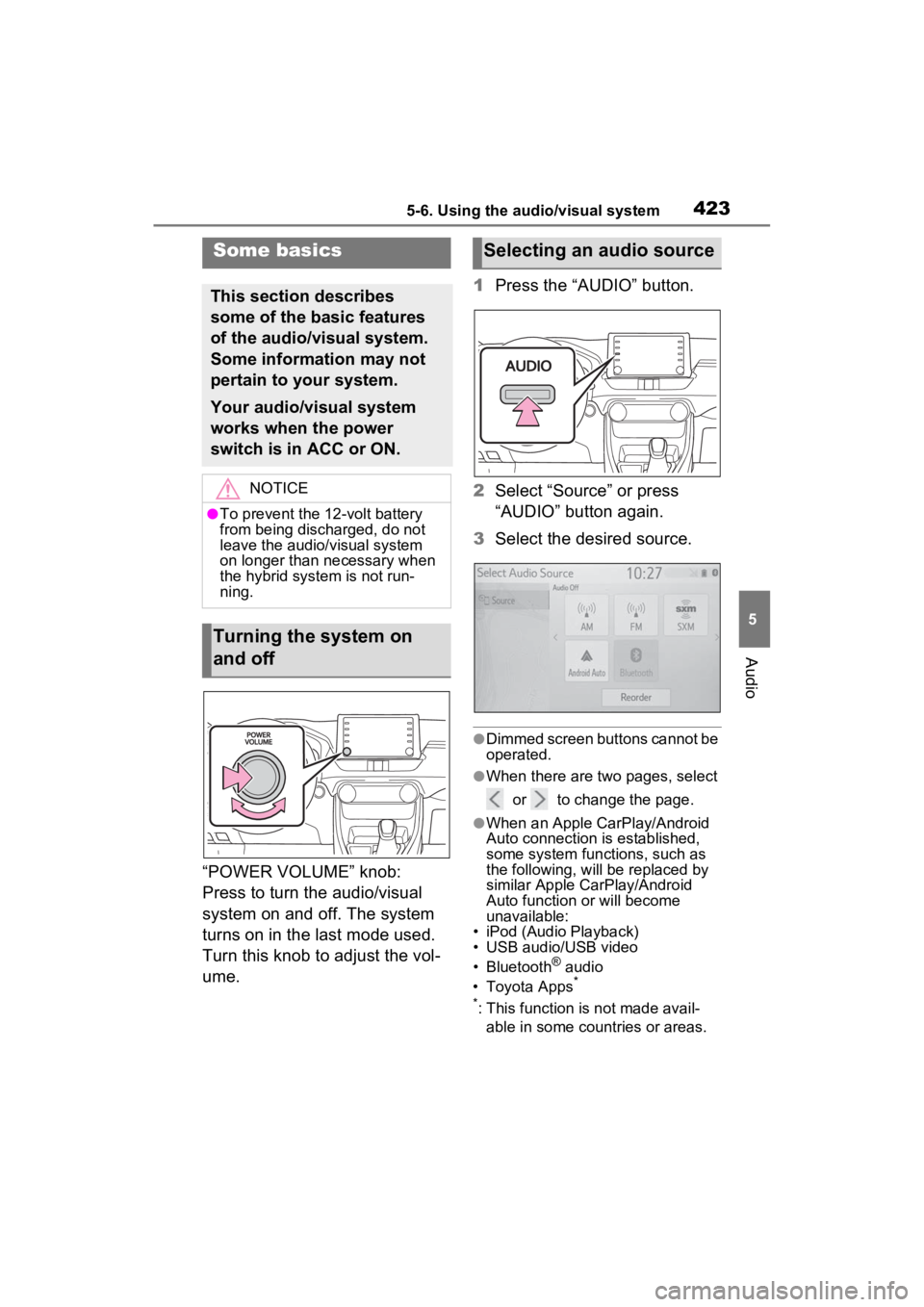
4235-6. Using the audio/visual system
5
Audio
“POWER VOLUME” knob:
Press to turn the audio/visual
system on and off. The system
turns on in the last mode used.
Turn this knob to adjust the vol-
ume.1
Press the “AUDIO” button.
2 Select “Source” or press
“AUDIO” button again.
3 Select the desired source.
●Dimmed screen buttons cannot be
operated.
●When there are tw o pages, select
or to change the page.
●When an Apple CarPlay/Android
Auto connection is established,
some system functions, such as
the following, will be replaced by
similar Apple CarPlay/Android
Auto function or will become
unavailable:
• iPod (Audio Playback)
• USB audio/USB video
• Bluetooth
® audio
• Toyota Apps*
*
: This function is not made avail- able in some countries or areas.
Some basics
This section describes
some of the basic features
of the audio/visual system.
Some information may not
pertain to your system.
Your audio/visual system
works when the power
switch is in ACC or ON.
NOTICE
●To prevent the 12-volt battery
from being discharged, do not
leave the audio/visual system
on longer than necessary when
the hybrid system is not run-
ning.
Turning the system on
and off
Selecting an audio source
Page 424 of 752

4245-6. Using the audio/visual system
1Display the audio source
selection screen. ( P.423)
2 Select “Reorder”.
3 Select the desired audio
source then or to reor-
der.
4 Select “OK”.
1 Connect a device.
Turn on the power of the
device if it is not turned on.
●If a USB hub is plugged-in, two
devices can be connected at a
time.
●Even if a USB hub is used to con-
nect more than two USB devices,
only the first two connected
devices will be recognized.
●If a USB hub that has more than
two ports is connected to the USB
port, devices connected to the
USB hub may not charge or be
inoperable, as the supply of cur-
rent may be insufficient.
●When an Apple CarPlay/Android
Auto connection is established,
the other USB port can be used
only for device battery charger.
1 Display the audio control
screen. ( P.423)
2 Select “Sound”.
3 Select the desired item to be
set.
Select to set the tre-
ble/mid/bass. ( P.424)
Select to set the fader/bal-
ance. ( P.425)
Select to set the automatic
sound leveliser. ( P.425)
■Treble/Mid/Bass
How good an audio program
sounds is largely determined by
the mix of the treble, mid and
bass levels. In fact, different
kinds of music and vocal pro-
grams usually sound better with
different mixes of treble, mid
and bass.
1 Select “Treble/Mid/Bass”.
Reordering the audio
source
USB port
Sound settings
A
B
C
Page 436 of 752
4365-8. Media operation
*: This function is not made avail-able in some countries or areas.
The iPod/iPhone operation
screen can be reached by the
following methods: P.423
Connecting an iPod/iPhone
( P.424)
When an Android Auto con-
nection is established, this
function will be unavailable.
An Apple CarPlay connection
is not established
Select to display the audio
source selection screen.
Select to return to the top
screen.
Select to display a song list
screen.
Select to display the play
mode selection screen.
Select to display the sound
NOTICE
●Do not push down on or apply
unnecessary pressure to the
portable player while it is con-
nected as this may damage the
portable player or its terminal.
●Do not insert foreign objects into
the port as this may damage the
portable player or its terminal.
iPod/iPhone (Apple
CarPlay*)
Overview
Control screen
A
B
C
D
E
Page 437 of 752

4375-8. Media operation
5
Audio
setting screen. (P.424)
Select to set repeat playback.
( P.438)
Select to change the track.
Select and hold to fast
rewind.
Select to play/pause.
Select to change the track.
Select and hold to fast for-
ward.
Select to set random play-
back. ( P.438)
Displays cover art
Select to change the album.
Select to change the artist.
Select to change the playlist.
An Apple CarPlay connection
is established
Select to display the audio
source selection screen.
Select to return to the top
screen.
Select to display the sound
setting screen. ( P.424)
Select to display the Apple
CarPlay screen. Select to set repeat playback.
(
P.438)
Select to change the track.
Select and hold to fast
rewind.
Select to play/pause.
Select to change the track.
Select and hold to fast for-
ward.
Select to set random play-
back. ( P.438)
Displays cover art.
Press to change the track.
Press and hold to fast for-
ward/rewind.
Turn to move up/down the
list. Also, the knob can be
used to enter selections on
the list screens by pressing it.
●Some functions may not be avail-
able depending on the type of
model.
●When an iPod/iPhone is con-
nected using a genuine
iPod/iPhone cable, the
iPod/iPhone starts charging its
F
G
H
I
J
K
L
M
N
A
B
C
D
Control panel
E
F
G
H
I
J
A
B
Page 439 of 752

4395-8. Media operation
5
Audio
*: This function is not made avail-able in some countries or areas.
The Android Auto operation
screen can be reached by the
following methods: P.423
Connecting an Android device
( P.424)
When an Apple CarPlay con-
nection is established, this
function will be unavailable.
Select to display the audio
source selection screen.
Select to return to the top
screen.
Select to display the sound
setting screen. ( P.424)
Select to display the audio
control screen of Android
Auto.
Select to change the track.
Select to play/pause. Select to change the track.
Displays cover art
Press to change the track.
Turn to change the track.
Android Auto*
Overview
Control screen
A
B
C
D
E
F
�&�R�Q�W�U�R�O���S�D�Q�H�O
�:�$�5�1�,�1�*
●Do not connect smartphone or
operate the cont
rols while driv-
ing.
NOTICE
●Do not leave your smartphone
in the vehicle. In particular, high
temperatures inside the vehicle
may damage the smartphone.
●Do not push down on or apply
unnecessary pressure to the
smartphone while it is con-
nected as this may damage the
smartphone or its terminal.
●Do not insert foreign objects into
the port as this may damage the
smartphone or its terminal.
G
H
A
B