2022 TOYOTA GR SUPRA light
[x] Cancel search: lightPage 51 of 356

513-1. CONTROLS
3
CONTROLS
• Tilt in two directions to switch between displays, for exam-
ple. Press the button.
The main menu is displayed.
All Toyota Supra Command
functions can be called up via
the main menu.
1 Press the button twice.
All menu items of the main menu
are displayed.
2Select a menu item.
3 To move the menu item to the
desired position, tilt the Con-
troller to the right or left.
Highlighted menu items can be
selected.
Buttons on the Controller
ButtonFunction
Press once: call up main
menu.
Press twice: display all
menu items of the main
menu.
Open the Media/Radio
menu.
Open the Communication
menu.
Press once: open the
previous display.
Press and hold: open the
menus used last.
Open the Options menu.
Operating with the Con-
troller
Opening the main menu
Adapting the main menu
Selecting menu items
Page 52 of 356

523-1. CONTROLS
1Turn the Controller until the
desired menu item is high-
lighted.
2 Press the Controller.
The display of menus
“Media/Radio”, “Communica-
tion” and “Connected Serv.” can
be adjusted, for instance to
remove the entries of functions
that are not used from the
menu.
Via Toyota Supra Command:
1 Select the menu.
2 “Personalize menu”
3 Select desired menu con-
tents to be displayed.
After a menu item is selected,
for instance "System settings", a
new display appears.
• Move the Controller to the left.
The current display closes and the
previous display is shown.
• Press the button.
The previous display re-opens.
• Move the Controller to the right.
The new display opens.
An arrow indicates that addi-
tional displays can be opened.
Press and hold this button.
The recently used menus are
displayed.
Press the button.
The "Options" menu is dis-
played.
The menu consists of various
areas:
• Screen settings, for instance "Split screen".
• Control options for the selected main menu, for
instance for "Media/Radio".
• If applicable, further operating options for the selected menu,
for instance "Save station".
Settings, such as brightness,
can be entered.
Via Toyota Supra Command:
1 "My Vehicle"
2 "System settings"
Adjusting menu contents
Changing between dis-
plays
Opening recently used
menus
Opening the Options
menu
Changing settings
Page 62 of 356
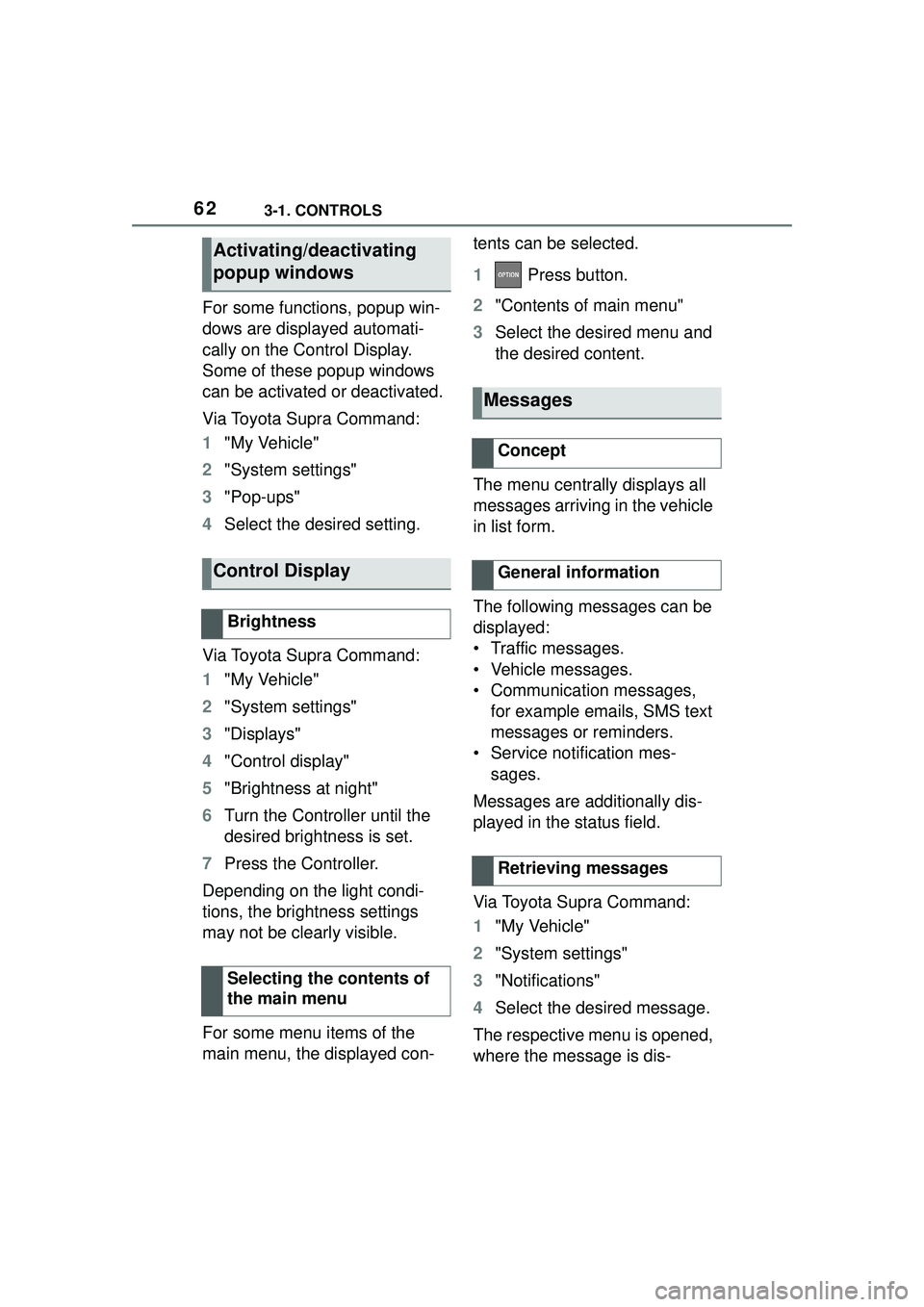
623-1. CONTROLS
For some functions, popup win-
dows are displayed automati-
cally on the Control Display.
Some of these popup windows
can be activated or deactivated.
Via Toyota Supra Command:
1"My Vehicle"
2 "System settings"
3 "Pop-ups"
4 Select the desired setting.
Via Toyota Supra Command:
1 "My Vehicle"
2 "System settings"
3 "Displays"
4 "Control display"
5 "Brightness at night"
6 Turn the Controller until the
desired brightness is set.
7 Press the Controller.
Depending on the light condi-
tions, the brightness settings
may not be clearly visible.
For some menu items of the
main menu, the displayed con- tents can be selected.
1
Press button.
2 "Contents of main menu"
3 Select the desired menu and
the desired content.
The menu centrally displays all
messages arriving in the vehicle
in list form.
The following messages can be
displayed:
• Traffic messages.
• Vehicle messages.
• Communication messages, for example emails, SMS text
messages or reminders.
• Service notification mes- sages.
Messages are additionally dis-
played in the status field.
Via Toyota Supra Command:
1 "My Vehicle"
2 "System settings"
3 "Notifications"
4 Select the desired message.
The respective menu is opened,
where the message is dis-
Activating/deactivating
popup windows
Control Display
Brightness
Selecting the contents of
the main menu
Messages
Concept
General information
Retrieving messages
Page 66 of 356

663-1. CONTROLS
The settings for the following
systems and functions are
stored in the active driver profile.
The scope of storable settings
depends on country and equip-
ment.
• Unlocking and locking.
• Lights.
• Climate control.
•Radio.
• Instrument cluster.
• Programmable memory but-tons.
• Volumes, tone.
• Control Display.
•TV.
• Parking Sensors.
• Rearview camera.
• Head-up Display.
• Sport mode switch.
• Seat position, exterior mirror position.
Both the positions saved via the
seat memory and the last position
set are saved.
• Toyota Supra Safety.
Regardless of the remote con-
trol in use, a different driver pro-
file may be activated. This
allows you to call up personal
vehicle settings, even if you did
not unlock the vehicle with your
own remote control. Via Toyota Supra Command:
1
"My Vehicle"
2 "Driver profiles"
3 Select driver profile.
4 "OK"
• All settings stored in the called-up driver profile are
automatically applied.
• The called-up driver profile is assigned to the remote con-
trol being used at the time.
• If the driver profile is already assigned to a different remote
control, this driver profile will
apply to both remote controls.
The guest profile is for individual
settings that are stored in none
of the three personal driver pro-
files.
Via Toyota Supra Command:
1 "My Vehicle"
2 "Driver profiles"
3 "Drive off (guest)"
4 "OK"
The guest profile cannot be
renamed. It is not assigned to
the current remote control.
A personal name can be
assigned to the active driver
profile to avoid confusion
between the driver profiles.
Adjusting
Profile management
Selecting a driver profile
Guest profile
Renaming a driver profile
Page 78 of 356

783-1. CONTROLS
1Unlocking
2 Locking
3 Unlocking the trunk lid
4 Panic mode, pathway lighting
The behavior of the vehicle when unlocking with the remote
control depends on the following
settings, refer to page 90, for
unlocking and locking:
• If only the driver's door and
the fuel filler flap or all access
to the vehicle will be
unlocked.
• If the unlocking of the vehicle is confirmed with a light signal
or a sound signal.
• If the welcome light, refer to page 155, is switched on
when the vehicle is being
unlocked.
• If the exterior mirrors are automatically folded out and
in when the vehicle is
unlocked and locked.
• If the driver's seat is set to the last position saved in the
driver's profile. P.65
If, due to the settings, only the
driver's door and fuel filler flap
were unlocked, press the button
on the remote control again to
unlock the other vehicle access
points.
In addition, the following func-
tions are executed:
• If a driver profile, refer to page 65, was assigned to the
remote control, this driver pro-
file will be activated and the
settings that are stored in it
WARNING
Unattended children or animals in
the vehicle can cause the vehicle
to move and endanger them-
selves and traffic, for instance due
to the following actions:
• Pressing the Start/Stop button.
• Releasing the parking brake.
• Opening and closing the doors or windows.
• Engaging selector lever position
N.
• Using vehicle equipment.
There is a risk of accidents or inju-
ries. Do not leave children or ani-
mals unattended in the vehicle.
Take the remote control with you
when exiting and lock the vehicle.
Overview
Unlocking
General information
Unlocking the vehicle
Press the button on the
remote control.
Page 79 of 356

793-1. CONTROLS
3
CONTROLS
will be applied.
• The interior lights are switched on, unless they were
manually switched off. For
switching the interior lights
on/off manually, refer to page
158.
• Folded in exterior mirrors are folded out.
If the exterior mirrors were folded in
via the button in the car’s interior,
they will not be folded out when
unlocking.
• With alarm system: The alarm
system, refer to page , will be
switched off.
After opening one of the front
doors, the vehicle is ready for
operation, refer to page 44.
The light functions may depend
on the ambient brightness.
The windows are opened, as
long as the button on the remote
control is pressed.
The behavior of the vehicle
during locking with the remote
control depends on the following settings, refer to page 90:
• If the locking of the vehicle is
confirmed with a light signal
or a sound signal.
• If the exterior mirrors are automatically folded in when
the vehicle is locked. The
exterior mirrors are not folded
in when the hazard warning
flashers are switched on.
• If the headlight courtesy delay feature is activated during
locking.
1 Close the driver's door.
2 Press the button on the
remote control.
The following functions are exe-
cuted:
• All doors, the trunk lid, and the fuel filler flap are locked.
• With alarm system: The alarm system will be switched on.
If the drive-ready state is still
switched on when you lock the
vehicle, the vehicle horn honks
twice. In this case, the
drive-ready state must be
switched off by means of the
Start/Stop button.
Convenient opening
Opening
Press and hold the button
on the remote control.
Locking
General information
Locking the vehicle
Page 80 of 356

803-1. CONTROLS
The windows are closed in the
area close to the vehicle, as
long as the button on the remote
control is pressed.
The function is not available for
the first 10 seconds after lock-
ing.
• The interior lights are switched on, unless they were
manually switched off. For
switching the interior lights
on/off manually, refer to page
158.
• Depending on the settings, the exterior lighting, refer to
page 155, will be switched on. The light functions may depend
on the ambient brightness.
To avoid locking the vehicle key
in the vehicle, do not place the
vehicle key in the cargo area.
You can set up if the doors will
be unlocked when the trunk lid
is opened with the remote con-
trol. Settings, refer to page 90.
You can trigger the alarm sys-
With Smart Key System:
convenient closing
Safety information
WARNING
With convenient closing, body
parts can be jammed. There is a
risk of injury. Make sure that the
area of movement of the doors is
clear during convenient closing.
Closing
Press and hold the button
on the remote control after
locking.
Switching on the interior
and exterior lights
Press the button on the
remote control with the
vehicle locked.
Trunk lid
General information
Safety information
WARNING
Body parts can be jammed when
operating the trunk lid. There is a
risk of injury. Make sure that the
area of movement of the trunk lid
is clear during opening and clos-
ing.
NOTICE
During opening, the trunk lid piv-
ots back and up. There is a risk of
damage to property. Make sure
that the area of movement of the
trunk lid is clear during opening
and closing.
Unlocking
Press and hold the button
on the remote control for
approx. 1 second.
Panic mode
Page 81 of 356
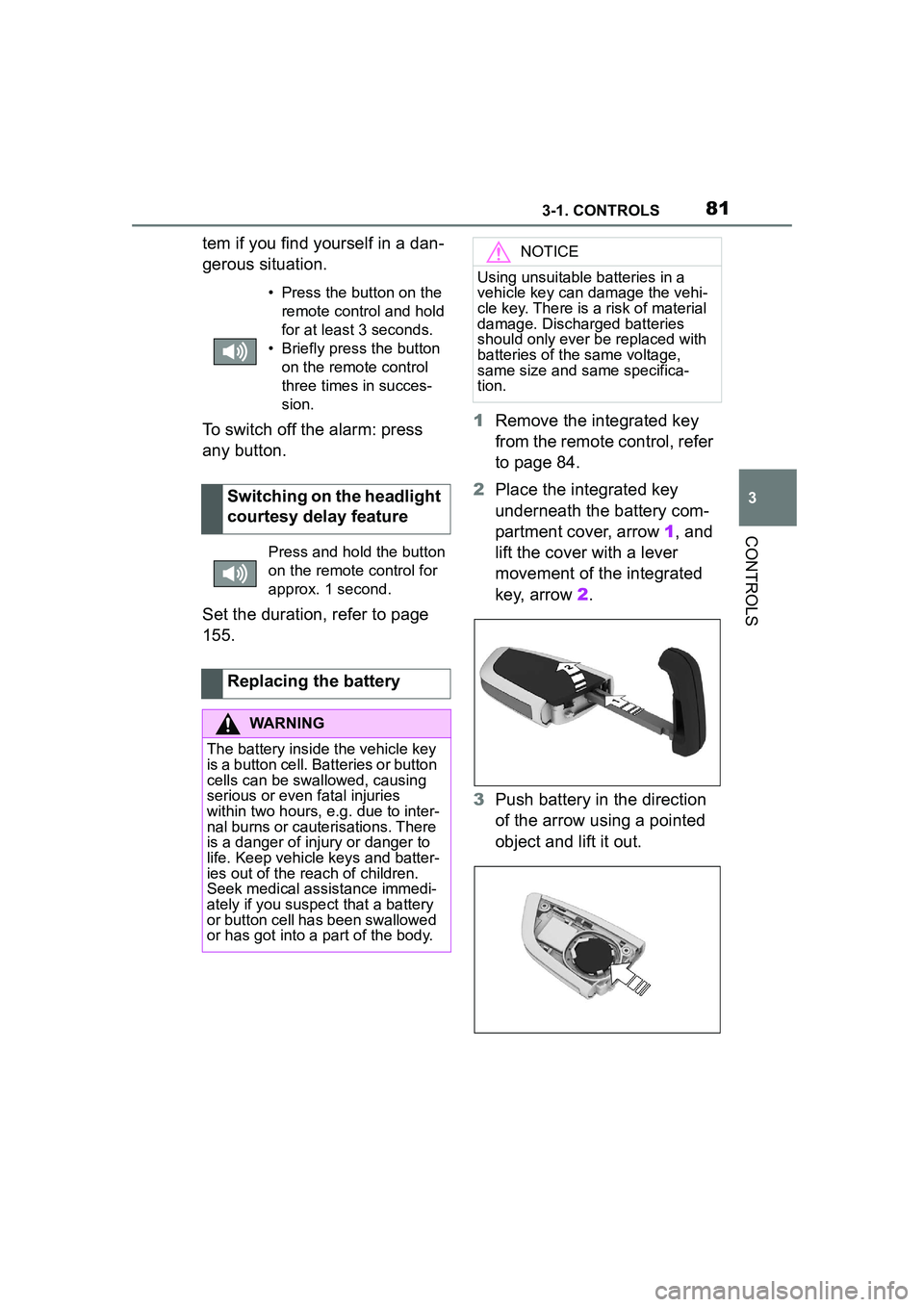
813-1. CONTROLS
3
CONTROLS
tem if you find yourself in a dan-
gerous situation.
To switch off the alarm: press
any button.
Set the duration, refer to page
155.1
Remove the integrated key
from the remote control, refer
to page 84.
2 Place the integrated key
underneath the battery com-
partment cover, arrow 1, and
lift the cover with a lever
movement of the integrated
key, arrow 2.
3 Push battery in the direction
of the arrow using a pointed
object and lift it out.
• Press the button on the
remote control and hold
for at least 3 seconds.
• Briefly press the button on the remote control
three times in succes-
sion.
Switching on the headlight
courtesy delay feature
Press and hold the button
on the remote control for
approx. 1 second.
Replacing the battery
WARNING
The battery inside the vehicle key
is a button cell. Batteries or button
cells can be swallowed, causing
serious or even fatal injuries
within two hours, e.g. due to inter-
nal burns or cauterisations. There
is a danger of injury or danger to
life. Keep vehicle keys and batter-
ies out of the reach of children.
Seek medical assistance immedi-
ately if you suspect that a battery
or button cell has been swallowed
or has got into a part of the body.
NOTICE
Using unsuitable batteries in a
vehicle key can damage the vehi-
cle key. There is a risk of material
damage. Discharged batteries
should only ever be replaced with
batteries of the same voltage,
same size and same specifica-
tion.