2022 TOYOTA COROLLA phone
[x] Cancel search: phonePage 111 of 678
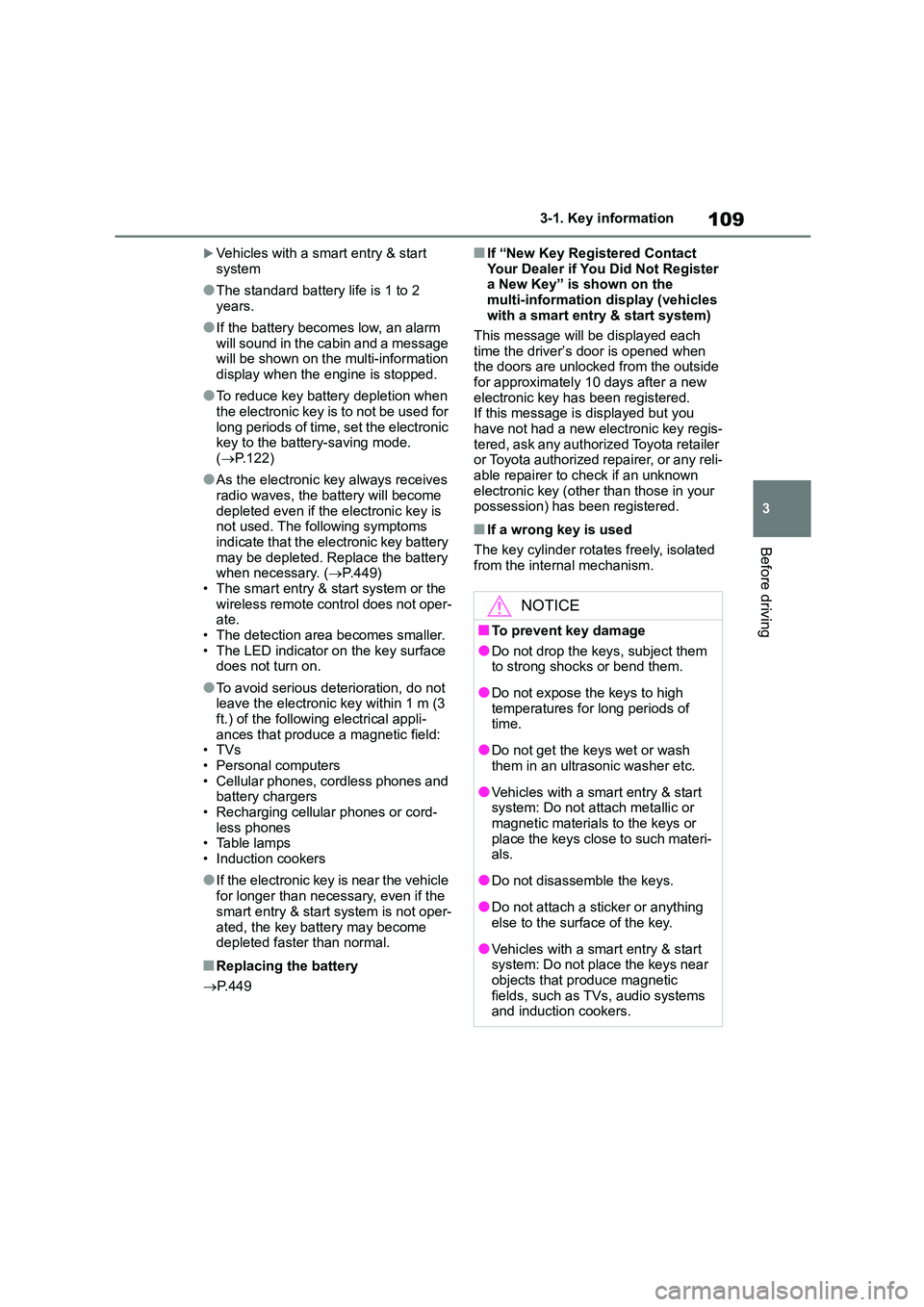
109
3
3-1. Key information
Before driving
Vehicles with a smart entry & start
system
●The standard battery life is 1 to 2
years.
●If the battery becomes low, an alarm
will sound in the cabin and a message will be shown on the multi-information
display when the engine is stopped.
●To reduce key battery depletion when
the electronic key is to not be used for
long periods of time, set the electronic key to the batter y-saving mode.
( P.122)
●As the electronic key always receives
radio waves, the battery will become
depleted even if the electronic key is not used. The following symptoms
indicate that the electronic key battery
may be depleted. Replace the battery when necessary. ( P.449)
• The smart entry & start system or the
wireless remote control does not oper- ate.
• The detection area becomes smaller.
• The LED indicator on the key surface does not turn on.
●To avoid serious deterioration, do not leave the electronic key within 1 m (3
ft.) of the following electrical appli-
ances that produce a magnetic field: •TVs
• Personal computers
• Cellular phones, cordless phones and battery chargers
• Recharging cellular phones or cord-
less phones • Table lamps
• Induction cookers
●If the electronic key is near the vehicle
for longer than necessary, even if the
smart entry & start system is not oper-
ated, the key battery may become depleted faster than normal.
■Replacing the battery
P.449
■If “New Key Registered Contact
Your Dealer if You Did Not Register a New Key” is shown on the
multi-information display (vehicles
with a smart entry & start system)
This message will be displayed each
time the driver’s door is opened when
the doors are unlocked from the outside for approximately 10 days after a new
electronic key has been registered.
If this message is displayed but you have not had a new electronic key regis-
tered, ask any authorized Toyota retailer
or Toyota authorized repairer, or any reli- able repairer to check if an unknown
electronic key (other than those in your
possession) has been registered.
■If a wrong key is used
The key cylinder rotates freely, isolated
from the internal mechanism.
NOTICE
■To prevent key damage
●Do not drop the keys, subject them to strong shocks or bend them.
●Do not expose the keys to high temperatures for long periods of
time.
●Do not get the keys wet or wash
them in an ultrasonic washer etc.
●Vehicles with a smart entry & start
system: Do not attach metallic or
magnetic materials to the keys or place the keys close to such materi-
als.
●Do not disassemble the keys.
●Do not attach a sticker or anything else to the surface of the key.
●Vehicles with a smart entry & start system: Do not place the keys near
objects that produce magnetic
fields, such as TVs, audio systems and induction cookers.
Page 113 of 678
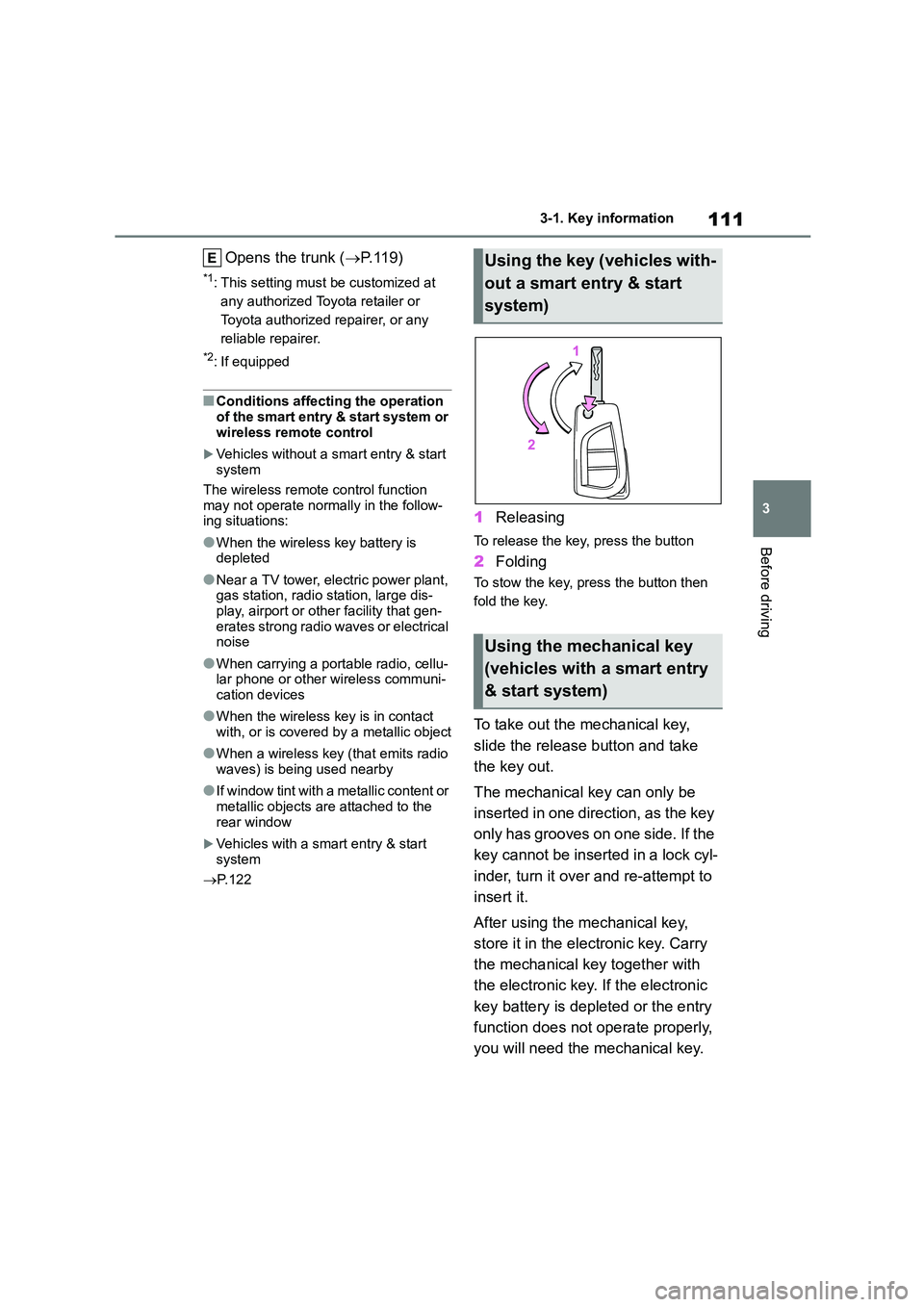
111
3
3-1. Key information
Before driving
Opens the trunk ( P. 1 1 9 )
*1: This setting must be customized at
any authorized Toyota retailer or
Toyota authorized repairer, or any
reliable repairer.
*2: If equipped
■Conditions affecting the operation
of the smart entry & start system or wireless remote control
Vehicles without a smart entry & start system
The wireless remote control function
may not operate normally in the follow- ing situations:
●When the wireless key battery is depleted
●Near a TV tower, electric power plant, gas station, radio station, large dis-
play, airport or other facility that gen-
erates strong radio waves or electrical noise
●When carrying a portable radio, cellu-lar phone or other wireless communi-
cation devices
●When the wireless key is in contact
with, or is covered by a metallic object
●When a wireless key (that emits radio
waves) is being used nearby
●If window tint with a metallic content or
metallic objects are attached to the
rear window
Vehicles with a smart entry & start
system
P.122
1Releasing
To release the key, press the button
2Folding
To stow the key, press the button then
fold the key.
To take out the mechanical key,
slide the release button and take
the key out.
The mechanical key can only be
inserted in one direction, as the key
only has grooves on one side. If the
key cannot be inserted in a lock cyl-
inder, turn it over and re-attempt to
insert it.
After using the mechanical key,
store it in the electronic key. Carry
the mechanical key together with
the electronic key. If the electronic
key battery is depleted or the entry
function does not operate properly,
you will need the mechanical key.
Using the key (vehicles with-
out a smart entry & start
system)
Using the mechanical key
(vehicles with a smart entry
& start system)
Page 124 of 678
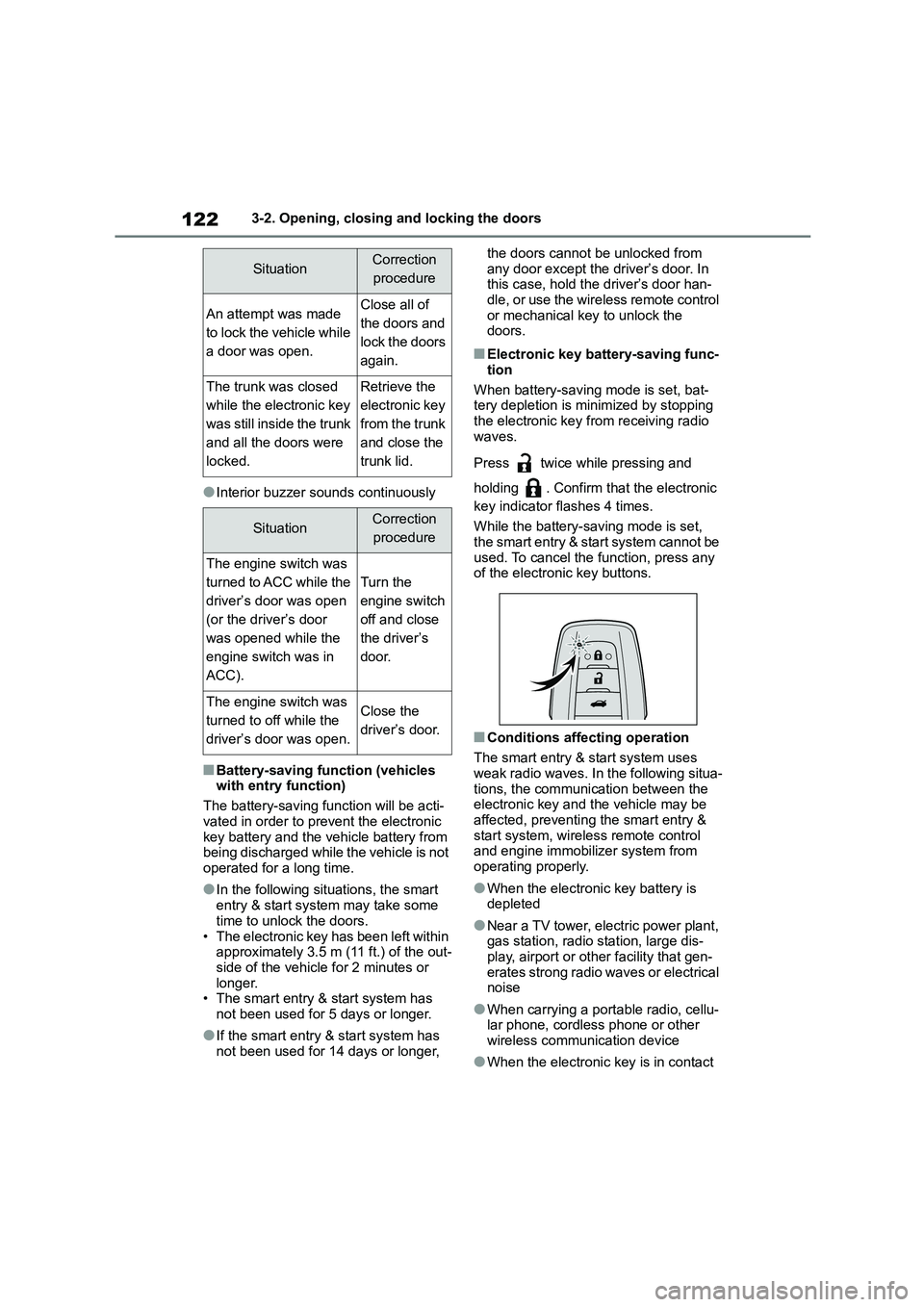
1223-2. Opening, closing and locking the doors
●Interior buzzer sounds continuously
■Battery-saving function (vehicles
with entry function)
The battery-saving function will be acti-
vated in order to prevent the electronic
key battery and the vehicle battery from being discharged while the vehicle is not
operated for a long time.
●In the following situations, the smart
entry & start system may take some
time to unlock the doors.
• The electronic key has been left within approximately 3.5 m (11 ft.) of the out-
side of the vehicle for 2 minutes or
longer. • The smart entry & start system has
not been used for 5 days or longer.
●If the smart entry & start system has
not been used for 14 days or longer,
the doors cannot be unlocked from
any door except the driver’s door. In this case, hold the driver’s door han-
dle, or use the wireless remote control
or mechanical key to unlock the doors.
■Electronic key battery-saving func-
tion
When battery-saving mode is set, bat- tery depletion is minimized by stopping
the electronic key from receiving radio
waves.
Press twice while pressing and
holding . Confirm that the electronic
key indicator flashes 4 times.
While the battery-saving mode is set,
the smart entry & start system cannot be
used. To cancel the function, press any of the electronic key buttons.
■Conditions affecting operation
The smart entry & start system uses
weak radio waves. In the following situa-
tions, the communication between the electronic key and the vehicle may be
affected, preventing the smart entry &
start system, wirele ss remote control and engine immobilizer system from
operating properly.
●When the electronic key battery is depleted
●Near a TV tower, electric power plant, gas station, radio station, large dis-
play, airport or other facility that gen-
erates strong radio waves or electrical noise
●When carrying a portable radio, cellu-lar phone, cordless phone or other
wireless communication device
●When the electronic key is in contact
SituationCorrection
procedure
An attempt was made
to lock the vehicle while
a door was open.
Close all of
the doors and
lock the doors
again.
The trunk was closed
while the electronic key
was still inside the trunk
and all the doors were
locked.
Retrieve the
electronic key
from the trunk
and close the
trunk lid.
SituationCorrection
procedure
The engine switch was
turned to ACC while the
driver’s door was open
(or the driver’s door
was opened while the
engine switch was in
ACC).
Turn the
engine switch
off and close
the driver’s
door.
The engine switch was
turned to off while the
driver’s door was open.
Close the
driver’s door.
Page 327 of 678
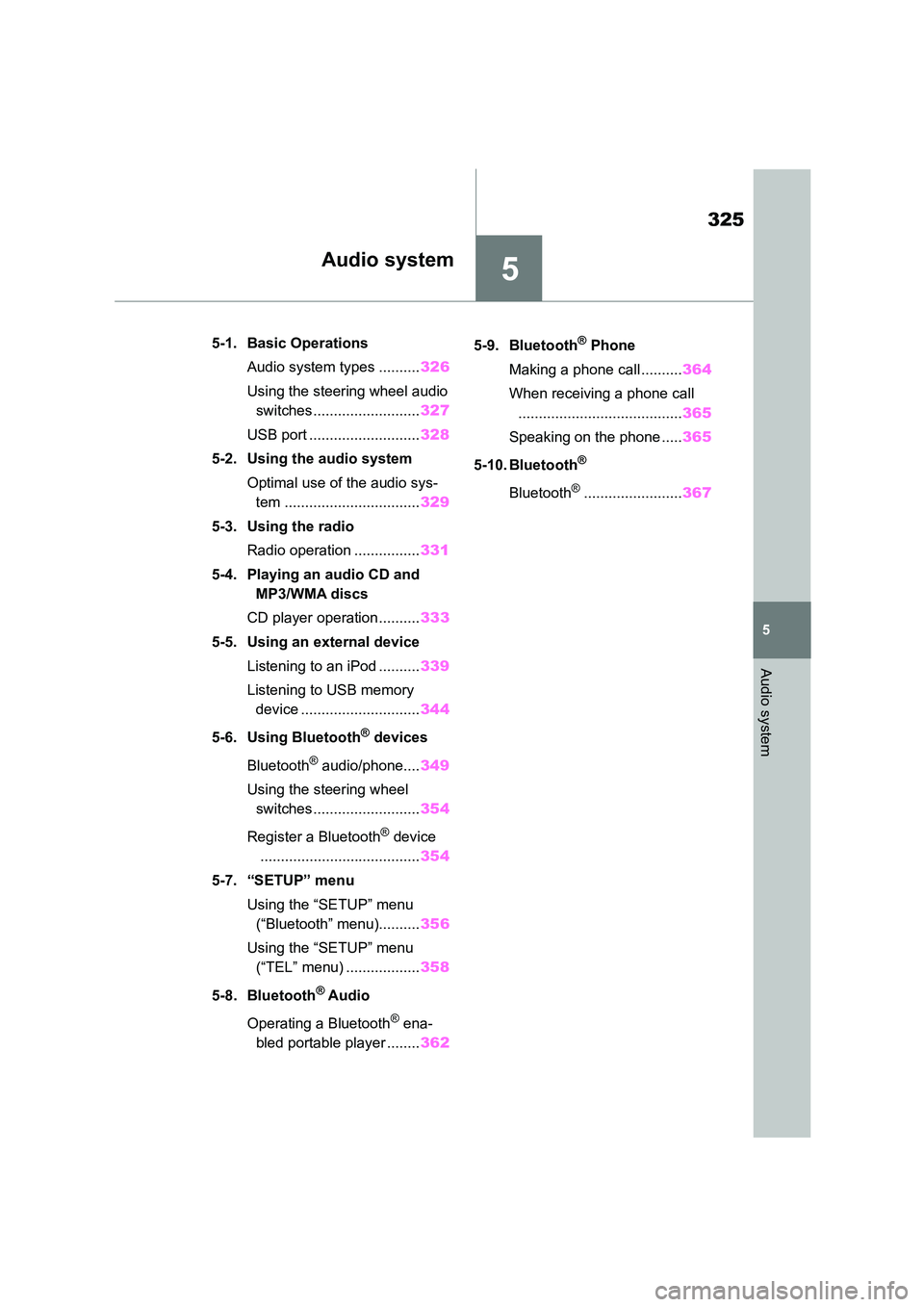
5
325
5
Audio system
Audio system
.5-1. Basic Operations
Audio system types .......... 326
Using the steering wheel audio
switches.......................... 327
USB port ........................... 328
5-2. Using the audio system
Optimal use of the audio sys-
tem ................................. 329
5-3. Using the radio
Radio operation ................ 331
5-4. Playing an audio CD and
MP3/WMA discs
CD player operation.......... 333
5-5. Using an external device
Listening to an iPod .......... 339
Listening to USB memory
device ............................. 344
5-6. Using Bluetooth® devices
Bluetooth® audio/phone.... 349
Using the steering wheel
switches.......................... 354
Register a Bluetooth® device
....................................... 354
5-7. “SETUP” menu
Using the “SETUP” menu
(“Bluetooth” menu).......... 356
Using the “SETUP” menu
(“TEL” menu) .................. 358
5-8. Bluetooth® Audio
Operating a Bluetooth® ena-
bled portable player ........ 362
5-9. Bluetooth® Phone
Making a phone call .......... 364
When receiving a phone call
........................................ 365
Speaking on the phone ..... 365
5-10. Bluetooth®
Bluetooth®........................ 367
Page 328 of 678
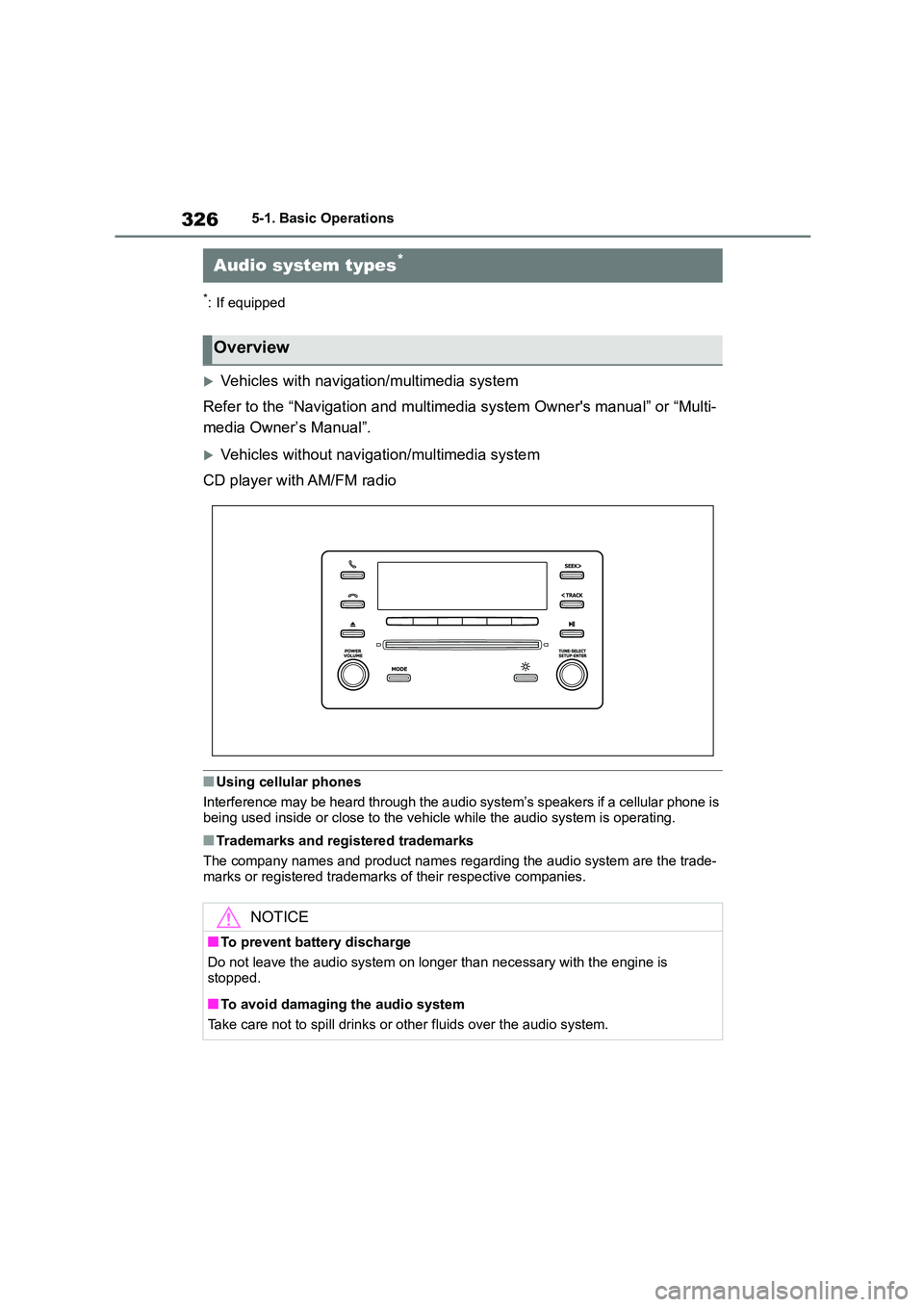
3265-1. Basic Operations
5-1.Basic Operations
*: If equipped
Vehicles with navigation/multimedia system
Refer to the “Navigation and multim edia system Owner's manual” or “Multi-
media Owner’s Manual”.
Vehicles without navigation/multimedia system
CD player with AM/FM radio
■Using cellular phones
Interference may be heard through the a udio system’s speakers if a cellular phone is
being used inside or close to the vehi cle while the audio system is operating.
■Trademarks and registered trademarks
The company names and product names regarding the audio system are the trade-
marks or registered trademarks of their respective companies.
Audio system types*
Overview
NOTICE
■To prevent battery discharge
Do not leave the audio system on longer than necessary with the engine is stopped.
■To avoid damaging the audio system
Take care not to spill drinks or other fluids over the audio system.
Page 343 of 678
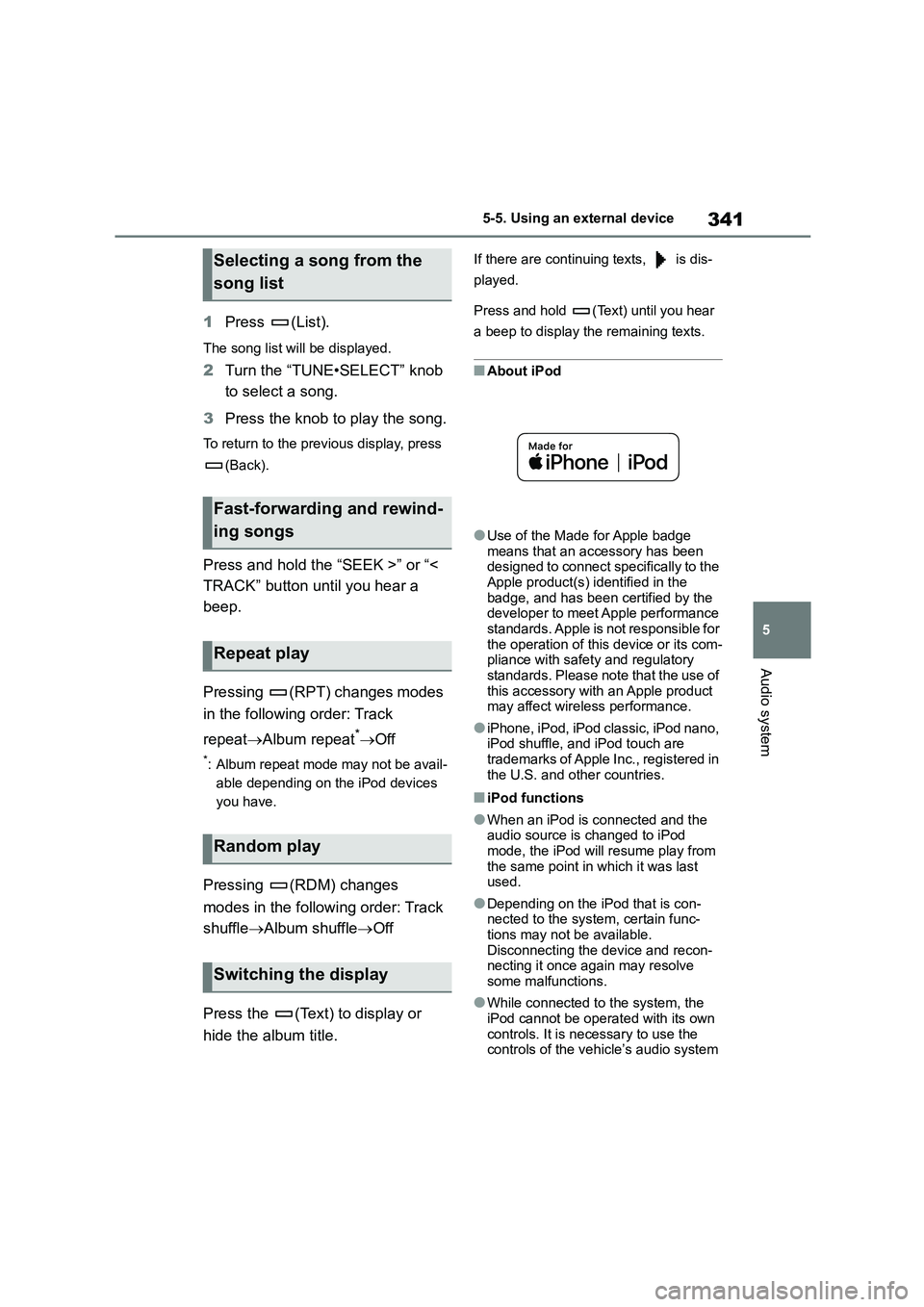
341
5
5-5. Using an external device
Audio system
1 Press (List).
The song list will be displayed.
2Turn the “TUNE•SELECT” knob
to select a song.
3 Press the knob to play the song.
To return to the previous display, press
(Back).
Press and hold the “SEEK >” or “<
TRACK” button until you hear a
beep.
Pressing (RPT) changes modes
in the following order: Track
repeat Album repeat*Off
*: Album repeat mode may not be avail-
able depending on the iPod devices
you have.
Pressing (RDM) changes
modes in the following order: Track
shuffle Album shuffleOff
Press the (Text) to display or
hide the album title.
If there are continuing texts, is dis-
played.
Press and hold (Text) until you hear
a beep to display the remaining texts.
■About iPod
●Use of the Made for Apple badge
means that an accessory has been
designed to connect specifically to the
Apple product(s) identified in the badge, and has been certified by the
developer to meet Apple performance
standards. Apple is not responsible for the operation of this device or its com-
pliance with safety and regulatory
standards. Please note that the use of this accessory with an Apple product
may affect wireless performance.
●iPhone, iPod, iPod classic, iPod nano,
iPod shuffle, and iPod touch are
trademarks of Apple Inc., registered in the U.S. and other countries.
■iPod functions
●When an iPod is connected and the audio source is changed to iPod
mode, the iPod will resume play from
the same point in which it was last used.
●Depending on the iPod that is con-nected to the system, certain func-
tions may not be available.
Disconnecting the device and recon- necting it once again may resolve
some malfunctions.
●While connected to the system, the
iPod cannot be operated with its own
controls. It is necessary to use the controls of the vehicle’s audio system
Selecting a song from the
song list
Fast-forwarding and rewind-
ing songs
Repeat play
Random play
Switching the display
Page 344 of 678
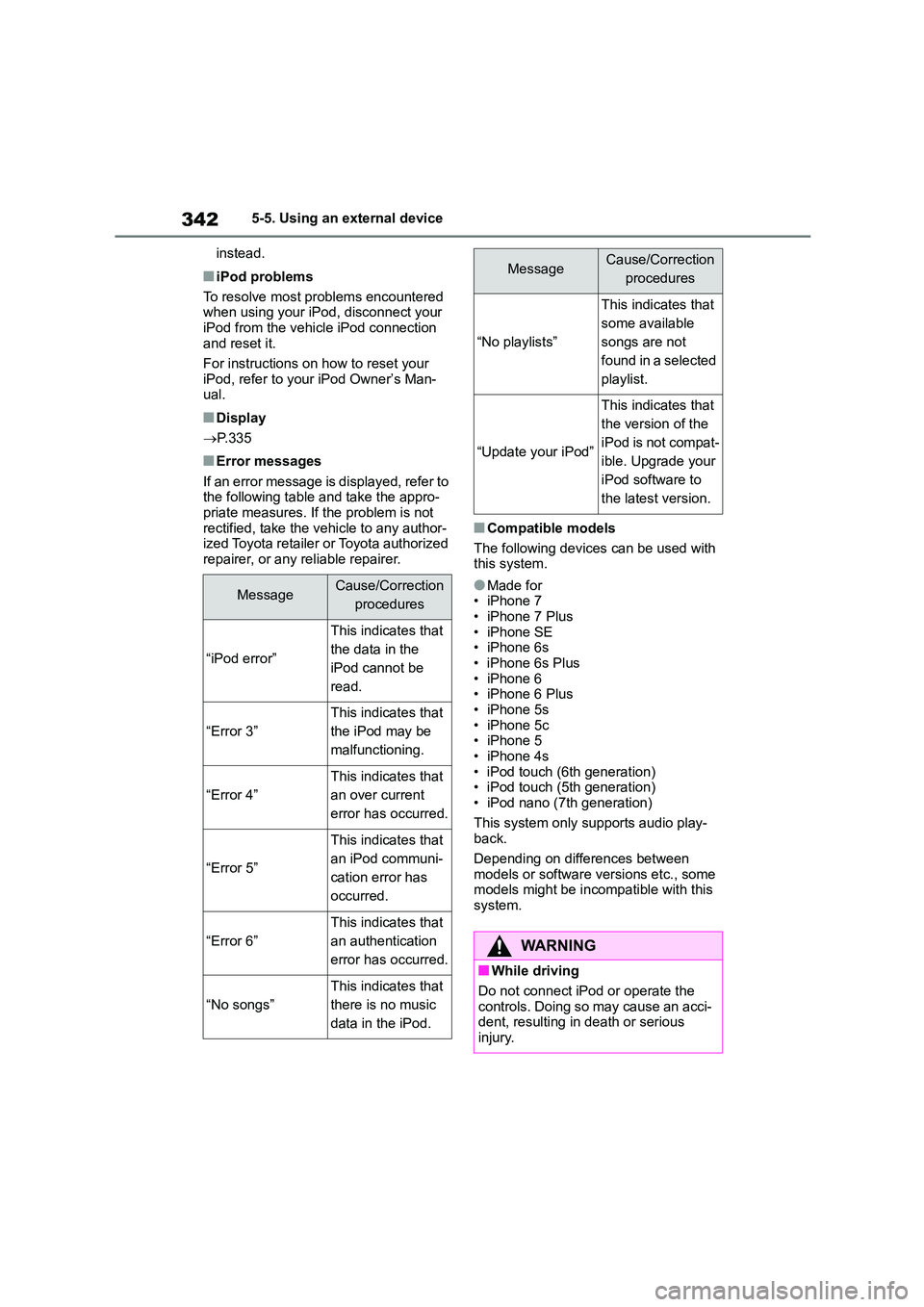
3425-5. Using an external device
instead.
■iPod problems
To resolve most problems encountered when using your iPod, disconnect your
iPod from the vehicle iPod connection
and reset it.
For instructions on how to reset your
iPod, refer to your iPod Owner’s Man-
ual.
■Display
P.335
■Error messages
If an error message is displayed, refer to
the following table and take the appro- priate measures. If the problem is not
rectified, take the vehicle to any author-
ized Toyota retailer or Toyota authorized repairer, or any reliable repairer.
■Compatible models
The following devices can be used with this system.
●Made for• iPhone 7
• iPhone 7 Plus
• iPhone SE • iPhone 6s
• iPhone 6s Plus
• iPhone 6 • iPhone 6 Plus
• iPhone 5s
• iPhone 5c • iPhone 5
• iPhone 4s
• iPod touch (6th generation) • iPod touch (5th generation)
• iPod nano (7th generation)
This system only supports audio play- back.
Depending on differences between
models or software versions etc., some models might be incompatible with this
system.
MessageCause/Correction
procedures
“iPod error”
This indicates that
the data in the
iPod cannot be
read.
“Error 3”
This indicates that
the iPod may be
malfunctioning.
“Error 4”
This indicates that
an over current
error has occurred.
“Error 5”
This indicates that
an iPod communi-
cation error has
occurred.
“Error 6”
This indicates that
an authentication
error has occurred.
“No songs”
This indicates that
there is no music
data in the iPod.
“No playlists”
This indicates that
some available
songs are not
found in a selected
playlist.
“Update your iPod”
This indicates that
the version of the
iPod is not compat-
ible. Upgrade your
iPod software to
the latest version.
WA R N I N G
■While driving
Do not connect iPod or operate the controls. Doing so may cause an acci-
dent, resulting in death or serious
injury.
MessageCause/Correction
procedures
Page 351 of 678

349
5
5-6. Using Bluetooth® devices
Audio system
5-6.Using Bluetooth® devices
The Bluetooth® audio system ena-
bles you to enjoy music played on a
portable digital audio player (porta-
ble player) from the vehicle speak-
ers via wireless communication.
This audio system supports
Bluetooth®, a wireless data system
capable of playing portable audio
music without cables. If your porta-
ble player does not support
Bluetooth®, the Bluetooth® audio
system will no t function.
This system supports Bluetooth®,
which allows you to make or
receive calls without using cables
to connect a cellular phone and the
system, and without operating the
cellular phone.
1 Register the Bluetooth® device
to be used with audio system
( P.354)
2 Select the Bluetooth® device to
be used ( P.356, 358)
3 Set automatic connection of the
device ( P.357)
4 Check Bluetooth® connection
condition ( P. 3 4 9 )
To be used for audio: P.362
To be used for hands-free phone:
P.364
Off-hook button
Turns the hands-free system on/starts a
call
On-hook button
Turns the hands-free system off/ends a
call/refuses a call
“POWER VOLUME” knob
Press: Turning the audio system on or
off
Turn: Adjusting the volume
Function button
“TUNE•SELECT” knob
Displays setup menu or selects items
such as menu and number
Turn: Selects an item
Press: Inputs the selected item
Bluetooth® audio/phone
The following can be per-
formed using Bluetooth® wire-
less communication:
Bluetooth® audio
Bluetooth® phone
(hands-free phone system)
Device registration/connec-
tion flow
Audio unit