2022 TOYOTA BZ4X CAN
[x] Cancel search: CANPage 136 of 674

134
Owners Manual_Europe_M42D76_en
2-2. Charging
■Calendar settings
Charging schedule is performed accord- ing to the date and time shown on the multi-information display. Refer to the
“Settings display” ( P.178)
If the calendar settings check screen is displayed when an attempt was made to
register a charge schedule, check that the correct date is set. If it is incorrect, be sure to correct it.
If the calendar information is wrong, the charging schedule function will not oper-ate normally.
When registering the charging
schedule, the following settings can
be changed.
■Select the charging mode
One of the two following charging
modes can be selected.
“Start”
Starts charging at the set time* and
finishes charging when fully
charged.
“Start-Stop”
AC charging is performed accord-
ing to the set start time and stop
time.*
*: There might be a slight error in the
timing when charging starts due to
the state of the traction battery.
■Repeated setting
The periodic charging schedule can
be set by selecting your desired
day of the week. Select one or
more day of the week to do the
charging schedule.
■Turning “Charge Now” on and
off
To start charging without changing
the charging schedule setting, turn
“Charge Now” on to temporarily
cancel the charging schedule and
enable charging after connecting
the AC charging connector.*
*: If the charging connector is removed
during charging while the charging
schedule is registered and “Charge
Now” is on, “Charge Now” turns off.
■“Next Event”
Of the registered charging sched-
ules, the closest charging schedule
after the current time is called the
“Next Event”.
For charging schedule, AC
charging will be performed accord-
ing to the Next Event.
The charging schedule can be reg-
istered on the multi-information dis-
play or multimedia.
Multi-information display opera-
tion: P. 1 3 6
Using the charging
schedule function
AC charging can be carried out
at the desired time by register-
ing the charging schedule.
Settings of the charging
schedule function
Registering the charging
schedule
Page 137 of 674

135
2
Owners Manual_Europe_M42D76_en
2-2. Charging
Electric Vehicle system
Multimedia operation: P. 1 4 0
■Charging schedule
●The charging schedule cannot be set while driving.
●A maximum of 15 charging schedules can be registered.
If the charging mode is set to “Start-
Stop” and the start time and stop time are set to the same time, charging will be performed for 24 hours from the start
time.
The charging schedule function can not be used when using DC charging.
■To make sure that the charging
schedule function operates cor- rectly
Check the following items.
●Adjust the clock to the correct time ( P.178)
●The calendar is set to the correct date ( P.178)
●Check that the power switch is turned off
●After registering the charging sched-ule, connect the AC charging connec-
tor
The charging start time is determined
based on the charging schedule at the
time that the AC charging connector
was connected.
●Connect the AC charging connector
before the start time
When the charging mode is set to
“Start”, if you connect the AC charging
connector after the set start time, the
next charging schedule will be refer-
enced.
When the charging mode is “Start-Stop”,
if you connect the AC charging connec-
tor after the start time, charging will start
immediately and charging will be per-
formed until the stop time.
●After connecting the AC charging con- nector, check that the charging indica-tor of the charging port flashes
( P. 9 7 )
●Do not use an socket that has a power
cut off function (including a timer func- tion)
Use an socket that constantly supplies
electricity. For sockets where the power
is cut off due to a timer function, etc.,
charging may not be carried out accord-
ing to plan if the power is cut off during
the set time.
■When the AC charging connector remains connected to the vehicle
●When the charging mode is set to “Start”, even if multiple consecutive
charging schedules are registered, the next charge will not be carried out according to the charging schedule
until the AC charging connector is removed and reconnected after charging completes. Also, when the
traction battery is fully charged, charging according to the charging schedule will not be carried out.
●If the charging stop time is reached before the traction battery is fully
charged and the charging mode is set to “Start-Stop”, the nearest charging schedule after the stop time is
updated as the next charging sched- ule, and charging is repeated until the battery is fully charged.
■When charging schedules are
ignored
When the following operations are per- formed while the charging schedule is
Page 138 of 674

136
Owners Manual_Europe_M42D76_en
2-2. Charging
on standby, charging schedule is tempo-
rarily canceled and charging is started.
●When the Remote Air Conditioning
System ( P.427) is operated
●When turning “My Room Mode” on
( P.145)
●When turning “Charge Now” on
( P.139, 144)
●When an operation that temporarily
cancel charging using the charging schedule ( P.123)
■Battery heater (P.114)/“Battery Cooler” ( P. 1 1 5 )
Depending on the temperature of the traction battery, the traction battery heater or traction battery cooler may be
activated and the charging indicator may light up while the timer is waiting for charging.
When operating charging schedule,
use the meter control switches.
Meter control switches ( P.176)
Multi-information display
■Registering the charging
schedule
1 Press or of the meter
control switches to select .
2 Press or of the meter
control switches to select “Vehi-
cle Settings”, and then press
and hold .
3 Press or of the meter
control switches to select
“Charging Settings”, and then
press .
The “Charging Settings” screen will be displayed.
4 Press or of the meter
control switches to select
“Charging Schedule”, and then
press .
The “Charging Schedule” screen will be displayed.
5 Press or of the meter
control switches to select
“Scheduled Events”, and then
press .
The “Scheduled Events” screen will be displayed.
Setting operations on multi-
information display
Page 139 of 674
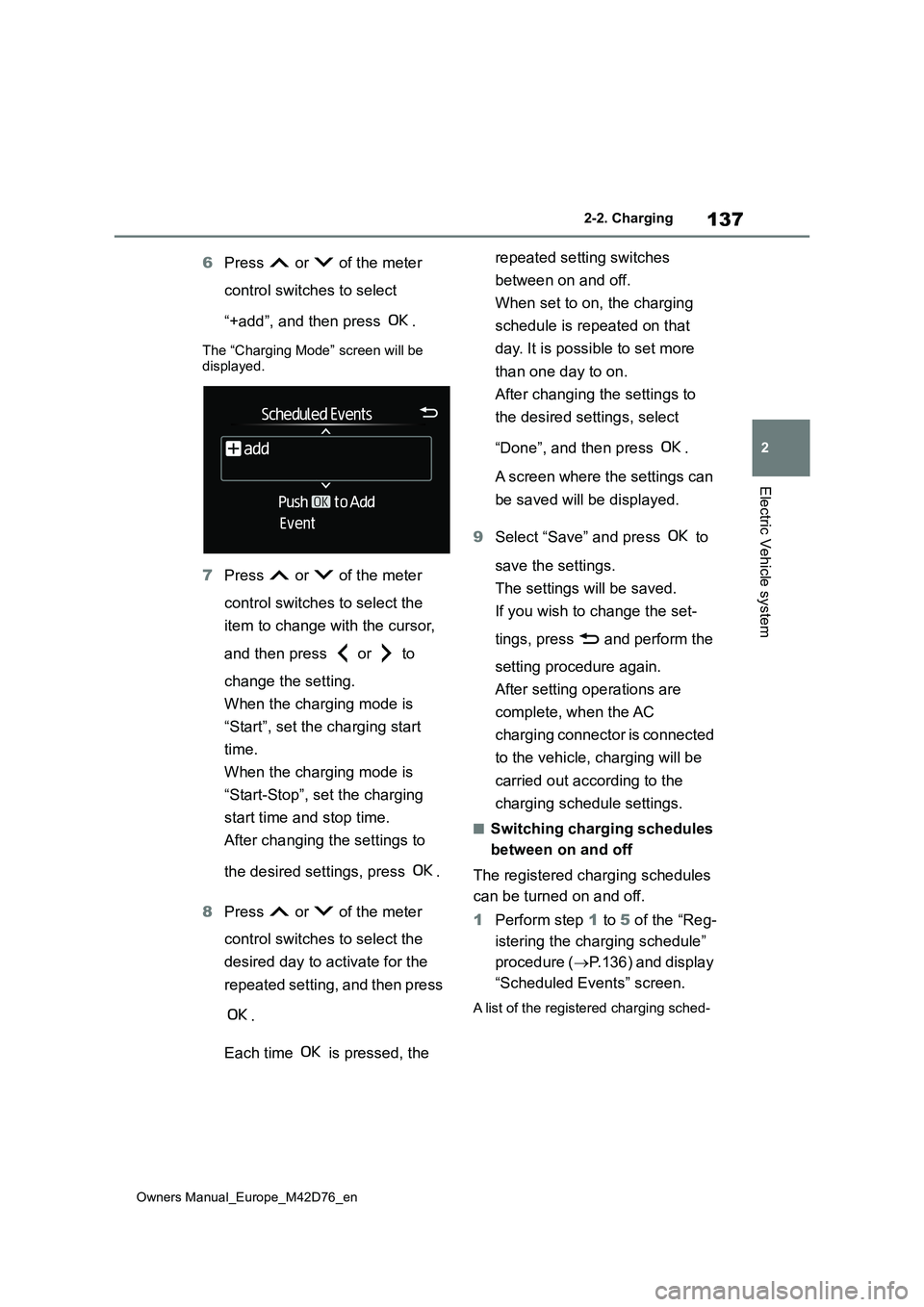
137
2
Owners Manual_Europe_M42D76_en
2-2. Charging
Electric Vehicle system
6Press or of the meter
control switches to select
“+add”, and then press .
The “Charging Mode” screen will be displayed.
7 Press or of the meter
control switches to select the
item to change with the cursor,
and then press or to
change the setting.
When the charging mode is
“Start”, set the charging start
time.
When the charging mode is
“Start-Stop”, set the charging
start time and stop time.
After changing the settings to
the desired settings, press .
8 Press or of the meter
control switches to select the
desired day to activate for the
repeated setting, and then press
.
Each time is pressed, the
repeated setting switches
between on and off.
When set to on, the charging
schedule is repeated on that
day. It is possible to set more
than one day to on.
After changing the settings to
the desired settings, select
“Done”, and then press .
A screen where the settings can
be saved will be displayed.
9 Select “Save” and press to
save the settings.
The settings will be saved.
If you wish to change the set-
tings, press and perform the
setting procedure again.
After setting operations are
complete, when the AC
charging connector is connected
to the vehicle, charging will be
carried out according to the
charging schedule settings.
■Switching charging schedules
between on and off
The registered charging schedules
can be turned on and off.
1 Perform step 1 to 5 of the “Reg-
istering the charging schedule”
procedure ( P.136) and display
“Scheduled Events” screen.
A list of the registered charging sched-
Page 140 of 674

138
Owners Manual_Europe_M42D76_en
2-2. Charging
ule will be displayed.
2 Press or of the meter
control switches to select the
item to turn ON/OFF, and then
press .
Each time is pressed, the
selected charging schedule
switches between on and off.
When set to off, a charging
schedule is ignored and
charging according to the
charging schedule is not carried
out.
■Changing the registered
charging schedules
The registered charging schedules
can be modified or deleted.
1 Perform step 1 to 5 of the “Reg-
istering the charging schedule”
( P.136) procedure and display
“Scheduled Events” screen.
A list of the registered charging sched-
ule will be displayed.
2 Press or of the meter
control switches to select the
item to change, and then press
and hold .
The “Edit Event” screen will be dis-
played.
3 Press or of the meter
control switches to select the
item to operate, press and
perform the necessary opera-
tion.
“Edit”
Page 141 of 674
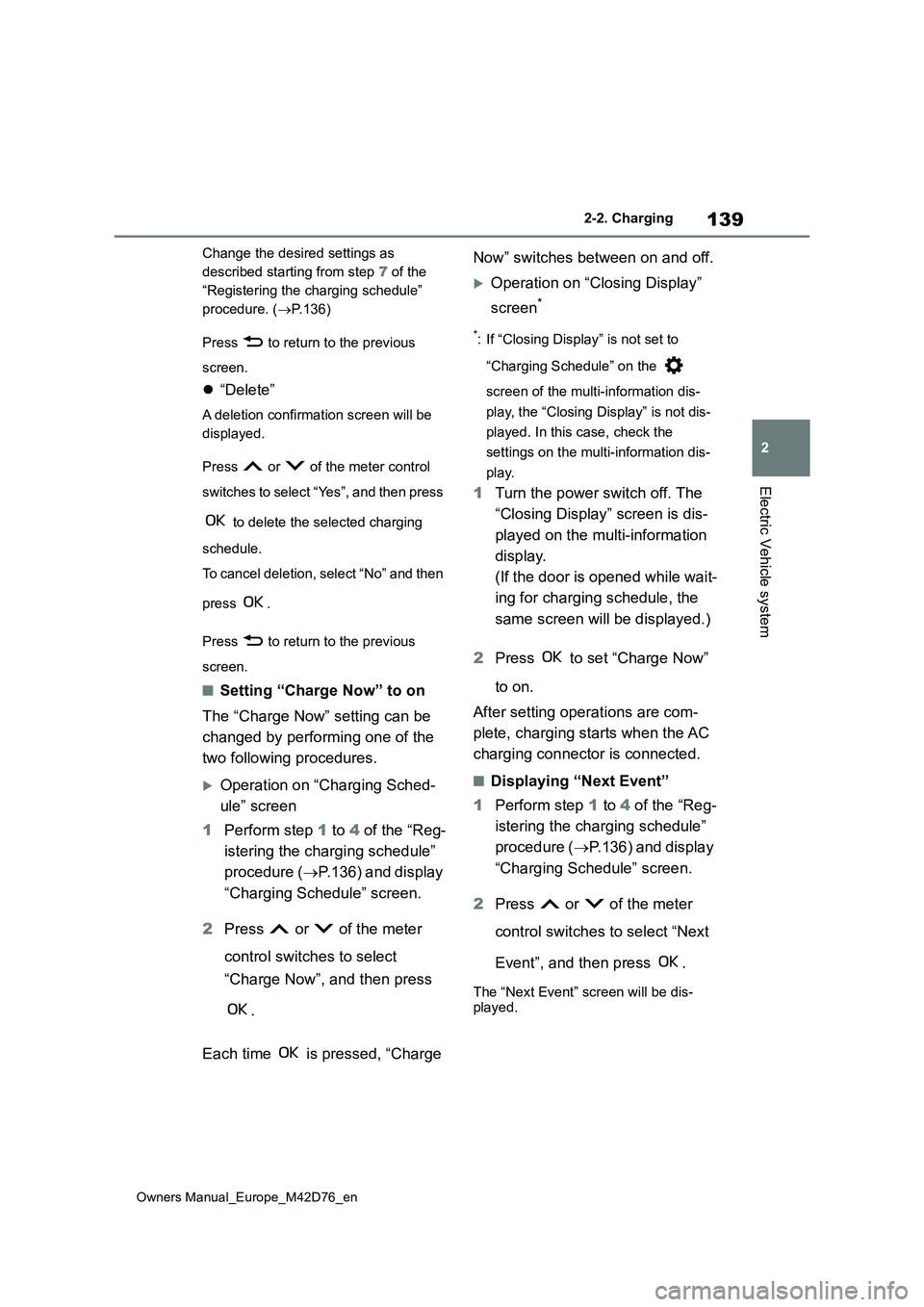
139
2
Owners Manual_Europe_M42D76_en
2-2. Charging
Electric Vehicle system
Change the desired settings as
described starting from step 7 of the
“Registering the charging schedule”
procedure. ( P.136)
Press to return to the previous
screen.
“Delete”
A deletion confirmation screen will be
displayed.
Press or of the meter control
switches to select “Yes”, and then press
to delete the selected charging
schedule.
To cancel deletion, select “No” and then
press .
Press to return to the previous
screen.
■Setting “Charge Now” to on
The “Charge Now” setting can be
changed by performing one of the
two following procedures.
Operation on “Charging Sched-
ule” screen
1 Perform step 1 to 4 of the “Reg-
istering the charging schedule”
procedure ( P.136) and display
“Charging Schedule” screen.
2 Press or of the meter
control switches to select
“Charge Now”, and then press
.
Each time is pressed, “Charge
Now” switches between on and off.
Operation on “Closing Display”
screen*
*: If “Closing Display” is not set to
“Charging Schedule” on the
screen of the multi-information dis-
play, the “Closing Display” is not dis-
played. In this case, check the
settings on the multi-information dis-
play.
1 Turn the power switch off. The
“Closing Display” screen is dis-
played on the multi-information
display.
(If the door is opened while wait-
ing for charging schedule, the
same screen will be displayed.)
2 Press to set “Charge Now”
to on.
After setting operations are com-
plete, charging starts when the AC
charging connector is connected.
■Displaying “Next Event”
1 Perform step 1 to 4 of the “Reg-
istering the charging schedule”
procedure ( P.136) and display
“Charging Schedule” screen.
2 Press or of the meter
control switches to select “Next
Event”, and then press .
The “Next Event” screen will be dis- played.
Page 142 of 674
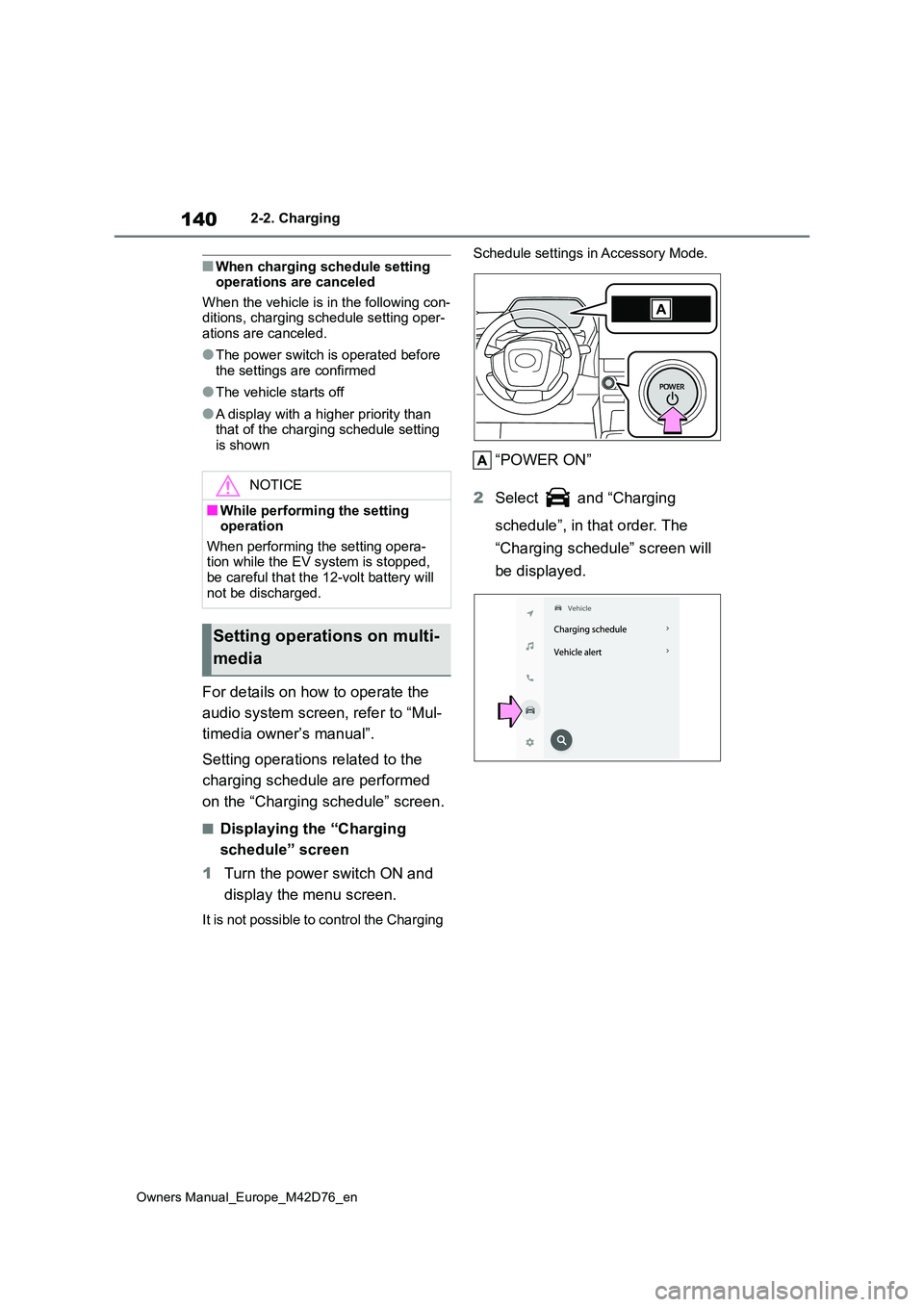
140
Owners Manual_Europe_M42D76_en
2-2. Charging
■When charging schedule setting operations are canceled
When the vehicle is in the following con- ditions, charging schedule setting oper-ations are canceled.
●The power switch is operated before the settings are confirmed
●The vehicle starts off
●A display with a higher priority than that of the charging schedule setting is shown
For details on how to operate the
audio system screen, refer to “Mul-
timedia owner’s manual”.
Setting operations related to the
charging schedule are performed
on the “Charging schedule” screen.
■Displaying the “Charging
schedule” screen
1 Turn the power switch ON and
display the menu screen.
It is not possible to control the Charging
Schedule settings in Accessory Mode.
“POWER ON”
2 Select and “Charging
schedule”, in that order. The
“Charging schedule” screen will
be displayed.
NOTICE
■While performing the setting operation
When performing the setting opera- tion while the EV system is stopped, be careful that the 12-volt battery will
not be discharged.
Setting operations on multi-
media
Page 144 of 674
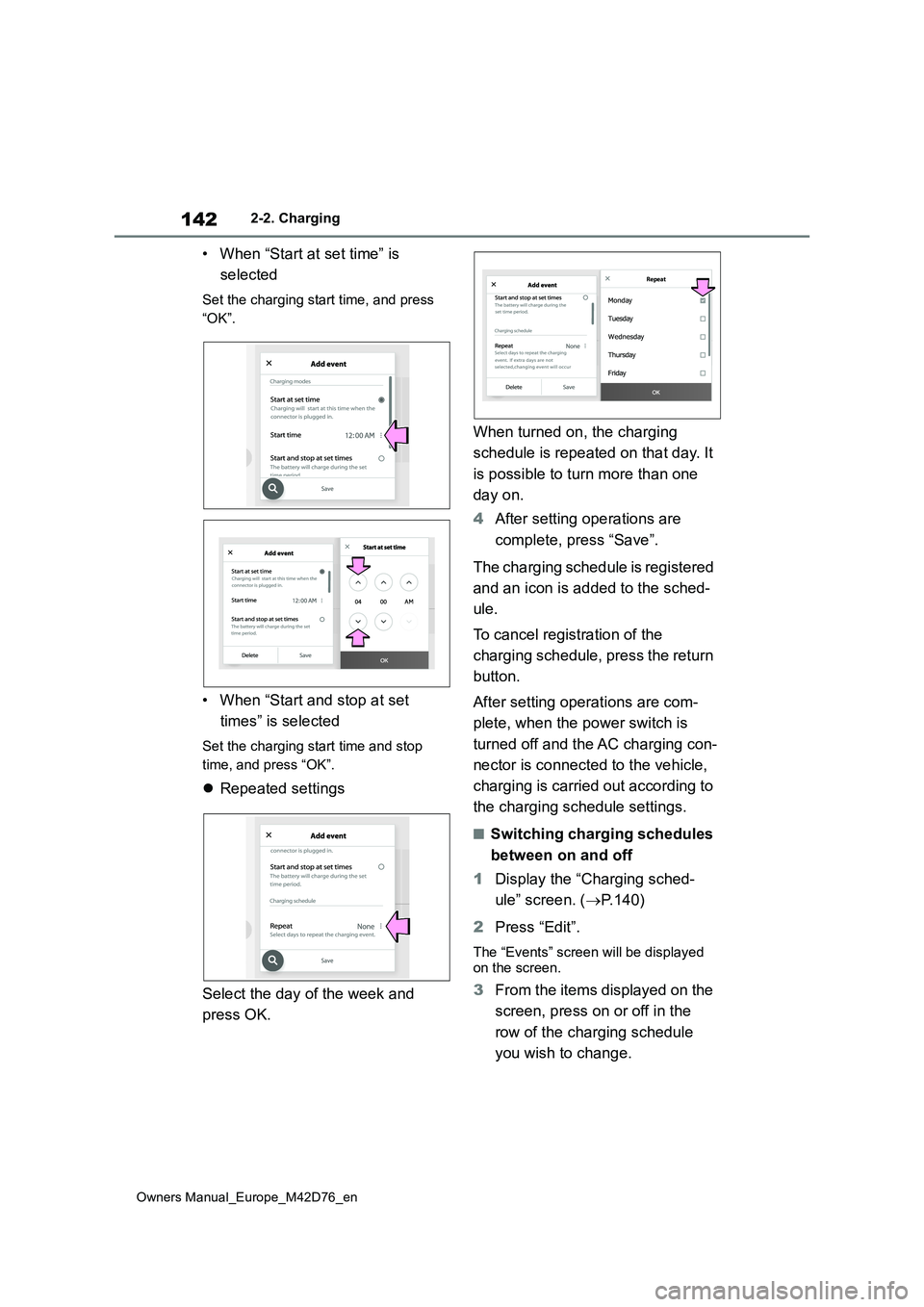
142
Owners Manual_Europe_M42D76_en
2-2. Charging
• When “Start at set time” is
selected
Set the charging start time, and press
“OK”.
• When “Start and stop at set
times” is selected
Set the charging start time and stop
time, and press “OK”.
Repeated settings
Select the day of the week and
press OK.
When turned on, the charging
schedule is repeated on that day. It
is possible to turn more than one
day on.
4 After setting operations are
complete, press “Save”.
The charging schedule is registered
and an icon is added to the sched-
ule.
To cancel registration of the
charging schedule, press the return
button.
After setting operations are com-
plete, when the power switch is
turned off and the AC charging con-
nector is connected to the vehicle,
charging is carried out according to
the charging schedule settings.
■Switching charging schedules
between on and off
1 Display the “Charging sched-
ule” screen. ( P.140)
2 Press “Edit”.
The “Events” screen will be displayed on the screen.
3 From the items displayed on the
screen, press on or off in the
row of the charging schedule
you wish to change.
Repeat