Page 17 of 66
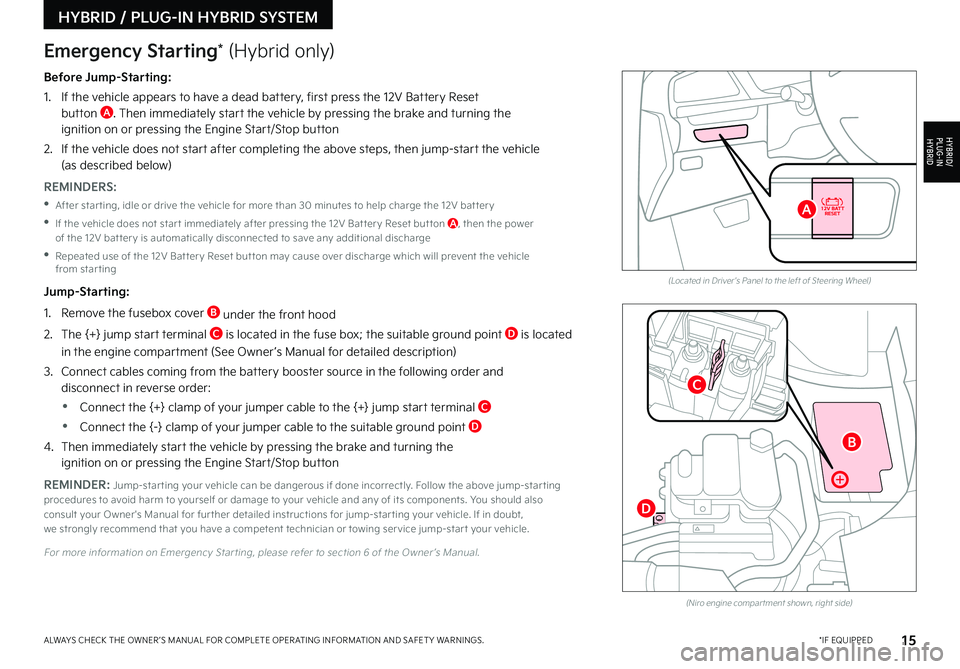
15*IF EQUIPPEDALWAYS CHECK THE OWNER ’S MANUAL FOR COMPLETE OPER ATING INFORMATION AND SAFET Y WARNINGS
Before Jump-Starting:
1
If the vehicle appears to have a dead battery, first press the 12V Battery Reset button A Then immediately start the vehicle by pressing the brake and turning the ignition on or pressing the Engine Start/Stop button
2
If the vehicle does not start after completing the above steps, then jump-start the vehicle (as described below)
REMINDERS:
•After star ting, idle or drive the vehicle for more than 30 minutes to help charge the 12V bat ter y
•
If the vehicle does not star t immediately after pressing the 12V Bat ter y Reset but ton A, then the power of the 12V bat ter y is automatically disconnected to save any additional discharge
•
Repeated use of the 12V Bat ter y Reset but ton may cause over discharge which will prevent the vehicle from star ting
Jump-Starting:
1 Remove the fusebox cover B under the front hood
2 The {+} jump start terminal C is located in the fuse box; the suitable ground point D is located
in the engine compartment (See Owner ’s Manual for detailed description)
3
Connect cables coming from the battery booster source in the following order and disconnect in reverse order:
•Connect the {+} clamp of your jumper cable to the {+} jump start terminal C
•Connect the {-} clamp of your jumper cable to the suitable ground point D
4
Then immediately start the vehicle by pressing the brake and turning the ignition on or pressing the Engine Start/Stop button
REMINDER: Jump-star ting your vehicle can be dangerous if done incorrectly Follow the above jump-star ting procedures to avoid harm to yourself or damage to your vehicle and any of its components You should also consult your Owner's Manual for fur ther detailed instructions for jump-star ting your vehicle If in doubt, we strongly recommend that you have a competent technician or towing ser vice jump-star t your vehicle
For more information on Emergency Star ting, please refer to section 6 of the Owner ’s Manual
(Located in Driver's Panel to the left of Steering Wheel)
(Niro engine compar tment shown, right side)
Emergency Starting* (Hybrid only)
HYBRID / PLUG-IN HYBRID SYSTEM
HYBRID/PLUG-IN
HYBRID
B
A
C
D
Page 18 of 66
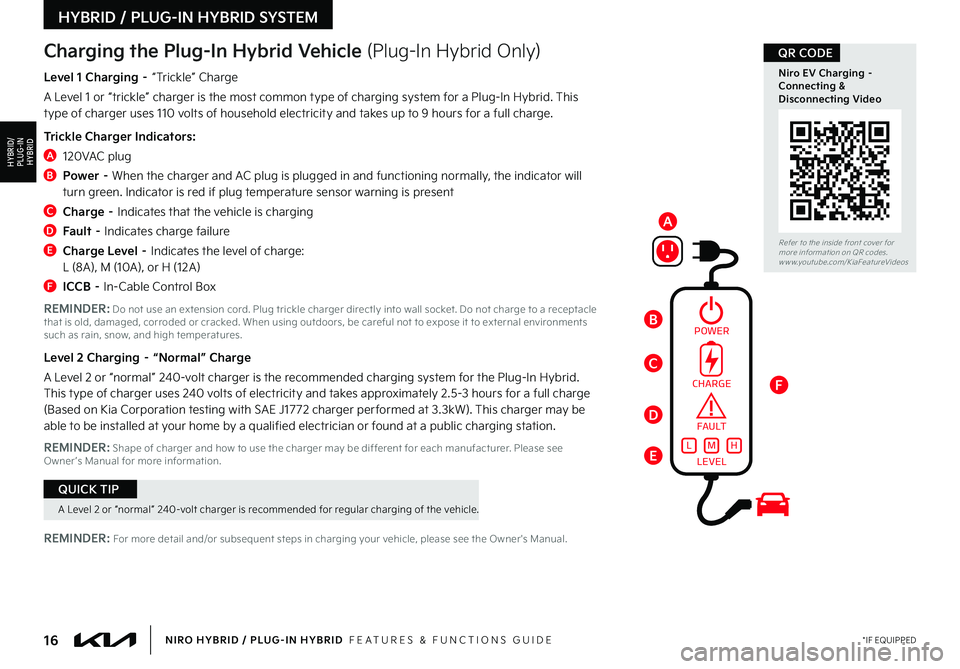
16*IF EQUIPPEDNIRO HYBRID / PLUG-IN HYBRID FEATURES & FUNCTIONS GUIDE
A Level 2 or “normal” 240-volt charger is recommended for regular charging of the vehicle
QUICK TIP
POWER
Refer to the inside front cover for more information on QR codes www youtube com/KiaFeatureVideos
Niro EV Charging – Connecting & Disconnecting Video
QR CODECharging the Plug-In Hybrid Vehicle (Plug-In Hybrid Only)
Level 1 Charging – “Trickle” Charge
A Level 1 or “trickle” charger is the most common type of charging system for a Plug-In Hybrid This type of charger uses 110 volts of household electricity and takes up to 9 hours for a full charge
Trickle Charger Indicators:
A 120VAC plug
B
Power – When the charger and AC plug is plugged in and functioning normally, the indicator will turn green Indicator is red if plug temperature sensor warning is present
C Charge – Indicates that the vehicle is charging
D Fault – Indicates charge failure
E Charge Level – Indicates the level of charge: L (8A), M (10A), or H (12 A)
F ICCB – In-Cable Control Box
REMINDER: Do not use an extension cord Plug trickle charger directly into wall socket Do not charge to a receptacle that is old, damaged, corroded or cracked When using outdoors, be careful not to expose it to external environments such as rain, snow, and high temperatures
Level 2 Charging – “Normal” Charge
A Level 2 or “normal” 240-volt charger is the recommended charging system for the Plug-In Hybrid This type of charger uses 240 volts of electricity and takes approximately 2 5-3 hours for a full charge (Based on Kia Corporation testing with SAE J1772 charger per formed at 3 3kW) This charger may be able to be installed at your home by a qualified electrician or found at a public charging station
REMINDER: Shape of charger and how to use the charger may be different for each manufacturer Please see Owner ’s Manual for more information
REMINDER: For more detail and/or subsequent steps in charging your vehicle, please see the Owner's Manual
CHARGE
FA U LT!
LEVELLMH
HYBRID / PLUG-IN HYBRID SYSTEM
HYBRID/PLUG-IN
HYBRID
C
D
E
F
B
A
Page 19 of 66
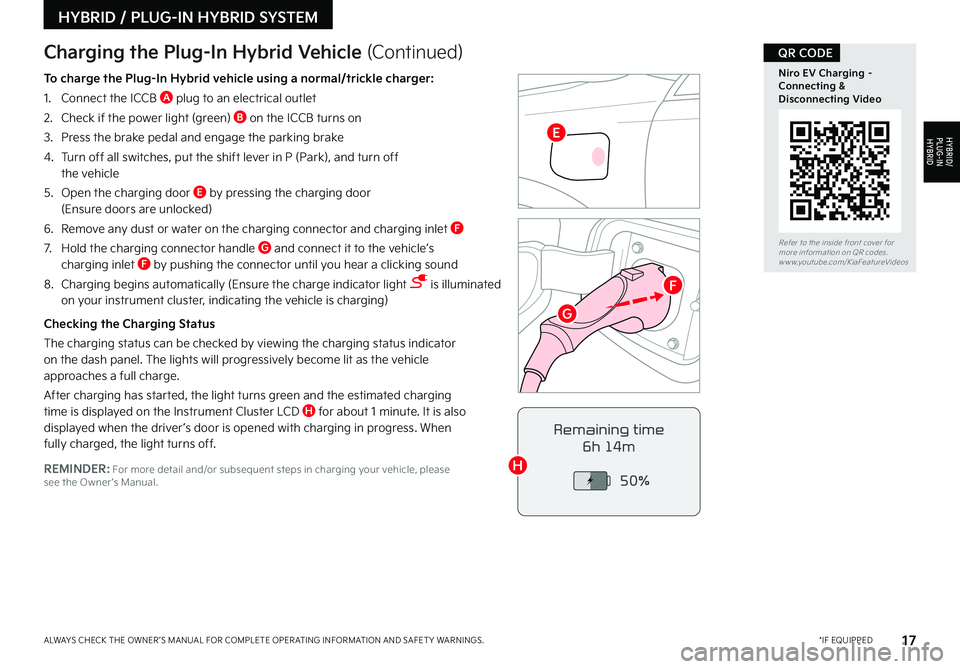
17*IF EQUIPPEDALWAYS CHECK THE OWNER ’S MANUAL FOR COMPLETE OPER ATING INFORMATION AND SAFET Y WARNINGS
Refer to the inside front cover for more information on QR codes www youtube com/KiaFeatureVideos
Niro EV Charging – Connecting & Disconnecting Video
QR CODE
REMINDER: For more detail and/or subsequent steps in charging your vehicle, please see the Owner ’s Manual
Charging the Plug-In Hybrid Vehicle (Continued)
To charge the Plug-In Hybrid vehicle using a normal/trickle charger:
1 Connect the ICCB A plug to an electrical outlet
2 Check if the power light (green) B on the ICCB turns on
3 Press the brake pedal and engage the parking brake
4 Turn off all switches, put the shift lever in P (Park), and turn off the vehicle
5 Open the charging door E by pressing the charging door (Ensure doors are unlocked)
6 Remove any dust or water on the charging connector and charging inlet F
7 Hold the charging connector handle G and connect it to the vehicle’s charging inlet F by pushing the connector until you hear a clicking sound
8 Charging begins automatically (Ensure the charge indicator light is illuminated on your instrument cluster, indicating the vehicle is charging)
Checking the Charging Status
The charging status can be checked by viewing the charging status indicator on the dash panel The lights will progressively become lit as the vehicle approaches a full charge
After charging has started, the light turns green and the estimated charging time is displayed on the Instrument Cluster LCD H for about 1 minute It is also displayed when the driver ’s door is opened with charging in progress When fully charged, the light turns off Remaining time
6h 14m
50%
HYBRID / PLUG-IN HYBRID SYSTEM
HYBRID/PLUG-IN
HYBRID
G
H
E
F
Page 20 of 66
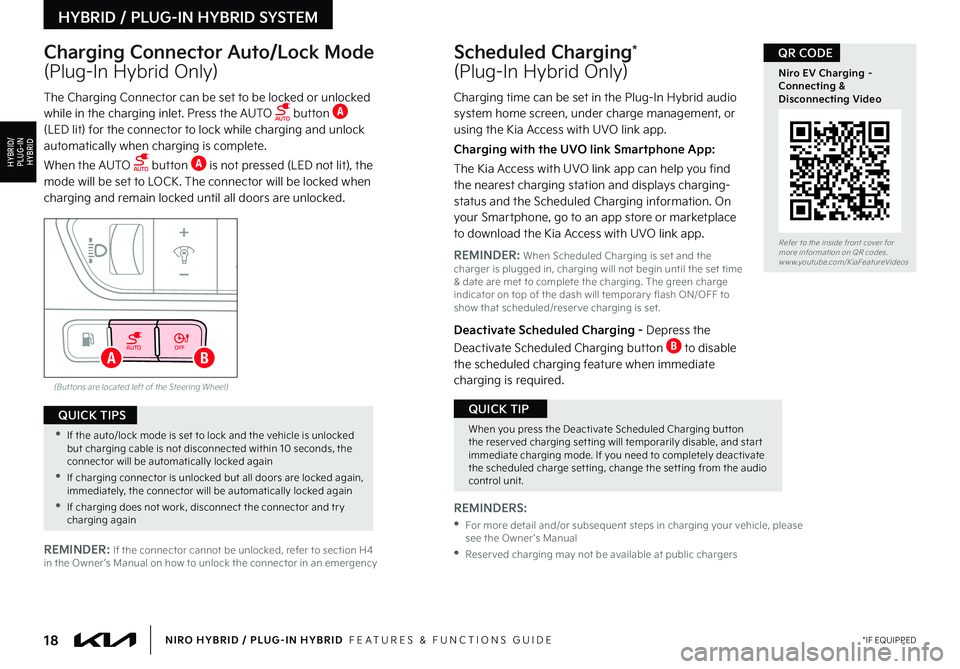
18*IF EQUIPPEDNIRO HYBRID / PLUG-IN HYBRID FEATURES & FUNCTIONS GUIDE
AUTOOFF
(But tons are located left of the Steering Wheel)
AB
Scheduled Charging*
(Plug-In Hybrid Only)
Charging Connector Auto/Lock Mode
(Plug-In Hybrid Only)
Charging time can be set in the Plug-In Hybrid audio system home screen, under charge management, or using the Kia Access with UVO link app
Charging with the UVO link Smartphone App:
The Kia Access with UVO link app can help you find the nearest charging station and displays charging-status and the Scheduled Charging information On your Smartphone, go to an app store or marketplace to download the Kia Access with UVO link app
REMINDER: When Scheduled Charging is set and the charger is plugged in, charging will not begin until the set time & date are met to complete the charging The green charge indicator on top of the dash will temporar y flash ON/OFF to show that scheduled/reser ve charging is set
Deactivate Scheduled Charging - Depress the
Deactivate Scheduled Charging button B to disable the scheduled charging feature when immediate charging is required
The Charging Connector can be set to be locked or unlocked while in the charging inlet Press the AUTO button A (LED lit) for the connector to lock while charging and unlock automatically when charging is complete
When the AUTO button A is not pressed (LED not lit), the mode will be set to LOCK The connector will be locked when charging and remain locked until all doors are unlocked
REMINDERS:
• For more detail and/or subsequent steps in charging your vehicle, please see the Owner ’s Manual
•Reser ved charging may not be available at public chargersREMINDER: If the connector cannot be unlocked, refer to section H4 in the Owner ’s Manual on how to unlock the connector in an emergency
Refer to the inside front cover for more information on QR codes www youtube com/KiaFeatureVideos
Niro EV Charging – Connecting & Disconnecting Video
QR CODE
When you press the Deactivate Scheduled Charging but ton the reser ved charging set ting will temporarily disable, and star t immediate charging mode If you need to completely deactivate the scheduled charge set ting, change the set ting from the audio control unit
QUICK TIP
•If the auto/lock mode is set to lock and the vehicle is unlocked but charging cable is not disconnected within 10 seconds, the connector will be automatically locked again
•If charging connector is unlocked but all doors are locked again, immediately, the connector will be automatically locked again
•If charging does not work, disconnect the connector and tr y charging again
QUICK TIPS
HYBRID / PLUG-IN HYBRID SYSTEM
HYBRID/PLUG-IN
HYBRID
Page 21 of 66
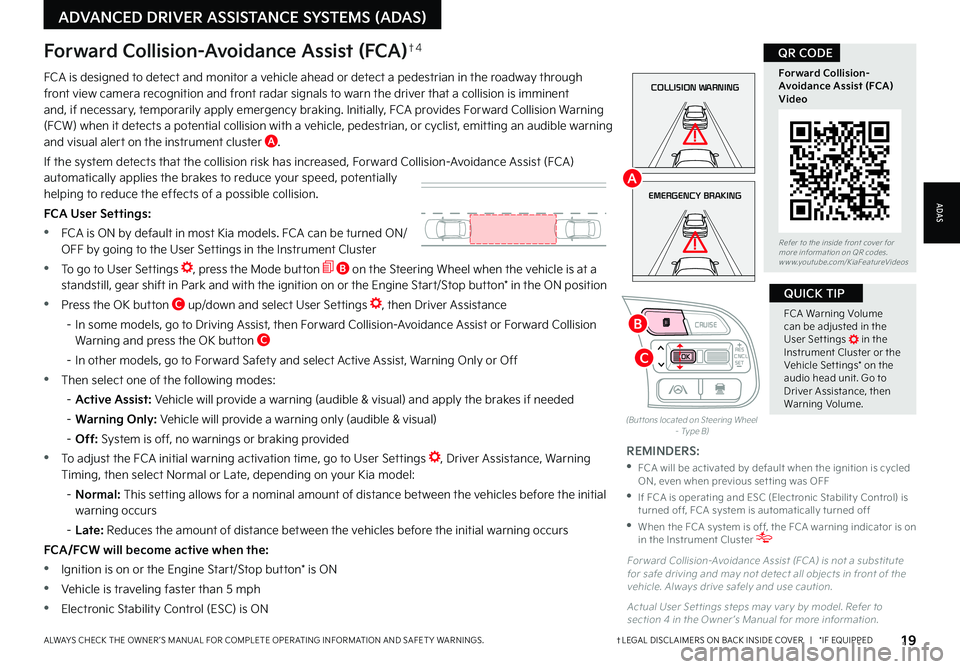
19†LEGAL DISCL AIMERS ON BACK INSIDE COVER | *IF EQUIPPEDALWAYS CHECK THE OWNER ’S MANUAL FOR COMPLETE OPER ATING INFORMATION AND SAFET Y WARNINGS
FCA Warning Volume can be adjusted in the User Set tings in the Instrument Cluster or the Vehicle Set tings* on the audio head unit Go to Driver Assistance, then Warning Volume
QUICK TIP
(But tons located on Steering Wheel – Type B)
EMERGENCY BRAKING
COLLISION WARNINGFCA is designed to detect and monitor a vehicle ahead or detect a pedestrian in the roadway through front view camera recognition and front radar signals to warn the driver that a collision is imminent and, if necessary, temporarily apply emergency braking Initially, FCA provides Forward Collision Warning (FCW) when it detects a potential collision with a vehicle, pedestrian, or cyclist, emitting an audible warning and visual alert on the instrument cluster A
If the system detects that the collision risk has increased, Forward Collision-Avoidance Assist (FCA) automatically applies the brakes to reduce your speed, potentially helping to reduce the effects of a possible collision
FCA User Settings:
•FCA is ON by default in most Kia models FCA can be turned ON/ OFF by going to the User Settings in the Instrument Cluster
•To go to User Settings , press the Mode button B on the Steering Wheel when the vehicle is at a standstill, gear shift in Park and with the ignition on or the Engine Start/Stop button* in the ON position
•Press the OK button C up/down and select User Settings , then Driver Assistance
– In some models, go to Driving Assist, then Forward Collision-Avoidance Assist or Forward Collision Warning and press the OK button C
– In other models, go to Forward Safety and select Active Assist, Warning Only or Off
•Then select one of the following modes:
– Active Assist: Vehicle will provide a warning (audible & visual) and apply the brakes if needed
– Warning Only: Vehicle will provide a warning only (audible & visual)
– Off: System is off, no warnings or braking provided
•To adjust the FCA initial warning activation time, go to User Settings , Driver Assistance, Warning Timing, then select Normal or Late, depending on your Kia model:
– N o r m a l : This setting allows for a nominal amount of distance between the vehicles before the initial warning occurs
– Late: Reduces the amount of distance between the vehicles before the initial warning occurs
FCA/FCW will become active when the:
•Ignition is on or the Engine Start/Stop button* is ON
•Vehicle is traveling faster than 5 mph
•Electronic Stability Control (ESC) is ON
Forward Collision-Avoidance Assist (FCA)†4
For ward Collision-Avoidance Assist (FCA) is not a substitute for safe driving and may not detect all objects in front of the vehicle Always drive safely and use caution
Actual User Set tings steps may var y by model Refer to section 4 in the Owner ’s Manual for more information
REMINDERS:
•
FCA will be activated by default when the ignition is cycled ON, even when previous set ting was OFF
•
If FCA is operating and ESC (Electronic Stabilit y Control) is turned off, FCA system is automatically turned off
•
When the FCA system is off, the FCA warning indicator is on in the Instrument Cluster
Refer to the inside front cover for more information on QR codes www youtube com/KiaFeatureVideos
Forward Collision- Avoidance Assist (FCA)Video
QR CODE
ADAS
ADVANCED DRIVER ASSISTANCE SYSTEMS (ADAS)
CNCLRES
CRUISE
SETCNCLRES
CRUISE
SET
B
A
C
Page 22 of 66
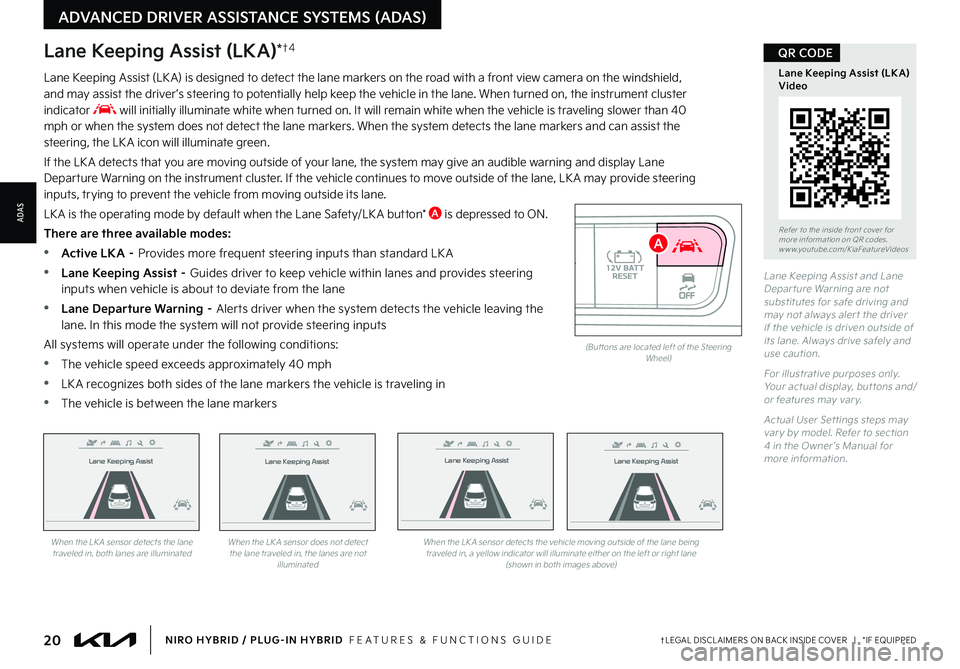
20†LEGAL DISCL AIMERS ON BACK INSIDE COVER | *IF EQUIPPEDNIRO HYBRID / PLUG-IN HYBRID FEATURES & FUNCTIONS GUIDE
Lane Keeping Assist
Lane Keeping Assist
Lane Keeping Assist
Lane Keeping Assist
Lane Keeping Assist
Lane Keeping Assist Lane Keeping Assist
Lane Keeping Assist
When the LK A sensor detects the lane traveled in, both lanes are illuminatedWhen the LK A sensor does not detect the lane traveled in, the lanes are not illuminated
When the LK A sensor detects the vehicle moving outside of the lane being traveled in, a yellow indicator will illuminate either on the left or right lane (shown in both images above)
Lane Keeping Assist
Lane Keeping Assist Lane Keeping Assist
Lane Keeping AssistLane Keeping Assist
Lane Keeping AssistLane Keeping Assist
Lane Keeping Assist
AUTO OFF(But tons are located left of the Steering Wheel)
Lane Keeping Assist and Lane Depar ture Warning are not substitutes for safe driving and may not always aler t the driver if the vehicle is driven outside of its lane Always drive safely and use caution
For illustrative purposes only Your actual display, but tons and/or features may var y
Actual User Set tings steps may var y by model Refer to section 4 in the Owner ’s Manual for more information
Lane Keeping Assist (LKA)*†4
Lane Keeping Assist (LK A) is designed to detect the lane markers on the road with a front view camera on the windshield, and may assist the driver ’s steering to potentially help keep the vehicle in the lane When turned on, the instrument cluster indicator will initially illuminate white when turned on It will remain white when the vehicle is traveling slower than 40 mph or when the system does not detect the lane markers When the system detects the lane markers and can assist the steering, the LK A icon will illuminate green
If the LK A detects that you are moving outside of your lane, the system may give an audible warning and display Lane Departure Warning on the instrument cluster If the vehicle continues to move outside of the lane, LK A may provide steering inputs, trying to prevent the vehicle from moving outside its lane
LK A is the operating mode by default when the Lane Safety/LK A button* A is depressed to ON
There are three available modes:
•Active LKA – Provides more frequent steering inputs than standard LK A
•
Lane Keeping Assist – Guides driver to keep vehicle within lanes and provides steering inputs when vehicle is about to deviate from the lane
•
Lane Departure Warning – Alerts driver when the system detects the vehicle leaving the lane In this mode the system will not provide steering inputs
All systems will operate under the following conditions:
•The vehicle speed exceeds approximately 40 mph
•
LK A recognizes both sides of the lane markers the vehicle is traveling in
•
The vehicle is between the lane markers
Refer to the inside front cover for more information on QR codes www youtube com/KiaFeatureVideos
Lane Keeping Assist (LK A) Video
QR CODE
ADVANCED DRIVER ASSISTANCE SYSTEMS (ADAS)
ADAS
A
Page 23 of 66
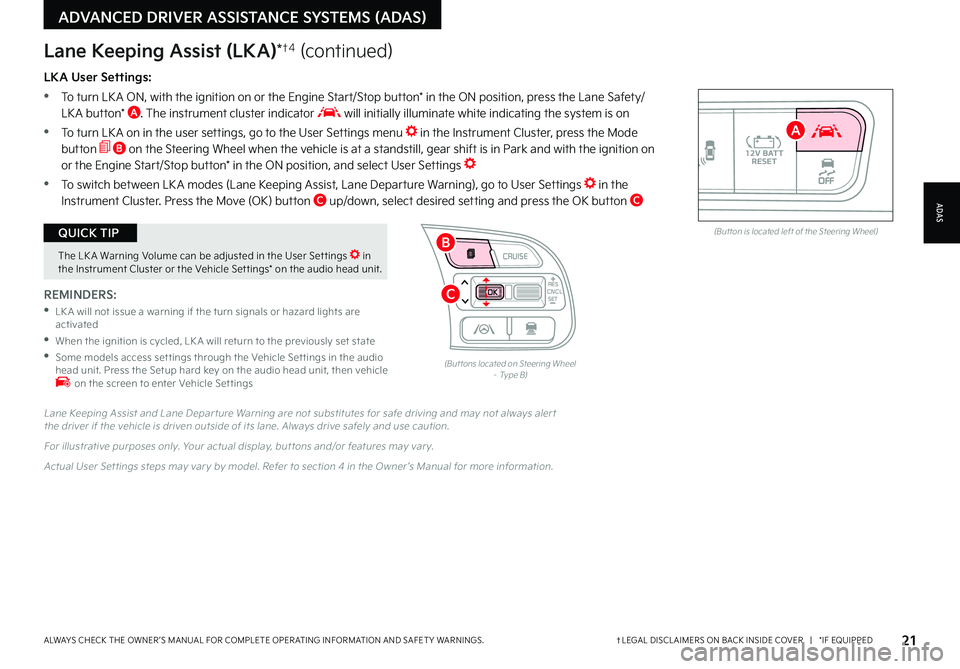
21†LEGAL DISCL AIMERS ON BACK INSIDE COVER | *IF EQUIPPEDALWAYS CHECK THE OWNER ’S MANUAL FOR COMPLETE OPER ATING INFORMATION AND SAFET Y WARNINGS
The LK A Warning Volume can be adjusted in the User Set tings in the Instrument Cluster or the Vehicle Set tings* on the audio head unit
QUICK TIPAUTOOFF(But ton is located left of the Steering Wheel)
CNCLRES
CRUISE
SETCNCLRES
CRUISE
SET
LKA User Settings:
•
To turn LK A ON, with the ignition on or the Engine Start/Stop button* in the ON position, press the Lane Safety/LK A button* A The instrument cluster indicator will initially illuminate white indicating the system is on
•To turn LK A on in the user settings, go to the User Settings menu in the Instrument Cluster, press the Mode button B on the Steering Wheel when the vehicle is at a standstill, gear shift is in Park and with the ignition on or the Engine Start/Stop button* in the ON position, and select User Settings
•To switch between LK A modes (Lane Keeping Assist, Lane Departure Warning), go to User Settings in the Instrument Cluster
Press the Move (OK) button C up/down, select desired setting and press the OK button C
REMINDERS:
•
LK A will not issue a warning if the turn signals or hazard lights are activated
•
When the ignition is cycled, LK A will return to the previously set state
•
Some models access set tings through the Vehicle Set tings in the audio head unit Press the Setup hard key on the audio head unit, then vehicle on the screen to enter Vehicle Set tings
Lane Keeping Assist (LKA)*†4 (continued)
Lane Keeping Assist and Lane Depar ture Warning are not substitutes for safe driving and may not always aler t the driver if the vehicle is driven outside of its lane Always drive safely and use caution
For illustrative purposes only Your actual display, but tons and/or features may var y
Actual User Set tings steps may var y by model Refer to section 4 in the Owner ’s Manual for more information
(But tons located on Steering Wheel – Type B)
ADAS
ADVANCED DRIVER ASSISTANCE SYSTEMS (ADAS)
B
A
C
Page 24 of 66
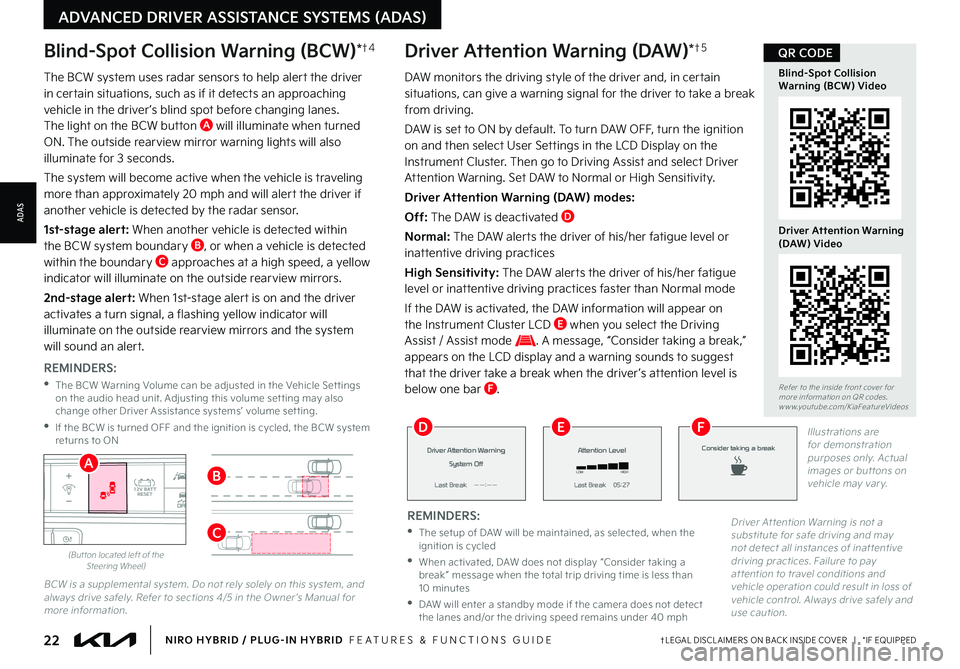
The BCW system uses radar sensors to help alert the driver in certain situations, such as if it detects an approaching vehicle in the driver ’s blind spot before changing lanes The light on the BCW button A will illuminate when turned ON The outside rearview mirror warning lights will also illuminate for 3 seconds
The system will become active when the vehicle is traveling more than approximately 20 mph and will alert the driver if another vehicle is detected by the radar sensor
1st-stage alert: When another vehicle is detected within the BCW system boundary B, or when a vehicle is detected within the boundary C approaches at a high speed, a yellow
indicator will illuminate on the outside rearview mirrors
2nd-stage alert: When 1st-stage alert is on and the driver activates a turn signal, a flashing yellow indicator will illuminate on the outside rearview mirrors and the system will sound an alert
REMINDERS:
•
The BCW Warning Volume can be adjusted in the Vehicle Set tings on the audio head unit Adjusting this volume set ting may also change other Driver Assistance systems’ volume set ting
•
If the BCW is turned OFF and the ignition is cycled, the BCW system returns to ON
AUTOOFF� �#�V�U �U�P�O���M�P�D�B�U�F�E���M�F�G�U���P�G���U�I�F���4�U�F�F�S�J�O�H���8�I�F�F�M�
�%�S�J�W�F�S���"�U �U�F�O�U�J�P�O���8�B�S�O�J�O�H���J�T���O�P�U���B���T�V�C�T�U�J�U�V�U�F���G�P�S���T�B�G�F���E�S�J�W�J�O�H���B�O�E���N�B�Z���O�P�U���E�F�U�F�D�U���B�M�M���J�O�T�U�B�O�D�F�T���P�G���J�O�B�U �U�F�O�U�J�W�F���E�S�J�W�J�O�H���Q�S�B�D�U�J�D�F�T�����'�B�J�M�V�S�F���U�P���Q�B�Z���B�U �U�F�O�U�J�P�O���U�P���U�S�B�W�F�M���D�P�O�E�J�U�J�P�O�T���B�O�E���W�F�I�J�D�M�F���P�Q�F�S�B�U�J�P�O���D�P�V�M�E���S�F�T�V�M�U���J�O���M�P�T�T���P�G���W�F�I�J�D�M�F���D�P�O�U�S�P�M�����"�M�X�B�Z�T���E�S�J�W�F���T�B�G�F�M�Z���B�O�E���V�T�F���D�B�V�U�J�P�O��
�#�$�8���J�T���B���T�V�Q�Q�M�F�N�F�O�U�B�M���T�Z�T�U�F�N �����%�P���O�P�U���S�F�M�Z���T�P�M�F�M�Z���P�O���U�I�J�T���T�Z�T�U�F�N�
���B�O�E���B�M�X�B�Z�T���E�S�J�W�F���T�B�G�F�M�Z�����3�F�G�F�S���U�P���T�F�D�U�J�P�O�T�����������J�O���U�I�F���0�X�O�F�S �s�T���.�B�O�V�B�M���G�P�S���N�P�S�F���J�O�G�P�S�N�B�U�J�P�O��
�%�"�8���N�P�O�J�U�P�S�T���U�I�F���E�S�J�W�J�O�H���T�U�Z�M�F���P�G���U�I�F���E�S�J�W�F�S���B�O�E�
���J�O���D�F�S�U�B�J�O���T�J�U�V�B�U�J�P�O�T�
���D�B�O���H�J�W�F���B���X�B�S�O�J�O�H���T�J�H�O�B�M���G�P�S���U�I�F���E�S�J�W�F�S���U�P���U�B�L�F���B���C�S�F�B�L���G�S�P�N���E�S�J�W�J�O�H����
�%�"�8���J�T���T�F�U���U�P���0�/���C�Z���E�F�G�B�V�M�U �����5�P���U�V�S�O���%�"�8���0�'�'�
���U�V�S�O���U�I�F���J�H�O�J�U�J�P�O���P�O���B�O�E���U�I�F�O���T�F�M�F�D�U���6�T�F�S���4�F�U�U�J�O�H�T���J�O���U�I�F���-�$�%���%�J�T�Q�M�B�Z���P�O���U�I�F���*�O�T�U�S�V�N�F�O�U���$�M�V�T�U�F�S�����5�I�F�O���H�P���U�P���%�S�J�W�J�O�H���"�T�T�J�T�U���B�O�E���T�F�M�F�D�U���%�S�J�W�F�S���"�U�U�F�O�U�J�P�O���8�B�S�O�J�O�H�����4�F�U���%�"�8���U�P���/�P�S�N�B�M���P�S���)�J�H�I���4�F�O�T�J�U�J�W�J�U�Z ��
Driver Attention Warning (DAW) modes:
Off: The DAW is deactivated D
Normal: The DAW alerts the driver of his/her fatigue level or inattentive driving practices
High Sensitivity: The DAW alerts the driver of his/her fatigue level or inattentive driving practices faster than Normal mode
If the DAW is activated, the DAW information will appear on the Instrument Cluster LCD E when you select the Driving Assist / Assist mode A message, “Consider taking a break,” appears on the LCD display and a warning sounds to suggest that the driver take a break when the driver ’s attention level is below one bar F
22†LEGAL DISCL AIMERS ON BACK INSIDE COVER | *IF EQUIPPEDNIRO HYBRID / PLUG-IN HYBRID FEATURES & FUNCTIONS GUIDE
Refer to the inside front cover for more information on QR codes www youtube com/KiaFeatureVideos
Blind-Spot Collision Warning (BCW) Video
Driver Attention Warning (DAW) Video
QR CODEBlind-Spot Collision Warning (BCW)*†4Driver Attention Warning (DAW)*†5
REMINDERS:
•
The setup of DAW will be maintained, as selected, when the ignition is cycled
•
When activated, DAW does not display “Consider taking a break ” message when the total trip driving time is less than 10 minutes
•
DAW will enter a standby mode if the camera does not detect the lanes and/or the driving speed remains under 40 mph
Driver Attention Warning
System Off
L ast Break ——:—— Attention Level
LOW
HIGHLast Break 05:27
Attention Level
LOWHIGHLast Break 05:27
Consider taking a break
Driver Attention Warning
System Off
L ast Break ——:—— Attention Level
LOW
HIGHLast Break 05:27
Attention Level
LOWHIGHLast Break 05:27
Consider taking a breakIllustrations are for demonstration purposes only Actual images or but tons on vehicle may var y
ADVANCED DRIVER ASSISTANCE SYSTEMS (ADAS)
ADAS
BA
C
DEF