Page 41 of 66
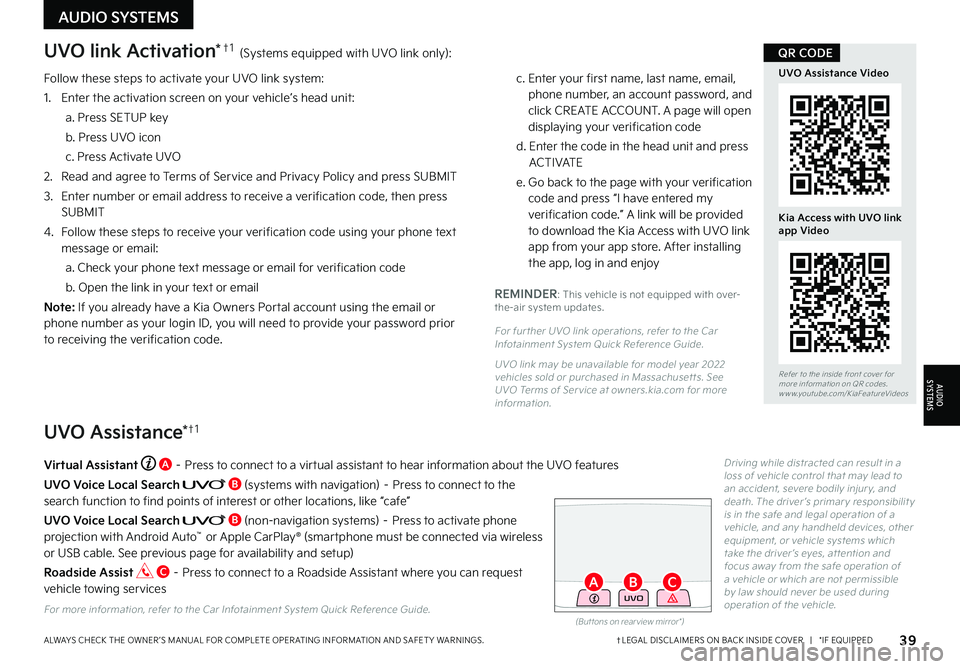
Follow these steps to activate your UVO link system:
1 Enter the activation screen on your vehicleŌĆÖs head unit:
a Press SETUP key
b Press UVO icon
c Press Activate UVO
2
Read and agree to Terms of Service and Privacy Policy and press SUBMIT
3
Enter number or email address to receive a verification code, then press SUBMIT
4
Follow these steps to receive your verification code using your phone text message or email:
a Check your phone text message or email for verification code
b Open the link in your text or email
N o t e : If you already have a Kia Owners Portal account using the email or phone number as your login ID, you will need to provide your password prior to receiving the verification code
c Enter your first name, last name, email, phone number, an account password, and click CREATE ACCOUNT A page will open displaying your verification code
d Enter the code in the head unit and press ACTIVATE
e Go back to the page with your verification code and press ŌĆ£I have entered my verification code ŌĆØ A link will be provided to download the Kia Access with UVO link app from your app store After installing the app, log in and enjoy
REMINDER: This vehicle is not equipped with over-the-air system updates
For fur ther UVO link operations, refer to the Car Infotainment System Quick Reference Guide
UVO link may be unavailable for model year 2022 vehicles sold or purchased in Massachuset ts See UVO Terms of Ser vice at owners kia com for more information
(But tons on rear view mirror*)
UVO
UVO link Activation*ŌĆĀ1 (Systems equipped with UVO link only):
UVO Assistance*ŌĆĀ1
Virtual Assistant A ŌĆō Press to connect to a virtual assistant to hear information about the UVO features
UVO Voice Local Search B (systems with navigation) ŌĆō Press to connect to the search function to find points of interest or other locations, like ŌĆ£cafeŌĆØ
UVO Voice Local Search B (non-navigation systems) ŌĆō Press to activate phone projection with Android AutoŌäó or Apple CarPlay┬« (smartphone must be connected via wireless or USB cable See previous page for availability and setup)
Roadside Assist C ŌĆō Press to connect to a Roadside Assistant where you can request vehicle towing services
For more information, refer to the Car Infotainment System Quick Reference Guide
Driving while distracted can result in a loss of vehicle control that may lead to an accident, severe bodily injur y, and death The driver ŌĆÖs primar y responsibilit y is in the safe and legal operation of a vehicle, and any handheld devices, other equipment, or vehicle systems which take the driver ŌĆÖs eyes, at tention and focus away from the safe operation of a vehicle or which are not permissible by law should never be used during operation of the vehicle
39ŌĆĀLEGAL DISCL AIMERS ON BACK INSIDE COVER | *IF EQUIPPEDALWAYS CHECK THE OWNER ŌĆÖS MANUAL FOR COMPLETE OPER ATING INFORMATION AND SAFET Y WARNINGS
Refer to the inside front cover for more information on QR codes www youtube com/KiaFeatureVideos
UVO Assistance Video
Kia Access with UVO link app Video
QR CODE
AUDIO SYSTEMS
AUDIOSYSTEMS
BAC
Page 42 of 66
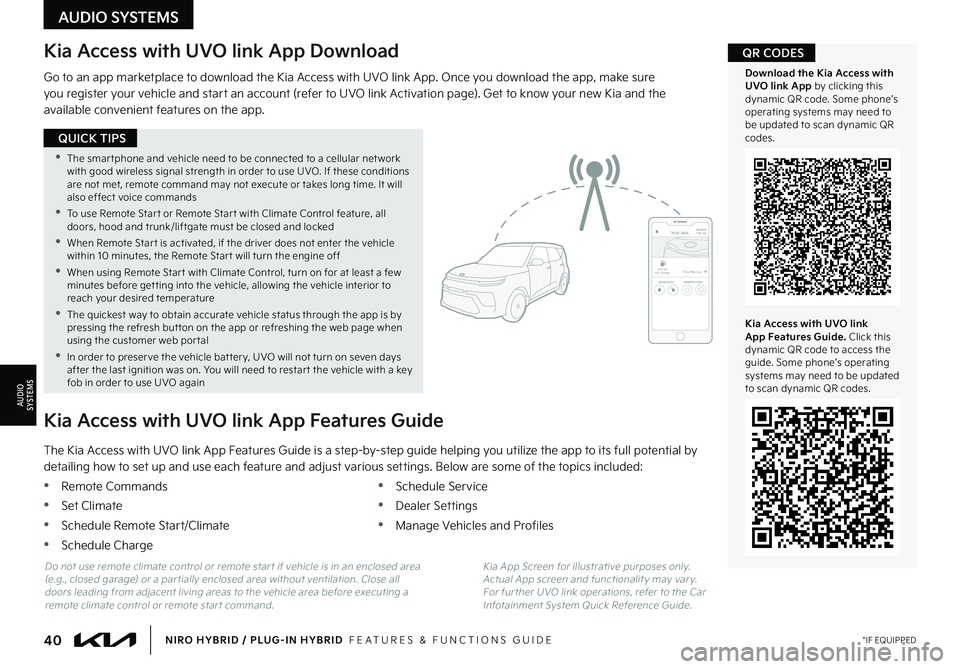
40*IF EQUIPPEDNIRO HYBRID / PLUG-IN HYBRID FEATURES & FUNCTIONS GUIDE
ŌĆóThe smar tphone and vehicle need to be connected to a cellular net work with good wireless signal strength in order to use UVO If these conditions are not met, remote command may not execute or takes long time It will also effect voice commands
ŌĆó
To use Remote Star t or Remote Star t with Climate Control feature, all doors, hood and trunk/liftgate must be closed and locked
ŌĆóWhen Remote Star t is activated, if the driver does not enter the vehicle within 10 minutes, the Remote Star t will turn the engine off
ŌĆóWhen using Remote Star t with Climate Control, turn on for at least a few minutes before get ting into the vehicle, allowing the vehicle interior to reach your desired temperature
ŌĆó
The quickest way to obtain accurate vehicle status through the app is by pressing the refresh but ton on the app or refreshing the web page when using the customer web por tal
ŌĆóIn order to preser ve the vehicle bat ter y, UVO will not turn on seven days after the last ignition was on You will need to restar t the vehicle with a key fob in order to use UVO again
QUICK TIPS
AUDIO SYSTEMS
AUDIOSYSTEMS
Kia Access with UVO link App Download
Go to an app marketplace to download the Kia Access with UVO link App Once you download the app, make sure you register your vehicle and start an account (refer to UVO link Activation page) Get to know your new Kia and the available convenient features on the app
2020 SOULMILEAGE722 mi.
355 miEst. RangeDOOR LOCKSREMOTE STARTFind My Car
The Kia Access with UVO link App Features Guide is a step-by-step guide helping you utilize the app to its full potential by
detailing how to set up and use each feature and adjust various settings Below are some of the topics included:
ŌĆóRemote Commands
ŌĆóSet Climate
ŌĆóSchedule Remote Start/Climate
ŌĆóSchedule Charge
ŌĆóSchedule Service
ŌĆóDealer Settings
ŌĆóManage Vehicles and Profiles
Kia Access with UVO link App Features Guide
Kia App Screen for illustrative purposes only Actual App screen and functionalit y may var y For fur ther UVO link operations, refer to the Car Infotainment System Quick Reference Guide
Do not use remote climate control or remote star t if vehicle is in an enclosed area (e g , closed garage) or a par tially enclosed area without ventilation Close all doors leading from adjacent living areas to the vehicle area before executing a remote climate control or remote star t command
Kia Access with UVO link App Features Guide. Click this dynamic QR code to access the guide Some phoneŌĆÖs operating systems may need to be updated to scan dynamic QR codes
Download the Kia Access with UVO link App by clicking this dynamic QR code Some phoneŌĆÖs operating systems may need to be updated to scan dynamic QR codes
QR CODES
Page 43 of 66
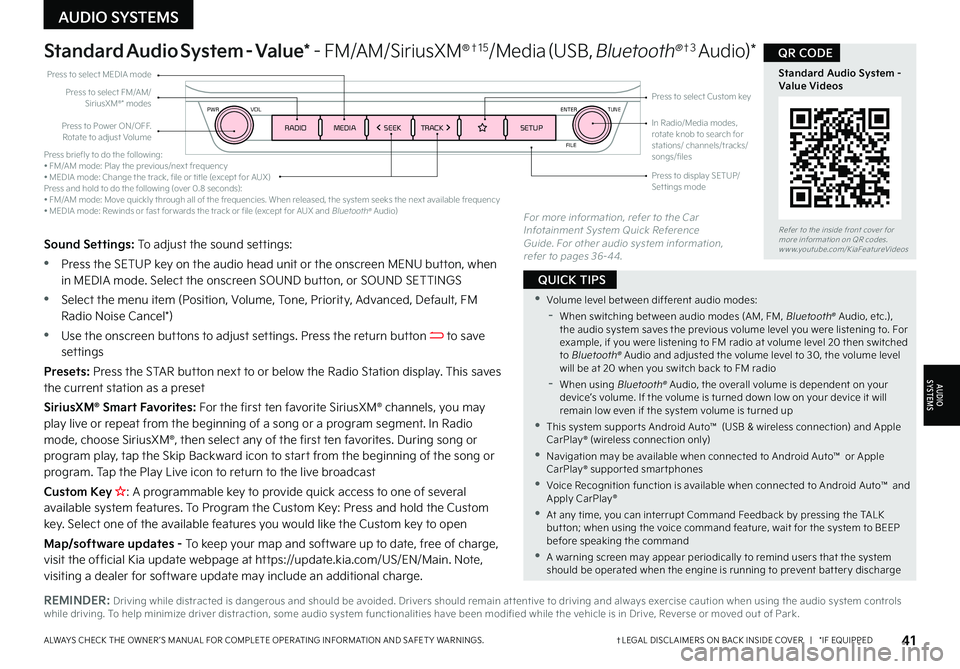
Press briefly to do the following:ŌĆó FM/AM mode: Play the previous/next frequencyŌĆó MEDIA mode: Change the track, file or title (except for AUX)Press and hold to do the following (over 0 8 seconds):ŌĆó FM/AM mode: Move quickly through all of the frequencies When released, the system seeks the next available frequencyŌĆó MEDIA mode: Rewinds or fast for wards the track or file (except for AUX and Bluetooth┬« Audio)
ENTER
PWR VOL
FILE
TUNE
RADIOMEDIA SEEKTRACK SETUP
Standard Audio System - Value* ŌĆō F M / A M / S i r i u s X M┬«ŌĆĀ1 5/Media (USB, Bluetooth┬«ŌĆĀ3 A u d i o ) *
Press to Power ON/OFF Rotate to adjust Volume
Press to select Custom keyPress to select FM/AM/ SiriusXM®* modes
Press to select MEDIA mode
Press to display SETUP/Set tings mode
In Radio/Media modes, rotate knob to search for stations/ channels/tracks/songs/files
REMINDER: Driving while distracted is dangerous and should be avoided Drivers should remain at tentive to driving and always exercise caution when using the audio system controls while driving To help minimize driver distraction, some audio system functionalities have been modified while the vehicle is in Drive, Reverse or moved out of Park
Sound Settings: To adjust the sound settings:
ŌĆóPress the SETUP key on the audio head unit or the onscreen MENU button, when in MEDIA mode Select the onscreen SOUND button, or SOUND SETTINGS
ŌĆó
Select the menu item (Position, Volume, Tone, Priority, Advanced, Default, FM Radio Noise Cancel*)
ŌĆó
Use the onscreen buttons to adjust settings Press the return button to save settings
Presets: Press the STAR button next to or below the Radio Station display This saves the current station as a preset
SiriusXM® Smart Favorites: For the first ten favorite SiriusXM® channels, you may play live or repeat from the beginning of a song or a program segment In Radio mode, choose SiriusXM®, then select any of the first ten favorites During song or program play, tap the Skip Backward icon to start from the beginning of the song or program Tap the Play Live icon to return to the live broadcast
Custom Key H: A programmable key to provide quick access to one of several available system features To Program the Custom Key: Press and hold the Custom key Select one of the available features you would like the Custom key to open
Map/software updates - To keep your map and software up to date, free of charge, visit the official Kia update webpage at https://update kia com/US/EN/Main Note,
visiting a dealer for software update may include an additional charge
For more information, refer to the Car Infotainment System Quick Reference Guide For other audio system information, refer to pages 36-44
41ŌĆĀLEGAL DISCL AIMERS ON BACK INSIDE COVER | *IF EQUIPPEDALWAYS CHECK THE OWNER ŌĆÖS MANUAL FOR COMPLETE OPER ATING INFORMATION AND SAFET Y WARNINGS
Refer to the inside front cover for more information on QR codes www youtube com/KiaFeatureVideos
Standard Audio System - Value Videos
QR CODE
ŌĆóVolume level bet ween different audio modes:
-
When switching bet ween audio modes (AM, FM, Bluetooth® Audio, etc ), the audio system saves the previous volume level you were listening to For example, if you were listening to FM radio at volume level 20 then switched to Bluetooth® Audio and adjusted the volume level to 30, the volume level will be at 20 when you switch back to FM radio
-When using Bluetooth┬« Audio, the overall volume is dependent on your deviceŌĆÖs volume If the volume is turned down low on your device it will remain low even if the system volume is turned up
ŌĆóThis system suppor ts Android AutoŌäó (USB & wireless connection) and Apple CarPlay┬« (wireless connection only)
ŌĆó
Navigation may be available when connected to Android AutoŌäó or Apple CarPlay┬« suppor ted smar tphones
ŌĆóVoice Recognition function is available when connected to Android AutoŌäó and Apply CarPlay┬«
ŌĆó
At any time, you can interrupt Command Feedback by pressing the TALK but ton; when using the voice command feature, wait for the system to BEEP before speaking the command
ŌĆó
A warning screen may appear periodically to remind users that the system should be operated when the engine is running to prevent bat ter y discharge
QUICK TIPS
AUDIO SYSTEMS
AUDIOSYSTEMS
Page 44 of 66
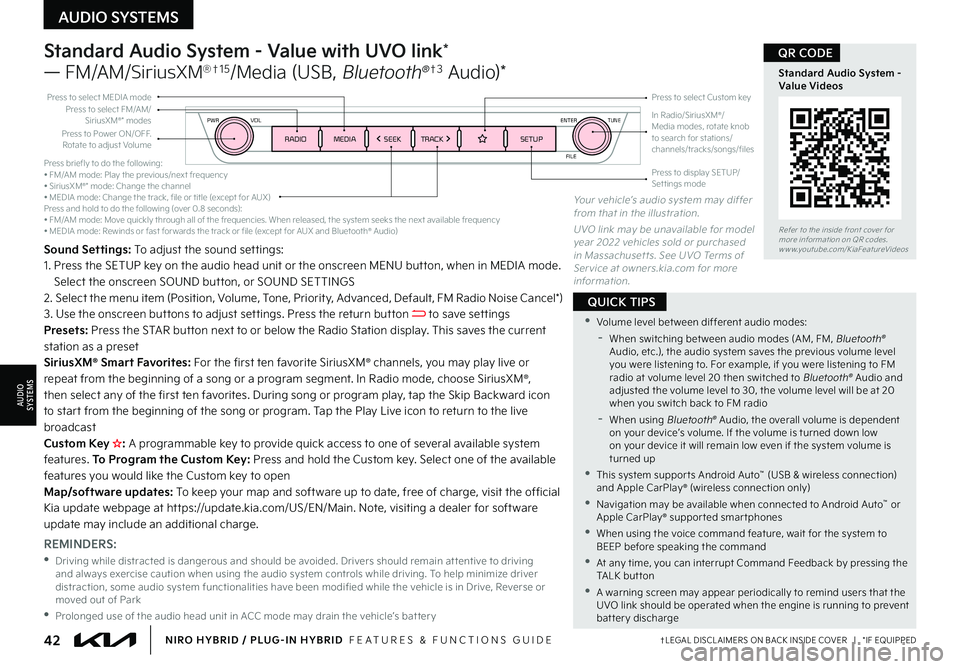
Press briefly to do the following:ŌĆó FM/AM mode: Play the previous/next frequencyŌĆó SiriusXM┬«* mode: Change the channelŌĆó MEDIA mode: Change the track, file or title (except for AUX)Press and hold to do the following (over 0 8 seconds):ŌĆó FM/AM mode: Move quickly through all of the frequencies When released, the system seeks the next available frequencyŌĆó MEDIA mode: Rewinds or fast for wards the track or file (except for AUX and Bluetooth┬« Audio)
ENTER
PWR VOL
FILE
TUNE
RADIOMEDIA SEEKTRACK SETUPPress to Power ON/OFF Rotate to adjust Volume
Press to select Custom keyPress to select FM/AM/SiriusXM®* modes
Press to select MEDIA mode
Press to display SETUP/Set tings mode
In Radio/SiriusXM®/Media modes, rotate knob to search for stations/ channels/tracks/songs/files
Standard Audio System - Value with UVO link*
ŌĆö FM/AM/SiriusXM┬«ŌĆĀ1 5/Media (USB, Bluetooth┬«ŌĆĀ3 Audio)*
Sound Settings: To adjust the sound set tings: 1 Press the SETUP key on the audio head unit or the onscreen MENU but ton, when in MEDIA mode Select the onscreen SOUND but ton, or SOUND SETTINGS 2 Select the menu item (Position, Volume, Tone, Priority, Advanced, Default, FM Radio Noise Cancel*)3 Use the onscreen but tons to adjust set tings Press the return but ton to save set tingsPresets: Press the STAR but ton next to or below the Radio Station display This saves the current station as a presetSiriusXM┬« Smart Favorites: For the first ten favorite SiriusXM┬« channels, you may play live or repeat from the beginning of a song or a program segment In Radio mode, choose SiriusXM┬«, then select any of the first ten favorites During song or program play, tap the Skip Backward icon to star t from the beginning of the song or program Tap the Play Live icon to return to the live broadcastCustom Key H�� A programmable key to provide quick access to one of several available system features To Program the Custom Key: Press and hold the Custom key Select one of the available features you would like the Custom key to openMap/software updates: To keep your map and software up to date, free of charge, visit the official Kia update webpage at ht tps://update kia com/US/EN/Main Note, visiting a dealer for software update may include an additional charge
REMINDERS:
ŌĆó
Driving while distracted is dangerous and should be avoided Drivers should remain at tentive to driving and always exercise caution when using the audio system controls while driving To help minimize driver distraction, some audio system functionalities have been modified while the vehicle is in Drive, Reverse or moved out of Park
ŌĆóProlonged use of the audio head unit in ACC mode may drain the vehicleŌĆÖs bat ter y
Your vehicleŌĆÖs audio system may differ from that in the illustration
UVO link may be unavailable for model year 2022 vehicles sold or purchased in Massachuset ts See UVO Terms of Ser vice at owners kia com for more information
42ŌĆĀLEGAL DISCL AIMERS ON BACK INSIDE COVER | *IF EQUIPPEDNIRO HYBRID / PLUG-IN HYBRID FEATURES & FUNCTIONS GUIDE
Refer to the inside front cover for more information on QR codes www youtube com/KiaFeatureVideos
Standard Audio System - Value Videos
QR CODE
ŌĆóVolume level bet ween different audio modes:
-
When switching bet ween audio modes (AM, FM, Bluetooth® Audio, etc ), the audio system saves the previous volume level you were listening to For example, if you were listening to FM radio at volume level 20 then switched to Bluetooth® Audio and adjusted the volume level to 30, the volume level will be at 20 when you switch back to FM radio
-
When using Bluetooth┬« Audio, the overall volume is dependent on your deviceŌĆÖs volume If the volume is turned down low on your device it will remain low even if the system volume is turned up
ŌĆóThis system suppor ts Android AutoŌäó (USB & wireless connection) and Apple CarPlay┬« (wireless connection only)
ŌĆó
Navigation may be available when connected to Android AutoŌäó or Apple CarPlay┬« suppor ted smar tphones
ŌĆóWhen using the voice command feature, wait for the system to BEEP before speaking the command
ŌĆó
At any time, you can interrupt Command Feedback by pressing the TALK but ton
ŌĆó
A warning screen may appear periodically to remind users that the UVO link should be operated when the engine is running to prevent bat ter y discharge
QUICK TIPS
AUDIO SYSTEMS
AUDIOSYSTEMS
Page 45 of 66
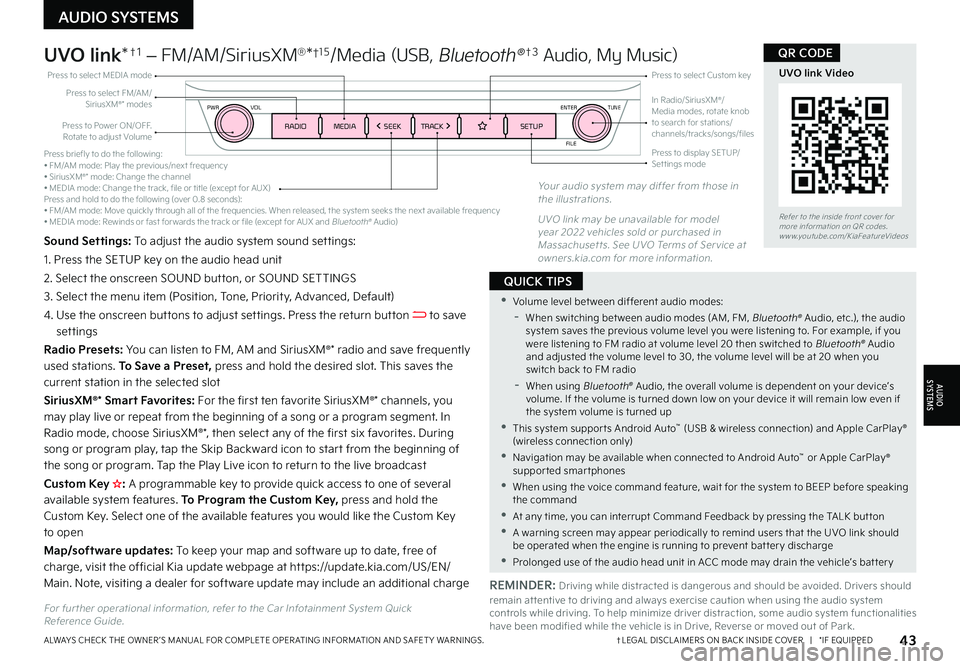
Press briefly to do the following:ŌĆó FM/AM mode: Play the previous/next frequencyŌĆó SiriusXM┬«* mode: Change the channelŌĆó MEDIA mode: Change the track, file or title (except for AUX)Press and hold to do the following (over 0 8 seconds):ŌĆó FM/AM mode: Move quickly through all of the frequencies When released, the system seeks the next available frequencyŌĆó MEDIA mode: Rewinds or fast for wards the track or file (except for AUX and Bluetooth┬« Audio)
ENTER
PWR VOL
FILE
TUNE
RADIOMEDIA SEEKTRACK SETUP
UVO link*ŌĆĀ1 ŌĆō FM/AM/SiriusXM┬«*ŌĆĀ15/Media (USB, Bluetooth┬«ŌĆĀ3 Audio, My Music)
For fur ther operational information, refer to the Car Infotainment System Quick Reference Guide
Press to Power ON/OFF Rotate to adjust Volume
Press to select Custom key
Press to select FM/AM/SiriusXM®* modes
Press to select MEDIA mode
Press to display SETUP/Set tings mode
In Radio/SiriusXM®/Media modes, rotate knob to search for stations/ channels/tracks/songs/files
Sound Settings: To adjust the audio system sound set tings:
1 Press the SETUP key on the audio head unit
2 Select the onscreen SOUND but ton, or SOUND SETTINGS
3 Select the menu item (Position, Tone, Priority, Advanced, Default)
4 Use the onscreen but tons to adjust set tings Press the return but ton to save settings
Radio Presets: You can listen to FM, AM and SiriusXM®* radio and save frequently used stations To Save a Preset, press and hold the desired slot This saves the current station in the selected slot
SiriusXM®* Smart Favorites: For the first ten favorite SiriusXM®* channels, you may play live or repeat from the beginning of a song or a program segment In Radio mode, choose SiriusXM®*, then select any of the first six favorites During song or program play, tap the Skip Backward icon to star t from the beginning of
the song or program Tap the Play Live icon to return to the live broadcast
Custom Key H����A programmable key to provide quick access to one of several available system features To Program the Custom Key, press and hold the Custom Key Select one of the available features you would like the Custom Key to open
Map/software updates: To keep your map and software up to date, free of charge, visit the official Kia update webpage at ht tps://update kia com/US/EN/Main Note, visiting a dealer for software update may include an additional chargeREMINDER: Driving while distracted is dangerous and should be avoided Drivers should remain at tentive to driving and always exercise caution when using the audio system controls while driving To help minimize driver distraction, some audio system functionalities have been modified while the vehicle is in Drive, Reverse or moved out of Park
Your audio system may differ from those in the illustrations
UVO link may be unavailable for model year 2022 vehicles sold or purchased in Massachuset ts See UVO Terms of Ser vice at owners kia com for more information
43ŌĆĀLEGAL DISCL AIMERS ON BACK INSIDE COVER | *IF EQUIPPEDALWAYS CHECK THE OWNER ŌĆÖS MANUAL FOR COMPLETE OPER ATING INFORMATION AND SAFET Y WARNINGS
Refer to the inside front cover for more information on QR codes www youtube com/KiaFeatureVideos
UVO link Video
QR CODE
ŌĆóVolume level bet ween different audio modes:
-
When switching bet ween audio modes (AM, FM, Bluetooth® Audio, etc ), the audio system saves the previous volume level you were listening to For example, if you were listening to FM radio at volume level 20 then switched to Bluetooth® Audio and adjusted the volume level to 30, the volume level will be at 20 when you switch back to FM radio
-
When using Bluetooth┬« Audio, the overall volume is dependent on your deviceŌĆÖs volume If the volume is turned down low on your device it will remain low even if the system volume is turned up
ŌĆóThis system suppor ts Android AutoŌäó (USB & wireless connection) and Apple CarPlay┬« (wireless connection only)
ŌĆó
Navigation may be available when connected to Android AutoŌäó or Apple CarPlay┬« supported smartphones
ŌĆóWhen using the voice command feature, wait for the system to BEEP before speaking the command
ŌĆó
At any time, you can interrupt Command Feedback by pressing the TALK but ton
ŌĆó
A warning screen may appear periodically to remind users that the UVO link should be operated when the engine is running to prevent bat ter y discharge
ŌĆóProlonged use of the audio head unit in ACC mode may drain the vehicleŌĆÖs bat ter y
QUICK TIPS
AUDIO SYSTEMS
AUDIOSYSTEMS
Page 46 of 66
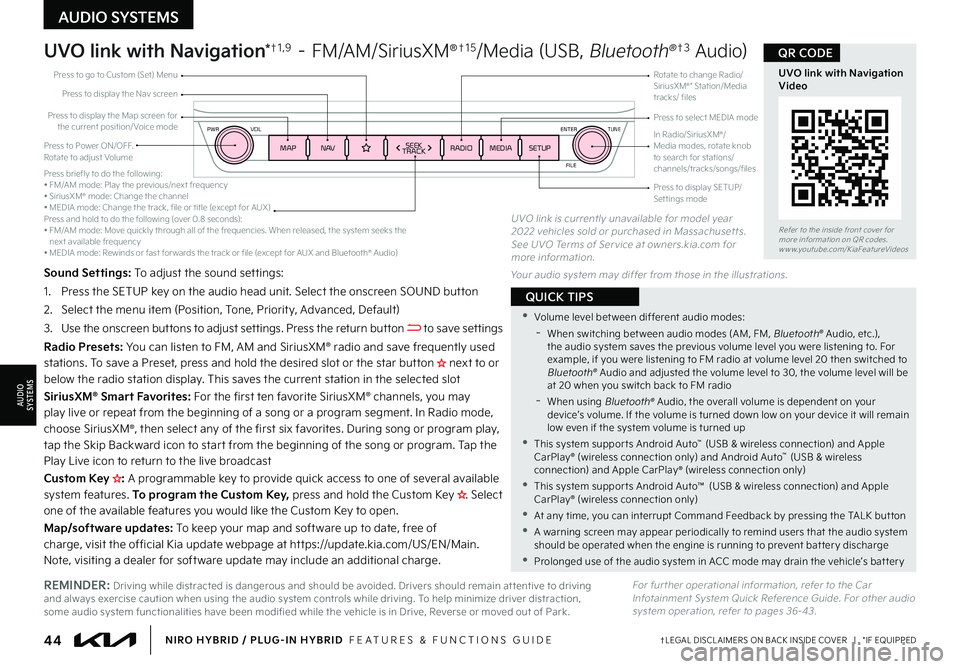
ENTER
PWR VOL
FILE
TUNE
MAPN AV RADIOMEDIA SETUPSEEK
TRACK
44ŌĆĀLEGAL DISCL AIMERS ON BACK INSIDE COVER | *IF EQUIPPEDNIRO HYBRID / PLUG-IN HYBRID FEATURES & FUNCTIONS GUIDE
ŌĆóVolume level bet ween different audio modes:
-
When switching bet ween audio modes (AM, FM, Bluetooth® Audio, etc ), the audio system saves the previous volume level you were listening to For example, if you were listening to FM radio at volume level 20 then switched to Bluetooth® Audio and adjusted the volume level to 30, the volume level will be at 20 when you switch back to FM radio
-
When using Bluetooth┬« Audio, the overall volume is dependent on your deviceŌĆÖs volume If the volume is turned down low on your device it will remain low even if the system volume is turned up
ŌĆóThis system suppor ts Android AutoŌäó (USB & wireless connection) and Apple CarPlay┬« (wireless connection only) and Android AutoŌäó (USB & wireless connection) and Apple CarPlay┬« (wireless connection only)
ŌĆóThis system suppor ts Android AutoŌäó (USB & wireless connection) and Apple CarPlay┬« (wireless connection only)
ŌĆóAt any time, you can interrupt Command Feedback by pressing the TALK but ton
ŌĆóA warning screen may appear periodically to remind users that the audio system should be operated when the engine is running to prevent bat ter y discharge
ŌĆóProlonged use of the audio system in ACC mode may drain the vehicleŌĆÖs bat ter y
QUICK TIPS
AUDIO SYSTEMS
AUDIOSYSTEMS
UVO link with Navigation*ŌĆĀ1 , 9 ŌĆō FM/AM/SiriusXM┬«ŌĆĀ1 5/Media (USB, Bluetooth┬«ŌĆĀ3 Audio)
Sound Settings: To adjust the sound set tings:
1
Press the SETUP key on the audio head unit Select the onscreen SOUND but ton
2 Select the menu item (Position, Tone, Priority, Advanced, Default)
3
Use the onscreen but tons to adjust set tings Press the return but ton to save set tings
Radio Presets: You can listen to FM, AM and SiriusXM┬« radio and save frequently used stations To save a Preset, press and hold the desired slot or the star but ton H���O�F�Y�U���U�P���P�S���C�F�M�P�X���U�I�F���S�B�E�J�P���T�U�B�U�J�P�O���E�J�T�Q�M�B�Z �����5�I�J�T���T�B�W�F�T���U�I�F���D�V�S�S�F�O�U���T�U�B�U�J�P�O���J�O���U�I�F���T�F�M�F�D�U�F�E���T�M�P�U
SiriusXM® Smart Favorites: For the first ten favorite SiriusXM® channels, you may play live or repeat from the beginning of a song or a program segment In Radio mode, choose SiriusXM®, then select any of the first six favorites During song or program play, tap the Skip Backward icon to star t from the beginning of the song or program Tap the Play Live icon to return to the live broadcast
Custom Key H�� A programmable key to provide quick access to one of several available system features To program the Custom Key, press and hold the Custom Key H�����4�F�M�F�D�U���P�O�F���PŌØä���U�I�F���B�W�B�J�M�B�C�M�F��ŌØä�F�B�U�V�S�F�T���Z�P�V���X�P�V�M�E���M�J�L�F���U�I�F���$�V�T�U�P�N���,�F�Z���U�P���P�Q�F�O ��
Map/software updates: To keep your map and software up to date, free of charge, visit the official Kia update webpage at ht tps://update kia com/US/EN/Main Note, visiting a dealer for software update may include an additional charge
For fur ther operational information, refer to the Car Infotainment System Quick Reference Guide For other audio system operation, refer to pages 36-43
Refer to the inside front cover for more information on QR codes www youtube com/KiaFeatureVideos
UVO link with Navigation Video
QR CODE
REMINDER: Driving while distracted is dangerous and should be avoided Drivers should remain at tentive to driving and always exercise caution when using the audio system controls while driving To help minimize driver distraction, some audio system functionalities have been modified while the vehicle is in Drive, Reverse or moved out of Park
UVO link is currently unavailable for model year 2022 vehicles sold or purchased in Massachuset ts See UVO Terms of Ser vice at owners kia com for more information
Your audio system may differ from those in the illustrations
Press briefly to do the following:ŌĆó FM/AM mode: Play the previous/next frequencyŌĆó SiriusXM┬« mode: Change the channelŌĆó MEDIA mode: Change the track, file or title (except for AUX)Press and hold to do the following (over 0 8 seconds):ŌĆó FM/AM mode: Move quickly through all of the frequencies When released, the system seeks the next available frequencyŌĆó MEDIA mode: Rewinds or fast for wards the track or file (except for AUX and Bluetooth┬« Audio)
Press to Power ON/OFF Rotate to adjust Volume
Press to display the Nav screen
Press to display the Map screen for the current position/ Voice mode
Press to go to Custom (Set) Menu
Press to display SETUP/Set tings mode
Press to select MEDIA mode
Rotate to change Radio/SiriusXM®* Station/Media tracks/ files
In Radio/SiriusXM®/Media modes, rotate knob to search for stations/ channels/tracks/songs/files
Page 47 of 66
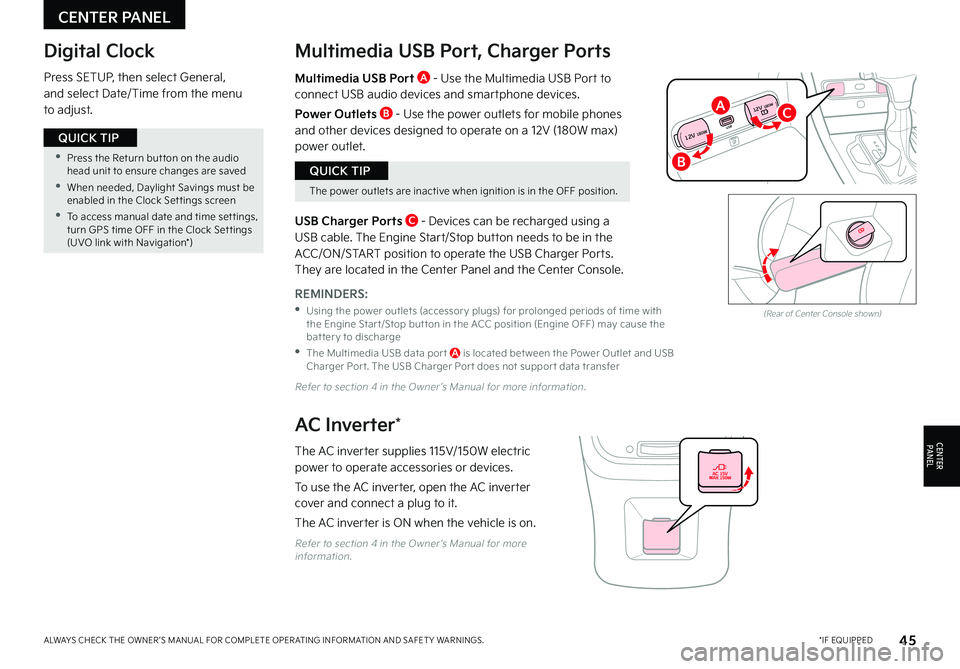
45*IF EQUIPPEDALWAYS CHECK THE OWNER ŌĆÖS MANUAL FOR COMPLETE OPER ATING INFORMATION AND SAFET Y WARNINGS
The power outlets are inactive when ignition is in the OFF position
QUICK TIP ŌĆóPress the Return but ton on the audio head unit to ensure changes are saved
ŌĆó
When needed, Daylight Savings must be enabled in the Clock Set tings screen
ŌĆóTo access manual date and time set tings, turn GPS time OFF in the Clock Set tings (UVO link with Navigation*)
QUICK TIP
CENTER PANEL
CENTERPA N EL
Digital Clock
Press SETUP, then select General, and select Date/Time from the menu to adjust
Multimedia USB Port, Charger Ports
REMINDERS:
ŌĆó
Using the power outlets (accessor y plugs) for prolonged periods of time with the Engine Star t/Stop but ton in the ACC position (Engine OFF) may cause the bat ter y to discharge
ŌĆó
The Multimedia USB data por t A is located bet ween the Power Outlet and USB Charger Por t The USB Charger Por t does not suppor t data transfer
Multimedia USB Port A - Use the Multimedia USB Port to connect USB audio devices and smartphone devices
Power Outlets B - Use the power outlets for mobile phones and other devices designed to operate on a 12V (180W max) power outlet
(Rear of Center Console shown)
AC Inverter*
Refer to section 4 in the Owner ŌĆÖs Manual for more information
USB
12V 180W
12V 180W
USB Charger Ports C - Devices can be recharged using a USB cable The Engine Start/Stop button needs to be in the ACC/ON/START position to operate the USB Charger Ports They are located in the Center Panel and the Center Console
The AC inverter supplies 115V/150W electric
power to operate accessories or devices
To use the AC inverter, open the AC inverter cover and connect a plug to it
The AC inverter is ON when the vehicle is on
Refer to section 4 in the Owner ŌĆÖs Manual for more information
B
AC
Page 48 of 66
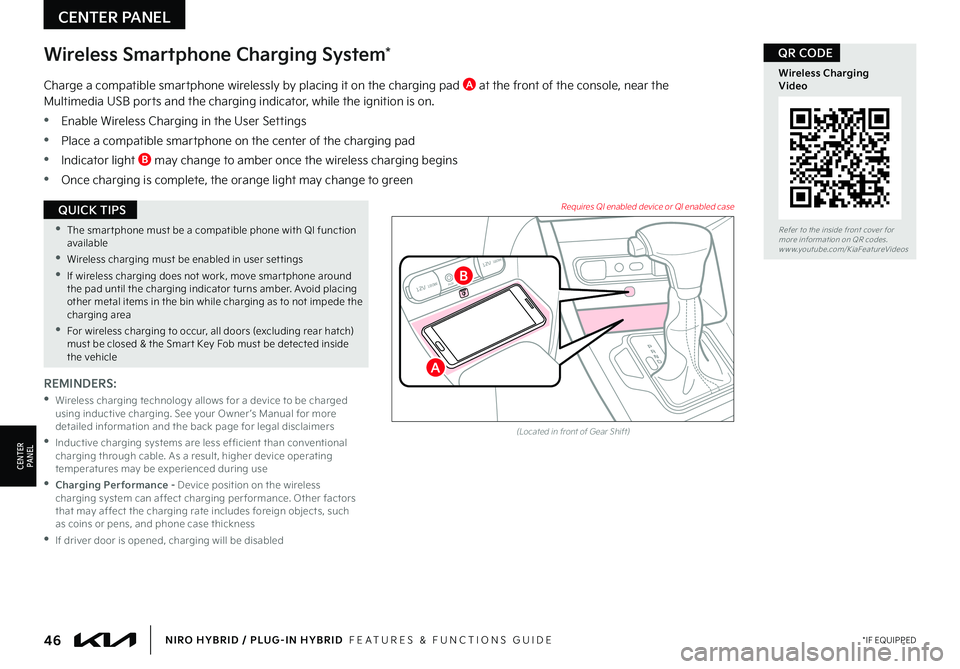
ŌĆó
The smar tphone must be a compatible phone with QI function available
ŌĆóWireless charging must be enabled in user set tings
ŌĆó
If wireless charging does not work, move smar tphone around the pad until the charging indicator turns amber Avoid placing other metal items in the bin while charging as to not impede the charging area
ŌĆó
For wireless charging to occur, all doors (excluding rear hatch) must be closed & the Smar t Key Fob must be detected inside the vehicle
QUICK TIPS
Wireless Smartphone Charging System*
REMINDERS:
ŌĆó
Wireless charging technology allows for a device to be charged using inductive charging See your Owner ŌĆÖs Manual for more detailed information and the back page for legal disclaimers
ŌĆó
Inductive charging systems are less ef ficient than conventional charging through cable As a result, higher device operating temperatures may be experienced during use
ŌĆó
Charging Performance - Device position on the wireless charging system can affect charging per formance Other factors that may affect the charging rate includes foreign objects, such as coins or pens, and phone case thickness
ŌĆóIf driver door is opened, charging will be disabled
Charge a compatible smartphone wirelessly by placing it on the charging pad A at the front of the console, near the Multimedia USB ports and the charging indicator, while the ignition is on
ŌĆóEnable Wireless Charging in the User Settings
ŌĆóPlace a compatible smartphone on the center of the charging pad
ŌĆóIndicator light B may change to amber once the wireless charging begins
ŌĆóOnce charging is complete, the orange light may change to green
12V 180WAUXUSB
12V 180W
(Located in front of Gear Shift)
Requires QI enabled device or QI enabled case
46*IF EQUIPPEDNIRO HYBRID / PLUG-IN HYBRID FEATURES & FUNCTIONS GUIDE
Refer to the inside front cover for more information on QR codes
www youtube com/KiaFeatureVideos
Wireless Charging Video
QR CODE
CENTER PANEL
CENTERPA N EL
B
A