2021 VOLVO V90 CROSS COUNTRY ECO mode
[x] Cancel search: ECO modePage 472 of 683
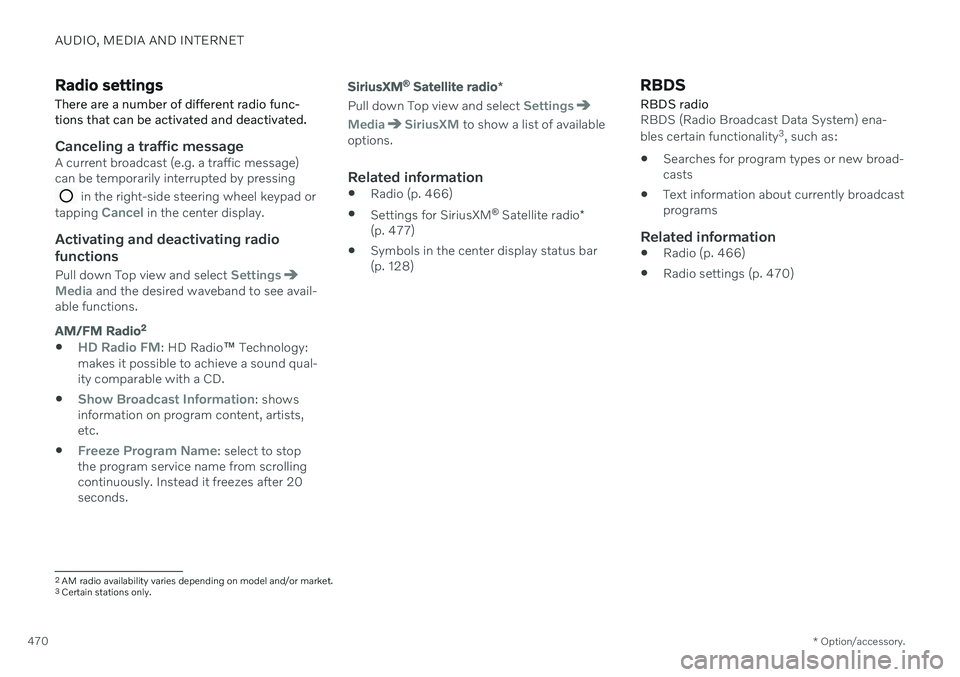
AUDIO, MEDIA AND INTERNET
* Option/accessory.
470
Radio settings
There are a number of different radio func- tions that can be activated and deactivated.
Canceling a traffic messageA current broadcast (e.g. a traffic message) can be temporarily interrupted by pressing
in the right-side steering wheel keypad or
tapping Cancel in the center display.
Activating and deactivating radio
functions
Pull down Top view and select SettingsMedia and the desired waveband to see avail-
able functions.
AM/FM Radio2
HD Radio FM: HD Radio
™ Technology:
makes it possible to achieve a sound qual- ity comparable with a CD.
Show Broadcast Information: shows
information on program content, artists, etc.
Freeze Program Name: select to stop
the program service name from scrolling continuously. Instead it freezes after 20seconds.
SiriusXM ®
Satellite radio *
Pull down Top view and select Settings
MediaSiriusXM to show a list of available
options.
Related information
Radio (p. 466)
Settings for SiriusXM ®
Satellite radio *
(p. 477)
Symbols in the center display status bar (p. 128)
RBDS
RBDS radio
RBDS (Radio Broadcast Data System) ena- bles certain functionality 3
, such as:
Searches for program types or new broad- casts
Text information about currently broadcastprograms
Related information
Radio (p. 466)
Radio settings (p. 470)
2
AM radio availability varies depending on model and/or market.3 Certain stations only.
Page 473 of 683

AUDIO, MEDIA AND INTERNET
}}
471
HD Radio™
HD Radio is a brand name registered by the
DTS, Inc. 4
. They are the developer of a broad-
casting technology called IBOC or In Band On Channel, which refers to the method of trans-mitting a digital radio broadcast signal cen-tered on the same frequency as the AM or FMstation's present frequency.
Introduction
Display when the radio is receiving an HD Radio broadcast (generic illustration)
NOTE
HD Radio volume may fade in and out at times due to coverage limitations.
The IBOC system is referred to as a "hybrid" since it is both analog and digital. Duringhybrid operation, receivers still continue toreceive the analog (non-digital) signal. HDRadio receivers incorporate both modes ofreception, where the receiver will automati-cally switch to the analog signal if the digitalsignal cannot be decoded or is lost by thereceiver. When you have tuned to an HD Radio station, the
symbol will appear in the infotain-
ment system display. The symbol will be dis- played in different colors: Grayed-out symbol
: no HD Radio broad-
cast reception
White symbol
: the radio is actively receiv-
ing an HD broadcast
Orange symbol
: the radio is receiving an
HD broadcast with digital sound
More information about HD Radio and IBOC can be found on DTS, Inc.'s website,www.dts.com.
Artist Experience ™A radio station's logo and album art can bedisplayed. If a station opts to provide thisinformation, it is broadcast once every 12minutes, which means that there may be adelay before the logo/album art appear on thescreen. The radio can store 100 station logos so the next time the radio is tuned to the samestation, the logo will be displayed immedi-ately. Album art is synched with the artist thatyou are currently listening to.
Ball game modeThis feature means that a main FM station(HD1) will broadcast live events, where thecontent of the programming is more importantthan sound quality, in analog mode only tohelp prevent the delay between analog anddigital broadcasting. The HD Radio symbolwill be white during live broadcasts and "Live"will be displayed next to the symbol.
Benefits of digital broadcasting
Better sound (FM sounds near CD qual-ity).
Some FM frequencies offer a greaternumber of listening choices through multi-casting (consisting of a frequency's mainchannel and any sub-channels that mayalso be available on that particular fre-quency.)
When receiving a digital signal there is nomultipath disturbance or hisses/pops/crackling due to outside influences.
4
HD Radio ™ technology is manufactured under license from DTS, Inc. U.S. and Foreign Patents. HD Radio ™ and the HD and HD Radio logos are proprietary trademarks of DTS, Inc.
Page 475 of 683
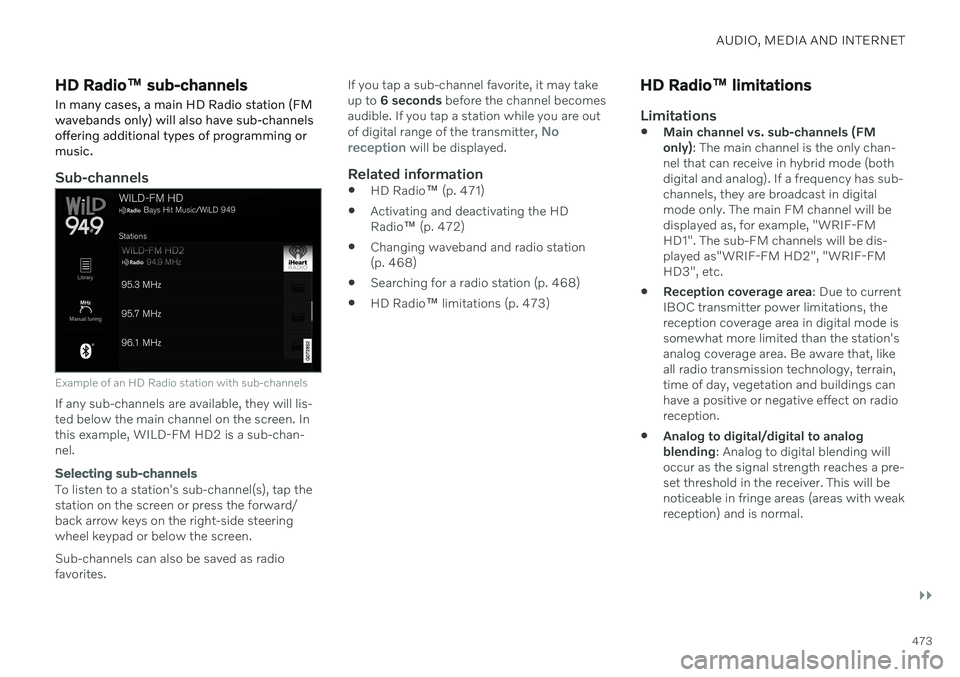
AUDIO, MEDIA AND INTERNET
}}
473
HD Radio™ sub-channels
In many cases, a main HD Radio station (FM wavebands only) will also have sub-channelsoffering additional types of programming ormusic.
Sub-channels
Example of an HD Radio station with sub-channels
If any sub-channels are available, they will lis- ted below the main channel on the screen. Inthis example, WILD-FM HD2 is a sub-chan-nel.
Selecting sub-channels
To listen to a station's sub-channel(s), tap the station on the screen or press the forward/back arrow keys on the right-side steering wheel keypad or below the screen. Sub-channels can also be saved as radio favorites. If you tap a sub-channel favorite, it may takeup to
6 seconds before the channel becomes
audible. If you tap a station while you are out of digital range of the transmitter,
No
reception will be displayed.
Related information
HD Radio
™ (p. 471)
Activating and deactivating the HD Radio
™ (p. 472)
Changing waveband and radio station(p. 468)
Searching for a radio station (p. 468)
HD Radio
™
limitations (p. 473)
HD Radio ™ limitations
Limitations
Main channel vs. sub-channels (FM only)
: The main channel is the only chan-
nel that can receive in hybrid mode (bothdigital and analog). If a frequency has sub-channels, they are broadcast in digitalmode only. The main FM channel will bedisplayed as, for example, "WRIF-FMHD1". The sub-FM channels will be dis-played as"WRIF-FM HD2", "WRIF-FMHD3", etc.
Reception coverage area
: Due to current
IBOC transmitter power limitations, thereception coverage area in digital mode issomewhat more limited than the station'sanalog coverage area. Be aware that, likeall radio transmission technology, terrain,time of day, vegetation and buildings canhave a positive or negative effect on radioreception.
Analog to digital/digital to analogblending
: Analog to digital blending will
occur as the signal strength reaches a pre-set threshold in the receiver. This will benoticeable in fringe areas (areas with weakreception) and is normal.
Page 476 of 683
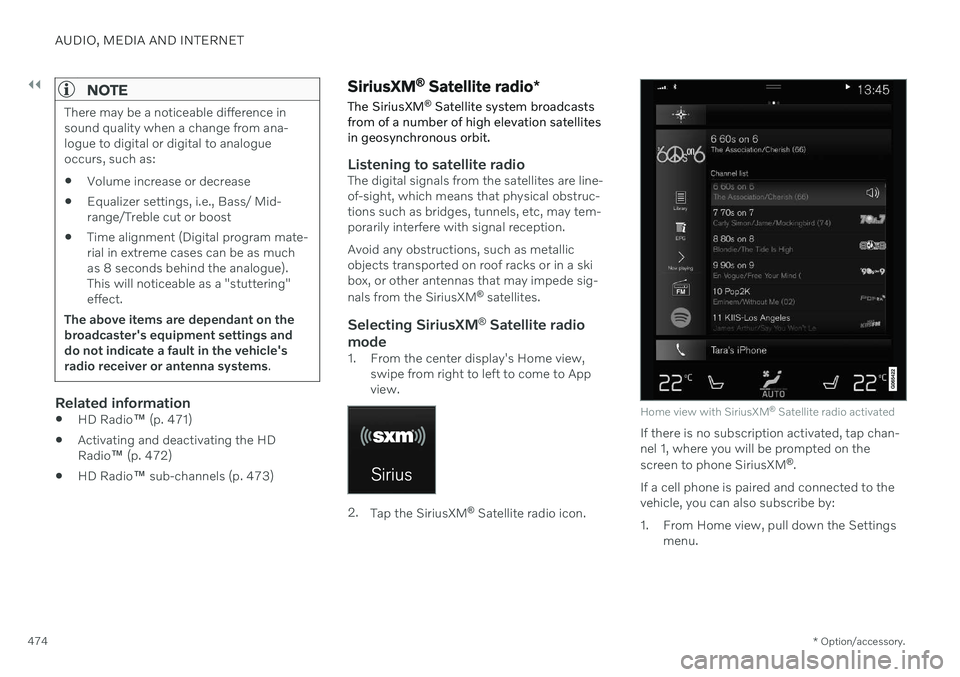
||
AUDIO, MEDIA AND INTERNET
* Option/accessory.
474
NOTE
There may be a noticeable difference in sound quality when a change from ana-logue to digital or digital to analogueoccurs, such as:
Volume increase or decrease
Equalizer settings, i.e., Bass/ Mid-range/Treble cut or boost
Time alignment (Digital program mate-rial in extreme cases can be as muchas 8 seconds behind the analogue).This will noticeable as a "stuttering"effect.
The above items are dependant on thebroadcaster's equipment settings anddo not indicate a fault in the vehicle'sradio receiver or antenna systems .
Related information
HD Radio
™ (p. 471)
Activating and deactivating the HD Radio
™ (p. 472)
HD Radio
™ sub-channels (p. 473)
SiriusXM ®
Satellite radio *
The SiriusXM ®
Satellite system broadcasts
from of a number of high elevation satellites in geosynchronous orbit.
Listening to satellite radioThe digital signals from the satellites are line- of-sight, which means that physical obstruc-tions such as bridges, tunnels, etc, may tem-porarily interfere with signal reception. Avoid any obstructions, such as metallic objects transported on roof racks or in a skibox, or other antennas that may impede sig- nals from the SiriusXM ®
satellites.
Selecting SiriusXM ®
Satellite radio
mode
1. From the center display's Home view, swipe from right to left to come to App view.
2.Tap the SiriusXM ®
Satellite radio icon.
Home view with SiriusXM ®
Satellite radio activated
If there is no subscription activated, tap chan- nel 1, where you will be prompted on the screen to phone SiriusXM ®
.
If a cell phone is paired and connected to the vehicle, you can also subscribe by:
1. From Home view, pull down the Settings menu.
Page 510 of 683
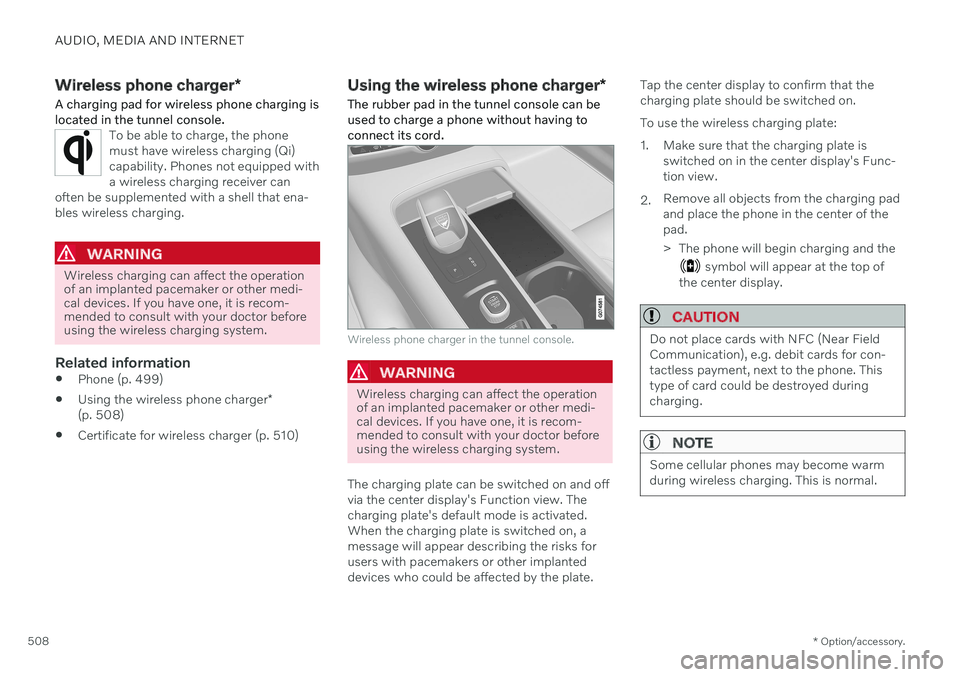
AUDIO, MEDIA AND INTERNET
* Option/accessory.
508
Wireless phone charger *
A charging pad for wireless phone charging is located in the tunnel console.
To be able to charge, the phone must have wireless charging (Qi)capability. Phones not equipped witha wireless charging receiver can
often be supplemented with a shell that ena-bles wireless charging.
WARNING
Wireless charging can affect the operation of an implanted pacemaker or other medi-cal devices. If you have one, it is recom-mended to consult with your doctor beforeusing the wireless charging system.
Related information
Phone (p. 499)
Using the wireless phone charger
*
(p. 508)
Certificate for wireless charger (p. 510)
Using the wireless phone charger
*
The rubber pad in the tunnel console can be used to charge a phone without having toconnect its cord.
Wireless phone charger in the tunnel console.
WARNING
Wireless charging can affect the operation of an implanted pacemaker or other medi-cal devices. If you have one, it is recom-mended to consult with your doctor beforeusing the wireless charging system.
The charging plate can be switched on and off via the center display's Function view. Thecharging plate's default mode is activated.When the charging plate is switched on, amessage will appear describing the risks forusers with pacemakers or other implanteddevices who could be affected by the plate. Tap the center display to confirm that thecharging plate should be switched on. To use the wireless charging plate:
1. Make sure that the charging plate is
switched on in the center display's Func- tion view.
2. Remove all objects from the charging padand place the phone in the center of thepad.
> The phone will begin charging and the
symbol will appear at the top of
the center display.
CAUTION
Do not place cards with NFC (Near Field Communication), e.g. debit cards for con-tactless payment, next to the phone. Thistype of card could be destroyed duringcharging.
NOTE
Some cellular phones may become warm during wireless charging. This is normal.
Page 517 of 683
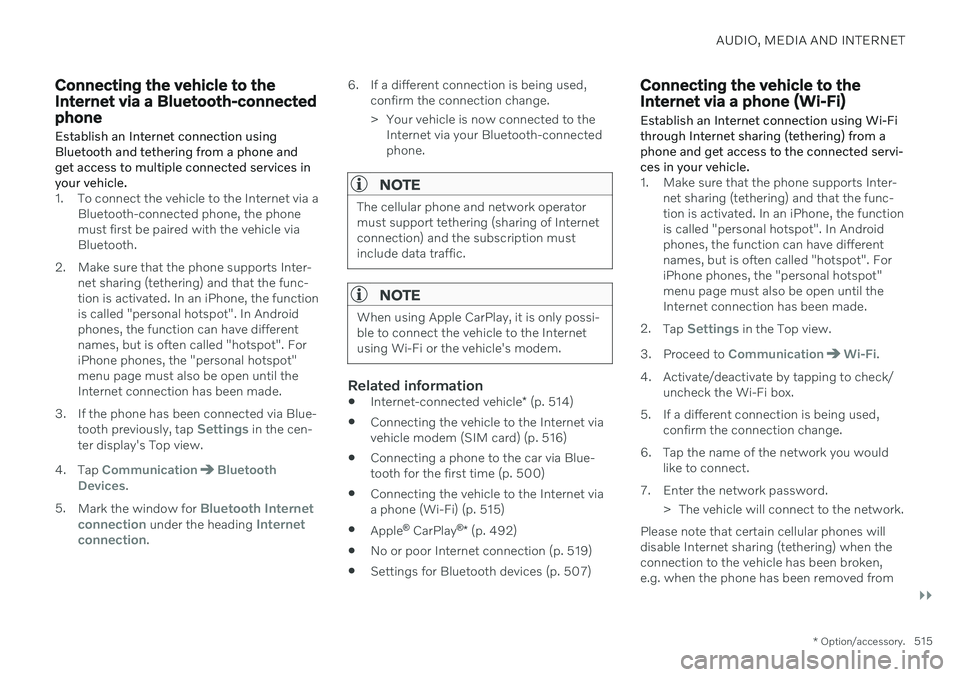
AUDIO, MEDIA AND INTERNET
}}
* Option/accessory.515
Connecting the vehicle to the Internet via a Bluetooth-connectedphone
Establish an Internet connection using
Bluetooth and tethering from a phone andget access to multiple connected services inyour vehicle.
1. To connect the vehicle to the Internet via a Bluetooth-connected phone, the phone must first be paired with the vehicle viaBluetooth.
2. Make sure that the phone supports Inter- net sharing (tethering) and that the func-tion is activated. In an iPhone, the functionis called "personal hotspot". In Androidphones, the function can have differentnames, but is often called "hotspot". ForiPhone phones, the "personal hotspot"menu page must also be open until theInternet connection has been made.
3. If the phone has been connected via Blue- tooth previously, tap
Settings in the cen-
ter display's Top view.
4. Tap
CommunicationBluetooth
Devices.
5. Mark the window for
Bluetooth Internet
connection under the heading Internet
connection. 6. If a different connection is being used,
confirm the connection change.
> Your vehicle is now connected to theInternet via your Bluetooth-connected phone.
NOTE
The cellular phone and network operator must support tethering (sharing of Internetconnection) and the subscription mustinclude data traffic.
NOTE
When using Apple CarPlay, it is only possi- ble to connect the vehicle to the Internetusing Wi-Fi or the vehicle's modem.
Related information
Internet-connected vehicle
* (p. 514)
Connecting the vehicle to the Internet via vehicle modem (SIM card) (p. 516)
Connecting a phone to the car via Blue-tooth for the first time (p. 500)
Connecting the vehicle to the Internet viaa phone (Wi-Fi) (p. 515)
Apple ®
CarPlay ®
* (p. 492)
No or poor Internet connection (p. 519)
Settings for Bluetooth devices (p. 507)
Connecting the vehicle to the Internet via a phone (Wi-Fi) Establish an Internet connection using Wi-Fi through Internet sharing (tethering) from aphone and get access to the connected servi-ces in your vehicle.
1. Make sure that the phone supports Inter-
net sharing (tethering) and that the func- tion is activated. In an iPhone, the functionis called "personal hotspot". In Androidphones, the function can have differentnames, but is often called "hotspot". ForiPhone phones, the "personal hotspot"menu page must also be open until theInternet connection has been made.
2. Tap
Settings in the Top view.
3. Proceed to
CommunicationWi-Fi.
4. Activate/deactivate by tapping to check/ uncheck the Wi-Fi box.
5. If a different connection is being used, confirm the connection change.
6. Tap the name of the network you would like to connect.
7. Enter the network password. > The vehicle will connect to the network.
Please note that certain cellular phones will disable Internet sharing (tethering) when theconnection to the vehicle has been broken,e.g. when the phone has been removed from
Page 536 of 683

WHEELS AND TIRES
534
TiresThe function of the tires is to carry loads, pro- vide traction on road surfaces, reduce vibra-tions and protect the wheels from wear.
The tires significantly influence the vehicle's driving characteristics. The type, dimensions,tire pressure and speed rating have a consid-erable impact on how the vehicle performs. Your vehicle is equipped with tires according to the vehicle's tire information placard on theB-pillar (the structural member at the side ofthe vehicle, at the rear of the driver's dooropening).
WARNING
A damaged tire could cause the driver to lose control of the vehicle.
CAUTION
Some Volvo models are equipped with an Ultra High Performance tire and wheelcombination designed to provide maxi-mum dry pavement performance with con-sideration for hydroplaning resistance.They may be more susceptible to road haz-ard damage and, depending on drivingconditions, may achieve a tread life of lessthan 30,000 km (20,000 miles). Even ifthis vehicle is equipped with Volvo'sadvanced AWD or stability system, thesetires are not designed for winter driving,and should be replaced with winter tireswhen weather conditions dictate.
The tires have good road holding characteris- tics and offer good handling on dry and wetsurfaces. It should be noted however that thetires have been developed to give these fea-tures on snow/ice-free surfaces. Most models are equipped with "all-season" tires, which provide a somewhat higherdegree of roadholding on slippery road surfa-ces than tires without the "all-season" rating.However, Volvo recommends using snow tireson all four wheels for good roadholding on icyor snow-covered roads. When replacing tires, be sure that the newtires are the same size designation, type(radial) and preferably from the same manu-facturer, on all four wheels. Otherwise there isa risk of altering the vehicle's roadholding andhandling characteristics.
Recommended tiresOn delivery, the car is equipped with Volvo original tires that have the VOL
1
marking on
the side of the tires. These tires have been designed specifically for your vehicle. It istherefore important when replacing tires thatthe new tires have this same marking to helpmaintain the vehicle's driving characteristics,comfort and fuel consumption.
New tires
1 This may vary for certain tire dimensions.
Page 537 of 683
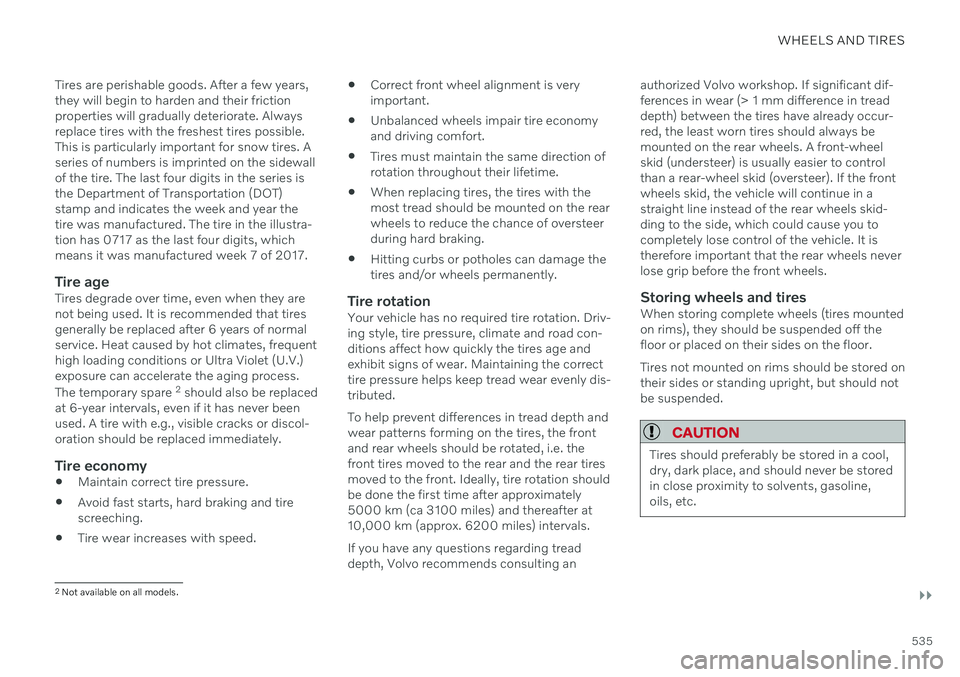
WHEELS AND TIRES
}}
535
Tires are perishable goods. After a few years, they will begin to harden and their frictionproperties will gradually deteriorate. Alwaysreplace tires with the freshest tires possible.This is particularly important for snow tires. Aseries of numbers is imprinted on the sidewallof the tire. The last four digits in the series isthe Department of Transportation (DOT)stamp and indicates the week and year thetire was manufactured. The tire in the illustra-tion has 0717 as the last four digits, whichmeans it was manufactured week 7 of 2017.
Tire ageTires degrade over time, even when they arenot being used. It is recommended that tiresgenerally be replaced after 6 years of normalservice. Heat caused by hot climates, frequenthigh loading conditions or Ultra Violet (U.V.)exposure can accelerate the aging process. The temporary spare
2
should also be replaced
at 6-year intervals, even if it has never been used. A tire with e.g., visible cracks or discol-oration should be replaced immediately.
Tire economy
Maintain correct tire pressure.
Avoid fast starts, hard braking and tirescreeching.
Tire wear increases with speed.
Correct front wheel alignment is veryimportant.
Unbalanced wheels impair tire economyand driving comfort.
Tires must maintain the same direction ofrotation throughout their lifetime.
When replacing tires, the tires with themost tread should be mounted on the rearwheels to reduce the chance of oversteerduring hard braking.
Hitting curbs or potholes can damage thetires and/or wheels permanently.
Tire rotationYour vehicle has no required tire rotation. Driv-ing style, tire pressure, climate and road con-ditions affect how quickly the tires age andexhibit signs of wear. Maintaining the correcttire pressure helps keep tread wear evenly dis-tributed. To help prevent differences in tread depth and wear patterns forming on the tires, the frontand rear wheels should be rotated, i.e. thefront tires moved to the rear and the rear tiresmoved to the front. Ideally, tire rotation shouldbe done the first time after approximately5000 km (ca 3100 miles) and thereafter at10,000 km (approx. 6200 miles) intervals. If you have any questions regarding tread depth, Volvo recommends consulting an authorized Volvo workshop. If significant dif-ferences in wear (> 1 mm difference in treaddepth) between the tires have already occur-red, the least worn tires should always bemounted on the rear wheels. A front-wheelskid (understeer) is usually easier to controlthan a rear-wheel skid (oversteer). If the frontwheels skid, the vehicle will continue in astraight line instead of the rear wheels skid-ding to the side, which could cause you tocompletely lose control of the vehicle. It istherefore important that the rear wheels neverlose grip before the front wheels.
Storing wheels and tiresWhen storing complete wheels (tires mountedon rims), they should be suspended off thefloor or placed on their sides on the floor. Tires not mounted on rims should be stored on their sides or standing upright, but should notbe suspended.
CAUTION
Tires should preferably be stored in a cool, dry, dark place, and should never be storedin close proximity to solvents, gasoline,oils, etc.
2
Not available on all models.