2021 VOLVO V90 CROSS COUNTRY window
[x] Cancel search: windowPage 426 of 683
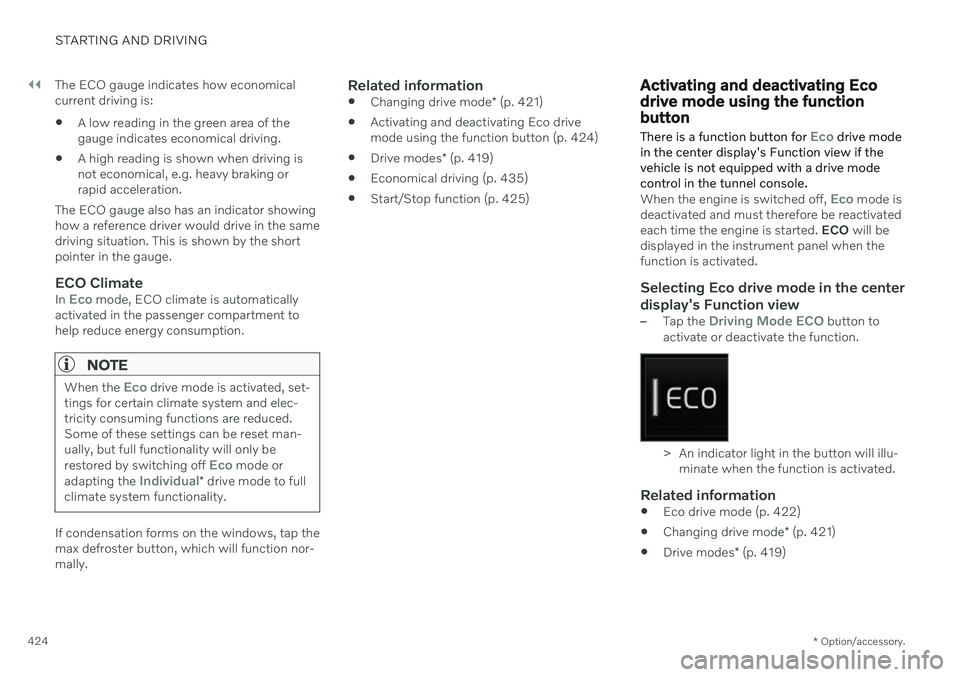
||
STARTING AND DRIVING
* Option/accessory.
424 The ECO gauge indicates how economical current driving is:
A low reading in the green area of thegauge indicates economical driving.
A high reading is shown when driving isnot economical, e.g. heavy braking orrapid acceleration.
The ECO gauge also has an indicator showinghow a reference driver would drive in the samedriving situation. This is shown by the shortpointer in the gauge.
ECO ClimateIn Eco mode, ECO climate is automatically
activated in the passenger compartment to help reduce energy consumption.
NOTE
When the Eco drive mode is activated, set-
tings for certain climate system and elec- tricity consuming functions are reduced.Some of these settings can be reset man-ually, but full functionality will only be restored by switching off
Eco mode or
adapting the Individual* drive mode to full
climate system functionality.
If condensation forms on the windows, tap the max defroster button, which will function nor-mally.
Related information
Changing drive mode
* (p. 421)
Activating and deactivating Eco drivemode using the function button (p. 424)
Drive modes
* (p. 419)
Economical driving (p. 435)
Start/Stop function (p. 425)
Activating and deactivating Eco drive mode using the functionbutton There is a function button for
Eco drive mode
in the center display's Function view if the vehicle is not equipped with a drive modecontrol in the tunnel console.
When the engine is switched off, Eco mode is
deactivated and must therefore be reactivated each time the engine is started. ECO will be
displayed in the instrument panel when thefunction is activated.
Selecting Eco drive mode in the center display's Function view
–Tap the Driving Mode ECO button to
activate or deactivate the function.
> An indicator light in the button will illu- minate when the function is activated.
Related information
Eco drive mode (p. 422)
Changing drive mode
* (p. 421)
Drive modes
* (p. 419)
Page 429 of 683
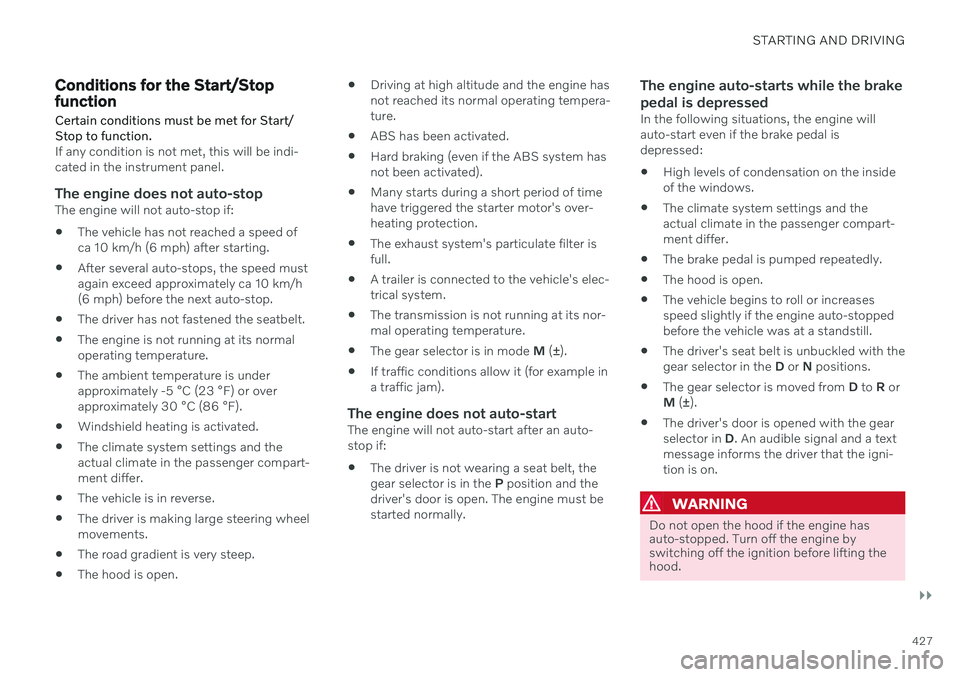
STARTING AND DRIVING
}}
427
Conditions for the Start/Stop functionCertain conditions must be met for Start/ Stop to function.
If any condition is not met, this will be indi- cated in the instrument panel.
The engine does not auto-stopThe engine will not auto-stop if: The vehicle has not reached a speed of ca 10 km/h (6 mph) after starting.
After several auto-stops, the speed mustagain exceed approximately ca 10 km/h(6 mph) before the next auto-stop.
The driver has not fastened the seatbelt.
The engine is not running at its normaloperating temperature.
The ambient temperature is underapproximately -5 °C (23 °F) or overapproximately 30 °C (86 °F).
Windshield heating is activated.
The climate system settings and theactual climate in the passenger compart-ment differ.
The vehicle is in reverse.
The driver is making large steering wheelmovements.
The road gradient is very steep.
The hood is open.
Driving at high altitude and the engine hasnot reached its normal operating tempera-ture.
ABS has been activated.
Hard braking (even if the ABS system hasnot been activated).
Many starts during a short period of timehave triggered the starter motor's over-heating protection.
The exhaust system's particulate filter isfull.
A trailer is connected to the vehicle's elec-trical system.
The transmission is not running at its nor-mal operating temperature.
The gear selector is in mode
M (±
).
If traffic conditions allow it (for example ina traffic jam).
The engine does not auto-startThe engine will not auto-start after an auto-stop if:
The driver is not wearing a seat belt, thegear selector is in the
P position and the
driver's door is open. The engine must bestarted normally.
The engine auto-starts while the brake pedal is depressed
In the following situations, the engine will auto-start even if the brake pedal isdepressed:
High levels of condensation on the insideof the windows.
The climate system settings and theactual climate in the passenger compart-ment differ.
The brake pedal is pumped repeatedly.
The hood is open.
The vehicle begins to roll or increasesspeed slightly if the engine auto-stoppedbefore the vehicle was at a standstill.
The driver's seat belt is unbuckled with thegear selector in the
D or N positions.
The gear selector is moved from
D to R or
M (± ).
The driver's door is opened with the gearselector in
D. An audible signal and a text
message informs the driver that the igni-tion is on.
WARNING
Do not open the hood if the engine has auto-stopped. Turn off the engine byswitching off the ignition before lifting thehood.
Page 437 of 683
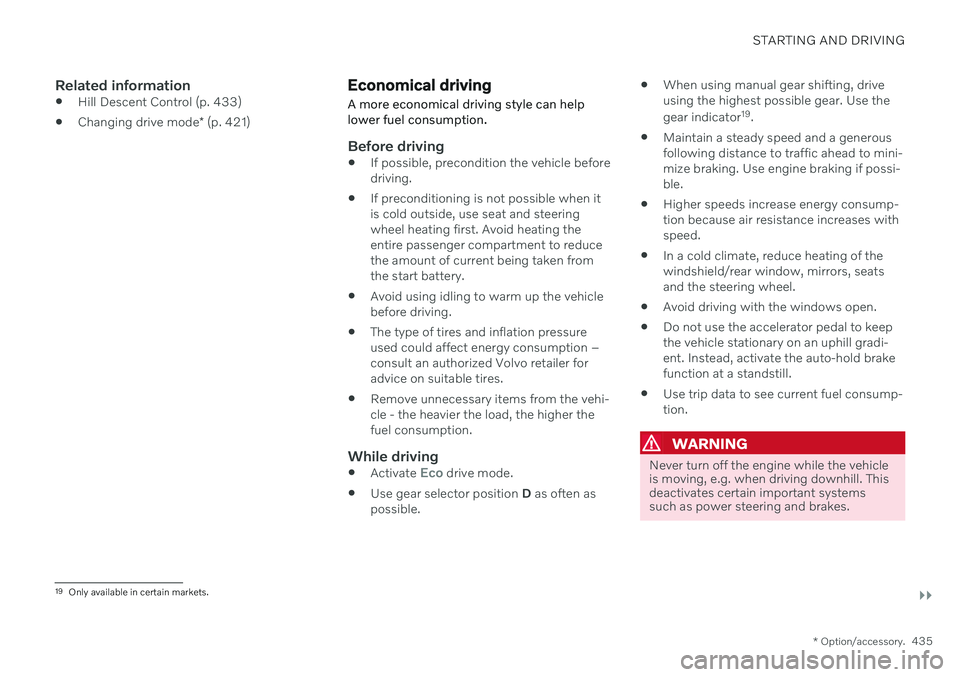
STARTING AND DRIVING
}}
* Option/accessory.435
Related information
Hill Descent Control (p. 433)
Changing drive mode
* (p. 421)
Economical driving
A more economical driving style can help lower fuel consumption.
Before driving
If possible, precondition the vehicle before driving.
If preconditioning is not possible when itis cold outside, use seat and steeringwheel heating first. Avoid heating theentire passenger compartment to reducethe amount of current being taken fromthe start battery.
Avoid using idling to warm up the vehiclebefore driving.
The type of tires and inflation pressureused could affect energy consumption –consult an authorized Volvo retailer foradvice on suitable tires.
Remove unnecessary items from the vehi-cle - the heavier the load, the higher thefuel consumption.
While driving
Activate Eco drive mode.
Use gear selector position
D as often as
possible.
When using manual gear shifting, drive using the highest possible gear. Use the gear indicator 19
.
Maintain a steady speed and a generous following distance to traffic ahead to mini-mize braking. Use engine braking if possi-ble.
Higher speeds increase energy consump-tion because air resistance increases withspeed.
In a cold climate, reduce heating of thewindshield/rear window, mirrors, seatsand the steering wheel.
Avoid driving with the windows open.
Do not use the accelerator pedal to keepthe vehicle stationary on an uphill gradi-ent. Instead, activate the auto-hold brakefunction at a standstill.
Use trip data to see current fuel consump-tion.
WARNING
Never turn off the engine while the vehicle is moving, e.g. when driving downhill. Thisdeactivates certain important systemssuch as power steering and brakes.
19
Only available in certain markets.
Page 439 of 683

STARTING AND DRIVING
437
Slippery driving conditionsTo help optimize traction and roadholding, Volvo recommends using snow tires on allwheels whenever there is a risk of snow or iceon the road.
NOTE
Certain countries require use of winter tires by law. Not all countries permit the use ofstudded tires.
Practice driving on slippery surfaces under controlled conditions to learn how the vehiclereacts.
Related information
Engine oil specifications (p. 658)
Snow tires (p. 554)
Snow chains (p. 555)
Braking on salted roads (p. 405)
Braking on wet roads (p. 405)
Filling washer fluid (p. 646)
Starter battery (p. 600)
Replacing windshield wiper blades(p. 644)
Changing rear window wipers (p. 643)
Refilling coolant (p. 598)
Driving through standing water
It may be necessary to drive the vehicle through standing water e.g. deep puddles orflooding on the road. This must be done withgreat caution.
The vehicle can be driven through water up to a depth of 30 cm (11 in) at no more than walk-ing speed. Be particularly careful when drivingthrough flowing water. When driving through standing water, drive slowly and do not stop the vehicle. When youhave passed the water, press lightly on thebrake pedal and check that the brakes arefunctioning properly. Water, mud, slush, etc.can make the brake linings slippery, resultingin delayed braking effect. If the vehicle is equipped with contacts for an electric heater or trailer coupling, cleanthese after driving in water or mud.
Do not allow the vehicle to stand in waterup to the sills any longer than absolutelynecessary. This could result in electricalmalfunctions.
CAUTION
Engine damage could occur if water enters the air cleaner.
If water enters the transmission, thelubricating ability of the oils is reducedand the service life of these systems isshortened.
Damage to any component, engine,transmission, turbocharger, differentialor its internal components caused byflooding, vapor lock or insufficient oil isnot covered under warranty.
If the engine stalls while the vehicle isin water, do not attempt to restart it.Have the vehicle towed out of thewater to a workshop. An authorizedVolvo workshop is recommended. Riskof engine failure.
CAUTION
Because it can be difficult to determine the water depth, Volvo recommends not driv-ing through standing or running water. Thedriver is always responsible for operatingthe vehicle in a safe manner and adheringto all applicable laws and regulations.
Related information
Recovery (p. 453)
Low Speed Control (p. 432)
Page 478 of 683
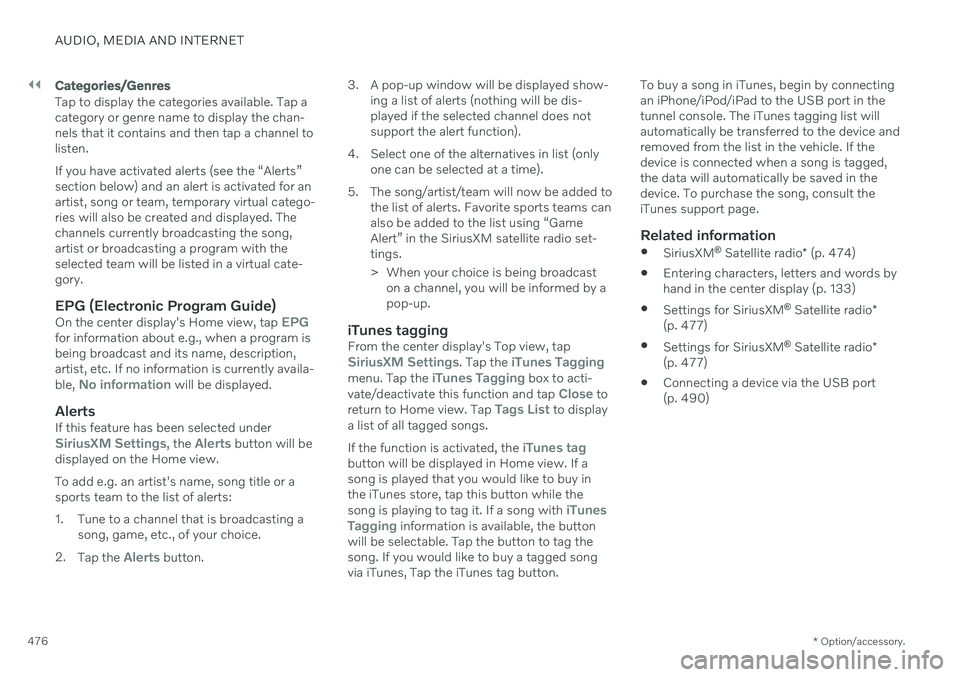
||
AUDIO, MEDIA AND INTERNET
* Option/accessory.
476
Categories/Genres
Tap to display the categories available. Tap a category or genre name to display the chan-nels that it contains and then tap a channel tolisten. If you have activated alerts (see the “Alerts” section below) and an alert is activated for anartist, song or team, temporary virtual catego-ries will also be created and displayed. Thechannels currently broadcasting the song,artist or broadcasting a program with theselected team will be listed in a virtual cate-gory.
EPG (Electronic Program Guide)On the center display's Home view, tap EPGfor information about e.g., when a program is being broadcast and its name, description,artist, etc. If no information is currently availa- ble,
No information will be displayed.
AlertsIf this feature has been selected underSiriusXM Settings, the Alerts button will be
displayed on the Home view. To add e.g. an artist's name, song title or a sports team to the list of alerts:
1. Tune to a channel that is broadcasting a song, game, etc., of your choice.
2. Tap the
Alerts button. 3. A pop-up window will be displayed show-
ing a list of alerts (nothing will be dis- played if the selected channel does notsupport the alert function).
4. Select one of the alternatives in list (only one can be selected at a time).
5. The song/artist/team will now be added to the list of alerts. Favorite sports teams canalso be added to the list using “GameAlert” in the SiriusXM satellite radio set-tings.
> When your choice is being broadcaston a channel, you will be informed by a pop-up.
iTunes taggingFrom the center display's Top view, tapSiriusXM Settings. Tap the iTunes Taggingmenu. Tap the iTunes Tagging box to acti-
vate/deactivate this function and tap Close to
return to Home view. Tap Tags List to display
a list of all tagged songs. If the function is activated, the
iTunes tagbutton will be displayed in Home view. If a song is played that you would like to buy inthe iTunes store, tap this button while the song is playing to tag it. If a song with
iTunes
Tagging information is available, the button
will be selectable. Tap the button to tag the song. If you would like to buy a tagged song via iTunes, Tap the iTunes tag button. To buy a song in iTunes, begin by connecting an iPhone/iPod/iPad to the USB port in thetunnel console. The iTunes tagging list willautomatically be transferred to the device andremoved from the list in the vehicle. If thedevice is connected when a song is tagged,the data will automatically be saved in thedevice. To purchase the song, consult theiTunes support page.
Related information
SiriusXM ®
Satellite radio * (p. 474)
Entering characters, letters and words by
hand in the center display (p. 133)
Settings for SiriusXM ®
Satellite radio *
(p. 477)
Settings for SiriusXM ®
Satellite radio *
(p. 477)
Connecting a device via the USB port(p. 490)
Page 502 of 683
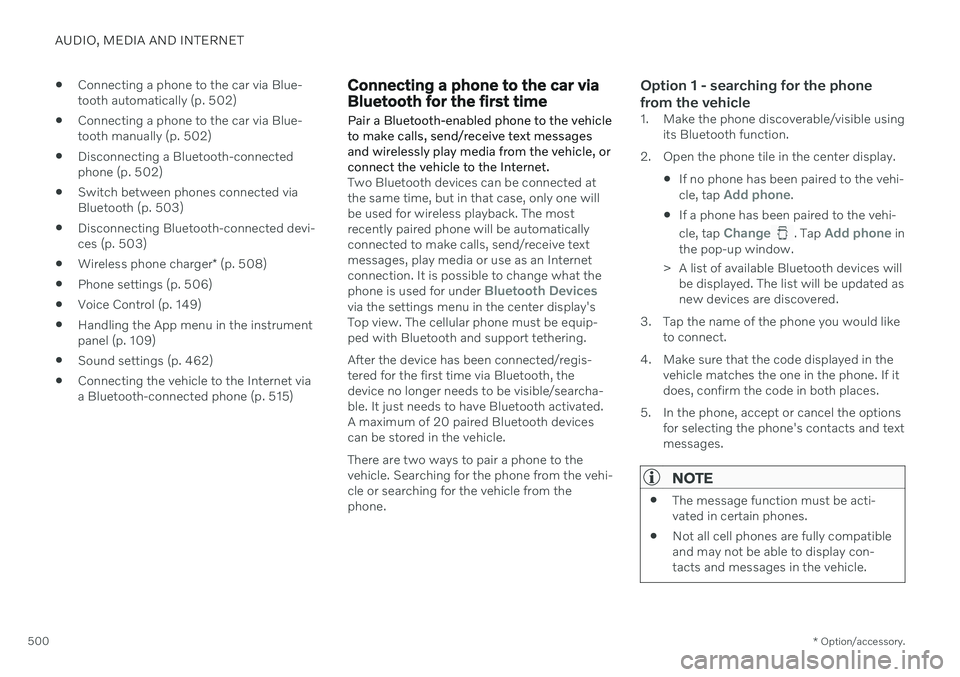
AUDIO, MEDIA AND INTERNET
* Option/accessory.
500
Connecting a phone to the car via Blue- tooth automatically (p. 502)
Connecting a phone to the car via Blue-tooth manually (p. 502)
Disconnecting a Bluetooth-connectedphone (p. 502)
Switch between phones connected viaBluetooth (p. 503)
Disconnecting Bluetooth-connected devi-ces (p. 503)
Wireless phone charger
* (p. 508)
Phone settings (p. 506)
Voice Control (p. 149)
Handling the App menu in the instrumentpanel (p. 109)
Sound settings (p. 462)
Connecting the vehicle to the Internet viaa Bluetooth-connected phone (p. 515)
Connecting a phone to the car via Bluetooth for the first time
Pair a Bluetooth-enabled phone to the vehicle to make calls, send/receive text messagesand wirelessly play media from the vehicle, orconnect the vehicle to the Internet.
Two Bluetooth devices can be connected at the same time, but in that case, only one willbe used for wireless playback. The mostrecently paired phone will be automaticallyconnected to make calls, send/receive textmessages, play media or use as an Internetconnection. It is possible to change what the phone is used for under
Bluetooth Devicesvia the settings menu in the center display's Top view. The cellular phone must be equip-ped with Bluetooth and support tethering. After the device has been connected/regis- tered for the first time via Bluetooth, thedevice no longer needs to be visible/searcha-ble. It just needs to have Bluetooth activated.A maximum of 20 paired Bluetooth devicescan be stored in the vehicle. There are two ways to pair a phone to the vehicle. Searching for the phone from the vehi-cle or searching for the vehicle from thephone.
Option 1 - searching for the phone from the vehicle
1. Make the phone discoverable/visible using its Bluetooth function.
2. Open the phone tile in the center display.
If no phone has been paired to the vehi- cle, tap
Add phone.
If a phone has been paired to the vehi- cle, tap
Change. Tap Add phone in
the pop-up window.
> A list of available Bluetooth devices will be displayed. The list will be updated as new devices are discovered.
3. Tap the name of the phone you would like to connect.
4. Make sure that the code displayed in the vehicle matches the one in the phone. If itdoes, confirm the code in both places.
5. In the phone, accept or cancel the options for selecting the phone's contacts and textmessages.
NOTE
The message function must be acti- vated in certain phones.
Not all cell phones are fully compatibleand may not be able to display con-tacts and messages in the vehicle.
Page 503 of 683
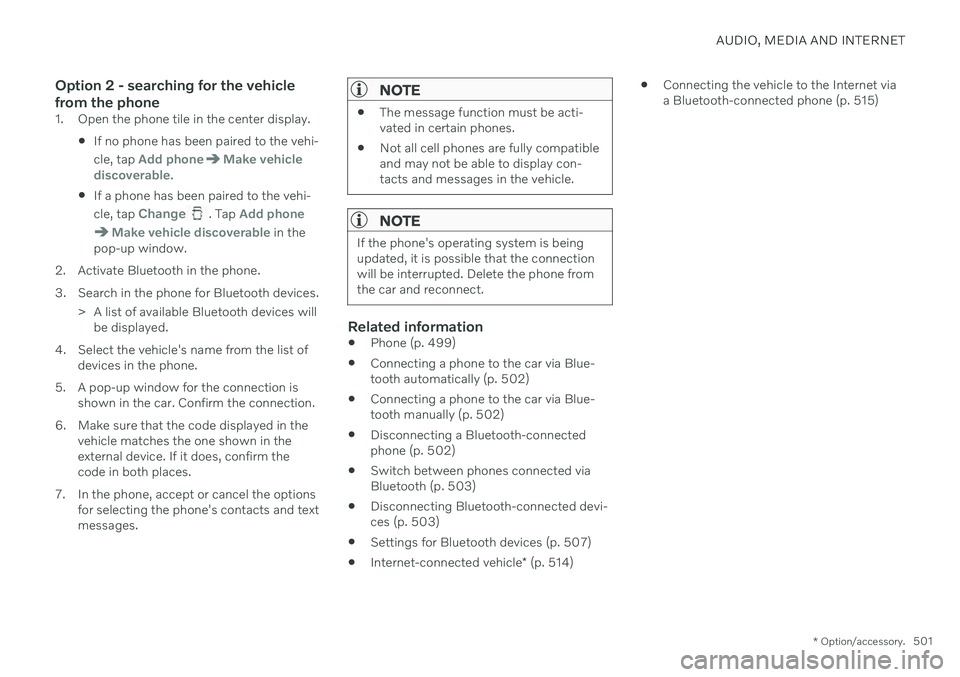
AUDIO, MEDIA AND INTERNET
* Option/accessory.501
Option 2 - searching for the vehicle from the phone
1. Open the phone tile in the center display.
If no phone has been paired to the vehi- cle, tap
Add phoneMake vehicle
discoverable.
If a phone has been paired to the vehi- cle, tap
Change. Tap Add phone
Make vehicle discoverable in the
pop-up window.
2. Activate Bluetooth in the phone.
3. Search in the phone for Bluetooth devices. > A list of available Bluetooth devices willbe displayed.
4. Select the vehicle's name from the list of devices in the phone.
5. A pop-up window for the connection is shown in the car. Confirm the connection.
6. Make sure that the code displayed in the vehicle matches the one shown in the external device. If it does, confirm thecode in both places.
7. In the phone, accept or cancel the options for selecting the phone's contacts and textmessages.
NOTE
The message function must be acti- vated in certain phones.
Not all cell phones are fully compatibleand may not be able to display con-tacts and messages in the vehicle.
NOTE
If the phone's operating system is being updated, it is possible that the connectionwill be interrupted. Delete the phone fromthe car and reconnect.
Related information
Phone (p. 499)
Connecting a phone to the car via Blue- tooth automatically (p. 502)
Connecting a phone to the car via Blue-tooth manually (p. 502)
Disconnecting a Bluetooth-connectedphone (p. 502)
Switch between phones connected via Bluetooth (p. 503)
Disconnecting Bluetooth-connected devi- ces (p. 503)
Settings for Bluetooth devices (p. 507)
Internet-connected vehicle
* (p. 514)
Connecting the vehicle to the Internet viaa Bluetooth-connected phone (p. 515)
Page 517 of 683
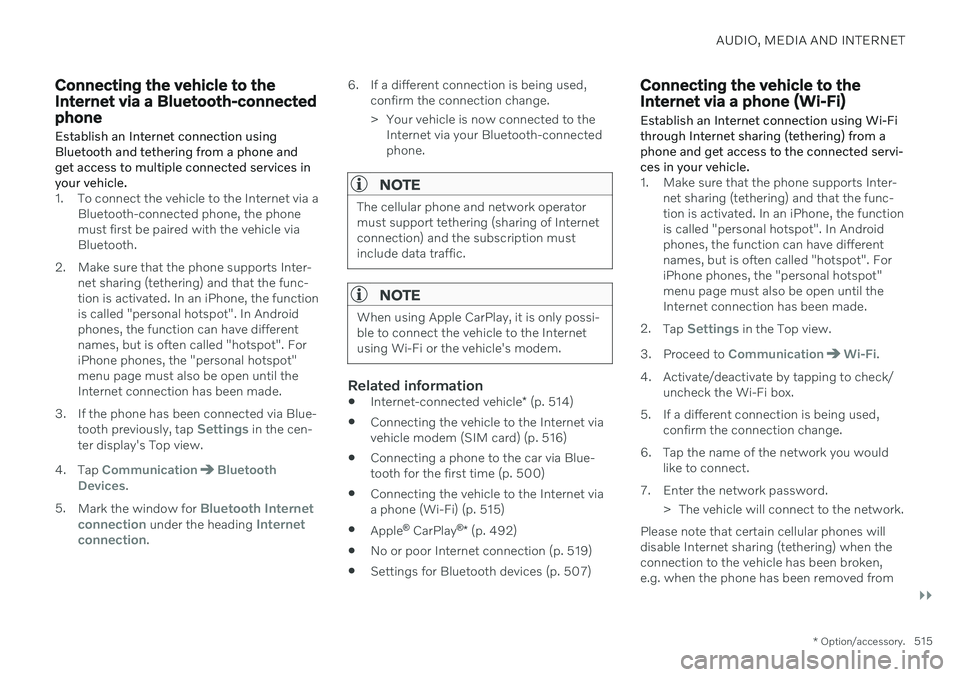
AUDIO, MEDIA AND INTERNET
}}
* Option/accessory.515
Connecting the vehicle to the Internet via a Bluetooth-connectedphone
Establish an Internet connection using
Bluetooth and tethering from a phone andget access to multiple connected services inyour vehicle.
1. To connect the vehicle to the Internet via a Bluetooth-connected phone, the phone must first be paired with the vehicle viaBluetooth.
2. Make sure that the phone supports Inter- net sharing (tethering) and that the func-tion is activated. In an iPhone, the functionis called "personal hotspot". In Androidphones, the function can have differentnames, but is often called "hotspot". ForiPhone phones, the "personal hotspot"menu page must also be open until theInternet connection has been made.
3. If the phone has been connected via Blue- tooth previously, tap
Settings in the cen-
ter display's Top view.
4. Tap
CommunicationBluetooth
Devices.
5. Mark the window for
Bluetooth Internet
connection under the heading Internet
connection. 6. If a different connection is being used,
confirm the connection change.
> Your vehicle is now connected to theInternet via your Bluetooth-connected phone.
NOTE
The cellular phone and network operator must support tethering (sharing of Internetconnection) and the subscription mustinclude data traffic.
NOTE
When using Apple CarPlay, it is only possi- ble to connect the vehicle to the Internetusing Wi-Fi or the vehicle's modem.
Related information
Internet-connected vehicle
* (p. 514)
Connecting the vehicle to the Internet via vehicle modem (SIM card) (p. 516)
Connecting a phone to the car via Blue-tooth for the first time (p. 500)
Connecting the vehicle to the Internet viaa phone (Wi-Fi) (p. 515)
Apple ®
CarPlay ®
* (p. 492)
No or poor Internet connection (p. 519)
Settings for Bluetooth devices (p. 507)
Connecting the vehicle to the Internet via a phone (Wi-Fi) Establish an Internet connection using Wi-Fi through Internet sharing (tethering) from aphone and get access to the connected servi-ces in your vehicle.
1. Make sure that the phone supports Inter-
net sharing (tethering) and that the func- tion is activated. In an iPhone, the functionis called "personal hotspot". In Androidphones, the function can have differentnames, but is often called "hotspot". ForiPhone phones, the "personal hotspot"menu page must also be open until theInternet connection has been made.
2. Tap
Settings in the Top view.
3. Proceed to
CommunicationWi-Fi.
4. Activate/deactivate by tapping to check/ uncheck the Wi-Fi box.
5. If a different connection is being used, confirm the connection change.
6. Tap the name of the network you would like to connect.
7. Enter the network password. > The vehicle will connect to the network.
Please note that certain cellular phones will disable Internet sharing (tethering) when theconnection to the vehicle has been broken,e.g. when the phone has been removed from