Page 114 of 312

1143-5. Tips for operating the navigation system
3-5.Tips for operating the navigation system
The Global Positioning System
(GPS) developed and operated
by the U.S. Department of
Defense provides an accurate
current position, normally using
4 or more satellites, and in some
case 3 satellites. The GPS sys-
tem has a certain level of inac-
curacy. While the navigation
system compensates for this
most of the time, occasional
positioning errors of up to 300 ft.
(100 m) can and should be
expected. Generally, position
errors will be corrected within a
few seconds.
When the vehicle is not receiv-
ing signals from satellites, the
unreceived GPS mark appears
on the map screen. When the
vehicle is receiving the signals,
the unreceived GPS mark does not appear on the map screen.
The GPS signal may be physi-
cally obstructed, leading to inac-
curate vehicle position on the
map screen. Tunnels, tall build-
ings, trucks, or even the place-
ment of objects on the
instrument panel may obstruct
the GPS signals.
The GPS satellites may not
send signals due to repairs or
improvements being made to
them.
Even when the navigation sys-
tem is receiving clear GPS sig-
nals, the vehicle position may
not be shown accurately or inap-
propriate route guidance may
occur in some cases.
Accurate current position may
not be shown in the following
cases:
• When driving on a small angled
Y-shaped road.
• When driving on a winding road.
• When driving on a slippery road
such as in sand, gravel, snow,
etc.
GPS (Global Position-
ing System)
This navigation system cal-
culates the current position
using satellite signals, vari-
ous vehicle signals, map
data, etc. However, an accu-
rate position may not be
shown depending on satel-
lite conditions, road config-
uration, vehicle condition or
other circumstances.
Limitations of the naviga-
tion system
NOTICE
●The installation of window tint-
ing may obstruct the GPS sig-
nals. Most window tinting
contains some metallic content
that will interfere with GPS sig-
nal reception of the antenna in
the instrument panel. We advise
against the use of window tint-
ing on vehicles equipped with
navigation systems.
Page 115 of 312

1153-5. Tips for operating the navigation system
3
Navigation system
• When driving on a long straight
road.
• When freeway and surface
streets run in parallel.
• After moving by ferry or vehicle
carrier.
• When a long route is searched
during high speed driving.
• When driving without setting the
current position calibration cor-
rectly.
• After repeating a change of direc-
tion by going forward and back-
ward, or turning on a turntable in
a parking lot.
• When leaving a covered parking
lot or parking garage.
• When a roof carrier is installed.
• When driving with tire chains
installed.
• When the tires are worn.
• After replacing a tire or tires.
• When using tires that are smaller
or larger than the factory specifi-
cations.
• When the tire pressure in any of
the 4 tires is not correct.
If the vehicle cannot receive
GPS signals, the current posi-
tion can be adjusted manu-
ally. For information on setting
the current position calibra-
tion: P. 1 0 8
Inappropriate route guidance
may occur in the following
cases:
• When turning at an intersection
off the designated route guid-
ance.• If you set more than 1 destination
but skip any of them, auto reroute
will display a route returning to
the destination on the previous
route.
• When turning at an intersection
for which there is no route guid-
ance.
• When passing through an inter-
section for which there is no route
guidance.
• During auto reroute, the route
guidance may not be available for
the next turn to the right or left.
• During high speed driving, it may
take a long time for auto reroute
to operate. In auto reroute, a
detour route may be shown.
• After auto reroute, the route may
not be changed.
• If an unnecessary U-turn is
shown or announced.
• If a location has multiple names
and the system announces 1 or
more of them.
• When a route cannot be
searched.
• If the route to your destination
includes gravel, unpaved roads or
alleys, the route guidance may
not be shown.
• Your destination point might be
shown on the opposite side of the
street.
• When a portion of the route has
regulations prohibiting the entry
of the vehicle that vary by time,
season or other reasons.
• The road and map data stored in
the navigation system may not be
complete or may not be the latest
Page 116 of 312
1163-5. Tips for operating the navigation system
version.
After replacing a tire: P.108
●This navigation system uses tire
turning data and is designed to
work with factory-specified tires
for the vehicle. Installing tires that
are larger or smaller than the orig-
inally equipped diameter may
cause inaccurate display of the
current position. The tire pressure
also affects the diameter of the
tires, so make sure that the tire
pressure of all 4 tires is correct.
1Select on the map
screen. (P. 7 2 )
2Select “Map Data”.
3Check that the map data
screen is displayed.
Map version
Select to display map cover-
age areas.
Select to display legal infor-
mation.
Select to update map.
●For map data updates, contact
your Toyota dealer.
*: This function is not made avail-
Map database version
and covered area
Coverage areas and legal
information can be dis-
played and map data can be
updated.
Map information
Temporary updates of the
map*
A
B
C
D
Page 117 of 312
1173-5. Tips for operating the navigation system
3
Navigation system
able in some countries or areas.
If the map data has been pro-
vided from the Cloud for any of
the following areas and the map
data in the navigation system is
older than what has been pro-
vided, the displayed map will be
updated temporarily:
• Areas around the area dis-
played on the map screen
(example: areas around cur-
rent position)
• Areas around destinations
• Areas along the set route
●The updated data will temporarily
be saved in the navigation sys-
tem.
●If temporary update data exceeds
the available memory in the tem-
porary map cache, the oldest data
will be deleted.
●The temporary map data will dis-
appear when the expiration date
has passed.
Page 118 of 312
1183-5. Tips for operating the navigation system
Page 161 of 312

1615-1. Voice command system operation
5
Voice command system
■Navigation*1
*1: Premium Audio only
*2: English and French only
*3: Best recognition results occur
when saying the full address
without the zipcode
*4: When the language is set to
French, the supported area is
only Quebec Province in Canada
*5: For example; “Gas stations”,
“Restaurants”, etc.
*6: Major national brands are always
supported. Local brands are also
supported with a subscription to
the connected services. Contact
your Toyota dealer for details.
*7: When the language is set to
French, the supported area is
only Quebec City in Canada
*8: Used when multiple destinations
are set on a route
CommandAction
“Get directions to
city, state>”
*2
Enables setting
a destination by
saying the
address
*3, 4
“Find a
egory/POI
name>”
Displays a list of
gory
*5/POI
name
*6> near
the current posi-
tion
“Find a
near my destina-
tion”Displays a list of
near the
destination
“Find a
egory> in a
city”
*2
Displays a list of
in a spec-
ified city and
state
*7
“Go home”Displays the
route to home
“Go to favorite
<1-10>”
Sets the location
registered to the
corresponding
favorite number
as the destina-
tion
“Show recent
destinations”
Displays recent
destinations.
Selecting a num-
ber from the list
will start naviga-
tion to the
selected recent
destination.
“Cancel route”Cancels the
route guidance
“Delete destina-
tions”Displays a list of
destination to
delete
*8
“Show
egory> icons”
Displays the
specified point of
interest cate-
gory
*5 icons on
the map
CommandAction
Page 203 of 312
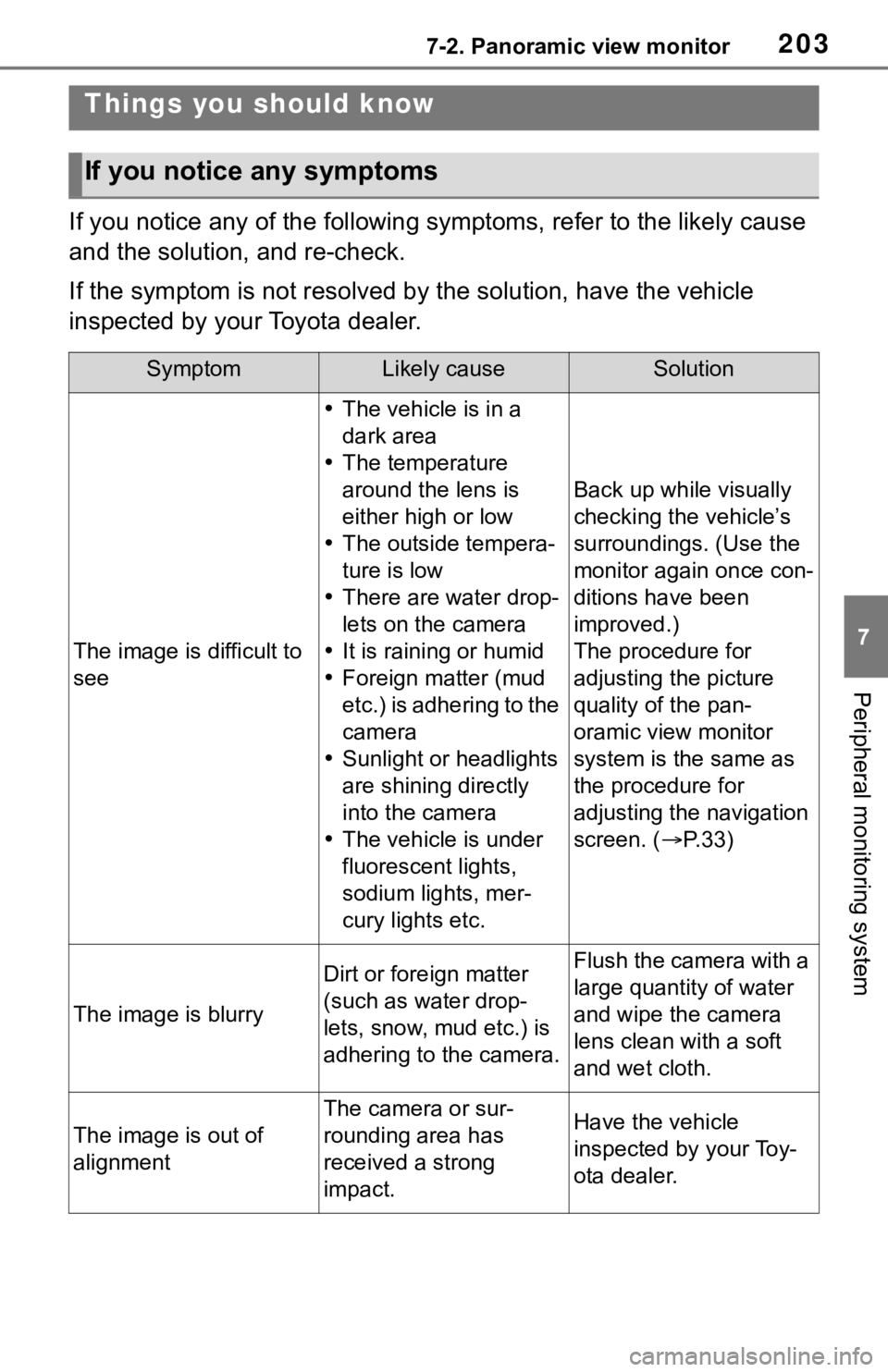
2037-2. Panoramic view monitor
7
Peripheral monitoring system
If you notice any of the following symptoms, refer to the likely cause
and the solution, and re-check.
If the symptom is not resolved by the solution, have the vehicle
inspected by your Toyota dealer.
Things you should know
If you notice any symptoms
SymptomLikely causeSolution
The image is difficult to
see
The vehicle is in a
dark area
The temperature
around the lens is
either high or low
The outside tempera-
ture is low
There are water drop-
lets on the camera
It is raining or humid
Foreign matter (mud
etc.) is adhering to the
camera
Sunlight or headlights
are shining directly
into the camera
The vehicle is under
fluorescent lights,
sodium lights, mer-
cury lights etc.
Back up while visually
checking the vehicle’s
surroundings. (Use the
monitor again once con-
ditions have been
improved.)
The procedure for
adjusting the picture
quality of the pan-
oramic view monitor
system is the same as
the procedure for
adjusting the navigation
screen. (P.33)
The image is blurry
Dirt or foreign matter
(such as water drop-
lets, snow, mud etc.) is
adhering to the camera.Flush the camera with a
large quantity of water
and wipe the camera
lens clean with a soft
and wet cloth.
The image is out of
alignment
The camera or sur-
rounding area has
received a strong
impact.Have the vehicle
inspected by your Toy-
ota dealer.
Page 259 of 312
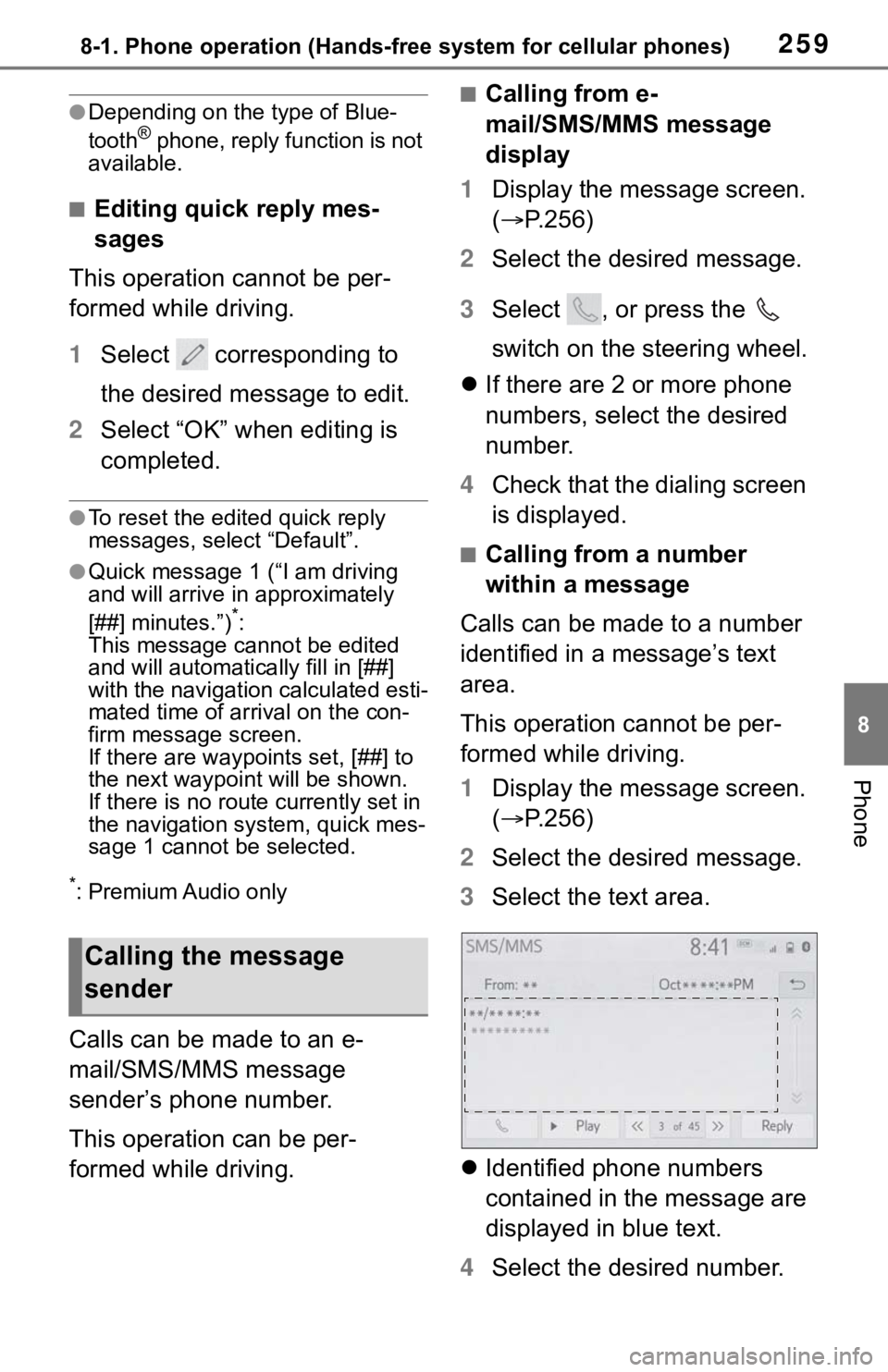
2598-1. Phone operation (Hands-free system for cellular phones)
8
Phone
●Depending on the type of Blue-
tooth® phone, reply function is not
available.
■Editing quick reply mes-
sages
This operation cannot be per-
formed while driving.
1Select corresponding to
the desired message to edit.
2Select “OK” when editing is
completed.
●To reset the edited quick reply
messages, select “Default”.
●Quick message 1 (“I am driving
and will arrive in approximately
[##] minutes.”)
*:
This message cannot be edited
and will automatically fill in [##]
with the navigation calculated esti-
mated time of arrival on the con-
firm message screen.
If there are waypoints set, [##] to
the next waypoint will be shown.
If there is no route currently set in
the navigation system, quick mes-
sage 1 cannot be selected.
*: Premium Audio only
Calls can be made to an e-
mail/SMS/MMS message
sender’s phone number.
This operation can be per-
formed while driving.
■Calling from e-
mail/SMS/MMS message
display
1Display the message screen.
(P.256)
2Select the desired message.
3Select , or press the
switch on the steering wheel.
If there are 2 or more phone
numbers, select the desired
number.
4Check that the dialing screen
is displayed.
■Calling from a number
within a message
Calls can be made to a number
identified in a message’s text
area.
This operation cannot be per-
formed while driving.
1Display the message screen.
(P.256)
2Select the desired message.
3Select the text area.
Identified phone numbers
contained in the message are
displayed in blue text.
4Select the desired number.
Calling the message
sender