Page 59 of 312

592-3. Apple CarPlay®/Android Auto™
2
Basic function
*: Applications not compatible with Apple CarPlay are applications installed
on the iPhone that are not displayed on the Apple CarPlay screen appli-
cation list. (such as visual voicemail)
When using Apple Car-
Play, route guidance
arrows and turn by turn
navigation are not dis-
played on the multi-infor-
mation display and
system display. When
using Android Auto, turn
by turn navigation is not
displayed on the multi-
information display and
system display.
This is not a malfunction as display of these
items is not possible with this function.
When using Android Auto,
hands-free call audio can-
not be heard from the
vehicle’s speakers.
Disconnect the phone from the USB cable and
check if hands-free call audio can be heard
using the hands-free system.
Connect the phone to the system using Android
Auto, turn up the volume on the system and
check if hands-free call audio can be heard.
Check if other sounds can be heard from the
vehicle’s speakers.
SymptomSolution
Page 63 of 312

632-4. Other settings
2
Basic function
The driver settings feature will
allow the system to link some
preferences (such as audio pre-
sets, screen theme, language,
etc.) to a paired Bluetooth
®
phone.
1Display the general settings
screen. (P.60)
2Select “Driver Setting”.
3Select “Enable This Feature”.
1Select “Manually Select
Linked Settings”.
2Select the desired phone.
After a few seconds, loaded
screen automatically switches
to the home screen.Registered or changed per-
sonal settings will be deleted or
returned to their default condi-
tions.
1Display the general settings
screen. (P. 6 0 )
2Select “Delete Personal
Data”.
3Select “Delete”.
4Select “Yes” when the confir-
mation screen appears.
Examples of settings that can be
returned to their default conditions:
Navigation settings*
Audio settings
Phone settings
etc.*: Premium Audio only
*: Vehicles equipped with DCM
only. This function is not made
available in some countries or
areas.
When the automatic update
check function is enabled, if a
software update is available
from the Cloud, a message will
be displayed.
1Display the general settings
screen. (P. 6 0 )
2Select “Software Update Set-
ting”. Driver settings
Manually select linked set-
tings
Deleting personal data
Software update settings
*
Page 65 of 312
652-4. Other settings
2
Basic function
Select to adjust the volume of
voice guidance.
*1
Select to set the voice guid-
ance during route guidance
on/off.
*2
Select to set the voice guid-
ance during audio/visual sys-
tem use on/off.
*2
Select to set the voice recog-
nition prompts.
Select to train voice recogni-
tion.
The voice command system
adapts the user accent.
Select to start the voice rec-
ognition tutorial.
Select to set the beep sound
of navigation guidance.
*2
Select to set the voice
prompt interrupt on/off.
Select to reset all setup
items.
*1: When an Apple CarPlay/Android
Auto connection is established,
voice command system
(Siri/Google Assistant) and map
application voice guidance vol-
ume can be changed.
*2: Premium Audio only
A
B
C
D
E
F
G
H
I
Page 71 of 312
71
3
3
Navigation system
Navigation system
3-1. Basic operation
Navigation ......................72
Map screen operation ....74
Map screen information .76
Traffic information ..........81
3-2. Destination search
Destination search opera-
tion ...............................84
Starting route guidance ..91
3-3. Route guidance
Route guidance screen ..95
Typical voice guidance
prompts ........................99
Editing route ...................99
3-4. Setup
Navigation settings......102
Detailed navigation settings
..................................106
Traffic settings .............109
Use of information accumu-
lated by navigation system
..................................113
3-5. Tips for operating the nav-
igation system
GPS (Global Positioning
System) .....................114
Map database version and
covered area .............116
Page 72 of 312
723-1. Basic operation
3-1.Basic operation
*: Premium Audio only
2D north up, 2D heading up or 3D heading up symbol (P. 7 5 )
Indicates whether the map orientation is set to north-up or head-
ing-up. The letter(s) under this symbol indicate the vehicle’s
heading direction (e.g. N for north). In 3D map, only a heading-up
view is available.
Destination button (P. 8 4 )
Select to display the destination screen.
Map options button (P.76)
Select to display the map options screen.
Route options button (P.99)
Select to display the route options screen.
Mute button
Navigation*
The navigation system indicates your present position and
assists in locating a desired destination. To display the map
screen, press the “MAP” button.
Map screen overview
A
B
C
D
E
Page 73 of 312
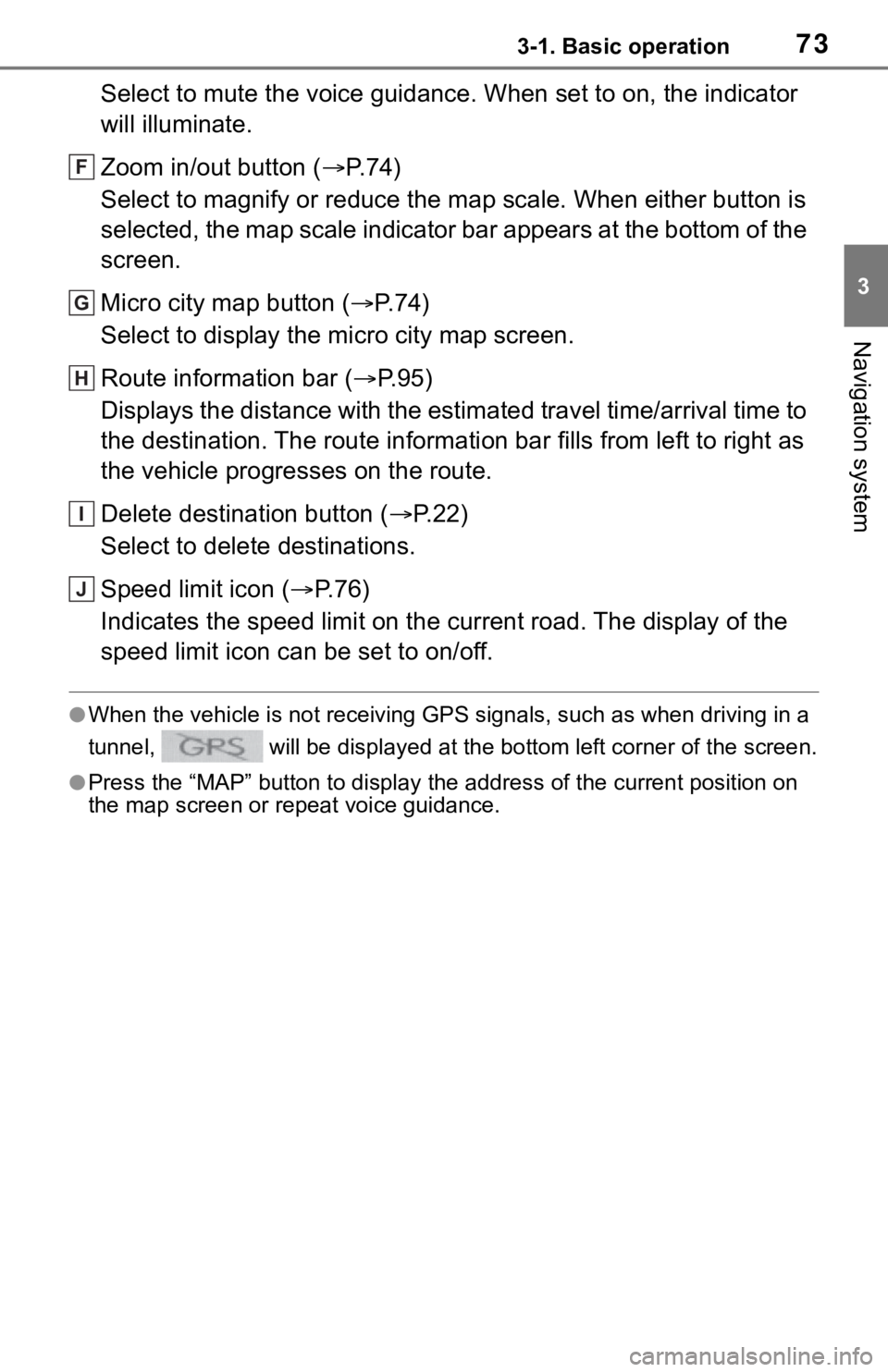
733-1. Basic operation
3
Navigation system
Select to mute the voice guidance. When set to on, the indicator
will illuminate.
Zoom in/out button (P. 7 4 )
Select to magnify or reduce the map scale. When either button is
selected, the map scale indicator bar appears at the bottom of the
screen.
Micro city map button (P. 7 4 )
Select to display the micro city map screen.
Route information bar (P.95)
Displays the distance with the estimated travel time/arrival time to
the destination. The route information bar fills from left to right as
the vehicle progresses on the route.
Delete destination button (P.22)
Select to delete destinations.
Speed limit icon (P.76)
Indicates the speed limit on the current road. The display of the
speed limit icon can be set to on/off.
●When the vehicle is not receiving GPS signals, such as when driving in a
tunnel, will be displayed at the bottom left corner of the screen.
●Press the “MAP” button to display the address of the current position on
the map screen or repeat voice guidance.
F
G
H
I
J
Page 74 of 312
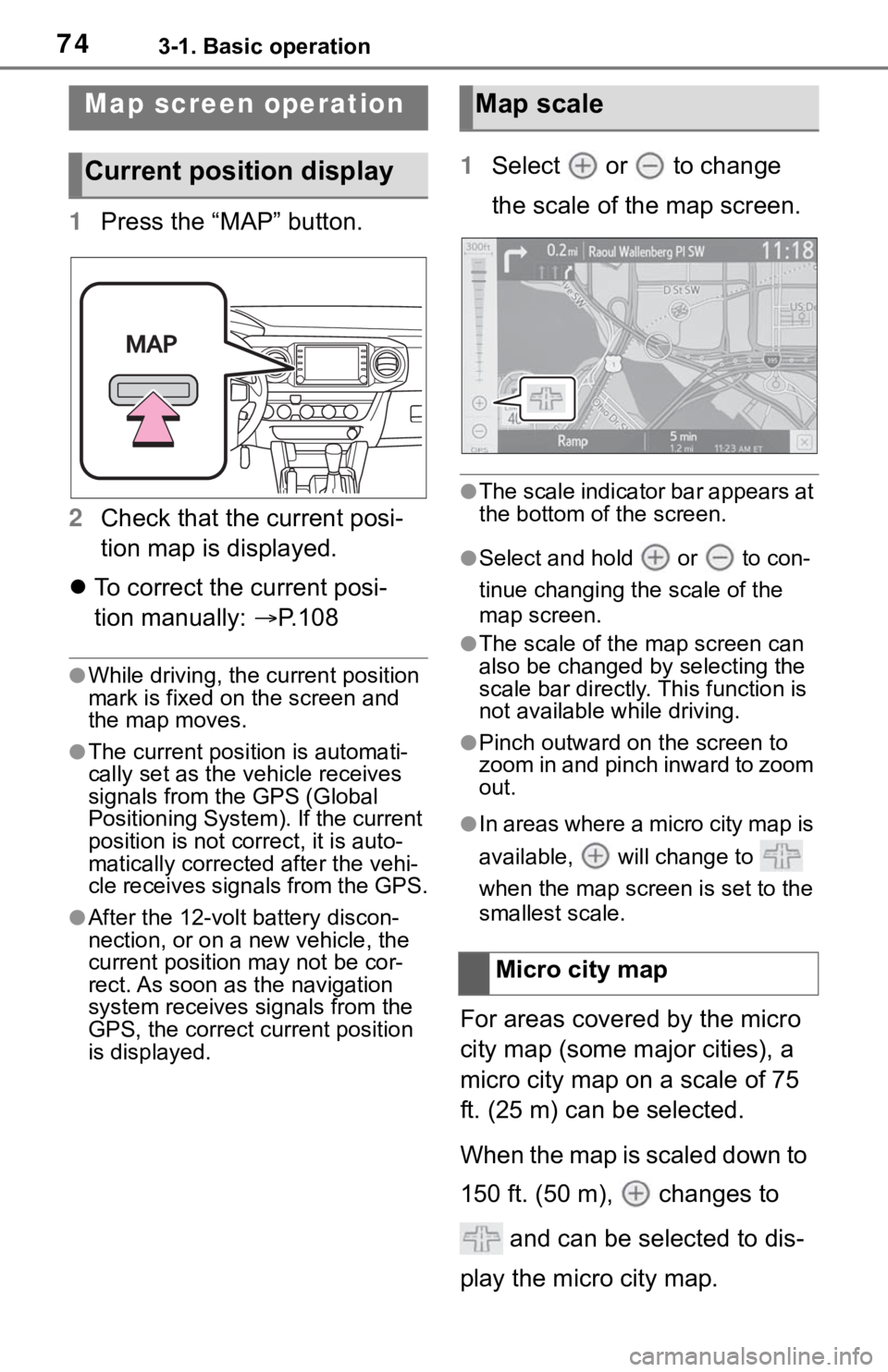
743-1. Basic operation
1Press the “MAP” button.
2Check that the current posi-
tion map is displayed.
To correct the current posi-
tion manually: P.108
●While driving, the current position
mark is fixed on the screen and
the map moves.
●The current position is automati-
cally set as the vehicle receives
signals from the GPS (Global
Positioning System). If the current
position is not correct, it is auto-
matically corrected after the vehi-
cle receives signals from the GPS.
●After the 12-volt battery discon-
nection, or on a new vehicle, the
current position may not be cor-
rect. As soon as the navigation
system receives signals from the
GPS, the correct current position
is displayed.
1Select or to change
the scale of the map screen.
●The scale indicator bar appears at
the bottom of the screen.
●Select and hold or to con-
tinue changing the scale of the
map screen.
●The scale of the map screen can
also be changed by selecting the
scale bar directly. This function is
not available while driving.
●Pinch outward on the screen to
zoom in and pinch inward to zoom
out.
●In areas where a micro city map is
available, will change to
when the map screen is set to the
smallest scale.
For areas covered by the micro
city map (some major cities), a
micro city map on a scale of 75
ft. (25 m) can be selected.
When the map is scaled down to
150 ft. (50 m), changes to
and can be selected to dis-
play the micro city map.
Map screen operation
Current position display
Map scale
Micro city map
Page 75 of 312
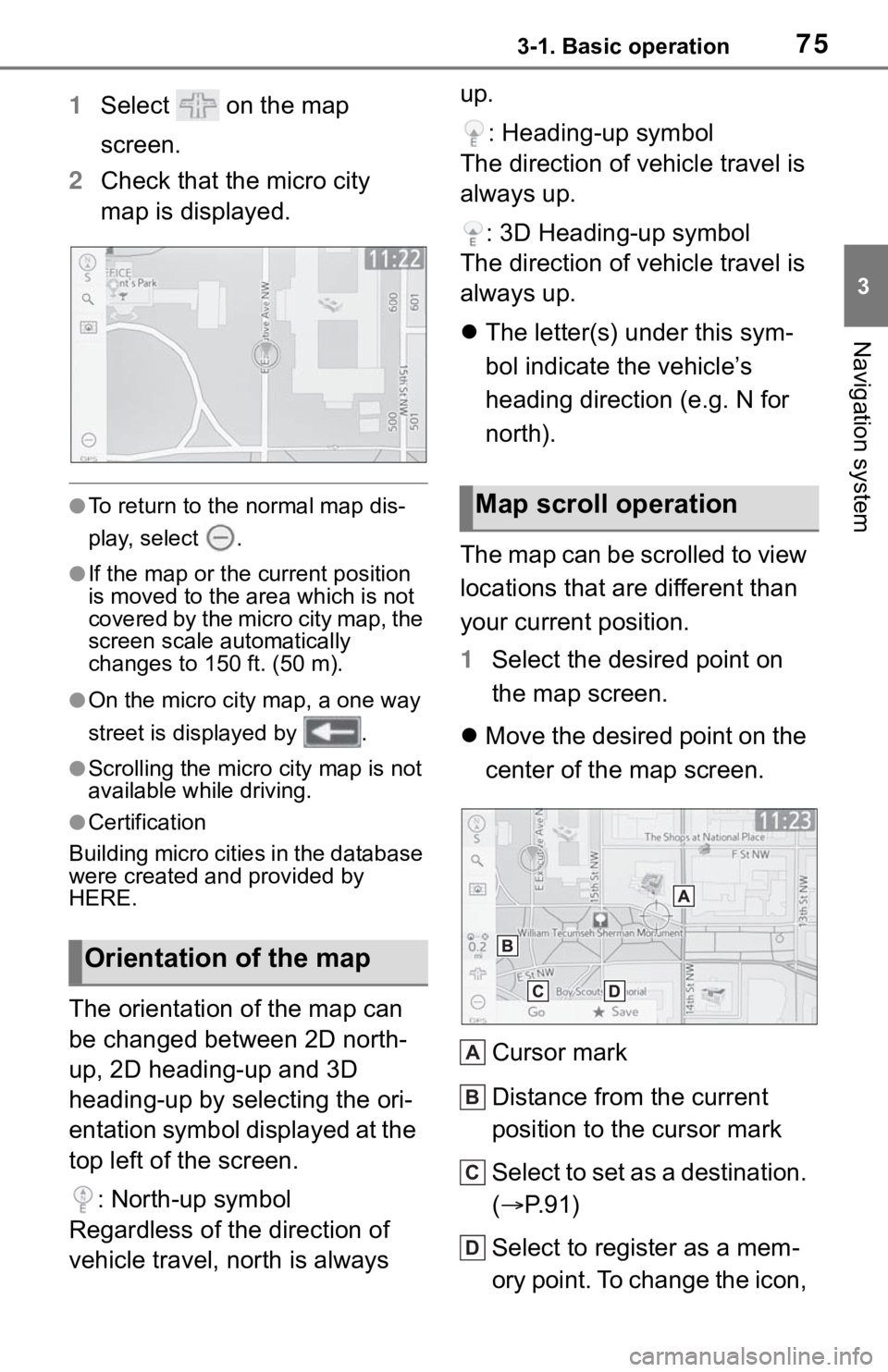
753-1. Basic operation
3
Navigation system
1Select on the map
screen.
2Check that the micro city
map is displayed.
●To return to the normal map dis-
play, select .
●If the map or the current position
is moved to the area which is not
covered by the micro city map, the
screen scale automatically
changes to 150 ft. (50 m).
●On the micro city map, a one way
street is displayed by .
●Scrolling the micro city map is not
available while driving.
●Certification
Building micro cities in the database
were created and provided by
HERE.
The orientation of the map can
be changed between 2D north-
up, 2D heading-up and 3D
heading-up by selecting the ori-
entation symbol displayed at the
top left of the screen.
: North-up symbol
Regardless of the direction of
vehicle travel, north is always up.
: Heading-up symbol
The direction of vehicle travel is
always up.
: 3D Heading-up symbol
The direction of vehicle travel is
always up.
The letter(s) under this sym-
bol indicate the vehicle’s
heading direction (e.g. N for
north).
The map can be scrolled to view
locations that are different than
your current position.
1Select the desired point on
the map screen.
Move the desired point on the
center of the map screen.
Cursor mark
Distance from the current
position to the cursor mark
Select to set as a destination.
(P.91)
Select to register as a mem-
ory point. To change the icon,
Orientation of the map
Map scroll operation
A
B
C
D