Page 2 of 312
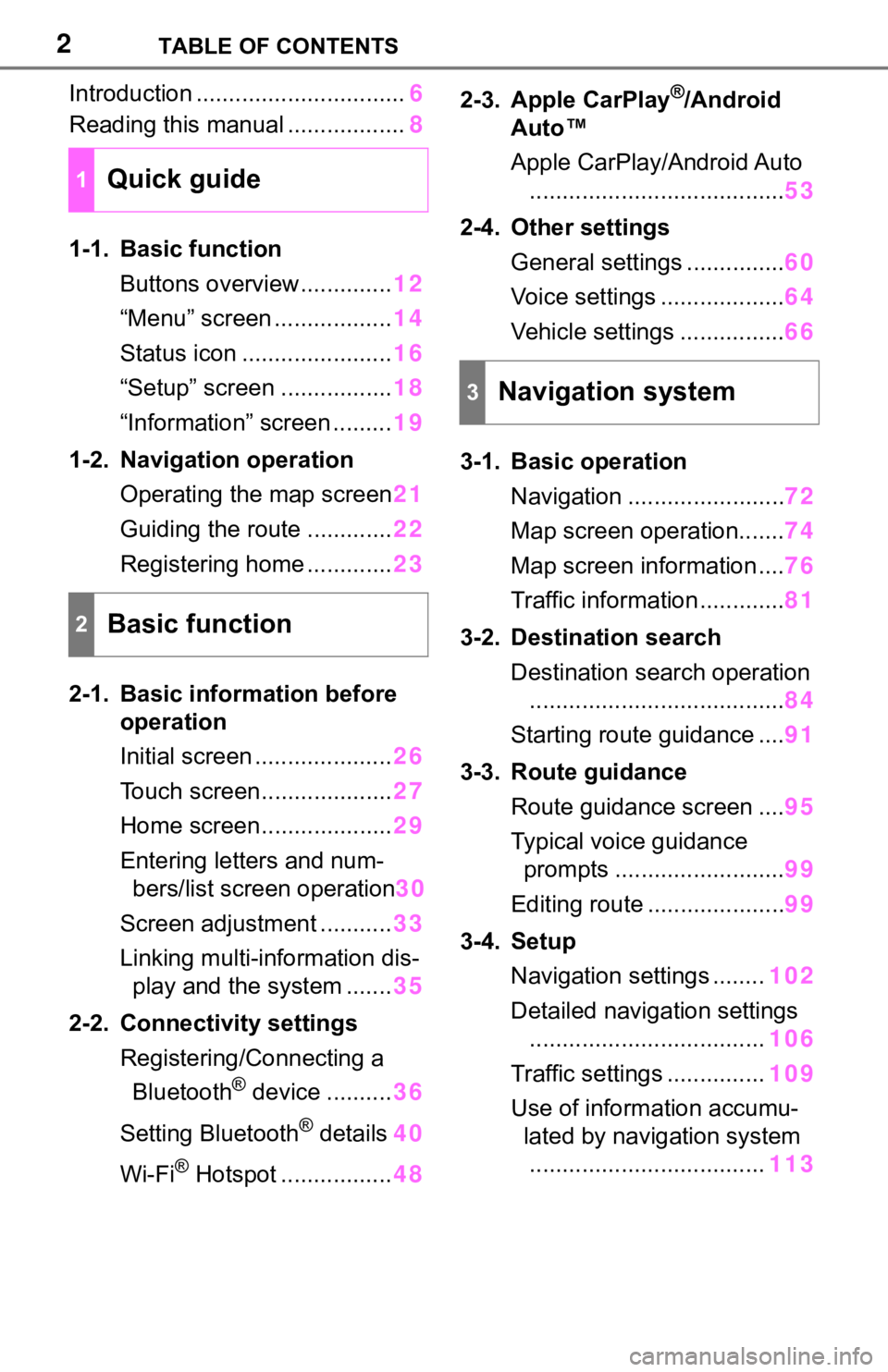
2TABLE OF CONTENTS
Introduction ................................6
Reading this manual ..................8
1-1. Basic function
Buttons overview..............12
“Menu” screen ..................14
Status icon .......................16
“Setup” screen .................18
“Information” screen .........19
1-2. Navigation operation
Operating the map screen21
Guiding the route .............22
Registering home .............23
2-1. Basic information before
operation
Initial screen .....................26
Touch screen....................27
Home screen....................29
Entering letters and num-
bers/list screen operation30
Screen adjustment ...........33
Linking multi-information dis-
play and the system .......35
2-2. Connectivity settings
Registering/Connecting a
Bluetooth
® device ..........36
Setting Bluetooth
® details40
Wi-Fi
® Hotspot .................482-3. Apple CarPlay
®/Android
Auto™
Apple CarPlay/Android Auto
.......................................53
2-4. Other settings
General settings ...............60
Voice settings ...................64
Vehicle settings ................66
3-1. Basic operation
Navigation ........................72
Map screen operation.......74
Map screen information ....76
Traffic information .............81
3-2. Destination search
Destination search operation
.......................................84
Starting route guidance ....91
3-3. Route guidance
Route guidance screen ....95
Typical voice guidance
prompts ..........................99
Editing route .....................99
3-4. Setup
Navigation settings ........102
Detailed navigation settings
....................................106
Traffic settings ...............109
Use of information accumu-
lated by navigation system
....................................113
1Quick guide
2Basic function
3Navigation system
Page 3 of 312

3TABLE OF CONTENTS
1
2
3
4
5
6
7
8
9
3-5. Tips for operating the navi-
gation system
GPS (Global Positioning Sys-
tem) .............................114
Map database version and
covered area ...............116
4-1. Basic operation
Quick reference.............120
Some basics .................121
4-2. Radio operation
AM/FM/SiriusXM
® Satellite
Radio ...........................125
4-3. Media operation
USB memory.................133
iPod/iPhone (Apple CarPlay)
....................................135
Android Auto .................138
Bluetooth
® audio ...........139
4-4. Audio/visual remote con-
trols
Steering switches ..........143
4-5. Setup
Audio settings ...............144
4-6. Tips for operating the
audio/visual system
Operating information ...146
5-1. Voice command system
operation
Voice command system156
Natural language under-
standing.......................159Command list ................160
6-1. Information display
Receiving weather informa-
tion...............................166
Data services settings ...168
7-1. Rear view monitor system
Rear view monitor system
....................................170
Rear view monitor system
precautions ..................172
Things you should know177
7-2. Panoramic view monitor
Panoramic view monitor179
Checking the front and
around the vehicle .......182
Checking the sides of the
vehicle .........................184
Checking the rear and
around the vehicle .......187
Panoramic view monitor pre-
cautions .......................192
Things you should know203
7-3. Multi-terrain Monitor
Multi-terrain Monitor ......205
Changing the Multi-terrain
Monitor screen.............209
Screen display and functions
(for off-road) ................212
Screen display and functions
(for on-road) ................221
4Audio/visual system
5Voice command system
6Information
7Peripheral monitoring
system
Page 12 of 312
121-1. Basic function
1-1.Basic function
Premium Audio
Audio
By touching the screen with your finger, you can control the
selected functions. (P.27, 28)
Press to seek up or down for a radio station or to access a
desired track/file. (P.125, 134, 136, 140)
Press to access the Bluetooth
® hands-free system. (P.244)
When an Apple CarPlay connection is established, press to dis-
Buttons over view
Operations of each part
A
B
C
Page 13 of 312

131-1. Basic function
1
Quick guide
play the phone application screen.*1
Press to display the Toyota apps screen.*1, 2 (P.285)
Turn to change the radio station or skip to the next or previous
track/file. (P.125, 134, 136, 140)
Press to turn the audio/visual system on and off, and turn it to
adjust the volume. Press and hold to restart the system. (P. 2 6 ,
121)
Press to display the map screen and repeat a voice guidance.
*3
(P. 7 2 )
If a turn-by-turn navigation application has been downloaded to a
connected smartphone, the application will be displayed and can
be used.
*1, 4, 5
When an Apple CarPlay/Android Auto connection is established,
press to display the Maps application screen.
*4
Press to display the audio/visual system screen. (P.120, 121)
Press to display the “Menu” screen. (P. 1 4 )
Press to display the home screen. (P. 2 9 )
*1: This function is not made available in some countries or areas.
*2: When an Apple CarPlay/Android Auto connection is established, this
function will be unavailable.
*3: Premium Audio only
*4:Audio only
*5: For details about a turn-by-turn navigation application, refer to
https://www.toyota.com/audio-multimedia
in the United States,
https://www.toyota.ca/connected
in Canada, and
http://www.toyotapr.com/audio-multimedia
in Puerto Rico.
D
E
F
G
H
I
J
Page 14 of 312

141-1. Basic function
Press the “MENU” button to display the “Menu” screen.
Displays the clock. Select to display the clock settings screen.
(P. 6 1 )
Select to display the destination screen.
*1 (P. 8 4 )
Select to display the audio control screen. (P.120)
Select to display the hands-free operation screen. (P.244)
• When an Apple CarPlay connection is established, select to display the
Phone application screen.
*2 (P. 5 3 )
Select to display the Toyota apps screen.*2, 3 (P.285)
When an Apple CarPlay/Android Auto connection is established
and this button displays “Apple CarPlay”/“Android Auto”, select to
display the home screen of Apple CarPlay/Android Auto.
*2
(P. 5 3 )
Select to display the information screen.
*4 (P. 1 9 )
Select to display the fuel consumption screen.
*5, 6
Select to display the “Setup” screen. (P.18)
Select to adjust the contrast, brightness, etc. of the display.
(P. 3 3 )
*1: Premium Audio only
*2: This function is not made available in some countries or areas.
*3: When an Apple CarPlay/Android Auto connection is established, this
function will be unavailable.
“Menu” screen
“Menu” screen operation
A
B
C
D
E
F
G
H
I
Page 25 of 312
25
2
2
Basic function
Basic function
2-1. Basic information before
operation
Initial screen ...................26
Touch screen..................27
Home screen..................29
Entering letters and num-
bers/list screen operation
.....................................30
Screen adjustment .........33
Linking multi-information
display and the system.35
2-2. Connectivity settings
Registering/Connecting a
Bluetooth
® device ........36
Setting Bluetooth
® details
.....................................40
Wi-Fi
® Hotspot ...............48
2-3. Apple CarPlay
®/Android
Auto™
Apple CarPlay/Android Auto
.....................................53
2-4. Other settings
General settings .............60
Voice settings .................64
Vehicle settings ..............66
Page 27 of 312
272-1. Basic information before operation
2
Basic function
Operations are performed by touching the touch screen directly with
your finger.
*1: The above operations may not be performed on all screens.
*2: The Apple CarPlay Maps application is not compatible with pinch multi-
touch gestures.
Touch screen
Touch screen gestures
Operation methodOutlineMain use
To u c h
Quickly touch and
release once.Selecting an item
on the screen
Drag*1
Touch the screen
with your finger,
and move the
screen to the
desired position.Scrolling the lists
Scrolling the map
screen
Flick*1
Quickly move the
screen by flicking
with your finger.
Scrolling the main
screen page
Scrolling the map
screen
Pinch in/Pinch
out
Slide fingers toward
each other or apart
on the screen.
Changing the
scale of the
map
*2
Page 35 of 312
352-1. Basic information before operation
2
Basic function
Linking multi-infor ma-
tion display and the
system
The following functions of
the system are linked with
the multi-information dis-
play in the instrument clus-
ter:
Audio
Phone
*
etc.
These functions can be
operated using the multi-
information display control
switches on the steering
wheel. For details, refer to
“OWNER’S MANUAL”.
*: When an Apple CarPlay con-
nection is established, this
function will be unavailable.