Page 23 of 310
231-2. Navigation operation
1
Quick guide
AVALON_AVALON HV_Navi_(U)
played on the screen. Select
the item(s) to be deleted.
*: Premium Audio only
1Turn the engine switch
to ACCES-
SORY or IGNITION ON
mode .
2 Press the “MAP” button.
3 Select .
4 Search for your home.
• Select “Address”( P. 9 0 ) o r
“Current Location” to search
for your home.
5 Select “Enter”.
6 Select “OK”.
Registration of home is com-
plete.
• Registering home in a different
way
Registering home*
Registering home
Page 26 of 310
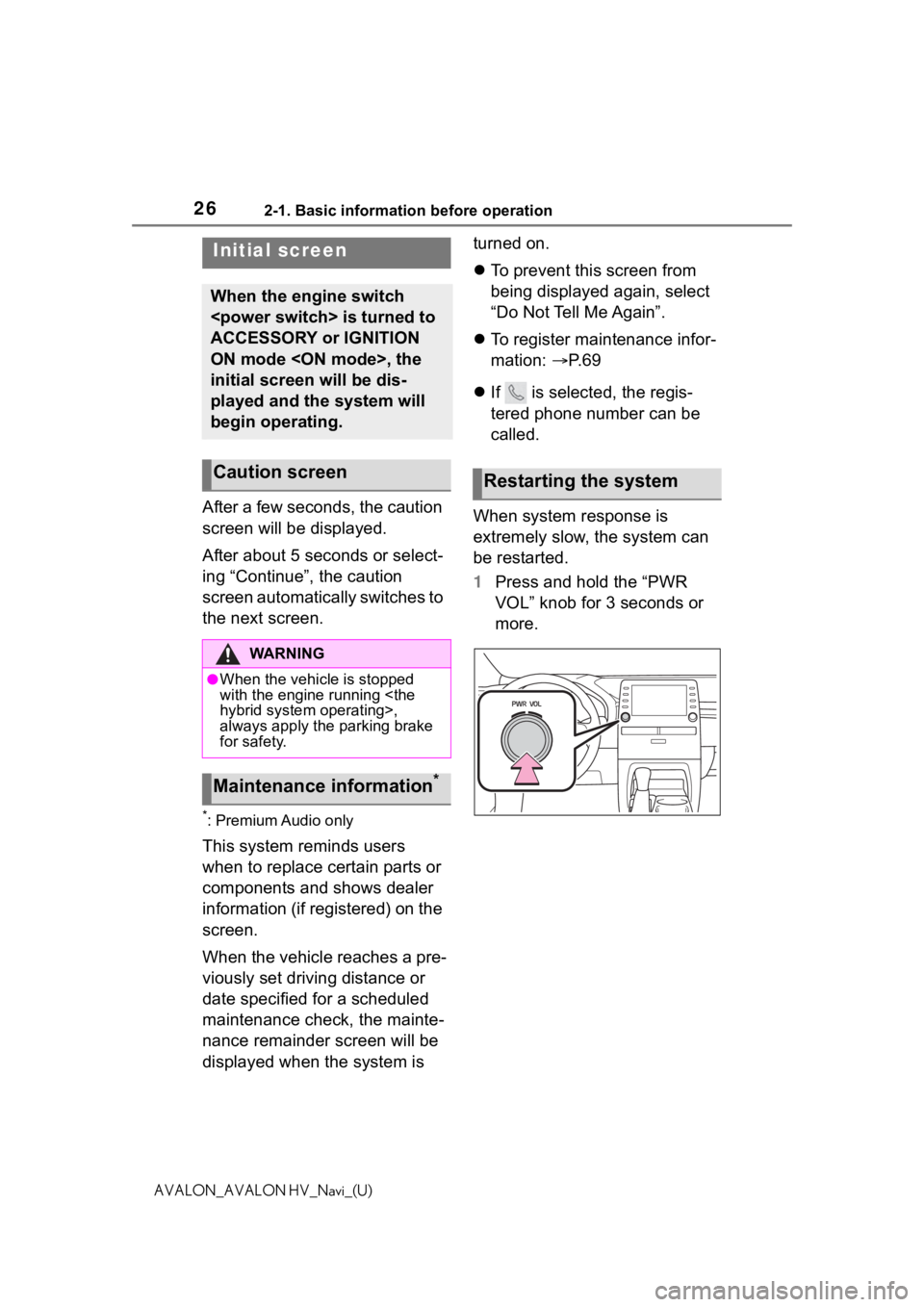
262-1. Basic information before operation
AVALON_AVALON HV_Navi_(U)
2-1.Basic information before operation
After a few seconds, the caution
screen will be displayed.
After about 5 seconds or select-
ing “Continue”, the caution
screen automatically switches to
the next screen.
*: Premium Audio only
This system reminds users
when to replace certain parts or
components and shows dealer
information (if registered) on the
screen.
When the vehicle reaches a pre-
viously set driving distance or
date specified for a scheduled
maintenance check, the mainte-
nance remainder screen will be
displayed when the system is turned on.
To prevent this screen from
being displayed again, select
“Do Not Tell Me Again”.
To register maintenance infor-
mation: P. 6 9
If is selected, the regis-
tered phone number can be
called.
When system response is
extremely slow, the system can
be restarted.
1 Press and hold the “PWR
VOL” knob for 3 seconds or
more.
Initial screen
When the engine switch
is turned to
ACCESSORY or IGNITION
ON mode , the
initial screen will be dis-
played and the system will
begin operating.
Caution screen
WA R N I N G
●When the vehicle is stopped
with the engine running
hybrid system operating>,
always apply the parking brake
for safety.
Maintenance information*
Restarting the system
Page 27 of 310
272-1. Basic information before operation
2
Basic function
AVALON_AVALON HV_Navi_(U)
Operations are performed by touching the touch screen directly with
your finger.
*1: The above operations may not be performed on all screens.
*2: Premium Audio only
*3: The Apple CarPlay Maps app is no t compatible with pinch multi-touch
Touch screen
Touch screen gestures
Operation methodOutlineMain use
To u c h
Quickly touch and
release once. Selecting an item
on the screen
Drag*1
Touch the screen
with your finger,
and move the
screen to the
desired position. Scrolling the lists
Scrolling the map
screen
*2
Flick*1
Quickly move the
screen by flicking
with your finger.
Scrolling the main
screen page
Scrolling the map
screen
*2
Pinch in/Pinch
out
*2, 3
Slide fingers toward
each other or apart
on the screen.
Changing the
scale of the
map
*2
Page 29 of 310
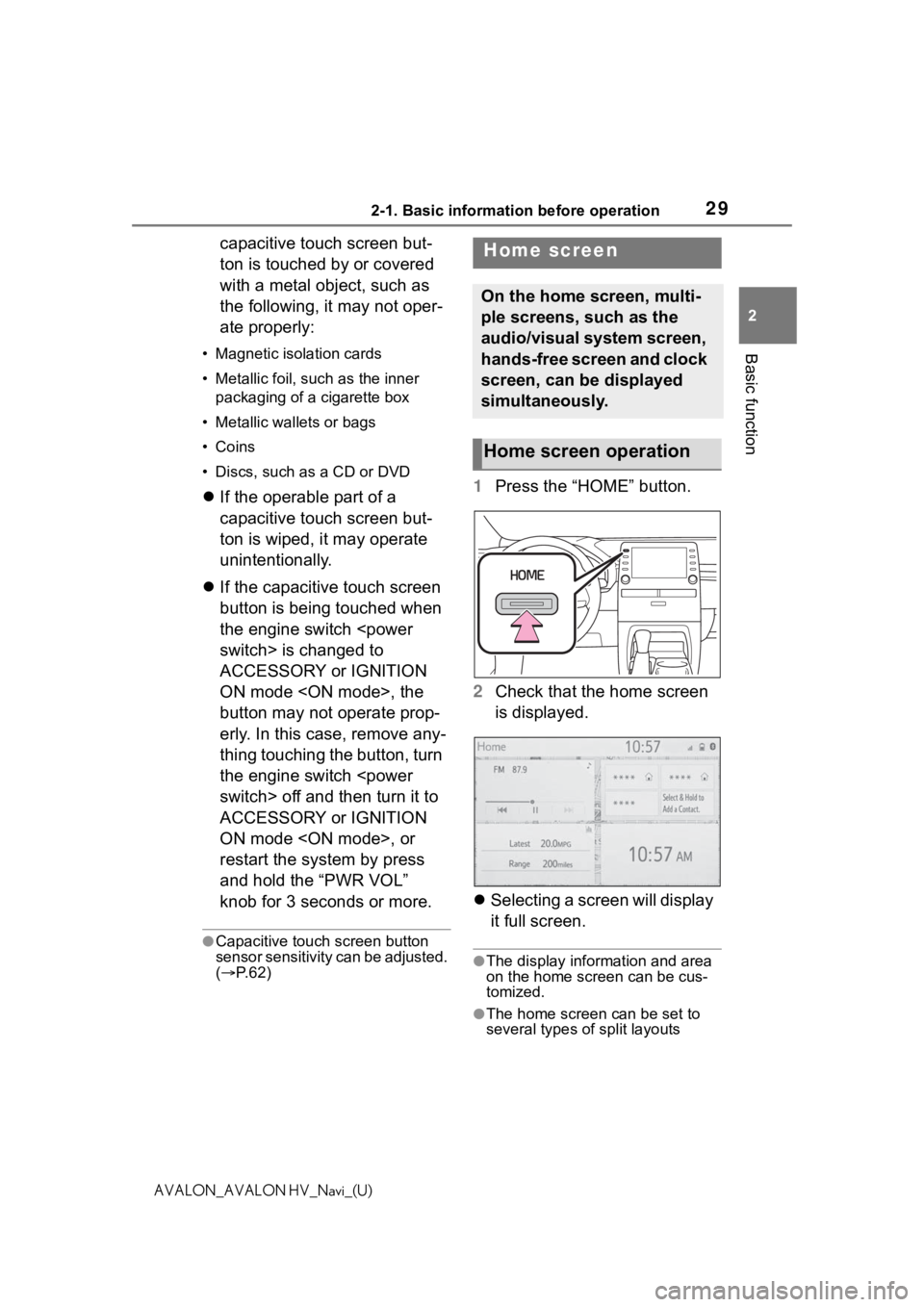
292-1. Basic information before operation
2
Basic function
AVALON_AVALON HV_Navi_(U)
capacitive touch screen but-
ton is touched by or covered
with a metal object, such as
the following, it may not oper-
ate properly:
• Magnetic isolation cards
• Metallic foil, such as the inner packaging of a cigarette box
• Metallic wallets or bags
• Coins
• Discs, such as a CD or DVD
If the operable part of a
capacitive touch screen but-
ton is wiped, it may operate
unintentionally.
If the capacitive touch screen
button is being touched when
the engine switch
switch> is changed to
ACCESSORY or IGNITION
ON mode , the
button may not operate prop-
erly. In this case, remove any-
thing touching the button, turn
the engine switch
switch> off and then turn it to
ACCESSORY or IGNITION
ON mode , or
restart the system by press
and hold the “PWR VOL”
knob for 3 seconds or more.
●Capacitive touch screen button
sensor sensitivity can be adjusted.
( P. 6 2 )
1 Press the “HOME” button.
2 Check that the home screen
is displayed.
Selecting a screen will display
it full screen.
●The display information and area
on the home screen can be cus-
tomized.
●The home screen can be set to
several types of split layouts
Home screen
On the home screen, multi-
ple screens, such as the
audio/visual system screen,
hands-free screen and clock
screen, can be displayed
simultaneously.
Home screen operation
Page 31 of 310
312-1. Basic information before operation
2
Basic function
AVALON_AVALON HV_Navi_(U)
acters.
Select to enter characters in
lower case or in upper case.
Select to change character
types. (P.31)
Select to make a space on
cursor.
*: Premium Audio only
●Keyboard layout can be changed.
( P. 6 2 )
1 Select “Change Type”.
2 Select the desired character.
●Depending on the screen being
displayed, it may not be possible
to change keyboard characters.
When text is input, the system
predicts the text that may com-
plete the currently unconfirmed
text and displays predictive
replacement candidates that
match the beginning of the text.
1Input text.
2 Select the desired candidate.
To select a candidate that is
not displayed, select ,
and then select the desired
predictive replacement candi-
date.
Changing character type
H
I
J
�'�L�V�S�O�D�\�L�Q�J���S�U�H�G�L�F�W�L�Y�H���W�H�[�W��
�F�D�Q�G�L�G�D�W�H�V
Page 33 of 310
332-1. Basic information before operation
2
Basic function
AVALON_AVALON HV_Navi_(U)
Items are displayed in the list
with the most similar results of
the search at the top.
1Select .
2 Input text.
3 Select “Search”.
4 The list is displayed. 1
Press the “MENU” button.
2 Select “Display”.
3 Select the desired items to
be set.
Select to turn the screen off.
To turn it on, press any but-
Searching a list
Screen adjustment
The contrast and brightness
of the screen display and
the image of the camera dis-
play can be adjusted. The
screen can also be turned
off, and/or changed to either
day or night mode.
(For information regarding
audio/visual screen adjust-
ment:
P.133)
Displaying the screen
adjustment screen
A
Page 35 of 310
352-1. Basic information before operation
2
Basic function
AVALON_AVALON HV_Navi_(U)
Linking multi-infor ma-
tion display and the
system
The following functions of
the system are linked with
the multi-information dis-
play in the instrument clus-
ter:
Audio
Phone
*
etc.
These functions can be
operated using meter con-
trol switches on the steering
wheel. For details, refer to
“OWNER’S MANUAL”.
*: When an Apple CarPlay con-
nection is established, this
function will be unavailable.
Page 39 of 310
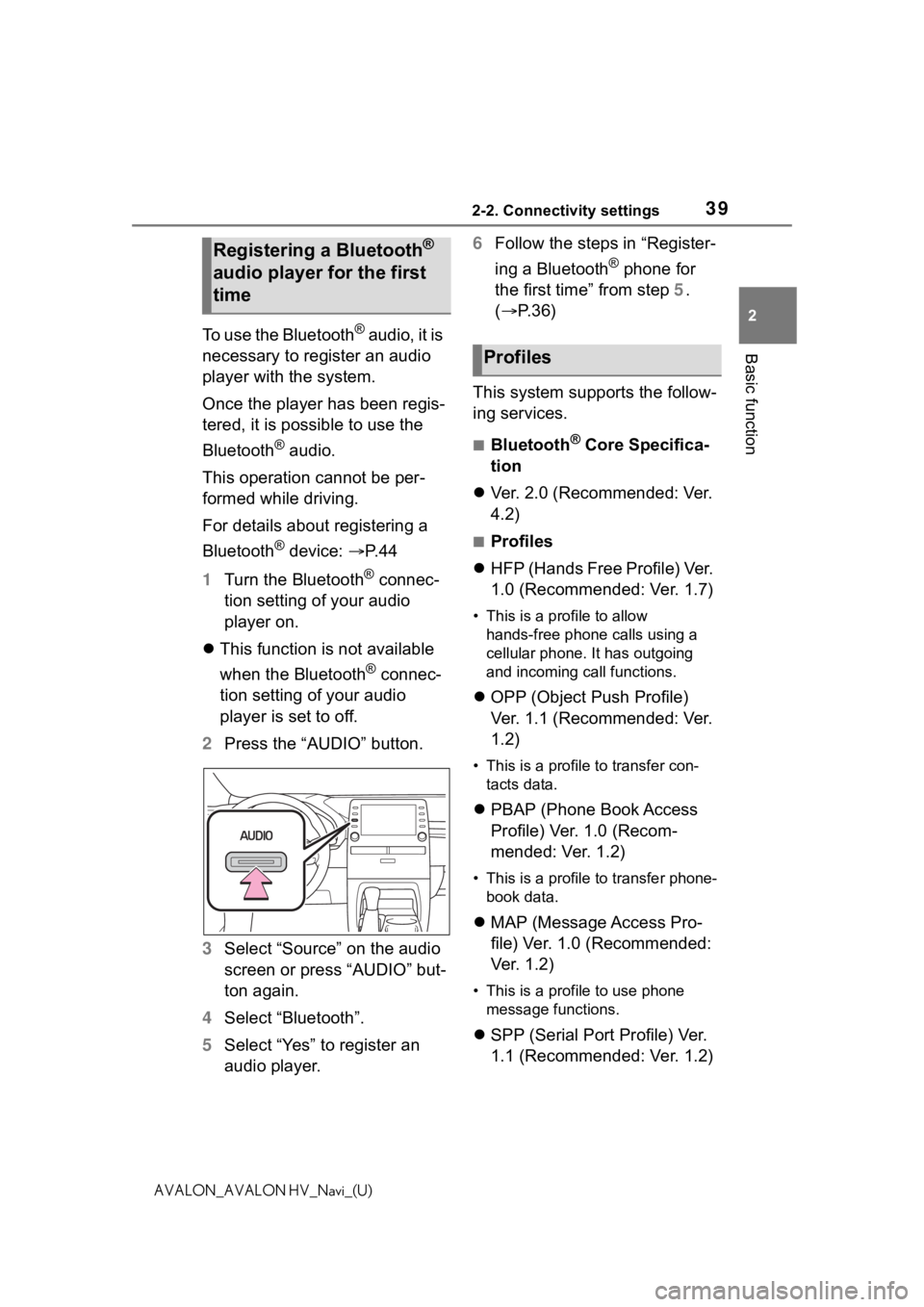
392-2. Connectivity settings
2
Basic function
AVALON_AVALON HV_Navi_(U)
To use the Bluetooth® audio, it is
necessary to register an audio
player with the system.
Once the player has been regis-
tered, it is possible to use the
Bluetooth
® audio.
This operation cannot be per-
formed while driving.
For details about registering a
Bluetooth
® device: P. 4 4
1 Turn the Bluetooth
® connec-
tion setting of your audio
player on.
This function is not available
when the Bluetooth
® connec-
tion setting of your audio
player is set to off.
2 Press the “AUDIO” button.
3 Select “Source” on the audio
screen or press “AUDIO” but-
ton again.
4 Select “Bluetooth”.
5 Select “Yes” to register an
audio player. 6
Follow the steps in “Register-
ing a Bluetooth
® phone for
the first time” from step 5.
( P.36)
This system supports the follow-
ing services.
■Bluetooth® Core Specifica-
tion
Ver. 2.0 (Recommended: Ver.
4.2)
■Profiles
HFP (Hands Free Profile) Ver.
1.0 (Recommended: Ver. 1.7)
• This is a pro file to allow
hands-free phone calls using a
cellular phone. It has outgoing
and incoming call functions.
OPP (Object Push Profile)
Ver. 1.1 (Recommended: Ver.
1.2)
• This is a profile to transfer con-
tacts data.
PBAP (Phone Book Access
Profile) Ver. 1.0 (Recom-
mended: Ver. 1.2)
• This is a profile to transfer phone-
book data.
MAP (Message Access Pro-
file) Ver. 1.0 (Recommended:
Ver. 1.2)
• This is a profile to use phone
message functions.
SPP (Serial Port Profile) Ver.
1.1 (Recommended: Ver. 1.2)
Registering a Bluetooth®
audio player for the first
time
Profiles