Page 66 of 310
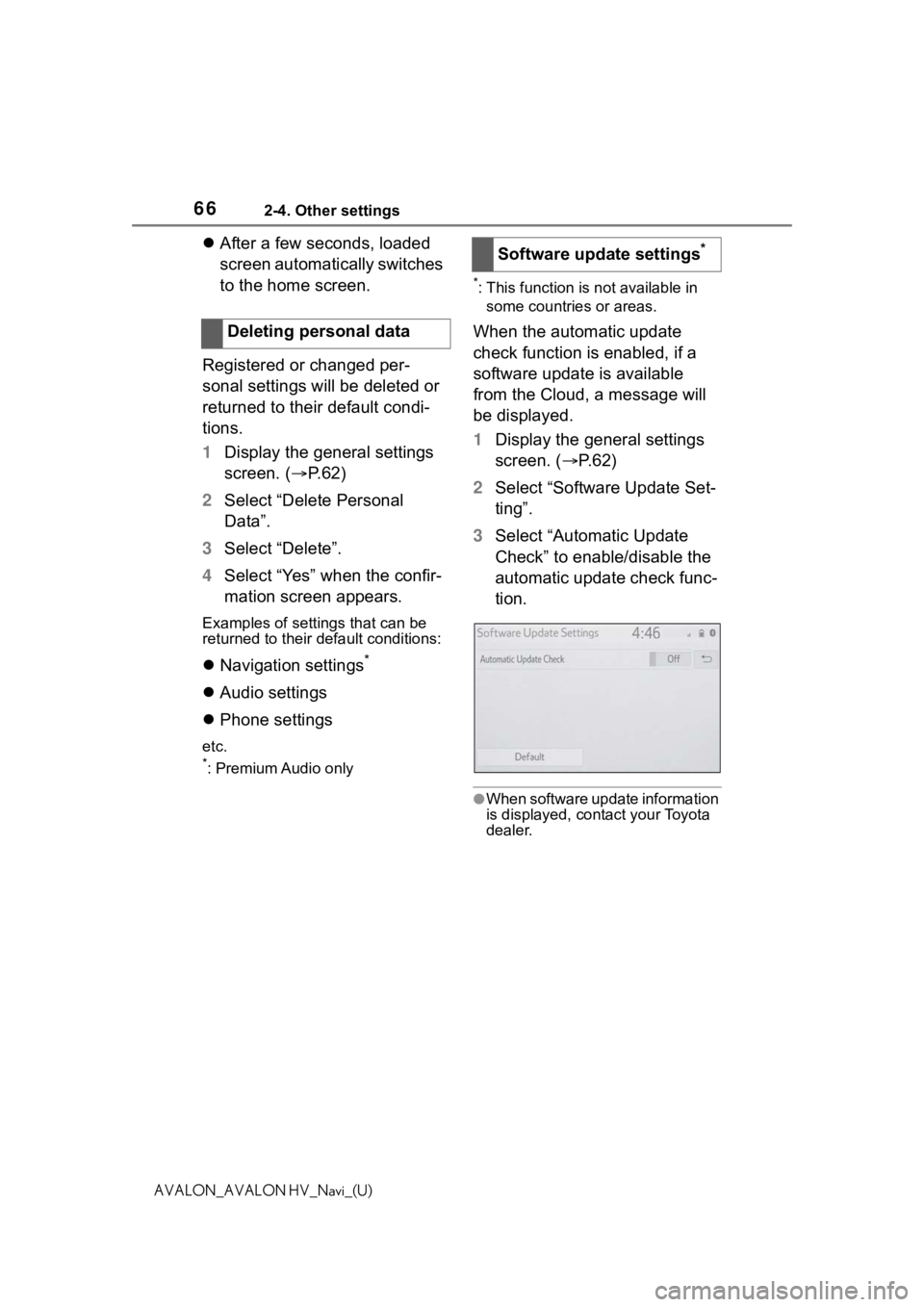
662-4. Other settings
AVALON_AVALON HV_Navi_(U)
After a few seconds, loaded
screen automatically switches
to the home screen.
Registered or changed per-
sonal settings will be deleted or
returned to their default condi-
tions.
1 Display the general settings
screen. ( P.62)
2 Select “Delete Personal
Data”.
3 Select “Delete”.
4 Select “Yes” when the confir-
mation screen appears.
Examples of settings that can be
returned to their default conditions:
Navigation settings*
Audio settings
Phone settings
etc.
*: Premium Audio only
*: This function is not available in
some countries or areas.
When the automatic update
check function is enabled, if a
software update is available
from the Cloud, a message will
be displayed.
1 Display the general settings
screen. ( P. 6 2 )
2 Select “Software Update Set-
ting”.
3 Select “Automatic Update
Check” to enable/disable the
automatic update check func-
tion.
●When software update information
is displayed, contact your Toyota
dealer.
Deleting personal data
Software update settings*
Page 67 of 310
672-4. Other settings
2
Basic function
AVALON_AVALON HV_Navi_(U)
1Press the “MENU” button.
2 Select “Setup”.
3 Select “Voice”.
4 Select the desired items to
be set. Select to adjust the volume of
voice guidance.
*1
Select to set the voice guid-
ance during route guidance
on/off.
*2
Select to set the voice guid-
ance during audio/visual
and/or air conditioning
*3 sys-
tem use on/off.
*2
Select to set the voice recog-
nition prompts.
Select to train voice recogni-
tion.
The voice command system
adapts the user accent.
Select to start the voice rec-
ognition tutorial.
Select to set the beep sound
of navigation guidance.
*2
Voice settings
Voice volume, etc. can be
set.
Displaying the voice set-
tings screen
Voice settings screen
A
B
C
D
E
F
G
Page 68 of 310
682-4. Other settings
AVALON_AVALON HV_Navi_(U)
Select to set the voice
prompt interrupt on/off.
Select to set the web search
engine. The search engines
are Toyota apps. This item is
displayed when two or more
POI search applications are
installed.
*2 ( P.284)
Select to reset all setup
items.
*1: When an Apple CarPlay/Android Auto connection is established,
voice command system
(Siri/Google Ass istant) and map
application voice guidance vol-
ume can be changed.
*2: Premium Audio only
*3: Vehicles with hybrid system
1 Press the “MENU” button.
2 Select “Setup”.
3 Select “Vehicle”.
4 Select the desired items to
be set.
H
I
J
Vehicle settings
Settings are available for
maintenance, vehicle cus-
tomization, etc.
Displaying the vehicle
settings screen
Page 69 of 310
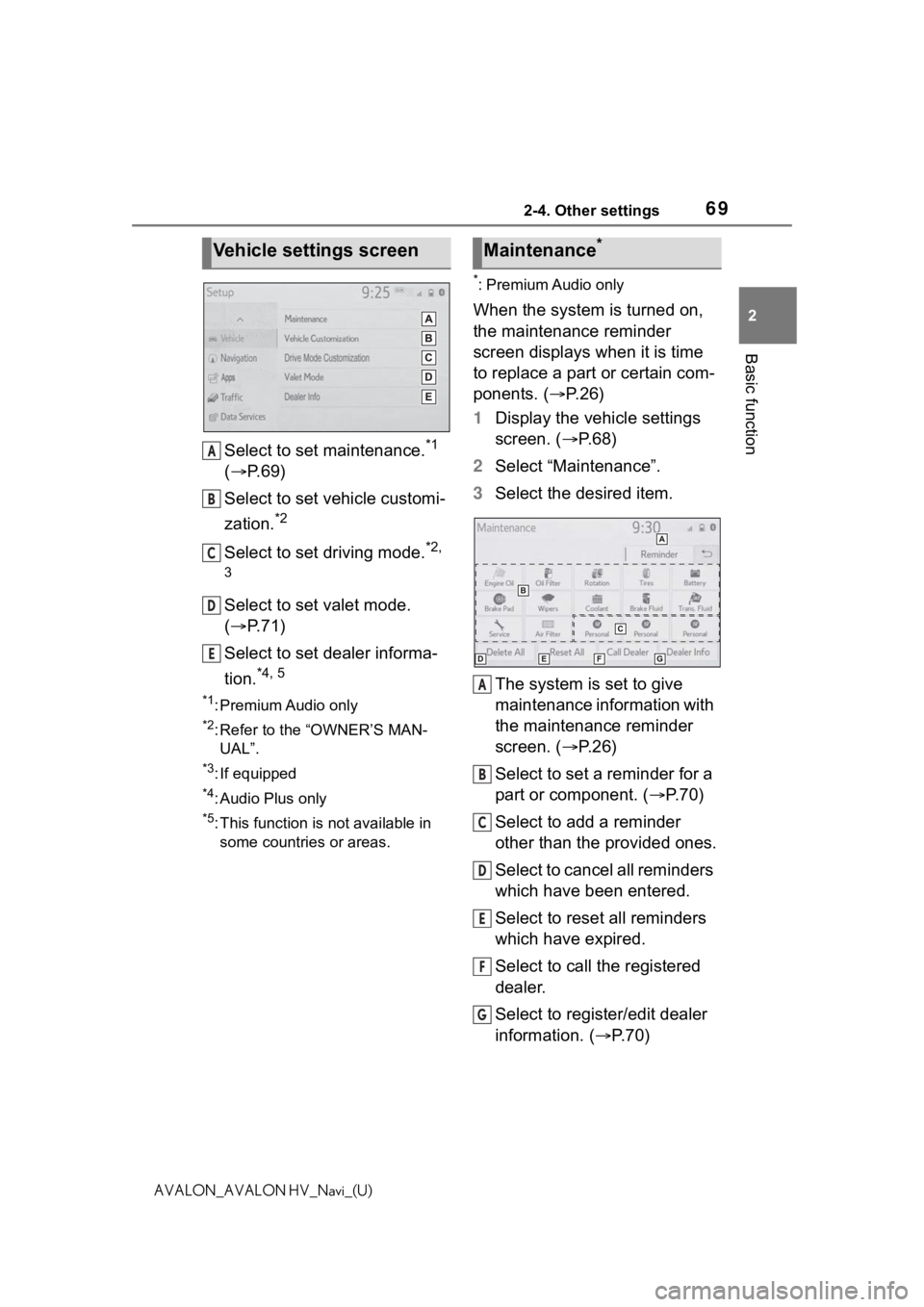
692-4. Other settings
2
Basic function
AVALON_AVALON HV_Navi_(U)
Select to set maintenance.*1
( P. 6 9 )
Select to set vehicle customi-
zation.
*2
Select to set driving mode.*2,
3
Select to set valet mode.
( P. 7 1 )
Select to set dealer informa-
tion.
*4, 5
*1: Premium Audio only
*2: Refer to the “OWNER’S MAN- UAL”.
*3: If equipped
*4: Audio Plus only
*5: This function is not available in
some countries or areas.
*: Premium Audio only
When the system is turned on,
the maintenance reminder
screen displays when it is time
to replace a part or certain com-
ponents. ( P. 2 6 )
1 Display the vehicle settings
screen. ( P. 6 8 )
2 Select “Maintenance”.
3 Select the desired item.
The system is set to give
maintenance information with
the maintenance reminder
screen. ( P. 2 6 )
Select to set a reminder for a
part or component. ( P.70)
Select to add a reminder
other than the provided ones.
Select to cancel all reminders
which have been entered.
Select to reset all reminders
which have expired.
Select to call the registered
dealer.
Select to register/edit dealer
information. ( P.70)
Vehicle settings screen
A
B
C
D
E
�0�D�L�Q�W�H�Q�D�Q�F�H�
A
B
C
D
E
F
G
Page 72 of 310
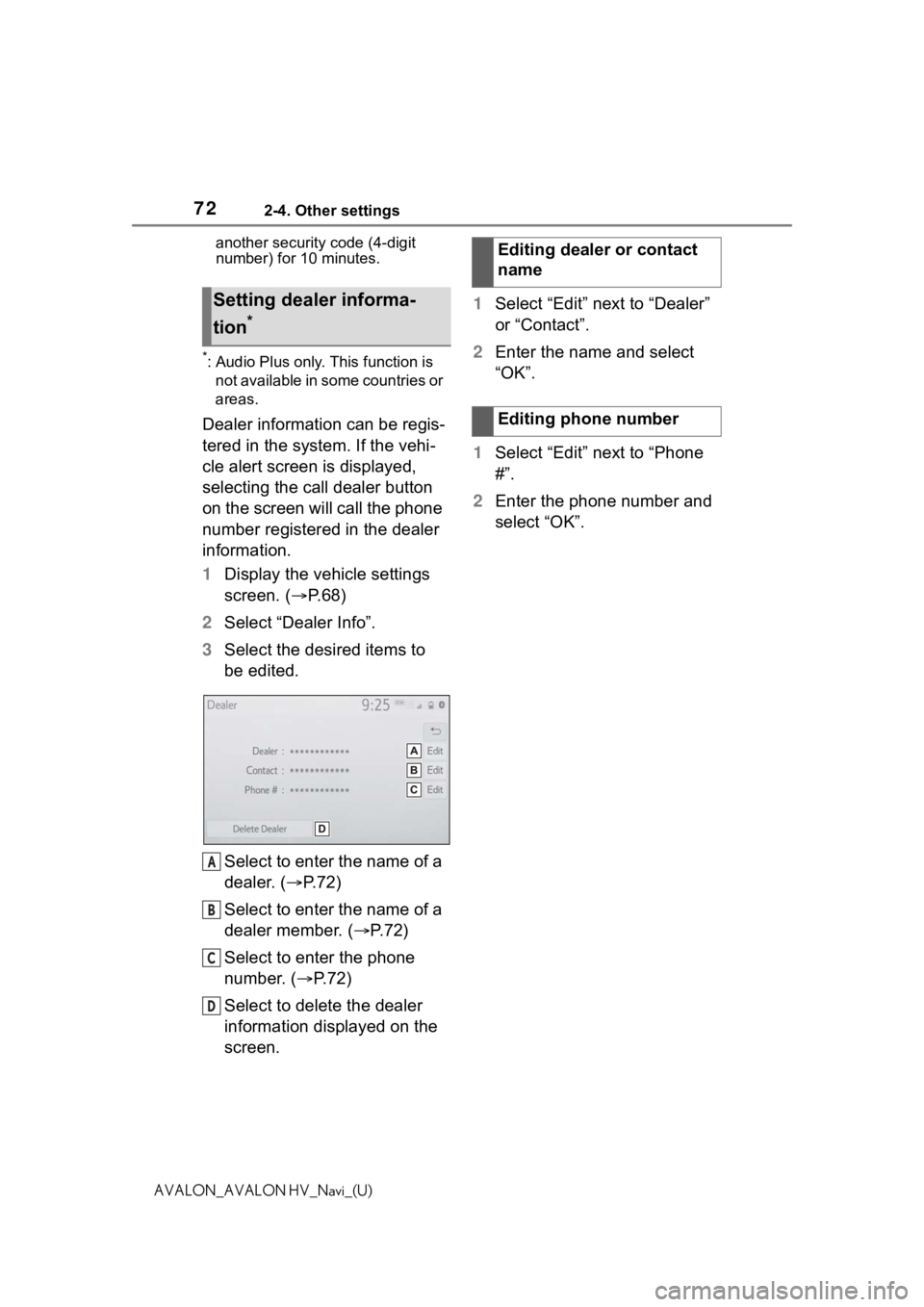
722-4. Other settings
AVALON_AVALON HV_Navi_(U)another security code (4-digit
number) for 10 minutes.
*: Audio Plus only. This function is
not available in some countries or
areas.
Dealer information can be regis-
tered in the system. If the vehi-
cle alert screen is displayed,
selecting the call dealer button
on the screen will call the phone
number registered in the dealer
information.
1 Display the vehicle settings
screen. ( P.68)
2 Select “Dealer Info”.
3 Select the desired items to
be edited.
Select to enter the name of a
dealer. ( P.72)
Select to enter the name of a
dealer member. ( P. 7 2 )
Select to enter the phone
number. ( P.72)
Select to delete the dealer
information displayed on the
screen. 1
Select “Edit” next to “Dealer”
or “Contact”.
2 Enter the name and select
“OK”.
1 Select “Edit” next to “Phone
#”.
2 Enter the phone number and
select “OK”.
Setting dealer informa-
tion
*
A
B
C
D
�(�G�L�W�L�Q�J���G�H�D�O�H�U���R�U���F�R�Q�W�D�F�W��
�Q�D�P�H
�(�G�L�W�L�Q�J���S�K�R�Q�H���Q�X�P�E�H�U
Page 74 of 310
743-1. Basic operation
AVALON_AVALON HV_Navi_(U)
3-1.Basic operation
*: Premium Audio only
2D north up, 2D heading up or 3D heading up symbol (P. 7 7 )
Indicates whether the map orientation is set to north-up or hea d-
ing-up. The letter(s) under this symbol indicate the vehicle’s
heading direction (e.g. N for north). In 3D map, only a heading-up
view is available.
Destination button ( P. 8 6 )
Select to display the destination screen.
Map options button ( P.78)
Select to display the map options screen.
Route options button ( P.105)
Select to display the route options screen.
Mute button
Select to mute the voice guidance. When set to on, the indicato r
Navigation*
The navigation system indicates your present position and
assists in locating a desired destination. To display the map
screen, press the “MAP” button.
Map screen overview
A
B
C
D
E
Page 127 of 310
127
4
4
Audio/visual system
AVALON_AVALON HV_Navi_(U)
Audio/visual system
.4-1. Basic operationQuick reference........... 128
Some basics ............... 129
4-2. Radio operation AM radio/FM radio/SiriusXM
® Satellite
Radio(SXM)............... 135
4-3. Media operation USB memory............... 144
iPod/iPhone (Apple CarPlay) ......... 146
Android Auto ............... 149
Bluetooth
® audio ......... 150
4-4. Audio/visual remote con- trols
Steering switches ........ 154
4-5. Setup Audio settings ............. 156
4-6. Tips for operating the audio/visual system
Operating information . 158
Page 128 of 310
1284-1. Basic operation
AVALON_AVALON HV_Navi_(U)
4-1.Basic operation
The audio control screen can be reached by the following methods:
From the “AUDIO” button
1 Press the “AUDIO” button.
From the “MENU” button
1 Press the “MENU” button, then select “Audio”.
Using the radio ( P.135)
Playing a USB memory ( P.144)
Playing an iPod/iPhone (Apple CarPlay
*) ( P.146)
Using the Android Auto
* ( P.149)
Playing a Bluetooth
® device ( P.150)
Using the steering wheel audio switches ( P.154)
Audio system settings ( P.156)
*: This function is not availabl e in some countries or areas.
Quick reference
Functional overview