Page 8 of 310

8
AVALON_AVALON HV_Navi_(U)
Information for hybrid vehicles is
written in brackets next to the
information for gasoline vehi-
cles.
Example
Turn the engine switch
*1
switch>
*2 to IGNITION ON
mode
*1 *2.
*1: Vehicles with gasoline engine
*2: Vehicles with hybrid system
To use this system in the safest
possible manner, follow all the
safety tips shown below.
Do not use any feature of this
system to the extent it becomes
a distraction and prevents safe
driving. The first priority while
driving should always be the
safe operation of the vehicle.
While driving, be sure to
observe all traffic regulations.
Prior to the actual use of this
system, learn how to use it and
become thoroughly familiar with
it. Read the entire manual to
make sure you understand the
system. Do not allow other peo-
ple to use this system until they
have read and understood the
instructions in this manual.
For your safety, some functions
may become inoperable when
driving. Unavailable screen but-
tons are dimmed.
Different writing styles for
gasoline and hybrid vehiclesSafety instruction (Audio
Plus)
WA R N I N G
●For safety, the driver should not
operate the system while
he/she is driving. Insufficient
attention to the road and traffic
may cause an accident.
Page 23 of 310
231-2. Navigation operation
1
Quick guide
AVALON_AVALON HV_Navi_(U)
played on the screen. Select
the item(s) to be deleted.
*: Premium Audio only
1Turn the engine switch
to ACCES-
SORY or IGNITION ON
mode .
2 Press the “MAP” button.
3 Select .
4 Search for your home.
• Select “Address”( P. 9 0 ) o r
“Current Location” to search
for your home.
5 Select “Enter”.
6 Select “OK”.
Registration of home is com-
plete.
• Registering home in a different
way
Registering home*
Registering home
Page 26 of 310
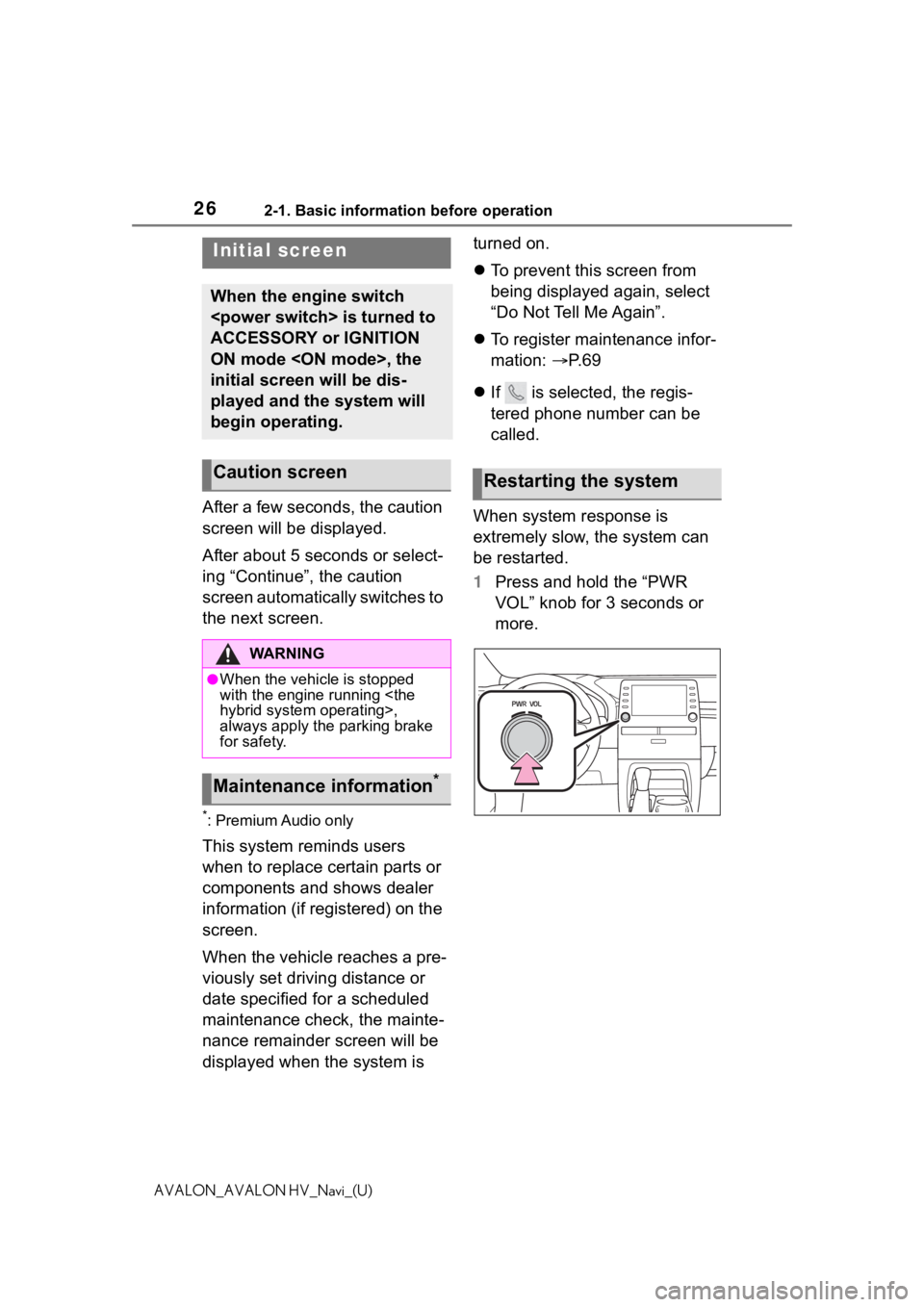
262-1. Basic information before operation
AVALON_AVALON HV_Navi_(U)
2-1.Basic information before operation
After a few seconds, the caution
screen will be displayed.
After about 5 seconds or select-
ing “Continue”, the caution
screen automatically switches to
the next screen.
*: Premium Audio only
This system reminds users
when to replace certain parts or
components and shows dealer
information (if registered) on the
screen.
When the vehicle reaches a pre-
viously set driving distance or
date specified for a scheduled
maintenance check, the mainte-
nance remainder screen will be
displayed when the system is turned on.
To prevent this screen from
being displayed again, select
“Do Not Tell Me Again”.
To register maintenance infor-
mation: P. 6 9
If is selected, the regis-
tered phone number can be
called.
When system response is
extremely slow, the system can
be restarted.
1 Press and hold the “PWR
VOL” knob for 3 seconds or
more.
Initial screen
When the engine switch
is turned to
ACCESSORY or IGNITION
ON mode , the
initial screen will be dis-
played and the system will
begin operating.
Caution screen
WA R N I N G
●When the vehicle is stopped
with the engine running
hybrid system operating>,
always apply the parking brake
for safety.
Maintenance information*
Restarting the system
Page 29 of 310
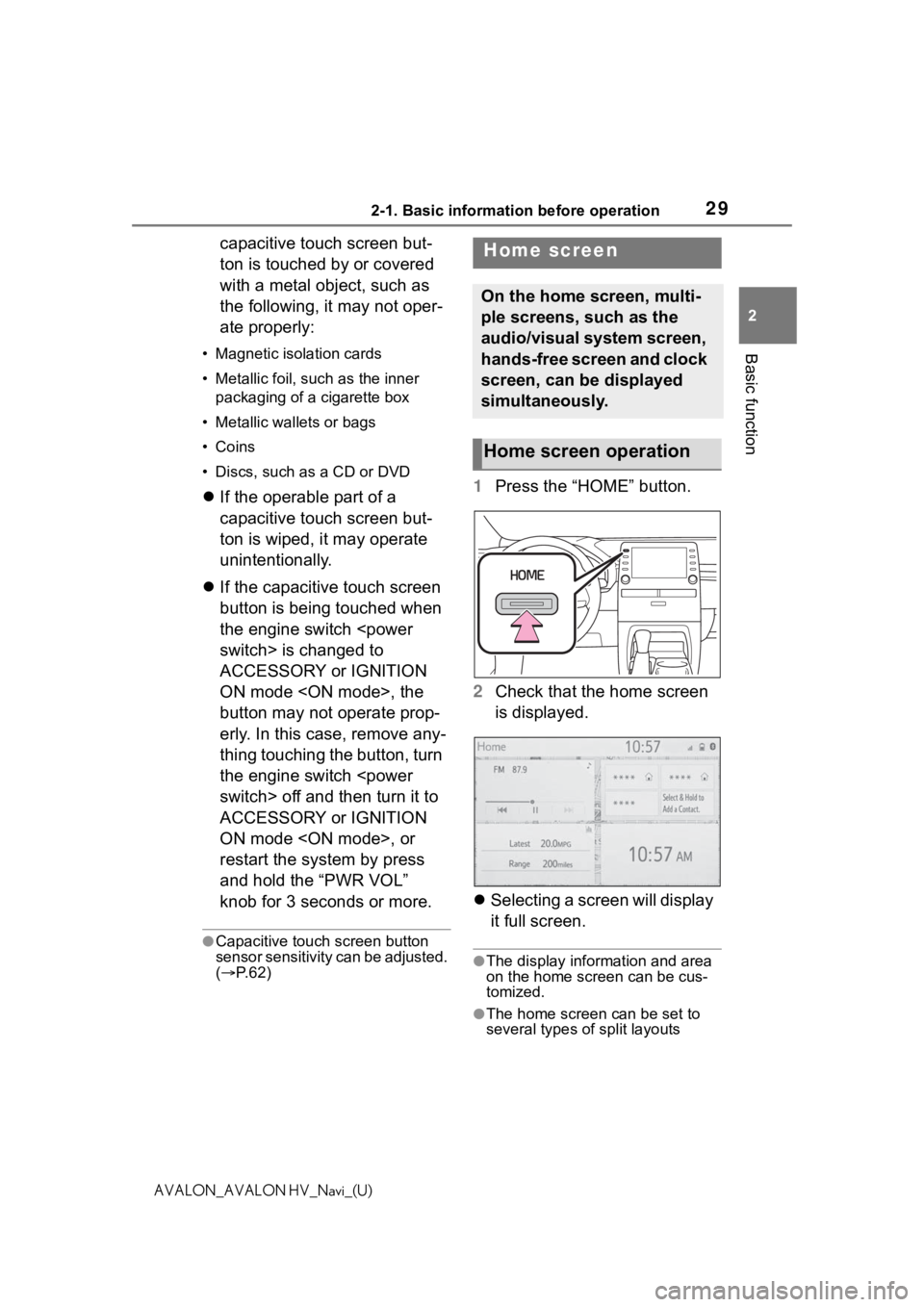
292-1. Basic information before operation
2
Basic function
AVALON_AVALON HV_Navi_(U)
capacitive touch screen but-
ton is touched by or covered
with a metal object, such as
the following, it may not oper-
ate properly:
• Magnetic isolation cards
• Metallic foil, such as the inner packaging of a cigarette box
• Metallic wallets or bags
• Coins
• Discs, such as a CD or DVD
If the operable part of a
capacitive touch screen but-
ton is wiped, it may operate
unintentionally.
If the capacitive touch screen
button is being touched when
the engine switch
switch> is changed to
ACCESSORY or IGNITION
ON mode , the
button may not operate prop-
erly. In this case, remove any-
thing touching the button, turn
the engine switch
switch> off and then turn it to
ACCESSORY or IGNITION
ON mode , or
restart the system by press
and hold the “PWR VOL”
knob for 3 seconds or more.
●Capacitive touch screen button
sensor sensitivity can be adjusted.
( P. 6 2 )
1 Press the “HOME” button.
2 Check that the home screen
is displayed.
Selecting a screen will display
it full screen.
●The display information and area
on the home screen can be cus-
tomized.
●The home screen can be set to
several types of split layouts
Home screen
On the home screen, multi-
ple screens, such as the
audio/visual system screen,
hands-free screen and clock
screen, can be displayed
simultaneously.
Home screen operation
Page 34 of 310
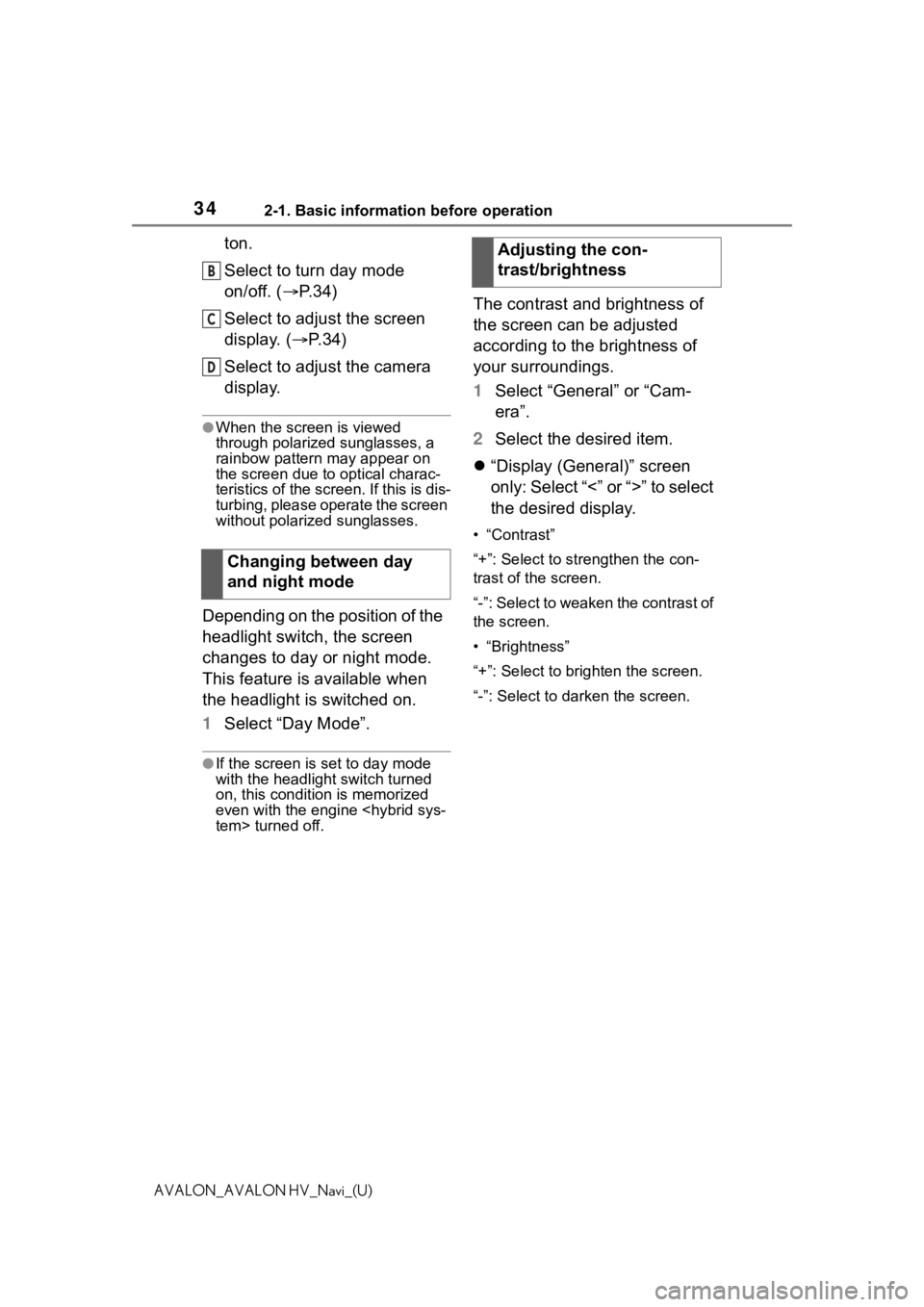
342-1. Basic information before operation
AVALON_AVALON HV_Navi_(U)
ton.
Select to turn day mode
on/off. (P.34)
Select to adjust the screen
display. ( P.34)
Select to adjust the camera
display.
●When the screen is viewed
through polarized sunglasses, a
rainbow pattern may appear on
the screen due to optical charac-
teristics of the scr een. If this is dis-
turbing, please operate the screen
without polarized sunglasses.
Depending on the position of the
headlight switch, the screen
changes to day or night mode.
This feature is available when
the headlight is switched on.
1 Select “Day Mode”.
●If the screen is set to day mode
with the headlight switch turned
on, this condition is memorized
even with the engine
tem> turned off.
The contrast and brightness of
the screen can be adjusted
according to the brightness of
your surroundings.
1 Select “General” or “Cam-
era”.
2 Select the desired item.
“Display (General)” screen
only: Select “<” or “>” to select
the desired display.
• “Contrast”
“+”: Select to strengthen the con-
trast of the screen.
“-”: Select to weaken the contrast of
the screen.
• “Brightness”
“+”: Select to brighten the screen.
“-”: Select to darken the screen.
Changing between day
and night mode
B
C
D
�$�G�M�X�V�W�L�Q�J���W�K�H���F�R�Q��
�W�U�D�V�W���E�U�L�J�K�W�Q�\
H�V�V
Page 43 of 310

432-2. Connectivity settings
2
Basic function
AVALON_AVALON HV_Navi_(U)tooth
® device being connected, it
may be necessary to perform
additional steps on the device.
●When disconnecting a Bluetooth®
device, it is recommended to dis-
connect using the system.
P. 2 4 2
P. 2 5 8
P. 1 5 3
■Auto connection mode
To turn auto connection mode
on, set “Bluetooth Power” to on.
( P.47) Leave the Bluetooth
®
device in a location where the
connection can be established.
When the engine switch
is in ACCES-
SORY or IGNITION ON mode
, the system
searches for a nearby regis-
tered device.
The system will connect with
the registered device that was last connected, if it is nearby.
When automatic connection
priority is set to on and there
is more than one registered
Bluetooth
® phone available,
the system will automatically
connect to the Bluetooth
®
phone with the highest prior-
ity. ( P. 4 7 )
■Connecting manually
When the auto connection has
failed or “Bluetooth Power” is
turned off, it is necessary to con-
nect the Bluetooth
® device man-
ually.
1 Display the Bluetooth
® set-
tings screen. ( P.41)
2 Follow the steps in “Connect-
ing a Bluetooth
® device” from
step 2. ( P.42)
■Reconnecting the Blue-
tooth
® phone
If a Bluetooth
® phone is discon-
nected due to poor reception
from the Bluetooth
® network
when the engine switch
switch> is in ACCESSORY or
IGNITION ON mode
mode>, the system automati-
cally reconnects the Bluetooth
®
phone.
Connecting a Bluetooth
®
device in a different way
(from phone top screen)
Connecting a Bluetooth
®
device in a different way
(from phone setup screen)
Connecting a Bluetooth
®
device in a different way
(from Bluetooth
® audio
screen)
Page 47 of 310

472-2. Connectivity settings
2
Basic function
AVALON_AVALON HV_Navi_(U)
The Bluetooth® settings can be
confirmed and changed.
1 Display the Bluetooth
® set-
tings screen. ( P. 4 1 )
2 Select “Detailed Settings”.
3 Select the desired item to be
set.
Select to set Bluetooth
® con-
nection on/off. ( P. 4 7 )
Select to change the auto-
matic connection priority of
the registered Bluetooth
®
devices. ( P.47)
Select to edit the system
information. ( P.48)
Select to reset all setup
items. 1
Select “Bluetooth Power”.
When “Bluetooth Power” is on:
The Bluetooth
® device is auto-
matically connected when the
engine switch is
in ACCESSORY or IGNITION
ON mode .
When “Bluetooth Power” is off:
The Bluetooth
® device is dis-
connected, and the system will
not connect to it next time.
●While driving, the auto connection
state can be changed from off to
on, but cannot be changed from
on to off.
The automatic connection prior-
ity of the registered Bluetooth
®
devices can be changed.
1 Select “Preferred Device Set-
tings”.
2 Select the desired item to be
set.
Select to set automatic con-
nection priority on/off.
“Detailed Settings”
screen
A
B
C
D
�&�K�D�Q�J�L�Q�J���³�%�O�X�H�W�R�R�W�K��
�3�R�Z�H�U�´
�6�H�W�W�L�Q�J���D�X�W�R�P�D�W�L�F���F�R�Q�Q�H�F��
�W�L�R�Q���S�U�L�R�U�L�W�\
A
Page 68 of 310
682-4. Other settings
AVALON_AVALON HV_Navi_(U)
Select to set the voice
prompt interrupt on/off.
Select to set the web search
engine. The search engines
are Toyota apps. This item is
displayed when two or more
POI search applications are
installed.
*2 ( P.284)
Select to reset all setup
items.
*1: When an Apple CarPlay/Android Auto connection is established,
voice command system
(Siri/Google Ass istant) and map
application voice guidance vol-
ume can be changed.
*2: Premium Audio only
*3: Vehicles with hybrid system
1 Press the “MENU” button.
2 Select “Setup”.
3 Select “Vehicle”.
4 Select the desired items to
be set.
H
I
J
Vehicle settings
Settings are available for
maintenance, vehicle cus-
tomization, etc.
Displaying the vehicle
settings screen