Page 39 of 310
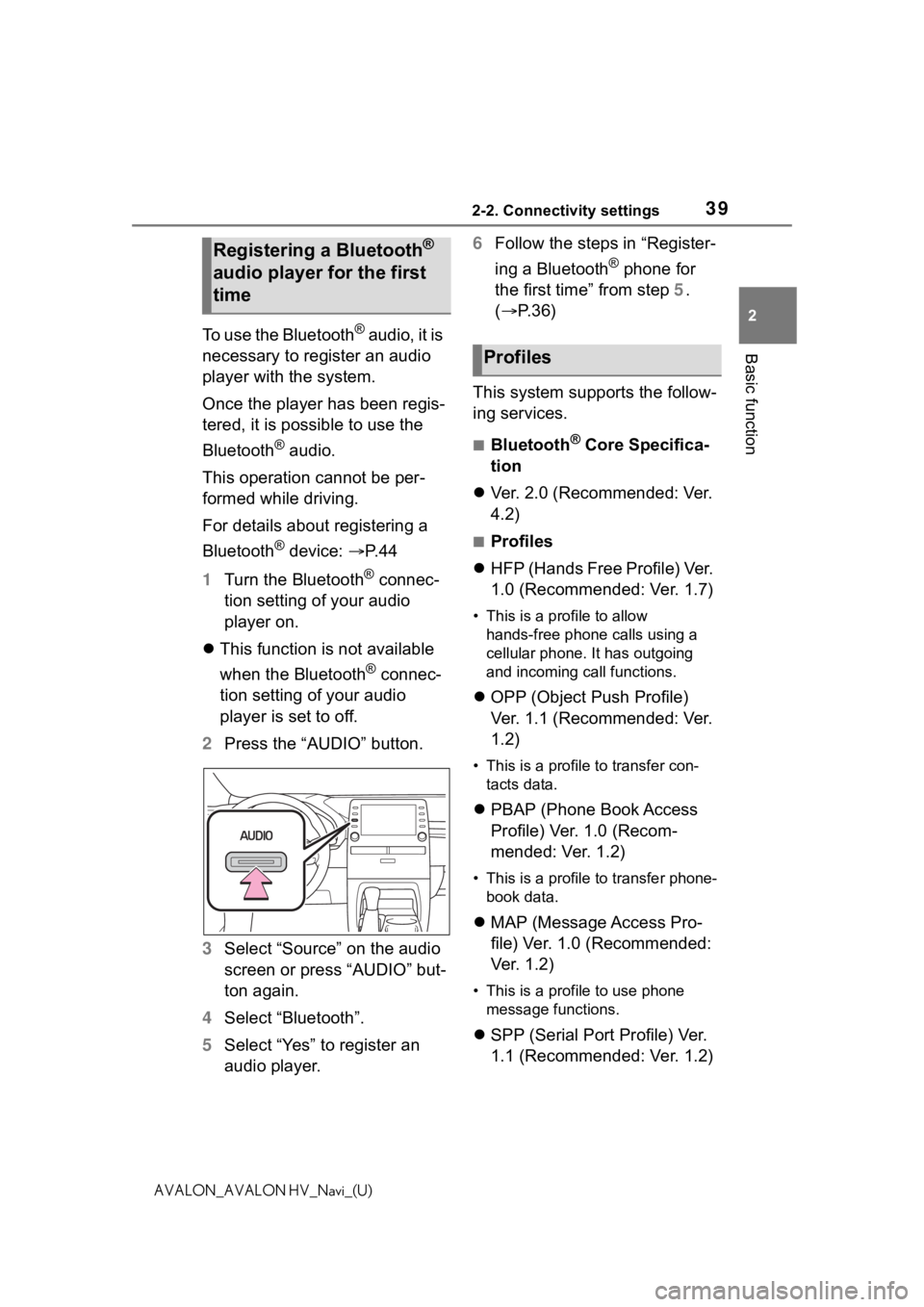
392-2. Connectivity settings
2
Basic function
AVALON_AVALON HV_Navi_(U)
To use the Bluetooth® audio, it is
necessary to register an audio
player with the system.
Once the player has been regis-
tered, it is possible to use the
Bluetooth
® audio.
This operation cannot be per-
formed while driving.
For details about registering a
Bluetooth
® device: P. 4 4
1 Turn the Bluetooth
® connec-
tion setting of your audio
player on.
This function is not available
when the Bluetooth
® connec-
tion setting of your audio
player is set to off.
2 Press the “AUDIO” button.
3 Select “Source” on the audio
screen or press “AUDIO” but-
ton again.
4 Select “Bluetooth”.
5 Select “Yes” to register an
audio player. 6
Follow the steps in “Register-
ing a Bluetooth
® phone for
the first time” from step 5.
( P.36)
This system supports the follow-
ing services.
■Bluetooth® Core Specifica-
tion
Ver. 2.0 (Recommended: Ver.
4.2)
■Profiles
HFP (Hands Free Profile) Ver.
1.0 (Recommended: Ver. 1.7)
• This is a pro file to allow
hands-free phone calls using a
cellular phone. It has outgoing
and incoming call functions.
OPP (Object Push Profile)
Ver. 1.1 (Recommended: Ver.
1.2)
• This is a profile to transfer con-
tacts data.
PBAP (Phone Book Access
Profile) Ver. 1.0 (Recom-
mended: Ver. 1.2)
• This is a profile to transfer phone-
book data.
MAP (Message Access Pro-
file) Ver. 1.0 (Recommended:
Ver. 1.2)
• This is a profile to use phone
message functions.
SPP (Serial Port Profile) Ver.
1.1 (Recommended: Ver. 1.2)
Registering a Bluetooth®
audio player for the first
time
Profiles
Page 42 of 310
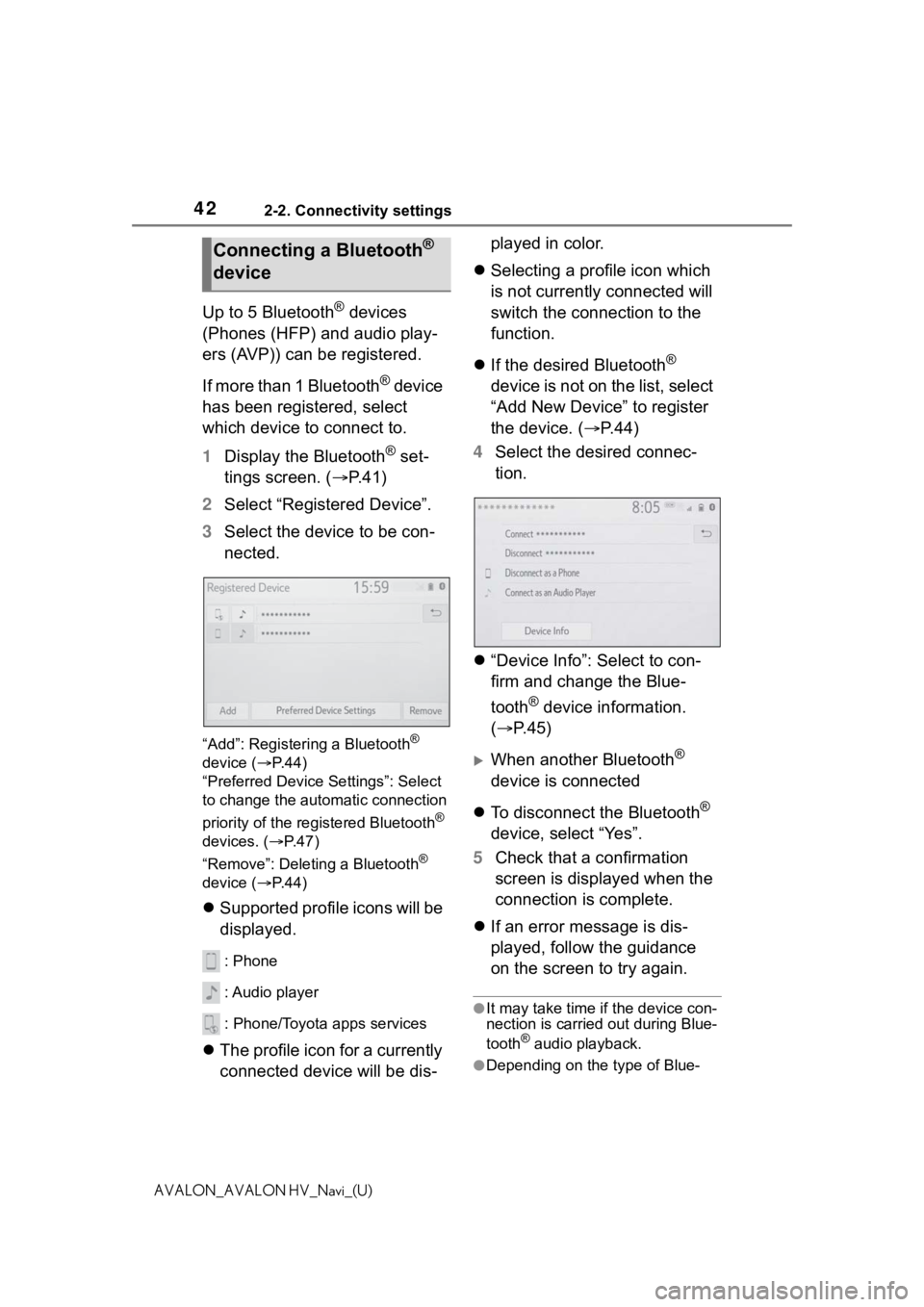
422-2. Connectivity settings
AVALON_AVALON HV_Navi_(U)
Up to 5 Bluetooth® devices
(Phones (HFP) and audio play-
ers (AVP)) can be registered.
If more than 1 Bluetooth
® device
has been registered, select
which device to connect to.
1 Display the Bluetooth
® set-
tings screen. ( P. 4 1 )
2 Select “Registered Device”.
3 Select the device to be con-
nected.
“Add”: Registeri ng a Bluetooth®
device ( P. 4 4 )
“Preferred Device Settings”: Select
to change the automatic connection
priority of the registered Bluetooth
®
devices. ( P. 4 7 )
“Remove”: Deleting a Bluetooth
®
device ( P. 4 4 )
Supported profile icons will be
displayed.
: Phone
: Audio player
: Phone/Toyota apps services
The profile icon for a currently
connected device will be dis- played in color.
Selecting a profile icon which
is not currently connected will
switch the connection to the
function.
If the desired Bluetooth
®
device is not on the list, select
“Add New Device” to register
the device. ( P. 4 4 )
4 Select the desired connec-
tion.
“Device Info”: Select to con-
firm and change the Blue-
tooth
® device information.
( P.45)
When another Bluetooth®
device is connected
To disconnect the Bluetooth
®
device, select “Yes”.
5 Check that a confirmation
screen is displayed when the
connection is complete.
If an error message is dis-
played, follow the guidance
on the screen to try again.
●It may take time if the device con-
nection is carried out during Blue-
tooth
® audio playback.
●Depending on the type of Blue-
Connecting a Bluetooth®
device
Page 44 of 310

442-2. Connectivity settings
AVALON_AVALON HV_Navi_(U)
Up to 5 Bluetooth® devices can
be registered.
Bluetooth
® compatible phones
(HFP) and audio players (AVP)
can be registered simultane-
ously.
This operation cannot be per-
formed while driving.
1 Display the Bluetooth
® set-
tings screen. ( P. 4 1 )
2 Select “Add New Device”.
When another Bluetooth®
device is connected
To disconnect the Bluetooth
®
device, select “Yes”.
When 5 Bluetooth® devices
have already been registered
A registered device needs to
be replaced. Select “Yes”, and
select the device to be
replaced.
3 Follow the steps in “Register-
ing a Bluetooth
® phone for
the first time” from step 5.
( P. 3 6 ) This operation cannot be per-
formed while driving.
1
Display the Bluetooth
® set-
tings screen. ( P.41)
2 Select “Remove Device”.
3 Select the desired device.
4 Select “Yes” when the confir-
mation screen appears.
5 Check that a confirmation
screen is displayed when the
operation is complete.
●When deleting a Bluetooth®
phone, the contact data will be
deleted at the same time.
Registering a Bluetooth®
deviceDeleting a Bluetooth®
device
Page 45 of 310
452-2. Connectivity settings
2
Basic function
AVALON_AVALON HV_Navi_(U)
The Bluetooth® device’s infor-
mation can be displayed on the
screen. The displayed informa-
tion can be edited.
This operation cannot be per-
formed while driving.
1 Display the Bluetooth
® set-
tings screen. ( P. 4 1 )
2 Select “Registered Device”.
3 Select the desired device to
be edited.
4 Select “Device Info”. 5
Confirm and change the
Bluetooth
® device informa-
tion.
The name of the Bluetooth
®
device is displayed. It can be
changed to a desired name.
( P.46)
Select to set the Bluetooth
®
audio player connection
method. ( P.46)
Device address is unique to
the device and cannot be
changed.
Phone number is unique to
the Bluetooth
® phone and
cannot be changed.
Compatibility profile is unique
to the Bluetooth
® device and
cannot be changed.
Select to reset all setup
items.
Editing the Bluetooth®
device information
A
B
C
D
E
F
Page 46 of 310
462-2. Connectivity settings
AVALON_AVALON HV_Navi_(U)
●If 2 Bluetooth® devices have been
registered with the same device
name, the devices can be distin-
guished referring to the device’s
address.
●Depending on the type of Blue-
tooth® phone, some information
may not be displayed.
1 Select “Device Name”.
2 Enter the name and select
“OK”.
●Even if the device name is
changed, the name registered in
your Bluetooth
® device does not
change.
1 Select “Connect Audio Player
From”.
2 Select the desired connec-
tion method.
“Vehicle”: Select to connect the
audio player fro m the vehicle's
audio/visual system.
“Device”: Select to connect the
vehicle's audio/visual system from
the audio player.
Depending on the audio
player, the “Vehicle” or
“Device” connection method
may be best. As such, refer to
the manual that comes with
the audio player.
Changing a device name
Setting audio player con-
nection method
Page 48 of 310

482-2. Connectivity settings
AVALON_AVALON HV_Navi_(U)
Select to change the auto-
matic connection priority of
the registered Bluetooth
®
phones. ( P.48)
Select to change the auto-
matic connection priority of
the registered Bluetooth
®
audio players. ( P. 4 8 )
Select to reset all setup
items.
■Changing Bluetooth®
device automatic connec-
tion priority
1 Select “Preferred Phones” or
“Preferred Audio Players”.
2 Select the desired Bluetooth
®
device and select “Move Up”
or “Move Down” to change
the preferred order.
●A newly registered Bluetooth®
device will automat ically be given
the highest autom atic connection
priority.
1 Select “System Information”.
2 Select the desired item to be
set.
Displays system name. Can
be changed to a desired
name. ( P.49)
PIN code used when the
Bluetooth
® device was regis-
tered. Can be changed to a
desired code. ( P. 4 9 )
Device address is unique to
the device and cannot be
changed.
Select to set the connection
status display of the phone
on/off.
Select to set the connection
status display of the audio
player on/off.
B
C
D
Editing the system infor-
mation
A
B
C
D
E
Page 145 of 310

1454-3. Media operation
4
Audio/visual system
AVALON_AVALON HV_Navi_(U)
Select to display the sound
setting screen. (P.131)
Select to change the file.
Select and hold to fast
rewind.
Select to play/pause.
Select to change the file.
Select and hold to fast for-
ward.
Select to display a full screen
image.
Select to change the folder.
Press to change the
file/track.
Press and hold to fast for-
ward/rewind.
Turn to change the file/track.
Turn to move up/down the
list. Also, the knob can be
used to enter selections on
the list screens by pressing it.
●While the vehicle is being driven,
this function can only output
sound.
●If tag information exists, the
file/folder names will be changed
to track/album names.
The file/track or folder/album
currently being listened to can
be repeated.
1 Select .
●Each time is selected, the
mode changes as follows:
When random playback is off
• file/track repeat folder/album
repeat off
When random playback is on
• file/track repeat off
Files/tracks or folders/albums
can be automatically and ran-
domly selected.
1 Select .
●Each time is selected, the
mode changes as follows:
• random (1 folder/album random) folder/album random (all
folder/album random) off
Control panel
E
F
G
H
I
J
A
B
�5�H�S�H�D�W�L�Q�J
�5�D�Q�G�R�P���R�U�G�H�U
�:�$ �5 �1 �, �1 �*
●Do not operate the player’s con-
trols or connect the USB mem-
ory while driving.
NOTICE
●Do not leave your portable
player in the vehicle. In particu-
lar, high temperatures inside the
vehicle may damage the porta-
ble player.
Page 146 of 310
1464-3. Media operation
AVALON_AVALON HV_Navi_(U)
*: This function is not available in some countries or areas.
The iPod/iPhone(Apple Car-
Play) operation screen can be
reached by the following meth-
ods: P.129
Connecting an iPod/iPhone
( P.55, 130)
When an Android Auto connec-
tion is established, this function
will be unavailable.
*
*: This function is not available in some countries or areas.
An Apple CarPlay connection
is not established
NOTICE
●Do not push down on or apply
unnecessary pressure to the
portable player while it is con-
nected as this may damage the
portable player or its terminal.
●Do not insert foreign objects into
the port as this may damage the
portable player or its terminal.
iPod/iPhone
(Apple CarPlay*)
Overview
Control screen