Page 13 of 310
131-1. Basic function
1
Quick guide
AVALON_AVALON HV_Navi_(U)
displayed and can be used.*4
When an Apple CarPlay/Android Auto connection is established,
press to display the Maps app screen.
*1, 2
Press to display the audio/visual system screen. (P.128, 129)
Press to display the “Menu” screen. ( P. 1 4 )
Press to display the home screen. ( P. 2 9 )
*1: For details about Apple CarPlay/Android Auto: P. 5 5
*2: This function is not available in some countries or areas.
*3: When an Apple CarPlay/Android Auto connection is established, this
function will be unavailable.
*4: For details about a turn-by-turn navigation application, refer to
https://www.toyota.com/audio-multimedia
in the United States,
https://www.toyota.ca/connected
in Canada, and
http://www.toyotapr.com/audio-multimedia
in Puerto Rico.
H
I
J
Page 14 of 310

141-1. Basic function
AVALON_AVALON HV_Navi_(U)
Press the “MENU” button to display the “Menu” screen.
Audio Plus
Displays the clock. Select to display the clock settings screen.
( P. 6 4 )
Select to display the audio control screen. ( P.128)
Select to display the hands-free operation screen. ( P.240)
When an Apple CarPlay connection is established, select to dis-
play the Phone app screen.
*1 ( P.55)
Select to display the Toyota apps screen.
*1, 2 ( P.284)
When an Apple CarPlay/Android Auto connection is established
and this button displays “Apple CarPlay”/“Android Auto”, select to
display the home screen of Apple CarPlay/Android Auto.
*1
( P. 5 5 )
Select to display the information screen. ( P.19)
Select to display the air conditioning control screen.
*3, 4
Select to display the “Setup” screen. ( P.18)
Select to adjust the contrast, brightness, etc. of the display.
( P. 3 3 )
*1: This function is not available in some countries or areas.
*2: When an Apple CarPlay/Android Auto connection is established, this
function will be unavailable.
*3: Vehicles with hybrid system
*4: Refer to the “OWNER’S MANUAL”.
Menu screen
Menu screen operation
A
B
C
D
E
F
G
H
I
Page 15 of 310

151-1. Basic function
1
Quick guide
AVALON_AVALON HV_Navi_(U)
Premium AudioDisplays the clock. Select to display the clock settings screen.
( P. 6 4 )
Select to display the destination screen. ( P.86)
Select to display the audio control screen. ( P.128)
Select to display the hands-free operation screen. ( P.240)
When an Apple CarPlay connection is established, select to dis-
play the Phone app screen.
*1 ( P.55)
Select to display the Toyota apps screen.
*1, 2 ( P.284)
When an Apple CarPlay/Android Auto connection is established
and this button displays “Apple CarPlay”/“Android Auto”, select to
display the home screen of Apple CarPlay/Android Auto.
*1
( P. 5 5 )
Select to display the information screen. ( P.19)
Select to display the air conditioning control screen.
*3, 4
Select to display the “Setup” screen. ( P.18)
Select to adjust the contrast, brightness, etc. of the display.
( P. 3 3 )
*1: This function is not available in some countries or areas.
*2: When an Apple CarPlay/Android Auto connection is established, this
function will be unavailable.
*3: Vehicles with hybrid system
*4: Refer to the “OWNER’S MANUAL”.
A
B
C
D
E
F
G
H
I
J
Page 16 of 310

161-1. Basic function
AVALON_AVALON HV_Navi_(U)
Weather alert display*1, 2
( P.178)
• Select to display important
weather information for the current
location or along the route.
Indicate during data commu-
nication performed via Data
Communication Module
(DCM)
The reception level of Data
Communication Module
(DCM) display ( P.16)
The reception level of the
connected phone display
( P. 1 6 )
Remaining battery charge
display ( P. 1 7 )
Bluetooth
® phone connection condition display (
P. 1 7 )
Wi-Fi
® connection condition
display
*2 ( P. 1 6 )
*1: Premium Audio only
*2: This function is not available in
some countries or areas.
●The number of status icons that
can be displayed differs depend-
ing on the displayed screen.
The level of reception does not
always correspond with the level
displayed on the cellular phone.
The level of reception may not
be displayed depending on the
phone you have.
When the cellular phone is out
of the service area or in a place
inaccessible by radio waves,
/ is displayed.
“Rm” is displayed when receiv-
ing in a roaming area. While
roaming, display “Rm” top-left
on the icon.
The receiving area may not be
displayed depending on the type
of Bluetooth
® phone you have.
While connected with cellular
phone
Status icon
Status icons are displayed
at the top of the screen.
Status icon explanation
A
B
C
D
E
F
�5�H�F�H�S�W�L�R�Q���O�H�Y�H�O���G�L�V�S�O�D�\
LevelIndicators
Poor
Excellent
G
Page 18 of 310
181-1. Basic function
AVALON_AVALON HV_Navi_(U)
Press the “MENU” button, then
select “Setup” to display the
“Setup” screen. The items
shown on the “Setup” screen
can be set.
Audio PlusSelect to change the selected
language, operation sound
settings, etc. ( P. 6 2 )
Select to set Bluetooth
®
device and Bluetooth
® sys-
tem settings. ( P. 4 1 )
Select to set audio settings.
( P.156)
Select to set the phone
sound, contacts, message
settings, etc. ( P.258)
Select to set the voice set- tings. (
P.67)
Select to set vehicle informa-
tion. ( P.68)
Select to set Wi-Fi
® connec-
tion settings.
* ( P.51)
Select to set Toyota apps set-
tings.
* ( P.290)
*: This function is not available in
some countries or areas.
Premium Audio
Select to change the selected
language, operation sound
settings, etc. ( P.62)
Select to set Bluetooth
®
“Setup” screen
“Setup” screen
A
B
C
D
E
F
G
H
A
B
Page 19 of 310
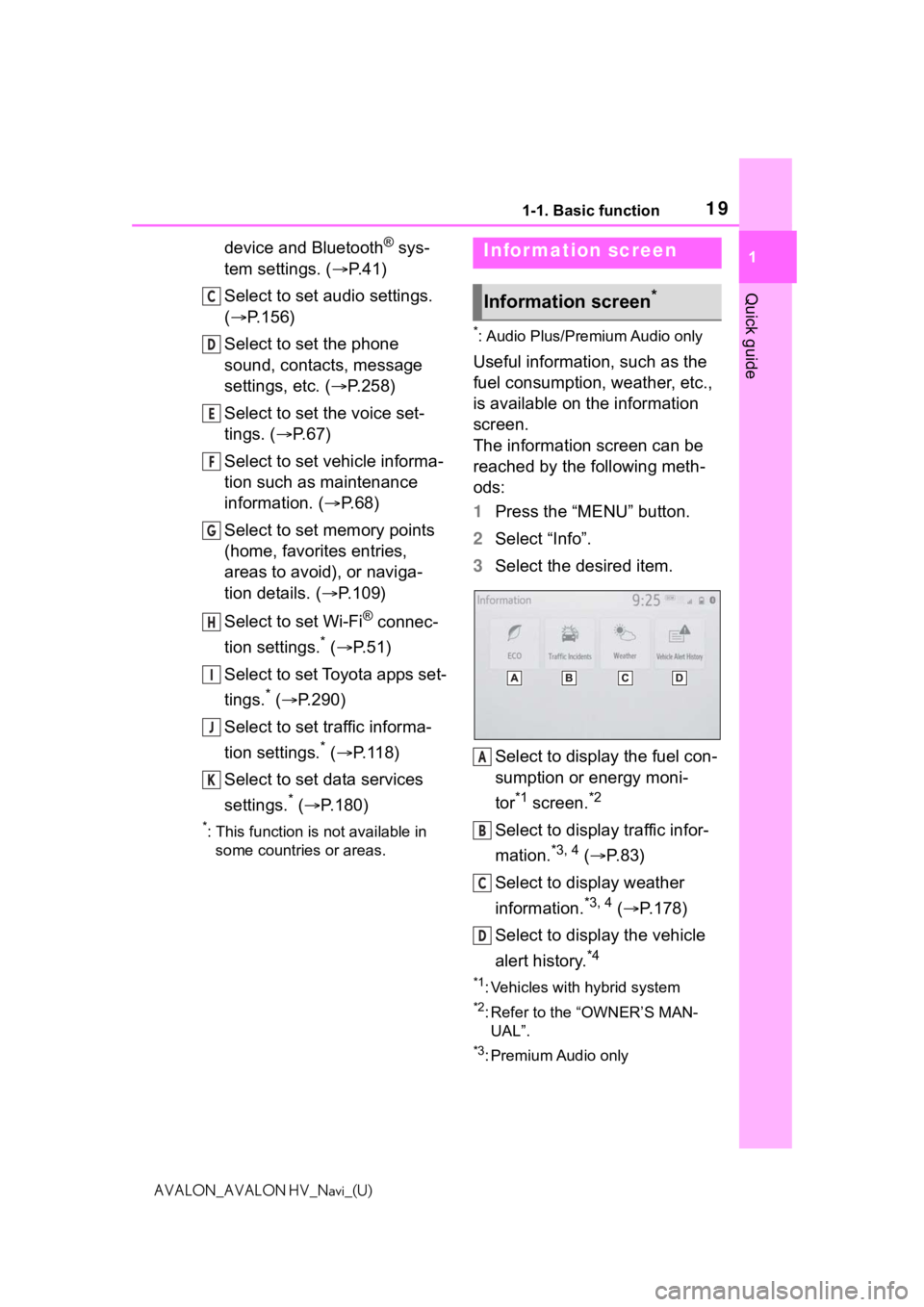
191-1. Basic function
1
Quick guide
AVALON_AVALON HV_Navi_(U)
device and Bluetooth® sys-
tem settings. ( P. 4 1 )
Select to set audio settings.
( P.156)
Select to set the phone
sound, contacts, message
settings, etc. ( P.258)
Select to set the voice set-
tings. ( P.67)
Select to set vehicle informa-
tion such as maintenance
information. ( P.68)
Select to set memory points
(home, favorites entries,
areas to avoid), or naviga-
tion details. ( P.109)
Select to set Wi-Fi
® connec-
tion settings.
* ( P. 5 1 )
Select to set Toyota apps set-
tings.
* ( P.290)
Select to set traffic informa-
tion settings.
* ( P.118)
Select to set data services
settings.
* ( P.180)
*: This function is not available in
some countries or areas.
*: Audio Plus/Premium Audio only
Useful information, such as the
fuel consumption, weather, etc.,
is available on the information
screen.
The information screen can be
reached by the following meth-
ods:
1 Press the “MENU” button.
2 Select “Info”.
3 Select the desired item.
Select to display the fuel con-
sumption or energy moni-
tor
*1 screen.*2
Select to display traffic infor-
mation.
*3, 4 ( P.83)
Select to display weather
information.
*3, 4 ( P.178)
Select to display the vehicle
alert history.
*4
*1: Vehicles with hybrid system
*2: Refer to the “OWNER’S MAN- UAL”.
*3: Premium Audio only
C
D
E
F
G
H
I
J
K
Infor mation screen
Information screen*
A
B
C
D
Page 21 of 310
211-2. Navigation operation
1
Quick guide
AVALON_AVALON HV_Navi_(U)
1-2.Navigation operation
*: Premium Audio only
1Press the “MAP” button.
The current position of the
vehicle is displayed on the
map screen.
■Displaying the map screen
The following operations can
also be performed.
Changing the map direction
( P. 7 7 )
Displaying 3D map ( P.77)
Changing the map color
( P. 1 1 5 )
Displaying the micro city map (
P.77)
1 Select the desired point on
the map screen.
The map screen can be
scrolled by touching, dragging
or flicking it. ( P. 2 7 )
Press the “MAP” button to
return to the current position.■Zooming in the map
1 Select or pinch out on the
map screen. ( P. 7 6 )
■Zooming out the map
1 Select or pinch in on the
on the map screen. ( P. 7 6 )
Operating the map
screen*
Displaying the current
position of the vehicle on
the map screen
Moving the map screen
Zooming in/out the map
Page 22 of 310
221-2. Navigation operation
AVALON_AVALON HV_Navi_(U)
*: Premium Audio only
1Press the “MAP” button.
2 Select .
3 There are different kinds of
methods to search for a des-
tination. ( P.86)
4 Select “Go”.
Check that the route overview
is displayed. ( P.96) 5
Select “OK”.
Selecting routes other than
the one recommended
( P.97)
Guidance to the destination is
displayed on the screen and
can be heard via voice guid-
ance.
When route guidance is no lon-
ger necessary, such as when
you know the rest of the route to
your destination, the destination
can be deleted.
1 Press the “MAP” button.
2 Select .
3 Select “Yes” when the confir-
mation screen appears.
When more than 1 destination
has been set, a list will be dis-
Guiding the route*
Setting the destination
Deleting destinations