2021 RAM PROMASTER CITY bluetooth
[x] Cancel search: bluetoothPage 117 of 280

MULTIMEDIA115
Phonebook Download (Automatic Phonebook
Transfer From Mobile Phone) — If Equipped
If supported by your phone, Uconnect Phone
has the ability to download contact names and
number entries from the mobile phone’s
phonebook. Specific Bluetooth® Phones with
Phonebook Access Profile may support this
feature. Your mobile phone may receive a
pop-up asking for permission for the Uconnect
System to access your messages and contacts.
Selecting “Ok” or “Allow” will sync your contacts
with the Uconnect System.
See the Uconnect website,
UconnectPhone.com, for supported phones.
To call a name from a downloaded mobile
phonebook, follow the procedure in the
“Voice Command” in this section.
Automatic download and update of a phone -
book, if supported, begins as soon as the
Bluetooth® wireless phone connection is
made to the Uconnect Phone, for example,
after you start the vehicle.
A maximum of 5,000 contact names with
four numbers per contact will be downloaded
and updated every time a phone is
connected to the Uconnect Phone.
Depending on the maximum number of
entries downloaded, there may be a short
delay before the latest downloaded names
can be used. Until then, if available, the previ -
ously downloaded phonebook is available for
use.
Only the phonebook of the currently
connected mobile phone is accessible.
This downloaded phonebook cannot be
edited or deleted on the Uconnect Phone.
These can only be edited on the mobile
phone. The changes are transferred and
updated to Uconnect Phone on the next
phone connection. Managing Your Favorites — If Equipped
There are two ways you can add an entry to your
favorites:
1. After loading the mobile phonebook, press
the Favorites button on the touchscreen,
and then press one of the +Add Favorite
Contact buttons that appears on the list.
2. After loading the mobile phonebook, select Contacts from the Phone main screen, and
then select the appropriate number. Press
the Down Arrow button next to the selected
number to display the option’s pop-up. In
the pop-up, select “Add to Favorites”.
NOTE:
If the Favorites list is full, you will be asked to
remove an existing favorite.
5
21_VM_OM_EN_USC_t.book Page 115
Page 118 of 280
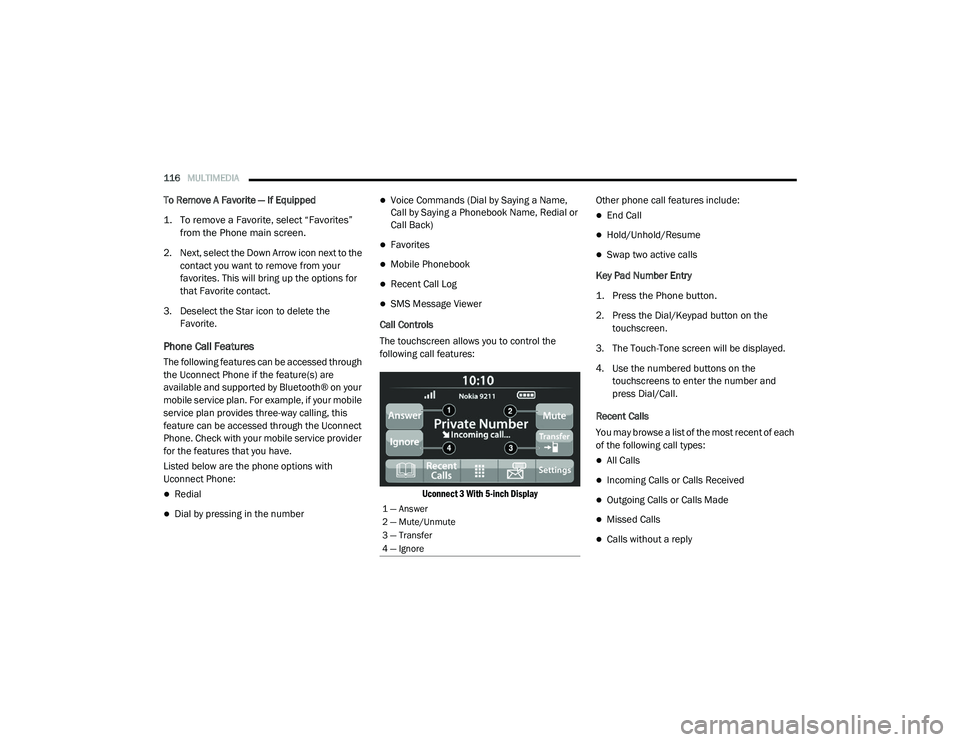
116MULTIMEDIA
To Remove A Favorite — If Equipped
1. To remove a Favorite, select “Favorites”
from the Phone main screen.
2. Next, select the Down Arrow icon next to the contact you want to remove from your
favorites. This will bring up the options for
that Favorite contact.
3. Deselect the Star icon to delete the Favorite.
Phone Call Features
The following features can be accessed through
the Uconnect Phone if the feature(s) are
available and supported by Bluetooth® on your
mobile service plan. For example, if your mobile
service plan provides three-way calling, this
feature can be accessed through the Uconnect
Phone. Check with your mobile service provider
for the features that you have.
Listed below are the phone options with
Uconnect Phone:
Redial
Dial by pressing in the number
Voice Commands (Dial by Saying a Name,
Call by Saying a Phonebook Name, Redial or
Call Back)
Favorites
Mobile Phonebook
Recent Call Log
SMS Message Viewer
Call Controls
The touchscreen allows you to control the
following call features:
Uconnect 3 With 5-inch Display
Other phone call features include:
End Call
Hold/Unhold/Resume
Swap two active calls
Key Pad Number Entry
1. Press the Phone button.
2. Press the Dial/Keypad button on the touchscreen.
3. The Touch-Tone screen will be displayed.
4. Use the numbered buttons on the touchscreens to enter the number and
press Dial/Call.
Recent Calls
You may browse a list of the most recent of each
of the following call types:
All Calls
Incoming Calls or Calls Received
Outgoing Calls or Calls Made
Missed Calls
Calls without a reply
1 — Answer
2 — Mute/Unmute
3 — Transfer
4 — Ignore
21_VM_OM_EN_USC_t.book Page 116
Page 119 of 280
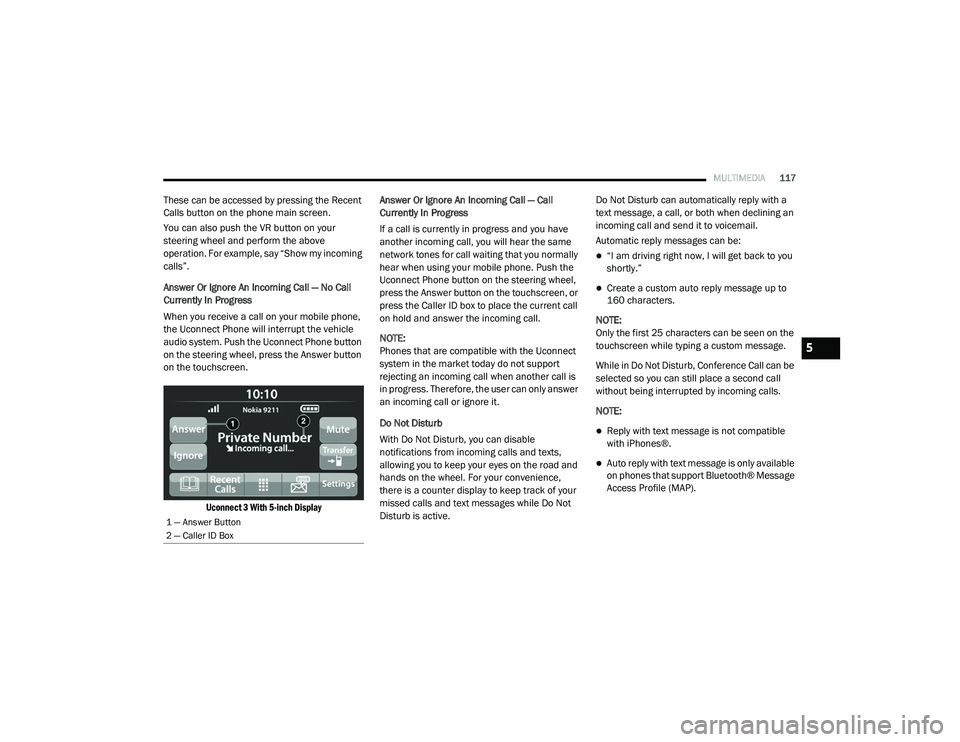
MULTIMEDIA117
These can be accessed by pressing the Recent
Calls button on the phone main screen.
You can also push the VR button on your
steering wheel and perform the above
operation. For example, say “Show my incoming
calls”.
Answer Or Ignore An Incoming Call — No Call
Currently In Progress
When you receive a call on your mobile phone,
the Uconnect Phone will interrupt the vehicle
audio system. Push the Uconnect Phone button
on the steering wheel, press the Answer button
on the touchscreen.
Uconnect 3 With 5-inch Display
Answer Or Ignore An Incoming Call — Call
Currently In Progress
If a call is currently in progress and you have
another incoming call, you will hear the same
network tones for call waiting that you normally
hear when using your mobile phone. Push the
Uconnect Phone button on the steering wheel,
press the Answer button on the touchscreen, or
press the Caller ID box to place the current call
on hold and answer the incoming call.
NOTE:
Phones that are compatible with the Uconnect
system in the market today do not support
rejecting an incoming call when another call is
in progress. Therefore, the user can only answer
an incoming call or ignore it.
Do Not Disturb
With Do Not Disturb, you can disable
notifications from incoming calls and texts,
allowing you to keep your eyes on the road and
hands on the wheel. For your convenience,
there is a counter display to keep track of your
missed calls and text messages while Do Not
Disturb is active. Do Not Disturb can automatically reply with a
text message, a call, or both when declining an
incoming call and send it to voicemail.
Automatic reply messages can be:
“I am driving right now, I will get back to you
shortly.”
Create a custom auto reply message up to
160 characters.
NOTE:
Only the first 25 characters can be seen on the
touchscreen while typing a custom message.
While in Do Not Disturb, Conference Call can be
selected so you can still place a second call
without being interrupted by incoming calls.
NOTE:
Reply with text message is not compatible
with iPhones®.
Auto reply with text message is only available
on phones that support Bluetooth® Message
Access Profile (MAP).
1 — Answer Button
2 — Caller ID Box
5
21_VM_OM_EN_USC_t.book Page 117
Page 120 of 280
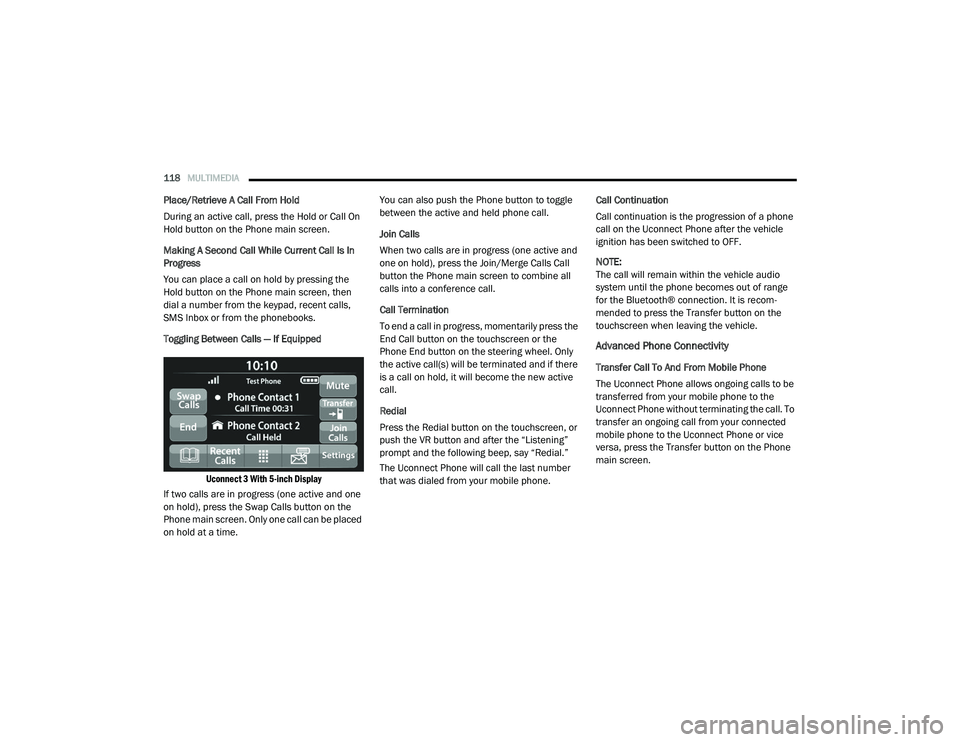
118MULTIMEDIA
Place/Retrieve A Call From Hold
During an active call, press the Hold or Call On
Hold button on the Phone main screen.
Making A Second Call While Current Call Is In
Progress
You can place a call on hold by pressing the
Hold button on the Phone main screen, then
dial a number from the keypad, recent calls,
SMS Inbox or from the phonebooks.
Toggling Between Calls — If Equipped
Uconnect 3 With 5-inch Display
If two calls are in progress (one active and one
on hold), press the Swap Calls button on the
Phone main screen. Only one call can be placed
on hold at a time. You can also push the Phone button to toggle
between the active and held phone call.
Join Calls
When two calls are in progress (one active and
one on hold), press the Join/Merge Calls Call
button the Phone main screen to combine all
calls into a conference call.
Call Termination
To end a call in progress, momentarily press the
End Call button on the touchscreen or the
Phone End button on the steering wheel. Only
the active call(s) will be terminated and if there
is a call on hold, it will become the new active
call.
Redial
Press the Redial button on the touchscreen, or
push the VR button and after the “Listening”
prompt and the following beep, say “Redial.”
The Uconnect Phone will call the last number
that was dialed from your mobile phone.
Call Continuation
Call continuation is the progression of a phone
call on the Uconnect Phone after the vehicle
ignition has been switched to OFF.
NOTE:
The call will remain within the vehicle audio
system until the phone becomes out of range
for the Bluetooth® connection. It is recom
-
mended to press the Transfer button on the
touchscreen when leaving the vehicle.
Advanced Phone Connectivity
Transfer Call To And From Mobile Phone
The Uconnect Phone allows ongoing calls to be
transferred from your mobile phone to the
Uconnect Phone without terminating the call. To
transfer an ongoing call from your connected
mobile phone to the Uconnect Phone or vice
versa, press the Transfer button on the Phone
main screen.
21_VM_OM_EN_USC_t.book Page 118
Page 123 of 280
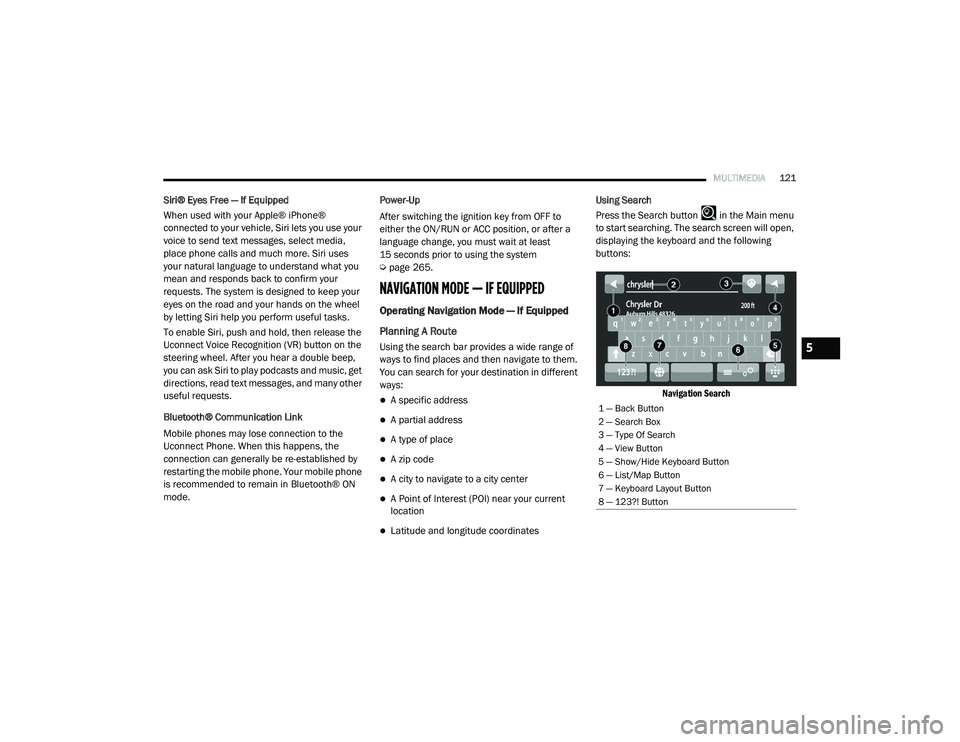
MULTIMEDIA121
Siri® Eyes Free — If Equipped
When used with your Apple® iPhone®
connected to your vehicle, Siri lets you use your
voice to send text messages, select media,
place phone calls and much more. Siri uses
your natural language to understand what you
mean and responds back to confirm your
requests. The system is designed to keep your
eyes on the road and your hands on the wheel
by letting Siri help you perform useful tasks.
To enable Siri, push and hold, then release the
Uconnect Voice Recognition (VR) button on the
steering wheel. After you hear a double beep,
you can ask Siri to play podcasts and music, get
directions, read text messages, and many other
useful requests.
Bluetooth® Communication Link
Mobile phones may lose connection to the
Uconnect Phone. When this happens, the
connection can generally be re-established by
restarting the mobile phone. Your mobile phone
is recommended to remain in Bluetooth® ON
mode. Power-Up
After switching the ignition key from OFF to
either the ON/RUN or ACC position, or after a
language change, you must wait at least
15 seconds prior to using the system
Ú
page 265.
NAVIGATION MODE — IF EQUIPPED
Operating Navigation Mode — If Equipped
Planning A Route
Using the search bar provides a wide range of
ways to find places and then navigate to them.
You can search for your destination in different
ways:
A specific address
A partial address
A type of place
A zip code
A city to navigate to a city center
A Point of Interest (POI) near your current
location
Latitude and longitude coordinates Using Search
Press the Search button in the Main menu
to start searching. The search screen will open,
displaying the keyboard and the following
buttons:
Navigation Search
1 — Back Button
2 — Search Box
3 — Type Of Search
4 — View Button
5 — Show/Hide Keyboard Button
6 — List/Map Button
7 — Keyboard Layout Button
8 — 123?! Button
5
21_VM_OM_EN_USC_t.book Page 121
Page 144 of 280
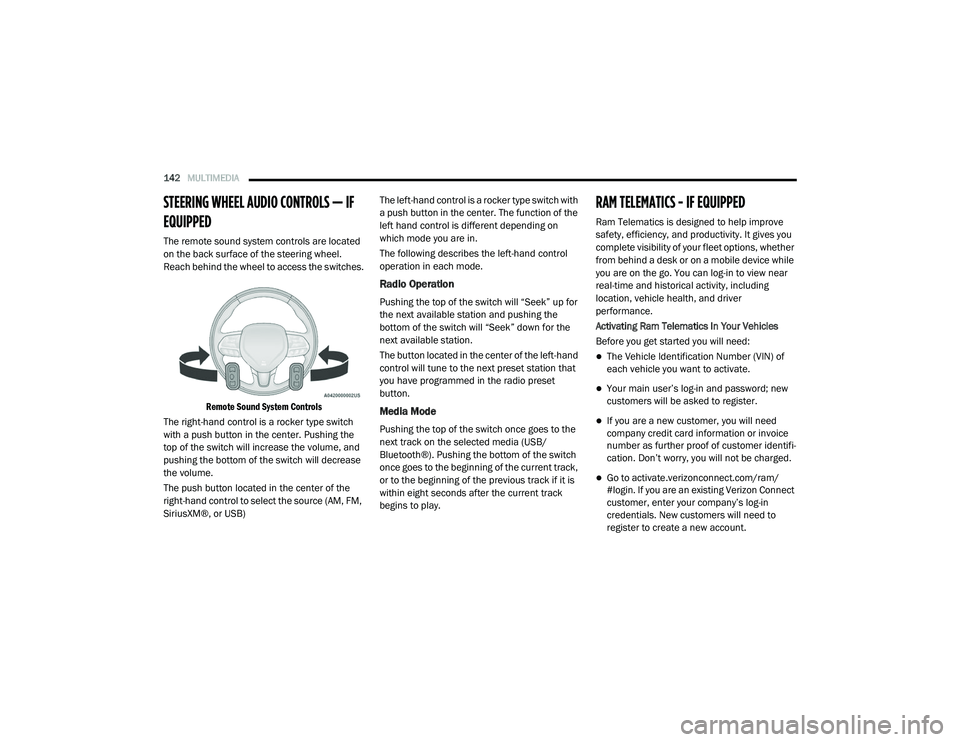
142MULTIMEDIA
STEERING WHEEL AUDIO CONTROLS — IF
EQUIPPED
The remote sound system controls are located
on the back surface of the steering wheel.
Reach behind the wheel to access the switches.
Remote Sound System Controls
The right-hand control is a rocker type switch
with a push button in the center. Pushing the
top of the switch will increase the volume, and
pushing the bottom of the switch will decrease
the volume.
The push button located in the center of the
right-hand control to select the source (AM, FM,
SiriusXM®, or USB) The left-hand control is a rocker type switch with
a push button in the center. The function of the
left hand control is different depending on
which mode you are in.
The following describes the left-hand control
operation in each mode.
Radio Operation
Pushing the top of the switch will “Seek” up for
the next available station and pushing the
bottom of the switch will “Seek” down for the
next available station.
The button located in the center of the left-hand
control will tune to the next preset station that
you have programmed in the radio preset
button.
Media Mode
Pushing the top of the switch once goes to the
next track on the selected media (USB/
Bluetooth®). Pushing the bottom of the switch
once goes to the beginning of the current track,
or to the beginning of the previous track if it is
within eight seconds after the current track
begins to play.
RAM TELEMATICS - IF EQUIPPED
Ram Telematics is designed to help improve
safety, efficiency, and productivity. It gives you
complete visibility of your fleet options, whether
from behind a desk or on a mobile device while
you are on the go. You can log-in to view near
real-time and historical activity, including
location, vehicle health, and driver
performance.
Activating Ram Telematics In Your Vehicles
Before you get started you will need:
The Vehicle Identification Number (VIN) of
each vehicle you want to activate.
Your main user’s log-in and password; new
customers will be asked to register.
If you are a new customer, you will need
company credit card information or invoice
number as further proof of customer identifi
-
cation. Don’t worry, you will not be charged.
Go to activate.verizonconnect.com/ram/
#login. If you are an existing Verizon Connect
customer, enter your company’s log-in
credentials. New customers will need to
register to create a new account.
21_VM_OM_EN_USC_t.book Page 142
Page 268 of 280

266
INDEX
A
Adding Engine Coolant (Antifreeze)............... 228Additives, Fuel............................................... 257Advance Phone Connectivity......................... 118Air BagAir Bag Operation...................................... 163Driver Knee Air Bag................................... 164Enhanced Accident Response......... 168, 212Event Data Recorder (EDR)....................... 212Front Air Bag............................................. 162If Deployment Occurs................................ 167Knee Impact Bolsters................................ 164Maintaining Your Air Bag System.............. 169Maintenance............................................. 169Transporting Pets...................................... 184Air Bag Light........................................... 49, 186Air Cleaner, Engine (Engine Air Cleaner
Filter)............................................................. 224Air Conditioner Maintenance......................... 225Air Conditioner Refrigerant............................ 225Air Conditioner System.................................. 225Air Conditioning Filter...................................... 34Air Conditioning, Operating Tips................ 33, 34Air Filter......................................................... 224
Air PressureTires......................................................... 242AlarmSecurity Alarm............................................. 13Alterations/ModificationsVehicle........................................................... 8Antifreeze (Engine Coolant)................. 228, 259Disposal................................................... 229Anti-Lock Brake System (ABS)...................... 145Anti-Lock Warning Light................................... 52Assist, Hill Start............................................. 148Audio Settings............................................... 105Audio Systems (Radio)..................................... 86Auto Down Power Windows............................. 35Automatic Transmission........................... 62, 63Adding Fluid..................................... 232, 261Fluid And Filter Change............................ 232Fluid Change............................................ 232Fluid Level Check............................ 231, 232Fluid Type........................................ 231, 261Special Additives...................................... 232Auxiliary Electrical Outlet (Power Outlet).......... 40Axle Fluid...................................................... 261
B
Battery................................................... 50, 222Charging System Light.................................50Keyless Key Fob Replacement....................11Belts, Seat.................................................... 185BluetoothConnecting To A Particular Mobile Phone Or Audio Device After Pairing
................ 114Body Builders Guide........................................... 7Body Mechanism Lubrication........................ 225B-Pillar Location............................................ 239Brake Assist System..................................... 146Brake Fluid.................................................... 261Brake System....................................... 230, 255Anti-Lock (ABS)......................................... 145Fluid Check...................................... 231, 261Master Cylinder........................................ 231Parking........................................................60Warning Light...............................................49Brake, Parking.................................................60Brake/Transmission Interlock..........................63Bulb Replacement........................................ 213Bulbs, Light.......................................... 187, 213
21_VM_OM_EN_USC_t.book Page 266
Page 271 of 280

269
Heated Seats
................................................... 20Heater, Engine Block....................................... 59Hill Start Assist.............................................. 148Hitches Trailer Towing.............................................. 78Hood Prop........................................................ 37Hood Release.................................................. 37
I
Ignition............................................................ 12Key....................................................... 10, 12Switch......................................................... 12Ignition Key Removal....................................... 12Immobilizer (Sentry Key).................................. 12Inside Rearview Mirror..................................... 25Instrument Cluster.................................... 43, 44Descriptions................................................ 55Display........................................................ 44Display Controls.......................................... 45Engine Oil Reset.......................................... 46Instrument Panel Lens Cleaning.................... 253Interior And Instrument Lights......................... 29Interior Appearance Care............................... 253Interior Lights.................................................. 29iPod Control..................................................... 40iPod/USB/MP3 Control................................... 40Bluetooth Streaming Audio......................... 40
J
Jack Location................................................ 194Jack Operation.............................................. 194Jacking And Tire Changing............................ 194Jump Starting............................................... 204
K
Key FobProgramming Additional Key Fobs
............... 11Key Fob Battery Service (Remote Keyless
Entry)............................................................... 11Key Fob Programming (Remote Keyless
Entry)............................................................... 11Keys................................................................. 10Replacement............................................... 11Sentry (Immobilizer).................................... 12
L
Lane Change Assist......................................... 28Lap/Shoulder Belts....................................... 155Latches......................................................... 187Hood............................................................ 37Leaks, Fluid.................................................. 187Life Of Tires................................................... 245Light Bulbs........................................... 187, 213Lights............................................................ 187Air Bag................................................49, 186Brake Assist Warning............................... 147
Brake Warning.............................................49Bulb Replacement.................................... 213Cruise..........................................................55Daytime Running.........................................27Engine Temperature Warning......................51Exterior.............................................. 27, 187Hazard Warning Flasher........................... 188Headlights...................................................27Interior.........................................................29Malfunction Indicator (Check Engine)..........54Park......................................................28, 55Passing........................................................28Seat Belt Reminder.....................................52Service...................................................... 213Tire Pressure Monitoring (TPMS).............. 149Traction Control........................................ 147Turn Signals....................................... 55, 187Warning Instrument Cluster Descriptions.....................................51, 55Loading Vehicle......................................... 75, 76Capacities....................................................76Tires.......................................................... 239LocksPower Door..................................................14Low Tire Pressure System............................. 149Lubrication, Body.......................................... 225Lug Nuts/Bolts.............................................. 25511
21_VM_OM_EN_USC_t.book Page 269