2021 KIA SORENTO buttons
[x] Cancel search: buttonsPage 34 of 70
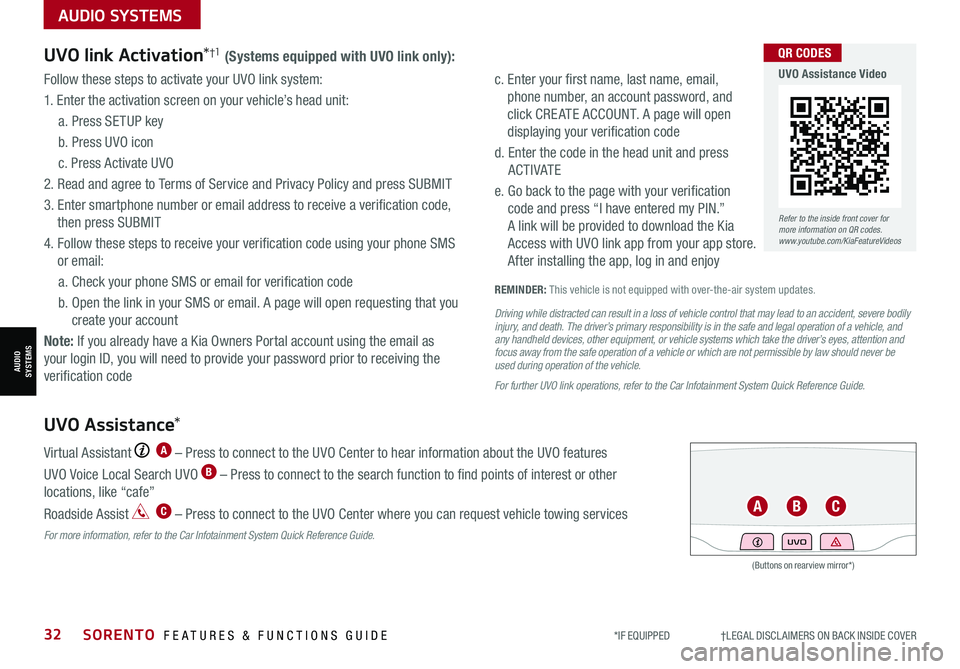
*IF EQUIPPED †LEGAL DISCL AIMERS ON BACK INSIDE COVER32SORENTO FEATURES & FUNCTIONS GUIDE
AUDIO SYSTEMS
AUDIOSYSTEMS
UVO link Activation*†1 (Systems equipped with UVO link only):
Follow these steps to activate your UVO link system:
1. Enter the activation screen on your vehicle’s head unit:
a. Press SETUP key
b. Press UVO icon
c. Press Activate UVO
2. Read and agree to Terms of Service and Privacy Policy and press SUBMIT
3. Enter smartphone number or email address to receive a verification code,
then press SUBMIT
4. Follow these steps to receive your verification code using your phone SMS
or email:
a. Check your phone SMS or email for verification code
b. Open the link in your SMS or email. A page will open requesting that you
create your account
Note: If you already have a Kia Owners Portal account using the email as
your login ID, you will need to provide your password prior to receiving the
verification code
c. Enter your first name, last name, email,
phone number, an account password, and
click CRE ATE ACCOUNT. A page will open
displaying your verification code
d. Enter the code in the head unit and press
ACTIVATE
e. Go back to the page with your verification
code and press “I have entered my PIN.”
A link will be provided to download the Kia
Access with UVO link app from your app store.
After installing the app, log in and enjoy
REMINDER: This vehicle is not equipped with over-the-air system updates.
Driving while distracted can result in a loss of vehicle control that may lead to an accident, severe bodily injury, and death. The driver’s primary responsibility is in the safe and legal operation of a vehicle, and any handheld devices, other equipment, or vehicle systems which take the driver’s eyes, attention and focus away from the safe operation of a vehicle or which are not permissible by law should never be used during operation of the vehicle.
For further UVO link operations, refer to the Car Infotainment System Quick Reference Guide.
UVO Assistance*
Virtual Assistant A – Press to connect to the UVO Center to hear information about the UVO features
UVO Voice Local Search UVO B – Press to connect to the search function to find points of interest or other
locations, like “cafe”
Roadside Assist C – Press to connect to the UVO Center where you can request vehicle towing services
For more information, refer to the Car Infotainment System Quick Reference Guide.
(Buttons on rearview mirror*)
UVO
ABC
Refer to the inside front cover for more information on QR codes.www.youtube.com/KiaFeatureVideos
QR CODES
UVO Assistance Video
Page 36 of 70
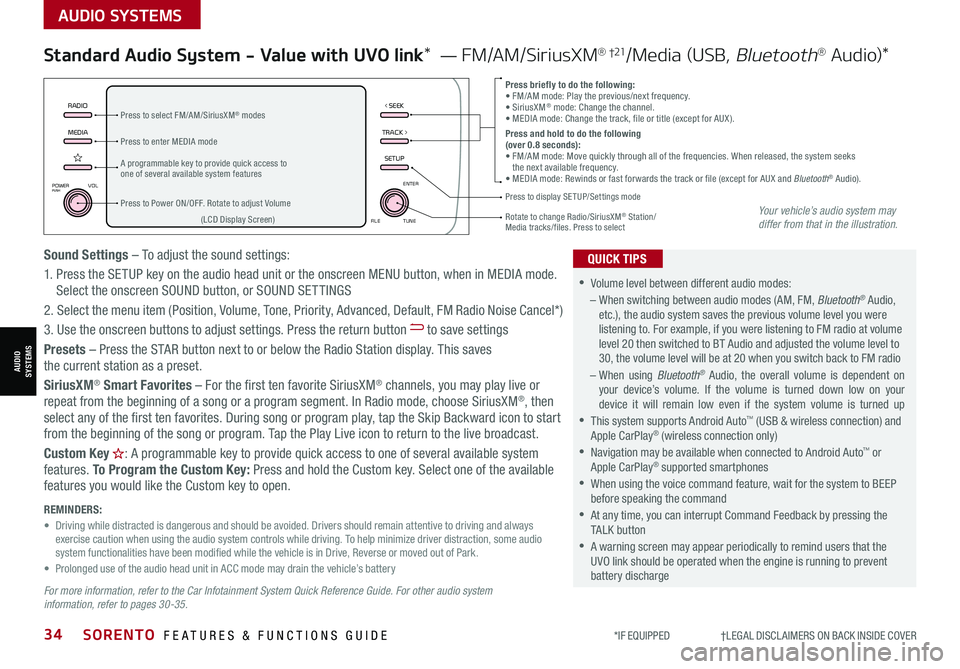
*IF EQUIPPED †LEGAL DISCL AIMERS ON BACK INSIDE COVER34SORENTO FEATURES & FUNCTIONS GUIDE
AUDIO SYSTEMS
AUDIOSYSTEMS
MEDIARADIO
TRACK >
SETUP
< SEEK
POWERPUSHVOL ENTER
TUNE
FILE
Standard Audio System - Value with UVO link* — FM/AM/SiriusXM® †21/Media (USB, Bluetooth® Au d io)*
•
•Volume level between different audio modes:
– When switching between audio modes (AM, FM, Bluetooth® Audio, etc.), the audio system saves the previous volume level you were listening to. For example, if you were listening to FM radio at volume level 20 then switched to BT Audio and adjusted the volume level to 30, the volume level will be at 20 when you switch back to FM radio
– When using Bluetooth® Audio, the overall volume is dependent on your device’s volume. If the volume is turned down low on your device it will remain low even if the system volume is turned up
•This system supports Android Auto™ (USB & wireless connection) and Apple CarPlay® (wireless connection only)
•
Navigation may be available when connected to Android Auto™ or Apple CarPlay® supported smartphones
•When using the voice command feature, wait for the system to BEEP before speaking the command
•
At any time, you can interrupt Command Feedback by pressing the TALK button
•
A warning screen may appear periodically to remind users that the UVO link should be operated when the engine is running to prevent battery discharge
QUICK TIPS
Press briefly to do the following:• FM/AM mode: Play the previous/next frequency.• SiriusXM® mode: Change the channel.• MEDIA mode: Change the track, file or title (except for AUX ).Press and hold to do the following (over 0.8 seconds):• FM/AM mode: Move quickly through all of the frequencies. When released, the system seeks the next available frequency.• MEDIA mode: Rewinds or fast forwards the track or file (except for AUX and Bluetooth® Audio).A programmable key to provide quick access to one of several available system features
Press to Power ON/OFF. Rotate to adjust Volume
Press to select FM/AM/SiriusXM® modes
Press to enter MEDIA mode
Press to display SE TUP/Settings mode
Rotate to change Radio/SiriusXM® Station/ Media tracks/files. Press to select(LCD Display Screen)
Sound Settings – To adjust the sound settings:
1. Press the SETUP key on the audio head unit or the onscreen MENU button, when in MEDIA mode. Select the onscreen SOUND button, or SOUND SET TINGS
2.
Select the menu item (Position, Volume, Tone, Priority, Advanced, Default, FM Radio Noise Cancel*)
3. Use the onscreen buttons to adjust settings. Press the return button to save settings
Presets – Press the STAR button next to or below the Radio Station display. This saves the current station as a preset.
SiriusXM® Smart Favorites – For the first ten favorite SiriusXM® channels, you may play live or repeat from the beginning of a song or a program segment. In Radio mode, choose SiriusXM®, then select any of the first ten favorites. During song or program play, tap the Skip Backward icon to start from the beginning of the song or program. Tap the Play Live icon to return to the live broadcast.
Custom Key H: A programmable key to provide quick access to one of several available system
features. To Program the Custom Key: Press and hold the Custom key. Select one of the available features you would like the Custom key to open.
For more information, refer to the Car Infotainment System Quick Reference Guide. For other audio system information, refer to pages 30-35.
REMINDERS: • Driving while distracted is dangerous and should be avoided. Drivers should remain attentive to driving and always exercise caution when using the audio system controls while driving. To help minimize driver distraction, some audio system functionalities have been modified while the vehicle is in Drive, Reverse or moved out of Park.• Prolonged use of the audio head unit in ACC mode may drain the vehicle’s battery
Your vehicle’s audio system may differ from that in the illustration.
Page 37 of 70
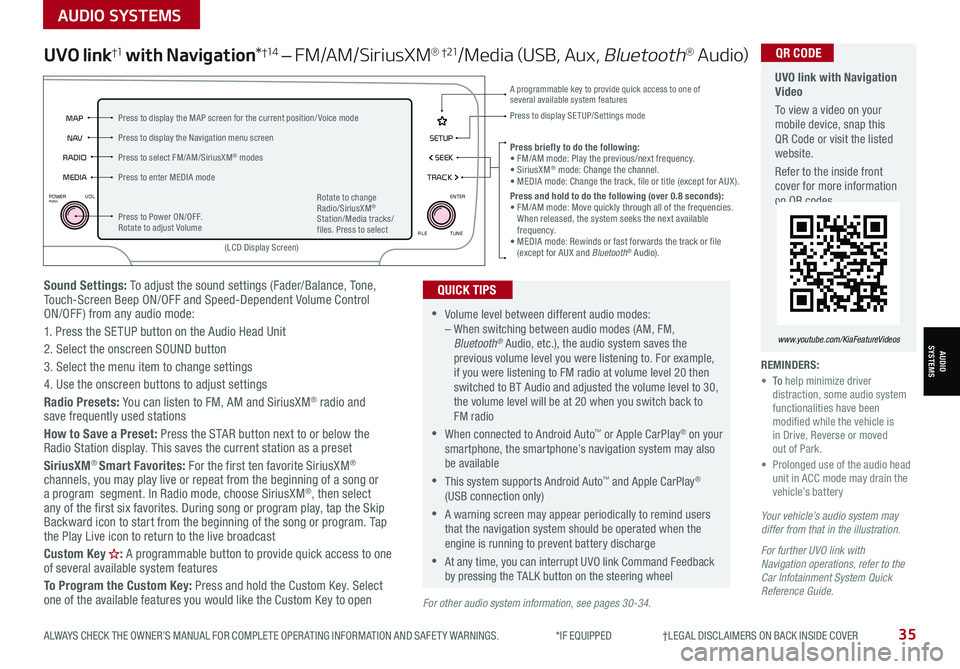
ALWAYS CHECK THE OWNER’S MANUAL FOR COMPLETE OPER ATING INFORMATION AND SAFET Y WARNINGS. *IF EQUIPPED †LEGAL DISCL AIMERS ON BACK INSIDE COVER35
AUDIO SYSTEMS
AUDIOSYSTEMS
Sound Settings: To adjust the sound settings (Fader/Balance, Tone, Touch-Screen Beep ON/OFF and Speed-Dependent Volume Control ON/OFF ) from any audio mode:
1. Press the SETUP button on the Audio Head Unit
2. Select the onscreen SOUND button
3. Select the menu item to change settings
4. Use the onscreen buttons to adjust settings
Radio Presets: You can listen to FM, AM and SiriusXM® radio and save frequently used stations
How to Save a Preset: Press the STAR button next to or below the Radio Station display. This saves the current station as a preset
SiriusXM® Smart Favorites: For the first ten favorite SiriusXM® channels, you may play live or repeat from the beginning of a song or a program segment. In Radio mode, choose SiriusXM®, then select any of the first six favorites. During song or program play, tap the Skip Backward icon to start from the beginning of the song or program. Tap the Play Live icon to return to the live broadcast
Custom Key H: A programmable button to provide quick access to one of several available system features
To Program the Custom Key: Press and hold the Custom Key. Select one of the available features you would like the Custom Key to open
UVO link†1 with Navigation*†1 4 – FM/AM/SiriusXM® †21/Media (USB, Aux, Bluetooth® Au d io)
•Volume level between different audio modes: – When switching between audio modes (AM, FM, Bluetooth® Audio, etc.), the audio system saves the previous volume level you were listening to. For example, if you were listening to FM radio at volume level 20 then switched to BT Audio and adjusted the volume level to 30, the volume level will be at 20 when you switch back to FM radio
•When connected to Android Auto™ or Apple CarPlay® on your smartphone, the smartphone’s navigation system may also be available
•This system supports Android Auto™ and Apple CarPlay® (USB connection only)
•A warning screen may appear periodically to remind users that the navigation system should be operated when the engine is running to prevent battery discharge
•At any time, you can interrupt UVO link Command Feedback by pressing the TALK button on the steering wheel
QUICK TIPS
Your vehicle’s audio system may differ from that in the illustration.
For further UVO link with Navigation operations, refer to the Car Infotainment System Quick Reference Guide.
REMINDERS: • To help minimize driver distraction, some audio system functionalities have been modified while the vehicle is in Drive, Reverse or moved out of Park.• Prolonged use of the audio head unit in ACC mode may drain the vehicle’s battery
Press briefly to do the following:• FM/AM mode: Play the previous/next frequency.• SiriusXM® mode: Change the channel.• MEDIA mode: Change the track, file or title (except for AUX ).Press and hold to do the following (over 0.8 seconds):• FM/AM mode: Move quickly through all of the frequencies. When released, the system seeks the next available frequency.• MEDIA mode: Rewinds or fast forwards the track or file (except for AUX and Bluetooth® Audio).
A programmable key to provide quick access to one of several available system features Press to display SE TUP/Settings mode
SETUP
N AV
MAP
MEDIA SEEK
RADIO
TRACK
POWERPUSHVOL ENTER
TUNE
FILE
(LCD Display Screen)
Press to Power ON/OFF. Rotate to adjust Volume
Press to select FM/AM/SiriusXM® modes
Press to enter MEDIA mode
Press to display the MAP screen for the current position/ Voice mode
Press to display the Navigation menu screen
Rotate to change Radio/SiriusXM® Station/Media tracks/files. Press to select
For other audio system information, see pages 30-34.
UVO link with Navigation Video
To view a video on your mobile device, snap this QR Code or visit the listed website.
Refer to the inside front cover for more information on QR codes.
www.youtube.com/KiaFeatureVideos
QR CODE
Page 38 of 70
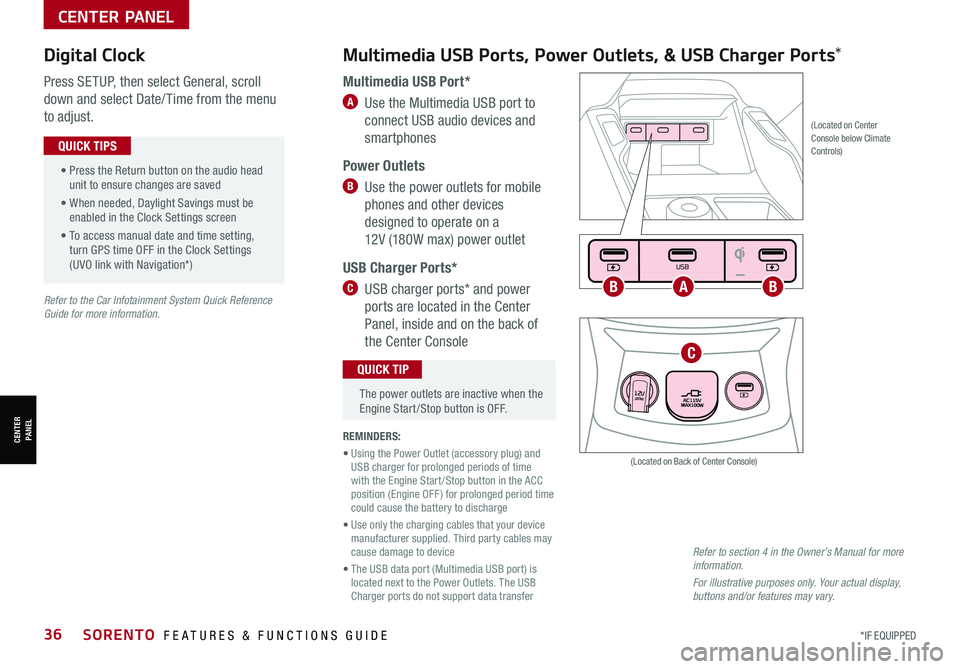
*IF EQUIPPED36SORENTO FEATURES & FUNCTIONS GUIDE
Multimedia USB Ports, Power Outlets, & USB Charger Ports* Digital Clock
Press SETUP, then select General, scroll
down and select Date/ Time from the menu
to adjust.
Multimedia USB Port*
A Use the Multimedia USB port to
connect USB audio devices and
smartphones
Power Outlets
B Use the power outlets for mobile
phones and other devices
designed to operate on a
12V (180W max) power outlet
USB Charger Ports*
C USB charger ports* and power
ports are located in the Center
Panel, inside and on the back of
the Center Console
(Located on Center Console below Climate Controls)
REMINDERS:
• Using the Power Outlet (accessory plug) and USB charger for prolonged periods of time with the Engine Start /Stop button in the ACC position (Engine OFF ) for prolonged period time could cause the battery to discharge
• Use only the charging cables that your device manufacturer supplied. Third party cables may cause damage to device
• The USB data port (Multimedia USB port) is located next to the Power Outlets. The USB Charger ports do not support data transfer
Refer to section 4 in the Owner’s Manual for more information.
For illustrative purposes only. Your actual display, buttons and/or features may vary.
(Located on Back of Center Console)
• Press the Return button on the audio head unit to ensure changes are saved
• When needed, Daylight Savings must be enabled in the Clock Settings screen
• To access manual date and time setting, turn GPS time OFF in the Clock Settings (UVO link with Navigation*)
QUICK TIPS
The power outlets are inactive when the Engine Start /Stop button is OFF.
QUICK TIP
Seat warmers / ventilation Wireless charge center console, back seat
USB / Multimedia
USB
180W12V
Seat warmers / ventilationWireless charge center console, back seat
USB / Multimedia
USB
180W12V
Seat warmers / ventilationWireless charge center console, back seat
USB / Multimedia
USB
180W12V
ABB
C
Refer to the Car Infotainment System Quick Reference Guide for more information.
CENTER PANEL
CENTER PANEL
Page 41 of 70

ALWAYS CHECK THE OWNER’S MANUAL FOR COMPLETE OPER ATING INFORMATION AND SAFET Y WARNINGS. *IF EQUIPPED39
Automatic Climate Control* (continued)
REMINDERS:
•
Pressing any button during AUTO operation will deactivate the AUTO function and switch to manual mode, except for Temperature Control
•When in AUTO mode, Air Flow Mode and Fan Speed do not display on the Climate Control Display
•Warm air may flow in through the vents if the Recirculated Air button is not pressed ON (LED lit)
•
Continuous use of the climate control system in the recirculated air position may allow humidity to increase inside the vehicle which may fog the glass and obscure visibility and/or cause smell/odor
Your Automatic Climate Control system may differ from those in the illustrations. Refer to section 4 in the Owner’s Manual for more information.
For illustrative purposes only. Your actual display, buttons and/or features may vary.
Air Flow Modes
To select Air Flow Modes, press the mode button H to cycle through to
the desired mode:
Auto Defogging System (ADS)
Auto defogging is designed to reduce the
fogging up of the inside of the windshield
by automatically sensing the moisture of
the inside of the windshield. The system
will automatically change to defrost mode
when needed.
Auto Defogging is set ON by default. To
cancel Auto Defogging, press the Front
Defrost button for three seconds,
when the ignition is in on (ADS OFF icon
will illuminate). To turn Auto Defogging on
again, press the Front Defrost button
for three seconds.
Face-Level
Bi-Level
F lo o r- L evel
Floor/Defrost-Level
•Defrost Mode activates A /C and opens Fresh Air Vent to help dehumidify the air and improve Defroster performance
•During Auto Operation, the A /C indicator will NOT illuminate. The fan speed, air intake, air flow and air conditioning may automatically be engaged at any time to reach desired temperature and reduce humidity
•Keep inside glass as clean as possible to reduce window fogging
QUICK TIPS
Refer to the inside front cover for more information on QR codes.www.youtube.com/KiaFeatureVideos
QR CODES
Automatic Climate Control Operation Video
Auto Defogging System (ADS) Video
CENTER PANEL
CENTER PANEL
Page 42 of 70

*IF EQUIPPED40SORENTO FEATURES & FUNCTIONS GUIDE
REARA/C
MAXA/C
12
0 3
4
REMINDER: Warm air may flow in through vents if Recirculated Air button is not pressed ON (LED lit)
Air Flow Modes
To select Air Flow Modes, press the Mode
selection buttons:
Face-Level
Bi-Level
F lo o r- L evel
Floor/Defrost-Level
Manual Climate Control*
A Front fan speed control knob
B REAR window defroster button
C Air conditioning button
D MA X A /C button
E Mode selection knob
F Air intake control buttons
G Temperature control knob
3rd Row Climate Control*
I 3rd Row air conditioning ON/OFF button
J 3rd Row fan speed control knob
Defrost Outside and/or Inside Windshield:
1. Set Front Fan Speed A to the highest position
2. Set Temperature H to Hot
3. Press the Front Defrost button B
•
•
Defrost Mode activates A /C and opens Fresh Air Vent
•MA X A /C Mode automatically engages Recirculated Air
•Keep inside glass as clean as possible to reduce window fogging
QUICK TIPS
Your Manual Climate Control system may differ from those in the illustrations. Refer to section 4 in the Owner’s Manual for more information.
C
D
F
G
EA
B
REAR A/C
ON/OFF
I
(Rear climate control)
CENTER PANEL
CENTER PANEL
Page 46 of 70

*IF EQUIPPED †LEGAL DISCL AIMERS ON BACK INSIDE COVER44SORENTO FEATURES & FUNCTIONS GUIDE
CENTER PANEL
CENTER PANEL
Heated Steering Wheel*
Press Heated Steering Wheel button A to turn the Steering
Wheel Heater on/off while the Engine Start /Stop button is
in the ON position. The Steering Wheel Heater will turn off
automatically in 30 minutes, or when button A is pressed
again to deactivate.
B Seat Warmers
•Press the button up once for high setting (3 LEDs lit)
•Press the button twice for medium setting (2 LEDs lit)
•Press a third time for low setting (1 LED lit) and again to turn OFF
C Ventilated Seats
•Press the button down once for high setting (3 LEDs lit)
•Press twice for medium setting (2 LEDs lit)
•Press a third time for low setting (1 LED lit) and again to turn OFF
Seat Warmers†2 0 / Ventilated Seats*
•With the seat warmer switch in the ON position, the heating system in the seat turns OFF or ON automatically depending on the seat temperature
•System is OFF by default
QUICK TIPS
•If ignition is turned OFF, then ON again within 30 minutes of the Steering Wheel Heater being turned ON, the system will return to its previous state
•The system returns to on when ignition is cycled. To turn off system, press the Heated Steering Wheel button A
•With the heated steering switch in the ON position, the heating system in the steering wheel turns OFF or ON automatically depending on the steering wheel temperature
QUICK TIPS
REMINDER: If the steering wheel becomes too warm, turn the system off. The heated steering wheel may cause burns even at low temperatures, especially if used for long periods of time.
REMINDER: Use extreme caution when using the seat warmers to avoid burns. Refer to the Owner’s Manual for more information.
(Located below gear shift knob)
(Buttons located on top sides of center console)
DRIVE
SPORTSMART
AUTO
HOLD
ECO
MUD
SAND SNOW
TERRAIN
COMFORT
Seat warmers / ventilation
Wireless charge center console, back seat
USB / Multimedia
USB
180W12V
A
Seat warmers / ventilationWireless charge center console, back seat
USB / Multimedia
USB
180W12V
Seat warmers / ventilationWireless charge center console, back seat
USB / Multimedia
USB
180W12V
C
B
Image is for illustrative purposes only and may not reflect actual feature or operation.
Refer to the inside front cover for more information on QR codes.www.youtube.com/KiaFeatureVideos
QR CODES
Heated and Ventilated Seats Video
Refer to section 4 in the Owner’s Manual for more information.
Page 47 of 70

ALWAYS CHECK THE OWNER’S MANUAL FOR COMPLETE OPER ATING INFORMATION AND SAFET Y WARNINGS. *IF EQUIPPED †LEGAL DISCL AIMERS ON BACK INSIDE COVER45
SEATING
SEATING
Front Seat Headrest Adjustment†1 0
Type A*
• To raise the headrest, pull headrest up A to the desired position
• To lower the headrest, press the button B, then press the headrest
down C
Driver Position Memory System*†1 8
The integrated system stores into memory the position of the Driver’s Seat
and the Outside Rearview Mirrors.
To store positions into memory, first place the Gear Shift into P (Park)
while the Engine Start /Stop button is in the ON position. Then:
1. Adjust the Driver’s Seat and the Outside Mirrors
2. Press the SET button B on the control panel. System will beep once
3. Press one of the memory buttons C within 5 seconds. The system will
beep twice when memory has been stored
SET
12
(Buttons located on Driver’s Door Panel) ( Type A )
REMINDER: Do not attempt to operate the driver position memory system while the vehicle is moving. This could result in loss of control of the vehicle.
For easy adjustments, hold a headrest post with one hand while using the other hand to pull the headrest from underneath.
QUICK TIP
REMINDERS:
•
The headrest only moves up and down as described above. It does not adjust forward or backward
•
Do not operate the vehicle with the headrests removed. Headrests can provide critical neck and head support in an accident
B
A
C
BC
Refer to section 3 in the Owner’s Manual for more information.
Refer to section 3 in the Owner’s Manual for more information.