2021 KIA SORENTO buttons
[x] Cancel search: buttonsPage 23 of 70

ALWAYS CHECK THE OWNER’S MANUAL FOR COMPLETE OPER ATING INFORMATION AND SAFET Y WARNINGS. *IF EQUIPPED †LEGAL DISCL AIMERS ON BACK INSIDE COVER21
LRLRLR
Reverse Parking Aid Function*Engine Start/Stop Button*†9
When the gear shift lever is moved into R (Reverse)
and while the vehicle is moving backward, the outside
rearview mirrors A will rotate downward to aid in
reverse parking.
When the left or right mirror buttons B are depressed,
the Reverse Parking Aid Function will operate (LED lit).
To turn OFF the function, press the buttons to the
center position.
The outside rearview mirrors will automatically return to
their original positions when:
•The Engine Start /Stop Button is in the OFF position
•The gear shift lever is moved to any position except R
(Reverse)
•
Outside rearview mirror buttons are not depressed
REMINDER: When one of the outside rearview mirror switches are not depressed (LED lit), the Reverse Parking Aid Function will not operate and the outside rearview mirrors will not rotate downward.
To start the engine:
1. Depress the brake pedal
2.
Press the Engine Start /Stop
button while gear shift is in
P (Park) or N (Neutral)
To turn the engine OFF: Press the
Engine Start /Stop button.
To use the Engine Start /Stop button, you must have the
Smart Key fob inside the vehicle.
REMINDERS:
•
In an emergency situation while the vehicle is in motion, you are able to turn the engine off and to the ACC position by pressing the Engine Start /Stop button for more than 2 seconds or 3 times successively within 3 seconds
•
If the Smart Key battery is weak or not working properly, hold the Smart Key fob up to the Engine Start /Stop button (Lock button side closest) and press to start engine
To use electrical accessories:
ACC position •When in the OFF position and without depressing the brake pedal, press the Engine Start /Stop button once (amber light)
ON position •When already in the ACC position (amber light) and without depressing the brake pedal, press the Engine Start/Stop button (red light) •
When in the OFF position and without depressing the brake pedal, press the Engine Start /Stop button twice (red light)
Keeping the vehicle in the ACC or ON position for extended periods of time without turning the engine on may discharge the vehicle’s battery.
QUICK TIPS
A
B
(Button/switch panel located on Driver’s Door)
Refer to the inside front cover for more information on QR codes.www.youtube.com/KiaFeatureVideos
QR CODES
Engine Start/Stop Button & Smart Key Video
See section 5 in the Owner’s Manual for more information.
See section 4 in the Owner’s Manual for more information.
DRIVER’S PANEL
DRIVER’SPANEL
Page 25 of 70

ALWAYS CHECK THE OWNER’S MANUAL FOR COMPLETE OPER ATING INFORMATION AND SAFET Y WARNINGS. *IF EQUIPPED23
Power/Heated Outside Mirrors*
Mirror heaters are activated when the Rear Defroster is turned on.
Refer to section 4 in the Owner’s Manual for more information.
Power Folding Outside Mirrors*
The mirrors will automatically unfold when the Smart Key* is within close proximity to the vehicle.
QUICK TIP
REMINDERS:
•
When the mirror button D is in the center, press the Lock button on the Smart Key to automatically fold the mirrors
•To lock the position of mirrors, toggle switch to the neutral (center) position
D Press the L or R buttons to select the mirror to adjust
E Press button arrows left /right or up/down to adjust mirror position
F Toggle button left /right to unfold/fold the outside rearview mirrors
D Toggle button to center to automatically fold/unfold mirrors when:
•The Smart Key* Lock /Unlock buttons are pressed
•The door outside handle button* is pressed
LRLRLRD
E
F
(Button/switch panel located on Driver’s Door)
Manual Folding Mirrors*
To fold the mirrors in manually, pull the mirror towards the window.
If needed, pull the mirror firmly until it folds
QUICK TIP
Refer to section 4 in the Owner’s Manual for more information.
Images are for illustrative purposes only and may not reflect actual feature or operation.
DRIVER’S PANEL
DRIVER’SPANEL
Page 27 of 70

ALWAYS CHECK THE OWNER’S MANUAL FOR COMPLETE OPER ATING INFORMATION AND SAFET Y WARNINGS. *IF EQUIPPED 25
To o p e r a t e :
•Move lever Up/Down D to change Wiper modes
•Push switch E to adjust Intermittent Wipe Speed
•Pull lever to spray and wipe F
Windshield Wipers & Washers
M I S T: Single wipeOFF: Wiper offINT/AUTO*: Intermittent Wipe/ Rain Sensing*LO: Slow wipeHI: Fast wipe
OFFOFF
AUTO
OFFOFF
AUTO
MIST
OFF
AUTO
LO
HI
HIREARLO
OFF
MIST OFF
AUTO
LO
HI
HIREARLO
OFF
MIST OFF
AUTO
LO
HI
HIREARLO
OFF
MIST OFF
AUTO
LO
HI
HIREARLO
OFF
HI: Fast wipe
LO: Slow wipe
OFF: Wiper off
On Rear Wipers, the intermittent wipe function is not adjustable. LO and HI sets wiper speed.
QUICK TIP
Rear Wiper & Washer*
To operate:
•Rotate Rear Wiper switch to change Wiper modes G
•Push to spray and wipe H
•Moving switch E up increases intermittent wipe frequency and wipe speed. Moving switch down decreases frequency of wipes
•Set the wiper to the OFF position when the wiper is not in use
QUICK TIPS
D
E
GH
F
Refer to the inside front cover for more information on QR codes.www.youtube.com/KiaFeatureVideos
QR CODES
Wipers and Wipers Stalk Video
Turn Signals & Fog Lights*
To o p e r a t e :
•Slightly move lever up/down to activate One-Touch
Lane Change Signal A
•Turn Signals – Move lever Up/Down for Right /Left
Turn Signal B
•Fog Lights – Press toggle switch C to turn Fog
Lights ON/OFF
REMINDER: Headlights must be ON for Fog Light operation
One-Touch Lane Change Signal
is activated by briefly pressing the
Turn Signal Lever up/down slightly for less
than 1 second and then releasing A. The lane
change signal will blink 3 times.
To turn the One-Touch Lane Change Signal off/on,
go to User Settings Mode in the LCD Instrument Cluster
modes.
Refer to section 4 in the Owner’s Manual for more information. For illustrative purposes only. Your actual display, buttons and/or features may vary.
O ne -To u ch Lane Change SignalSTEERING WHEEL CONTROLS
STEERING WHEEL CONTROLS
C
AB
Page 28 of 70

*IF EQUIPPED †LEGAL DISCL AIMERS ON BACK INSIDE COVER26SORENTO FEATURES & FUNCTIONS GUIDE
The Smart Cruise Control with Stop & Go* system is designed to maintain a predetermined distance from vehicles detected ahead
by automatically adjusting the driving speed as needed. When traffic is detected, the vehicle will automatically slow to maintain a
set distance between traffic without depressing the accelerator or brake pedal.
With the SCC on and activated, the vehicle distance set, and the system detects a vehicle slowing or stopping, the system can bring
the vehicle to a complete stop. When the vehicle ahead starts to move forward, the SCC system re-engages. If the vehicle ahead
stops for more than 3 seconds, the accelerator pedal or the RES+ button must be pressed to start moving the vehicle.
On some models, press the Driving Assist Mode CRUISE button* on the Steering Wheel to activate and the speed will be set to the
current vehicle speed. SCC may decrease the speed to maintain the distance with the vehicle in front.
To set/adjust the SCC speed:
•Push the Driving Assist CRUISE / Driving Assist Mode CRUISE button* A to turn the system ON & set the current speed
(One-Touch Set). The cruise indicator will illuminate on the instrument cluster
•Accelerate/decelerate to the desired speed and press lever B down to set the speed
•Press the RES+/SET- (+/-) button* B up/down to increase/decrease the set speed
•The SET indicator light, set speed and vehicle distance will illuminate on the instrument cluster’s LCD screen C
To set the vehicle distance: Press the Vehicle Distance button D on the steering wheel. The image on the LCD screen C will change when scrolling through
the settings. Each time the button is pressed, the vehicle distance changes.
To cancel or pause SCC operation: Press the CANCEL* or pause button* B. The cruise indicator on the instrument cluster will turn OFF.
To turn SCC OFF: Press the Driving Assist CRUISE / Driving Assist Mode CRUISE button A. The cruise indicator on the instrument cluster will turn OFF.
To adjust the sensitivity of the SCC system: Press the mode
button E on the Steering Wheel. With the OK button F, select
Driver Assistance, then SCC Response. Then select Fast, Normal or Slow.
To change the cruise control mode from SCC to standard cruise
control, press and hold button A. Repeat to switch back to SCC
mode ( The SCC system must not be activated to change modes.
Some Kia models use the CRUISE button).
Smart Cruise Control (SCC) with Stop & Go*†6
The SCC system is a supplemental system and is not a substitute for safe driving. It is the responsibility of the driver to always check the speed and distance to the vehicle ahead.
See section 5 in the Owner’s Manual for more information. Images are for illustrative purposes only and may not reflect actual feature or operation.
CRUISE100 MPHCRUISE100 MPH
CRUISE60 MPHCRUISE100 MPHSmart Cruise Control
ModeCruise Control Mode
The distance settings are approximations and may vary depending on the vehicle speed at the time. See owner’s manual for more information.
17 2 f t13 0 f t
82ft
10 6 f t
( Type B Steering Wheel shown; buttons located on right side of Steering Wheel)
MODE MODE
MODE
MODE MODE
OK
CRUISE
Smart Cruise Control
OK
Cruise Control
OK
CRUISE
Bluetooth Eco
OK
CRUISE
L FA
OK
CRUISE
User Settings
Trip Modes
Fuel Econ
OK
CRUISE
HDA
MODE
OK
CRUISE
Audio LV DA MSLA - ISLA
MODE
OK
MODE CRUISE
CRUISEEA
F
D
B
C
Refer to the inside front cover for more information on QR codes.www.youtube.com/KiaFeatureVideos
QR CODES
Smart Cruise Control with Stop & Go Video
STEERING WHEEL CONTROLS
STEERING WHEEL CONTROLS
Page 29 of 70

ALWAYS CHECK THE OWNER’S MANUAL FOR COMPLETE OPER ATING INFORMATION AND SAFET Y WARNINGS. *IF EQUIPPED †LEGAL DISCL AIMERS ON BACK INSIDE COVER27
REMINDER: Cruise Control is a part of Smart Cruise Control with Stop & Go* and can be set as the operating mode. To switch from SCC to Cruise Control, press and hold the Driving
Assist Mode CRUISE button. Repeat to switch back to SCC mode.
Cruise Control (CC)†2 3
A Driving Assist Mode CRUISE button: Press to turn the Cruise Control
ON/OFF. The indicator will illuminate on the instrument cluster and the
set speed will automatically activate at the vehicle’s current speed
B RES+ : Press up to resume or increase cruising speed
S E T- : Press down to set or decrease Cruising Speed
Pause/Resume button: Press to pause Cruise Control. Press again
to resume Cruise Control
Smart Cruise Control (SCC) with Stop & Go*†6 (continued)
REMINDERS: •
The cruise control system will not activate until the brake pedal has been depressed at least once after the ignition is ON or engine starting •
When following a vehicle, the system will automatically adjust your cruise speed based on the vehicle detected in front •
SCC is also canceled when the driver’s door is opened, gear shift is changed out of D (Drive), EPB is activated and various other conditions. See the Owner’s Manual for other conditions •
If SCC is left on, it can be activated inadvertently. Keep the system off when not in use to avoid setting a speed which the driver is not aware of •
SCC is a supplemental system and is not a substitute for safe driving. It is the responsibility of the driver to always check the speed and distance to the vehicle ahead
•Cruise Control is designed to function at above 20 mph •The Cruise Control system will not activate until the brake pedal has been depressed at least once after ignition ON or engine start
QUICK TIPS
•
•The speed setting for SCC can be adjusted under the following conditions:
•You must be travelling at a minimum speed of 20 mph (may vary on newer models)
•
When following a vehicle, there is no minimum speed requirement
•
When following a vehicle, the system can automatically adjust your cruise speed based on the vehicle detected ahead. If the vehicle detected ahead remains at a standstill and your vehicle is also stopped for longer than 3 seconds, the system will need to be reactivated by pressing the gas pedal or pressing the RES button
QUICK TIPS
MODE MODE
MODE
MODE MODE
OK
CRUISE
Smart Cruise Control
OK
Cruise Control
OK
CRUISE
BluetoothEco
OK
CRUISE
L FA
OK
CRUISE
User Settings
Trip Modes
Fuel Econ
OK
CRUISE
HDA
MODE
OK
CRUISE
Audio LV DA MSLA - ISLA
MODE
OK
MODE CRUISE
CRUISE
B
A
Your vehicle’s steering wheel buttons may differ from those in the illustrations. Refer to section 5 in the Owner’s Manual for more information.
Tilt/Telescoping
Steering Wheel†2 5
To adjust the Steering Wheel, press the
Lock-Release Lever C down and adjust the
desired angle D and distance E.
When finished, pull the Lock-Release Lever C up to lock the Steering Wheel in place.
To adjust the steering wheel angle, it may be helpful to first adjust the steering wheel’s distance from the driver.
QUICK TIP
For illustrative purposes only. Your steering wheel may vary.
D
C
E
See section 4 in the Owner’s Manual for more information.
STEERING WHEEL CONTROLS
STEERING WHEEL CONTROLS
Page 30 of 70

*IF EQUIPPED †LEGAL DISCL AIMERS ON BACK INSIDE COVER28SORENTO FEATURES & FUNCTIONS GUIDE
Bluetooth® Wireless Technology†5,23
For more information, refer to the Car Infotainment System Quick Reference Guide or the Owner’s Manual. For Bluetooth® Wireless Technology FAQs, go to www.kia.com, or call Consumer Information for Bluetooth® Technology at (800) 333-4KIA. Refer to your Owner’s Manual for more specific Bluetooth® Wireless Technology phone pairing and operation instructions.
A Talk button: Press to activate voice recognition/bring up menus/place calls
with minimal voice command prompts from the system. Press and hold to
exit voice recognition
UVO link with Navigation system* – When enrolled with a UVO link
subscription, press this button to activate the UVO Voice Assist to use
navigation guidance and search destinations
B Volume button: Press up/down to raise/lower speaker volume
Mute button: Press to mute the microphone during a call
C Receive/Place Call button: Press to place/answer calls. If no phone is
paired, press the button to pair a phone
D End Call button: Press to end a call, reject an incoming call or cancel a
function
Your vehicle’s steering wheel buttons may differ from those in the illustrations.
Driving while distracted is dangerous and should be avoided. Drivers should remain attentive to driving and always exercise caution when using the steering-wheel-mounted controls while driving.
MODE MODE
MODE
MODE MODE
OK
CRUISE
Smart Cruise Control
OK
Cruise Control
OK
CRUISE
Bluetooth Eco
OK
CRUISE
L FA
OK
CRUISE
User Settings
Trip Modes
Fuel Econ
OK
CRUISE
HDA
MODE
OK
CRUISE
Audio LV DA MSLA - ISLA
MODE
OK
MODE CRUISE
CRUISE
During the pairing process, be sure to accept the connection requests on the phone for phone book download and to allow acceptance of all future Bluetooth® connection requests
QUICK TIP
•When using the voice command feature, wait for the system BEEP before speaking the command
•
Phone book transfer upload time varies by phone model and with number of phone book entries
•Because of differences in phone quality, service providers and Bluetooth® Wireless Technology chip programming, functionality may differ from one phone to another
•The system may register or pair multiple Bluetooth® devices. See the Car Multimedia System User’s Manual for more information on setup and limitations
QUICK TIPS
(Controls on left side of Steering Wheel)
A
B
CD
REMINDER: Bluetooth® Wireless Technology audio and calling functions are supported when connected to a Bluetooth® enabled device
Pairing a Phone
For instructions on how to pair a phone, refer to the Car Multimedia
System User’s Manual or your vehicle’s Quick Start Guide.
How to Place a Call
When using the voice command feature, wait for the system BEEP before
speaking the command.
There are two options for placing a call:
•Option 1: Press the Receive/Place Call button C (displays the phone
screen with call history)
•Option 2: Press the Talk button* A. Then say the command “Call
{name}” or “Dial {number}”, followed by contact name or number
AUDIO SYSTEMS
AUDIOSYSTEMS
Page 31 of 70

ALWAYS CHECK THE OWNER’S MANUAL FOR COMPLETE OPER ATING INFORMATION AND SAFET Y WARNINGS. *IF EQUIPPED †LEGAL DISCL AIMERS ON BACK INSIDE COVER29
Voice Recognition* and Phone Contact Tips
The system may have difficulty understanding some accents or
uncommon names. Improve the performance by making a few
simple changes to your phone contacts, listed below. To help
optimize the Bluetooth® Wireless Technology Voice Recognition
system, see other tips and reminders under Quick Tips.
•Use full names (first and last names) vs. short or single-
syllable names (“John Smith” vs. “Dad,” “Smith Residence”
vs. “Home”)
•Avoid using special characters, emojis or hyphenated names
(@, &, #, /, -, *, +, etc.)
•Avoid using acronyms (“In Case of Emergency” vs. “ICE”) or
words with all capital letters
•Spell words completely, no abbreviations (“Doctor Smith”
vs. “Dr. Smith”)
Bluetooth® Wireless Technology†5,23 (continued)
•Bluetooth® Music Streaming – If the Bluetooth® music is inaudible or too low, you may need to turn up the volume on the connected phone
•When placing a call, speak in a natural, moderate tone, with clear pronunciation. The system may have trouble recognizing commands if you speak too softly or too loudly
•Always wait for the beep before speaking any commands
•Close windows and sunroof and turn off A /C – Open windows, sunroof, weather (wind/rain), or an A /C fan operating at higher speeds can interfere with Voice Recognition
•Press the talk button and say “Help” to get a list of available commands
•The system may register or pair multiple Bluetooth® devices. See the Car Infotainment System Quick Reference Guide for more information on setup and limitations.
QUICK TIPS
(Controls on left side of Steering Wheel)
AUDIO SYSTEMS
AUDIOSYSTEMS
Audio Controls†2 3
A Audio MODE button: Press to cycle through FM/AM/SiriusXM®* /Media modes. Press and
hold to turn system on/off (Standard Audio Systems only)
B Seek/Preset buttons: FM/AM/SiriusXM® Modes: Press to advance through Preset Stations.
Press and hold to auto seek
Media Modes: Press up/down to move track up/down. Press and hold to fast forward/rewind
(except for Bluetooth® Audio)
C Volume button: Press up/down to raise/lower volume
Mute button: Press to mute all audio (Media pauses in some Media modes when pressed)
MODE MODE
MODE
MODE MODE
OK
CRUISE
Smart Cruise Control
OK
Cruise Control
OK
CRUISE
BluetoothEco
OK
CRUISE
L FA
OK
CRUISE
User Settings
Trip Modes
Fuel Econ
OK
CRUISE
HDA
MODE
OK
CRUISE
Audio LV DA MSLA - ISLA
MODE
OK
MODE CRUISE
CRUISE
A
BC
For other audio system information, refer to pages 31-35.
For more information, refer to the Owner’s Manual or the Car Infotainment System Quick Reference Guide.
Refer to the inside front cover for more information on QR codes.www.youtube.com/KiaFeatureVideos
QR CODES
Voice Recognition Tips Video
Page 33 of 70
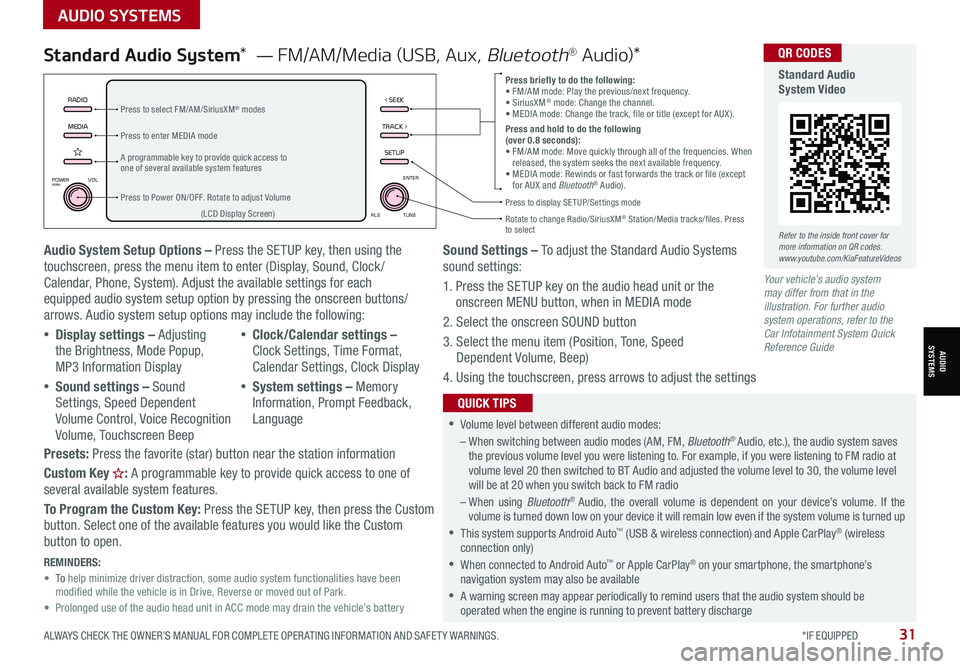
ALWAYS CHECK THE OWNER’S MANUAL FOR COMPLETE OPER ATING INFORMATION AND SAFET Y WARNINGS. *IF EQUIPPED31
AUDIO SYSTEMS
AUDIOSYSTEMS
MEDIARADIO
TRACK >
SETUP
< SEEK
POWERPUSHVOL ENTER
TUNE
FILE
Audio System Setup Options – Press the SETUP key, then using the touchscreen, press the menu item to enter (Display, Sound, Clock / Calendar, Phone, System). Adjust the available settings for each equipped audio system setup option by pressing the onscreen buttons/arrows. Audio system setup options may include the following:
•Display settings – Adjusting the Brightness, Mode Popup, MP3 Information Display
•Sound settings – Sound Settings, Speed Dependent Volume Control, Voice Recognition Volume, Touchscreen Beep
•Clock/Calendar settings – Clock Settings, Time Format, Calendar Settings, Clock Display
•System settings – Memory Information, Prompt Feedback, Language
Presets: Press the favorite (star) button near the station information
Custom Key H: A programmable key to provide quick access to one of several available system features.
To Program the Custom Key: Press the SETUP key, then press the Custom button. Select one of the available features you would like the Custom button to open.
Your vehicle’s audio system may differ from that in the illustration. For further audio system operations, refer to the Car Infotainment System Quick Reference Guide
Sound Settings – To adjust the Standard Audio Systems sound settings:
1. Press the SETUP key on the audio head unit or the onscreen MENU button, when in MEDIA mode
2. Select the onscreen SOUND button
3. Select the menu item (Position, Tone, Speed Dependent Volume, Beep)
4. Using the touchscreen, press arrows to adjust the settings
Standard Audio System* — FM/AM/Media (USB, Aux, Bluetooth® Au d io)*
•
•Volume level between different audio modes:
– When switching between audio modes (AM, FM, Bluetooth® Audio, etc.), the audio system saves the previous volume level you were listening to. For example, if you were listening to FM radio at volume level 20 then switched to BT Audio and adjusted the volume level to 30, the volume level will be at 20 when you switch back to FM radio
– When using Bluetooth® Audio, the overall volume is dependent on your device’s volume. If the volume is turned down low on your device it will remain low even if the system volume is turned up
•This system supports Android Auto™ (USB & wireless connection) and Apple CarPlay® (wireless connection only)
•When connected to Android Auto™ or Apple CarPlay® on your smartphone, the smartphone’s navigation system may also be available
•A warning screen may appear periodically to remind users that the audio system should be operated when the engine is running to prevent battery discharge
QUICK TIPS
Press briefly to do the following:• FM/AM mode: Play the previous/next frequency.• SiriusXM® mode: Change the channel.• MEDIA mode: Change the track, file or title (except for AUX ).Press and hold to do the following (over 0.8 seconds):• FM/AM mode: Move quickly through all of the frequencies. When released, the system seeks the next available frequency.• MEDIA mode: Rewinds or fast forwards the track or file (except for AUX and Bluetooth® Audio).
A programmable key to provide quick access to one of several available system features
Press to Power ON/OFF. Rotate to adjust Volume
Press to select FM/AM/SiriusXM® modes
Press to enter MEDIA mode
Press to display SE TUP/Settings mode
Rotate to change Radio/SiriusXM® Station/Media tracks/files. Press to select(LCD Display Screen)
REMINDERS: • To help minimize driver distraction, some audio system functionalities have been modified while the vehicle is in Drive, Reverse or moved out of Park.• Prolonged use of the audio head unit in ACC mode may drain the vehicle’s battery
Refer to the inside front cover for more information on QR codes.www.youtube.com/KiaFeatureVideos
QR CODES
Standard Audio System Video