2021 KIA SORENTO buttons
[x] Cancel search: buttonsPage 7 of 70

ALWAYS CHECK THE OWNER’S MANUAL FOR COMPLETE OPER ATING INFORMATION AND SAFET Y WARNINGS. *IF EQUIPPED †LEGAL DISCL AIMERS ON BACK INSIDE COVER5
The TPMS indicator functions as both the Low Tire Pressure
Light and the TPMS Malfunction Indicator.
The TPMS indicator is designed to illuminate if it detects one or more
tires is significantly underinflated, the vehicle has a spare tire installed
without TPMS or the outside temperature becomes significantly lower.
The Low Tire Pressure Position
Indicator A is displayed on the LCD
screen in the Instrument Cluster when
the tire(s) is underinflated. Inflate
the tire(s) to specifications using an
accurate tire pressure gauge to turn
off the Low Tire Pressure Indicator .
See the front driver’s door jamb for
PSI specifications.
When there is a problem with the TPMS, the TPMS Malfunction Indicator
will blink for approximately one minute and then illuminate. See the
dealer for service.
Tire Pressure Monitoring System (TPMS)†2 6
REMINDERS:
• Check the recommended tire pressure label located on the left side of the driver’s door jamb, visible when the door is opened.
• Consult your dealer for service if the Low Tire Pressure Light remains illuminated after inflating your tire(s).
• Personal electronic devices (such as laptops, wireless chargers, remote start systems, etc.) may interfere with the TPMS system, which may cause the Malfunction Warning Indicator (Check Engine Light) to illuminate.
Fuel Economy
Several factors contribute to your vehicle’s fuel economy, such as maintenance of your vehicle, driving style, environmental
conditions, vehicle weight and vehicle aerodynamics. Below are some tips on how to help improve fuel economy:
For more information on Fuel Economy, you can snap the QR Code above to view a video or refer to section 6 in the Owner’s Manual.
For illustrative purposes only. Your actual display, buttons and/or features may vary.
•Keep your vehicle in good condition with regular
maintenance
•Don’t let the engine idle longer than necessary
•Drive at a moderate speed, accelerating smoothly and at
a moderate rate
•Keep tires inflated to the recommended pressure
•Travel lightly, without carrying unnecessary weight in
your vehicles
•Avoid placing large or heavy items on roof racks
•Avoid hilly, winding or poorly maintained roads
25
34 34
34
psi
Low Tire Pressure
•Even with TPMS, tire pressure should be checked manually at least once a month. Only adjust tire pressure on “cold tires” that have been sitting for approximately 20 minutes, and tires that are not hot in temperature from direct sunlight or heat
•For proper maintenance and optimal fuel economy, maintain the recommended tire inflation pressures and stay within the load limits and weight distribution recommended for your vehicle
•In winter or cold weather, the TPMS light may illuminate if the tire pressure was adjusted to the recommended tire inflation pressure during warm weather
QUICK TIPS
A
Refer to the inside front cover for more information on QR codes.www.youtube.com/KiaFeatureVideos
QR CODES
Tire Pressure Monitoring System Video
Fuel Economy Video
INSTRUMENT CLUSTERINSTRUMENT CLUSTER
Page 9 of 70
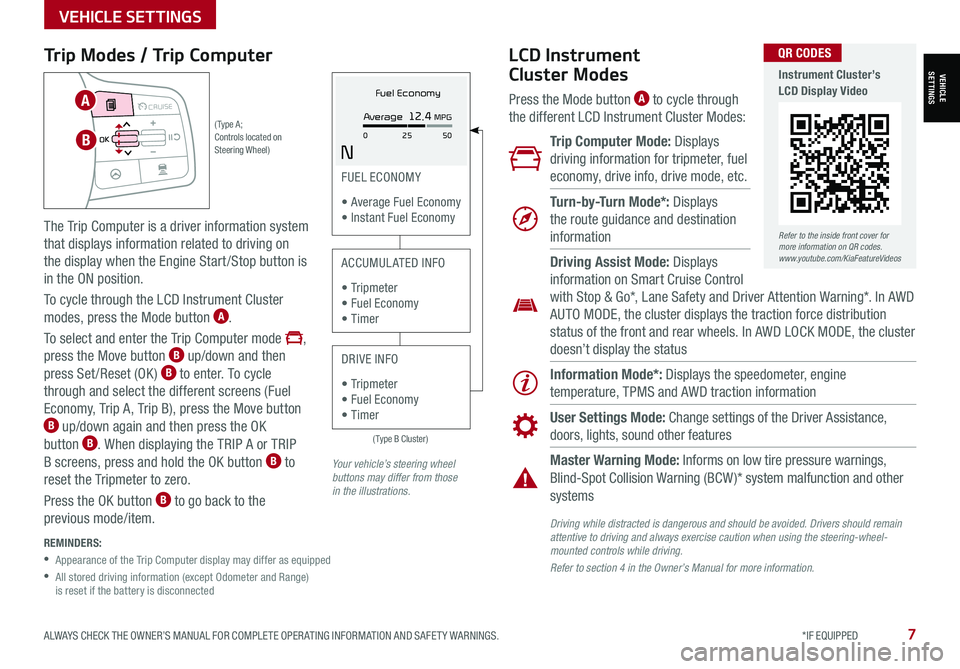
ALWAYS CHECK THE OWNER’S MANUAL FOR COMPLETE OPER ATING INFORMATION AND SAFET Y WARNINGS. *IF EQUIPPED7
Trip Modes / Trip Computer
The Trip Computer is a driver information system
that displays information related to driving on
the display when the Engine Start/Stop button is
in the ON position.
To cycle through the LCD Instrument Cluster
modes, press the Mode button A.
To select and enter the Trip Computer mode ,
press the Move button B up/down and then
press Set /Reset (OK ) B to enter. To cycle
through and select the different screens (Fuel
Economy, Trip A, Trip B), press the Move button B up/down again and then press the OK
button B. When displaying the TRIP A or TRIP
B screens, press and hold the OK button B to
reset the Tripmeter to zero.
Press the OK button B to go back to the
previous mode/item.
REMINDERS:
•
Appearance of the Trip Computer display may differ as equipped
•
All stored driving information (except Odometer and Range) is reset if the battery is disconnected
LCD Instrument
Cluster Modes
Press the Mode button A to cycle through
the different LCD Instrument Cluster Modes:
Trip Computer Mode: Displays
driving information for tripmeter, fuel
economy, drive info, drive mode, etc.
Turn-by-Turn Mode*: Displays
the route guidance and destination
information
Information Mode*: Displays the speedometer, engine
temperature, TPMS and AWD traction information
User Settings Mode: Change settings of the Driver Assistance,
doors, lights, sound other features
Master Warning Mode: Informs on low tire pressure warnings,
Blind-Spot Collision Warning (BCW )* system malfunction and other
systems
Driving Assist Mode: Displays
information on Smart Cruise Control
with Stop & Go*, Lane Safety and Driver Attention Warning*. In AWD
AUTO MODE, the cluster displays the traction force distribution
status of the front and rear wheels. In AWD LOCK MODE, the cluster
doesn’t display the status
Your vehicle’s steering wheel buttons may differ from those in the illustrations.
(Type B Cluster)
FUEL ECONOMY
• Average Fuel Economy • Instant Fuel Economy
ACCUMULATED INFO
• Tr ipme t e r • Fuel Economy • Timer
DRIVE INFO
• Tr ipme t e r • Fuel Economy • Timer
Fuel Economy
N
Average 12.4 MPG
0 50
25( Type A ; Controls located on Steering Wheel)
MODE MODE
MODE
MODE MODE
OK
CRUISE
Smart Cruise Control
OK
Cruise Control
OK
CRUISE
Bluetooth Eco
OK
CRUISE
L FA
OK
CRUISE
User Settings
Trip Modes
Fuel Econ
OK
CRUISE
HDA
MODE
OK
CRUISE
Audio LV DA MSLA - ISLA
MODE
OK
MODE CRUISE
CRUISE
B
A
Refer to the inside front cover for more information on QR codes.www.youtube.com/KiaFeatureVideos
QR CODES
Instrument Cluster’s LCD Display Video
Driving while distracted is dangerous and should be avoided. Drivers should remain attentive to driving and always exercise caution when using the steering-wheel-mounted controls while driving.
Refer to section 4 in the Owner’s Manual for more information.
VEHICLESETTINGS
VEHICLE SETTINGS
Page 13 of 70
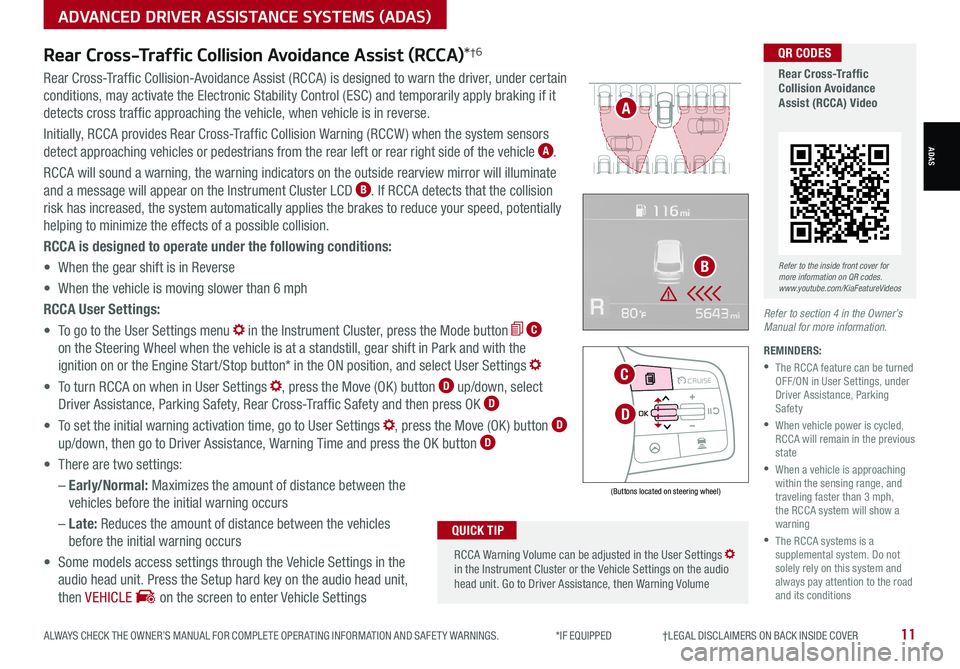
ALWAYS CHECK THE OWNER’S MANUAL FOR COMPLETE OPER ATING INFORMATION AND SAFET Y WARNINGS. *IF EQUIPPED †LEGAL DISCL AIMERS ON BACK INSIDE COVER11
Rear Cross-Traffic Collision Avoidance Assist (RCCA)*†6
REMINDERS:
•
The RCCA feature can be turned OFF/ON in User Settings, under Driver Assistance, Parking Safety
•
When vehicle power is cycled, RCCA will remain in the previous state
•
When a vehicle is approaching within the sensing range, and traveling faster than 3 mph, the RCCA system will show a warning
•
The RCCA systems is a supplemental system. Do not solely rely on this system and always pay attention to the road and its conditions
Rear Cross-Traffic Collision-Avoidance Assist (RCCA) is designed to warn the driver, under certain
conditions, may activate the Electronic Stability Control (ESC) and temporarily apply braking if it
detects cross traffic approaching the vehicle, when vehicle is in reverse.
Initially, RCCA provides Rear Cross-Traffic Collision Warning (RCCW ) when the system sensors
detect approaching vehicles or pedestrians from the rear left or rear right side of the vehicle A.
RCCA will sound a warning, the warning indicators on the outside rearview mirror will illuminate
and a message will appear on the Instrument Cluster LCD B. If RCCA detects that the collision
risk has increased, the system automatically applies the brakes to reduce your speed, potentially
helping to minimize the effects of a possible collision.
RCCA is designed to operate under the following conditions:
• When the gear shift is in Reverse
• When the vehicle is moving slower than 6 mph
RCCA User Settings:
• To go to the User Settings menu in the Instrument Cluster, press the Mode button C
on the Steering Wheel when the vehicle is at a standstill, gear shift in Park and with the
ignition on or the Engine Start /Stop button* in the ON position, and select User Settings
• To turn RCCA on when in User Settings , press the Move (OK ) button D up/down, select
Driver Assistance, Parking Safety, Rear Cross-Traffic Safety and then press OK D
• To set the initial warning activation time, go to User Settings , press the Move (OK ) button D
up/down, then go to Driver Assistance, Warning Time and press the OK button D
• There are two settings:
– Early/Normal: Maximizes the amount of distance between the
vehicles before the initial warning occurs
– Late: Reduces the amount of distance between the vehicles
before the initial warning occurs
• Some models access settings through the Vehicle Settings in the
audio head unit. Press the Setup hard key on the audio head unit,
then VEHICLE on the screen to enter Vehicle Settings
Refer to section 4 in the Owner’s Manual for more information.
RCCA Warning Volume can be adjusted in the User Settings in the Instrument Cluster or the Vehicle Settings on the audio head unit. Go to Driver Assistance, then Warning Volume
QUICK TIP
(Buttons located on steering wheel)
MODE MODE
MODE
MODE MODE
OK
CRUISE
Smart Cruise Control
OK
Cruise Control
OK
CRUISE
Bluetooth Eco
OK
CRUISE
L FA
OK
CRUISE
User Settings
Trip Modes
Fuel Econ
OK
CRUISE
HDA
MODE
OK
CRUISE
Audio LV DA MSLA - ISLA
MODE
OK
MODE CRUISE
CRUISE
D
C
A
BRefer to the inside front cover for more information on QR codes.www.youtube.com/KiaFeatureVideos
QR CODES
Rear Cross-Traffic Collision Avoidance Assist (RCCA) Video
ADVANCED DRIVER ASSISTANCE SYSTEMS (ADAS)
ADAS
Page 14 of 70
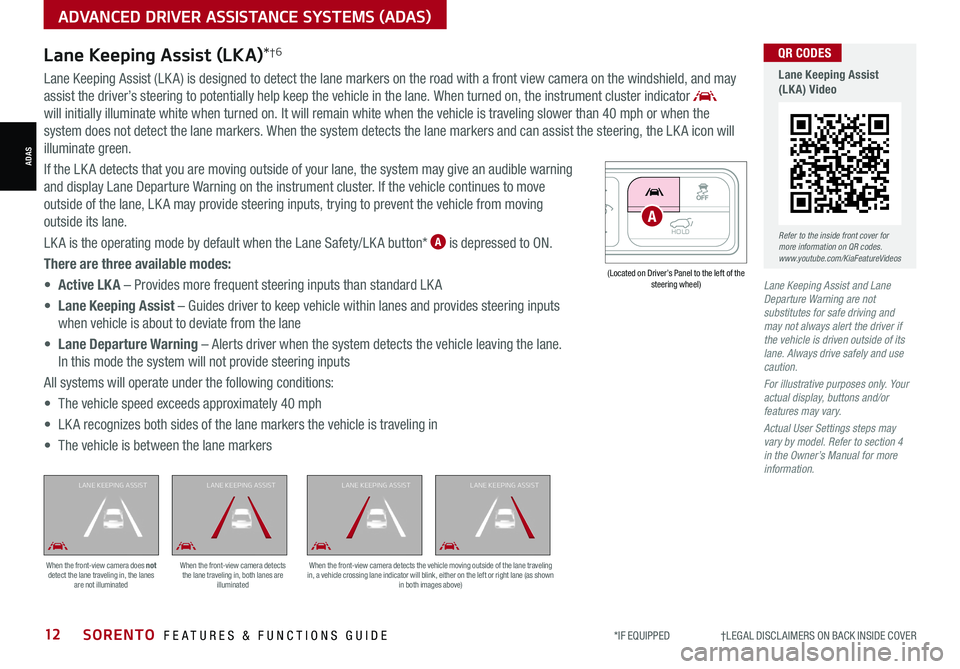
*IF EQUIPPED †LEGAL DISCL AIMERS ON BACK INSIDE COVER12SORENTO FEATURES & FUNCTIONS GUIDE
Lane Keeping Assist and Lane Departure Warning are not substitutes for safe driving and may not always alert the driver if the vehicle is driven outside of its lane. Always drive safely and use caution.
For illustrative purposes only. Your actual display, buttons and/or features may vary.
Actual User Settings steps may vary by model. Refer to section 4 in the Owner’s Manual for more information.
Lane Keeping Assist (LKA)*†6
Lane Keeping Assist (LK A) is designed to detect the lane markers on the road with a front view camera on the windshield, and may
assist the driver’s steering to potentially help keep the vehicle in the lane. When turned on, the instrument cluster indicator
will initially illuminate white when turned on. It will remain white when the vehicle is traveling slower than 40 mph or when the
system does not detect the lane markers. When the system detects the lane markers and can assist the steering, the LK A icon will
illuminate green.
If the LK A detects that you are moving outside of your lane, the system may give an audible warning
and display Lane Departure Warning on the instrument cluster. If the vehicle continues to move
outside of the lane, LK A may provide steering inputs, trying to prevent the vehicle from moving
outside its lane.
LK A is the operating mode by default when the Lane Safety/LK A button* A is depressed to ON.
There are three available modes:
• Active LK A – Provides more frequent steering inputs than standard LK A
• Lane Keeping Assist – Guides driver to keep vehicle within lanes and provides steering inputs
when vehicle is about to deviate from the lane
• Lane Departure Warning – Alerts driver when the system detects the vehicle leaving the lane.
In this mode the system will not provide steering inputs
All systems will operate under the following conditions:
• The vehicle speed exceeds approximately 40 mph
• LK A recognizes both sides of the lane markers the vehicle is traveling in
• The vehicle is between the lane markers
When the front-view camera does not detect the lane traveling in, the lanes are not illuminated
When the front-view camera detects the lane traveling in, both lanes are illuminated
L ANE KEEPING ASSISTL ANE KEEPING ASSISTL ANE KEEPING ASSISTL ANE KEEPING ASSIST
When the front-view camera detects the vehicle moving outside of the lane traveling in, a vehicle crossing lane indicator will blink, either on the left or right lane (as shown in both images above)
HOLDA
(Located on Driver’s Panel to the left of the steering wheel)
Refer to the inside front cover for more information on QR codes.www.youtube.com/KiaFeatureVideos
QR CODES
Lane Keeping Assist (LKA) Video
ADAS
ADVANCED DRIVER ASSISTANCE SYSTEMS (ADAS)
Page 15 of 70
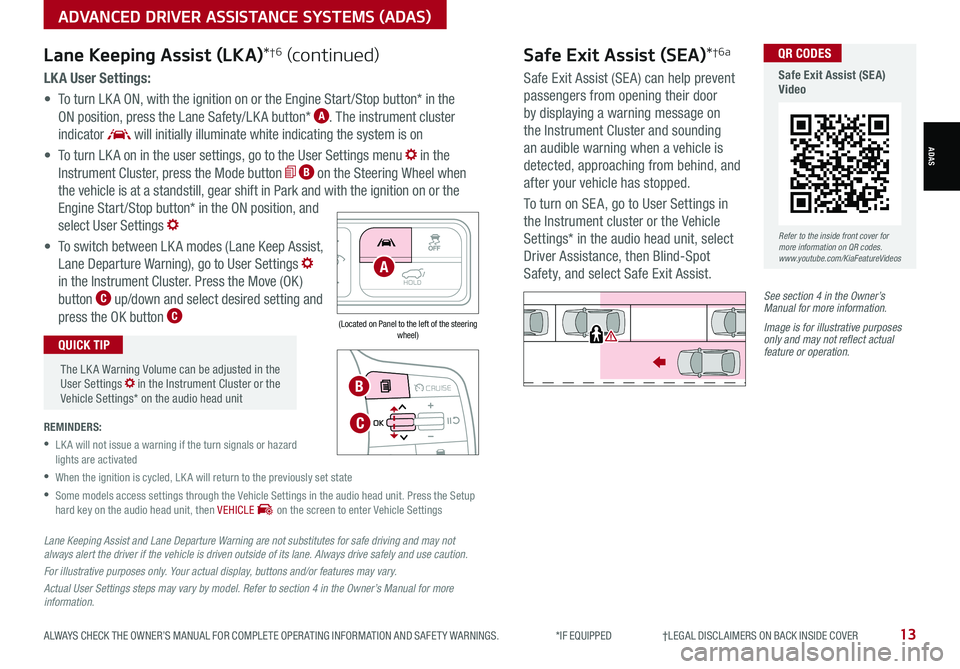
ALWAYS CHECK THE OWNER’S MANUAL FOR COMPLETE OPER ATING INFORMATION AND SAFET Y WARNINGS. *IF EQUIPPED †LEGAL DISCL AIMERS ON BACK INSIDE COVER13
LK A User Settings:
• To turn LK A ON, with the ignition on or the Engine Start /Stop button* in the
ON position, press the Lane Safety/LK A button* A. The instrument cluster
indicator will initially illuminate white indicating the system is on
• To turn LK A on in the user settings, go to the User Settings menu in the
Instrument Cluster, press the Mode button B on the Steering Wheel when
the vehicle is at a standstill, gear shift in Park and with the ignition on or the
Engine Start /Stop button* in the ON position, and
select User Settings
• To switch between LK A modes (Lane Keep Assist,
Lane Departure Warning), go to User Settings
in the Instrument Cluster. Press the Move (OK )
button C up/down and select desired setting and
press the OK button C
REMINDERS:
•
LK A will not issue a warning if the turn signals or hazard lights are activated
•
When the ignition is cycled, LK A will return to the previously set state
•
Some models access settings through the Vehicle Settings in the audio head unit. Press the Setup hard key on the audio head unit, then VEHICLE on the screen to enter Vehicle Settings
The LK A Warning Volume can be adjusted in the User Settings in the Instrument Cluster or the Vehicle Settings* on the audio head unit
QUICK TIP
Lane Keeping Assist (LKA)*†6 (continued)
MODE MODE
MODE
MODE MODE
OK
CRUISE
Smart Cruise Control
OK
Cruise Control
OK
CRUISE
Bluetooth Eco
OK
CRUISE
L FA
OK
CRUISE
User Settings
Trip Modes
Fuel Econ
OK
CRUISE
HDA
MODE
OK
CRUISE
Audio LV DA MSLA - ISLA
MODE
OK
MODE CRUISE
CRUISE
B
C
HOLDA
(Located on Panel to the left of the steering wheel)
Lane Keeping Assist and Lane Departure Warning are not substitutes for safe driving and may not always alert the driver if the vehicle is driven outside of its lane. Always drive safely and use caution.
For illustrative purposes only. Your actual display, buttons and/or features may vary.
Actual User Settings steps may vary by model. Refer to section 4 in the Owner’s Manual for more information.
Refer to the inside front cover for more information on QR codes.www.youtube.com/KiaFeatureVideos
QR CODES
Safe Exit Assist (SEA) Video
Safe Exit Assist (SEA)*†6a
Safe Exit Assist (SE A) can help prevent
passengers from opening their door
by displaying a warning message on
the Instrument Cluster and sounding
an audible warning when a vehicle is
detected, approaching from behind, and
after your vehicle has stopped.
To turn on SE A, go to User Settings in
the Instrument cluster or the Vehicle
Settings* in the audio head unit, select
Driver Assistance, then Blind-Spot
Safety, and select Safe Exit Assist.
See section 4 in the Owner’s Manual for more information.
Image is for illustrative purposes only and may not reflect actual feature or operation.
Watch for traffic
ADVANCED DRIVER ASSISTANCE SYSTEMS (ADAS)
ADAS
Page 16 of 70
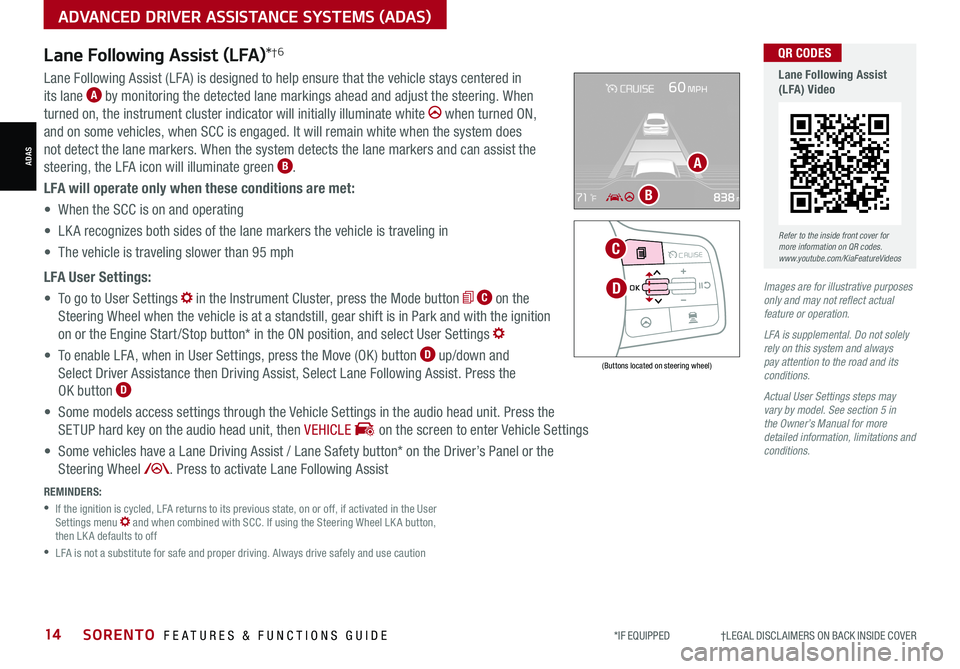
*IF EQUIPPED †LEGAL DISCL AIMERS ON BACK INSIDE COVER14SORENTO FEATURES & FUNCTIONS GUIDE
Lane Following Assist (LFA)*†6
REMINDERS:
•
If the ignition is cycled, LFA returns to its previous state, on or off, if activated in the User Settings menu and when combined with SCC. If using the Steering Wheel LK A button, then LK A defaults to off
•
LFA is not a substitute for safe and proper driving. Always drive safely and use caution
Lane Following Assist (LFA) is designed to help ensure that the vehicle stays centered in
its lane A by monitoring the detected lane markings ahead and adjust the steering. When
turned on, the instrument cluster indicator will initially illuminate white when turned ON,
and on some vehicles, when SCC is engaged. It will remain white when the system does
not detect the lane markers. When the system detects the lane markers and can assist the
steering, the LFA icon will illuminate green B.
LFA will operate only when these conditions are met:
• When the SCC is on and operating
• LK A recognizes both sides of the lane markers the vehicle is traveling in
• The vehicle is traveling slower than 95 mph
LFA User Settings:
• To go to User Settings in the Instrument Cluster, press the Mode button C on the
Steering Wheel when the vehicle is at a standstill, gear shift is in Park and with the ignition
on or the Engine Start /Stop button* in the ON position, and select User Settings
• To enable LFA, when in User Settings, press the Move (OK ) button D up/down and
Select Driver Assistance then Driving Assist, Select Lane Following Assist. Press the
OK button D
• Some models access settings through the Vehicle Settings in the audio head unit. Press the
SETUP hard key on the audio head unit, then VEHICLE on the screen to enter Vehicle Settings
• Some vehicles have a Lane Driving Assist / Lane Safety button* on the Driver’s Panel or the
Steering Wheel . Press to activate Lane Following Assist
(Buttons located on steering wheel)
Images are for illustrative purposes only and may not reflect actual feature or operation.
LFA is supplemental. Do not solely rely on this system and always pay attention to the road and its conditions.
Actual User Settings steps may vary by model. See section 5 in the Owner’s Manual for more detailed information, limitations and conditions.
MODE MODE
MODE
MODE MODE
OK
CRUISE
Smart Cruise Control
OK
Cruise Control
OK
CRUISE
Bluetooth Eco
OK
CRUISE
L FA
OK
CRUISE
User Settings
Trip Modes
Fuel Econ
OK
CRUISE
HDA
MODE
OK
CRUISE
Audio LV DA MSLA - ISLA
MODE
OK
MODE CRUISE
CRUISE
D
C
A
B
Refer to the inside front cover for more information on QR codes.www.youtube.com/KiaFeatureVideos
QR CODES
Lane Following Assist (LFA) Video
ADAS
ADVANCED DRIVER ASSISTANCE SYSTEMS (ADAS)
Page 17 of 70

ALWAYS CHECK THE OWNER’S MANUAL FOR COMPLETE OPER ATING INFORMATION AND SAFET Y WARNINGS. *IF EQUIPPED †LEGAL DISCL AIMERS ON BACK INSIDE COVER15
COLLISION WARNING
EMERGENCY BRAKING
FCA is designed to detect and monitor a vehicle ahead or detect a pedestrian in the roadway through front
view camera recognition and front radar signals to warn the driver that a collision is imminent,
and if necessary, temporarily apply emergency braking. Initially, FCA provides Forward Collision Warning
(FCW ) when it detects a potential collision with a vehicle, pedestrian, or cyclist, emitting an audible
warning and visual alert on the instrument cluster A.
If the system detects that the collision risk has increased, Forward Collision-Avoidance Assist (FCA)
automatically applies the brakes to reduce your speed, potentially
helping to reduce the effects of a possible collision.
FCA User Settings:
• FCA is ON by default in most Kia models. FCA can be turned
ON/ OFF by going to the User Settings in the Instrument Cluster
• To go to User Settings , press the Mode button B on the Steering Wheel when the vehicle is at a
standstill, gear shift in Park and with the ignition on or the Engine Start /Stop button* in the ON position
• Press the OK button C up/down and select User Settings then Driver Assistance
– In some models, go to Driving Assist, then Forward Collision-Avoidance Assist or Forward Collision
Warning and press the OK button C
– In other models, go to Forward Safety and select Active Assist, Warning Only or Off
• Active Assist: Vehicle will provide a warning (audible & visual) and apply the brakes if needed
• Warning Only: Vehicle will provide a warning only (audible & visual)
• Off: System is off, no warnings or braking provided
• To adjust the FCA initial warning activation time, go to User Settings , Driver Assistance, Warning
Timing then select Normal, Early or Late, depending on your Kia model:
–
Early/Normal: Maximizes the amount of distance between the vehicles before the initial warning occurs
– Late: Reduces the amount of distance between the vehicles before the initial warning occurs
FCA/FCW will become active when the:
• Ignition is on or the Engine Start /Stop button* is ON
• Vehicle is traveling faster than 5 mph
• Electronic Stability Control (ESC) is ON
MODE MODE
MODE
MODE MODE
OK
CRUISE
Smart Cruise Control
OK
Cruise Control
OK
CRUISE
Bluetooth Eco
OK
CRUISE
L FA
OK
CRUISE
User Settings
Trip Modes
Fuel Econ
OK
CRUISE
HDA
MODE
OK
CRUISE
Audio LV DA MSLA - ISLA
MODE
OK
MODE CRUISE
CRUISE
C
B
FCA Warning Volume can be adjusted in the User Settings in the Instrument Cluster or the Vehicle Settings* on the audio head unit. Go to Driver Assistance, then Warning Volume
QUICK TIP
A
Refer to the inside front cover for more information on QR codes.www.youtube.com/KiaFeatureVideos
QR CODES
Forward Collision- Avoidance Assist (FCA)Video
Forward Collision-Avoidance Assist (FCA)†6
Forward Collision-Avoidance Assist (FCA) is not a substitute for safe driving and may not detect all objects in front of the vehicle. Always drive safely and use caution.
Actual User Settings steps may vary by model. Refer to section 4 in the Owner’s Manual for more information.
For illustrative purposes only. Your actual display, buttons and/or features may vary.
REMINDERS:
• FCA will be activated by default when the ignition is cycled ON, even when previous setting was OFF
• If FCA is operating and the ESC (Electronic Stability Control) is turned off, FCA system is automatically turned off
• When the FCA system is off, the FCA warning indicator is on in the Instrument Cluster
ADVANCED DRIVER ASSISTANCE SYSTEMS (ADAS)
ADAS
Page 18 of 70

See section 5 in the Owner’s Manual for more information.
Leading Vehicle Departure Alert is designed to inform the driver when the vehicle in front starts
moving or departs from a stop. When LVDA is on, your vehicle is stopped and detects that the
leading vehicle is driving away, LVDA sounds an alert to let you know you can start driving. If
no action is taken after the vehicle in front drives away, then a message A will appear on the
Instrument Cluster LCD.
LVDA User Settings:
• To turn LVDA on, press the Mode button B on the Steering Wheel, and go to User
Settings in the Instrument Cluster. Press the Move (OK ) button C up/down and select
Drive Assistance, then press the OK button C to select. Go to Driver Attention Warning and
then Leading Vehicle Departure Alert.
• Some models access settings through the Vehicle Settings in the audio head unit. Press the
Setup hard key on the audio head unit, then press VEHICLE on the screen to enter
Vehicle SettingsThe Leading Vehicle Departure Alert system is not a substitute for safe and proper driving. Always drive safely and use caution.
Images are for illustrative purposes only and may not reflect actual feature or operation.
Leading vehicle
is driving away
(Buttons located on steering wheel)
Leading Vehicle Departure Alert (LVDA)†6b
REMINDERS:
•
When the ignition is cycled, the system returns to its previous state, on or off
•
Always check the front of the vehicle and road conditions before departure
MODE MODE
MODE
MODE MODE
OK
CRUISE
Smart Cruise Control
OK
Cruise Control
OK
CRUISE
Bluetooth Eco
OK
CRUISE
L FA
OK
CRUISE
User Settings
Trip Modes
Fuel Econ
OK
CRUISE
HDA
MODE
OK
CRUISE
Audio LV DA MSLA - ISLA
MODE
OK
MODE CRUISE
CRUISE
B
C
A
Refer to the inside front cover for more information on QR codes.www.youtube.com/KiaFeatureVideos
QR CODES
Leading Vehicle Departure Alert (LVDA) Video
*IF EQUIPPED †LEGAL DISCL AIMERS ON BACK INSIDE COVER16SORENTO FEATURES & FUNCTIONS GUIDE
ADAS
ADVANCED DRIVER ASSISTANCE SYSTEMS (ADAS)