2021 KIA SORENTO change wheel
[x] Cancel search: change wheelPage 8 of 70

*IF EQUIPPED6SORENTO FEATURES & FUNCTIONS GUIDE
The drive modes may be changed according to the driver’s preferences or road
conditions. To cycle through the drive modes A or deactivate a drive mode, rotate
the Drive Mode knob B.
When a drive mode is selected, the drive mode indicator will illuminate in the
Instrument Cluster (except for COMFORT ) and illuminate next to the Drive Mode
knob. The system’s default mode is COMFORT mode and when selected, the
indicator will not be illuminated.
• COMFORT Mode
• SPORT Mode
• ECO Mode
• SNOW Mode* (All Wheel Drive)
• SMART Mode* – When the SMART mode is activated, the system automatically
selects the drive mode best suited to the current driving style (economic,
average, spirited). The color of the SMART mode indicator (green, white, red)
depends on the current driving style.
Drive Mode Integrated Control System*
REMINDERS:
•
When ECO mode is selected, the following may occur to help improve fuel economy:
– Acceleration may be slightly reduced even when the accelerator is fully depressed
– Air conditioner performance may be limited
– Shift pattern of the automatic transmission may change
– Engine noise may increase
– System’s power will be limited when driving uphill
•
When SPORT mode is selected, fuel economy may decrease
•
The system is turned ON and in COMFORT mode when ignition is in the ON position
•
Steering effort may be slightly increased in SPORT mode
(Appears on LCD in Instrument Cluster)
(Located on Center Panel below Gear Shift)*
A
SPORT
SMARTLOCK
ECOCOMFORT
P
R
N D
SHIFT
LOCK
RELEASE
SNOW
OFF
•
•
•
•
+
•
–
P
R
N D •
•
•
•
+
•
–
OFF
B
S N OW
ECO
C
O M FO RT
SPORT
SM AR T
Refer to the inside front cover for more information on QR codes.www.youtube.com/KiaFeatureVideos
QR CODES
Drive Mode Integrated Control Video
See section 5 in the Owner’s Manual for more information.
INSTRUMENT CLUSTER
INSTRUMENT CLUSTER
Page 9 of 70
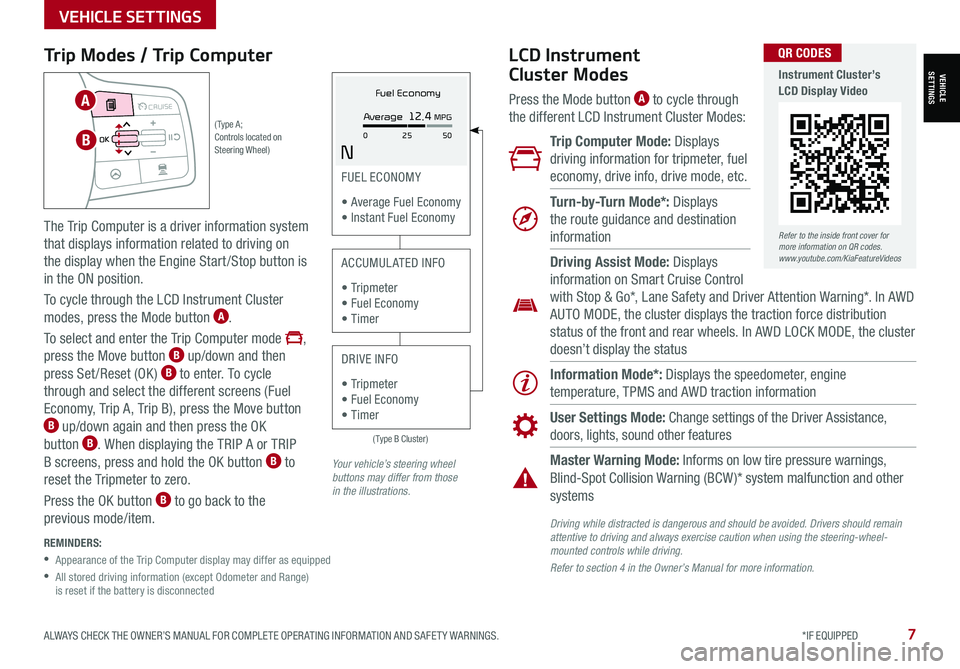
ALWAYS CHECK THE OWNER’S MANUAL FOR COMPLETE OPER ATING INFORMATION AND SAFET Y WARNINGS. *IF EQUIPPED7
Trip Modes / Trip Computer
The Trip Computer is a driver information system
that displays information related to driving on
the display when the Engine Start/Stop button is
in the ON position.
To cycle through the LCD Instrument Cluster
modes, press the Mode button A.
To select and enter the Trip Computer mode ,
press the Move button B up/down and then
press Set /Reset (OK ) B to enter. To cycle
through and select the different screens (Fuel
Economy, Trip A, Trip B), press the Move button B up/down again and then press the OK
button B. When displaying the TRIP A or TRIP
B screens, press and hold the OK button B to
reset the Tripmeter to zero.
Press the OK button B to go back to the
previous mode/item.
REMINDERS:
•
Appearance of the Trip Computer display may differ as equipped
•
All stored driving information (except Odometer and Range) is reset if the battery is disconnected
LCD Instrument
Cluster Modes
Press the Mode button A to cycle through
the different LCD Instrument Cluster Modes:
Trip Computer Mode: Displays
driving information for tripmeter, fuel
economy, drive info, drive mode, etc.
Turn-by-Turn Mode*: Displays
the route guidance and destination
information
Information Mode*: Displays the speedometer, engine
temperature, TPMS and AWD traction information
User Settings Mode: Change settings of the Driver Assistance,
doors, lights, sound other features
Master Warning Mode: Informs on low tire pressure warnings,
Blind-Spot Collision Warning (BCW )* system malfunction and other
systems
Driving Assist Mode: Displays
information on Smart Cruise Control
with Stop & Go*, Lane Safety and Driver Attention Warning*. In AWD
AUTO MODE, the cluster displays the traction force distribution
status of the front and rear wheels. In AWD LOCK MODE, the cluster
doesn’t display the status
Your vehicle’s steering wheel buttons may differ from those in the illustrations.
(Type B Cluster)
FUEL ECONOMY
• Average Fuel Economy • Instant Fuel Economy
ACCUMULATED INFO
• Tr ipme t e r • Fuel Economy • Timer
DRIVE INFO
• Tr ipme t e r • Fuel Economy • Timer
Fuel Economy
N
Average 12.4 MPG
0 50
25( Type A ; Controls located on Steering Wheel)
MODE MODE
MODE
MODE MODE
OK
CRUISE
Smart Cruise Control
OK
Cruise Control
OK
CRUISE
Bluetooth Eco
OK
CRUISE
L FA
OK
CRUISE
User Settings
Trip Modes
Fuel Econ
OK
CRUISE
HDA
MODE
OK
CRUISE
Audio LV DA MSLA - ISLA
MODE
OK
MODE CRUISE
CRUISE
B
A
Refer to the inside front cover for more information on QR codes.www.youtube.com/KiaFeatureVideos
QR CODES
Instrument Cluster’s LCD Display Video
Driving while distracted is dangerous and should be avoided. Drivers should remain attentive to driving and always exercise caution when using the steering-wheel-mounted controls while driving.
Refer to section 4 in the Owner’s Manual for more information.
VEHICLESETTINGS
VEHICLE SETTINGS
Page 11 of 70
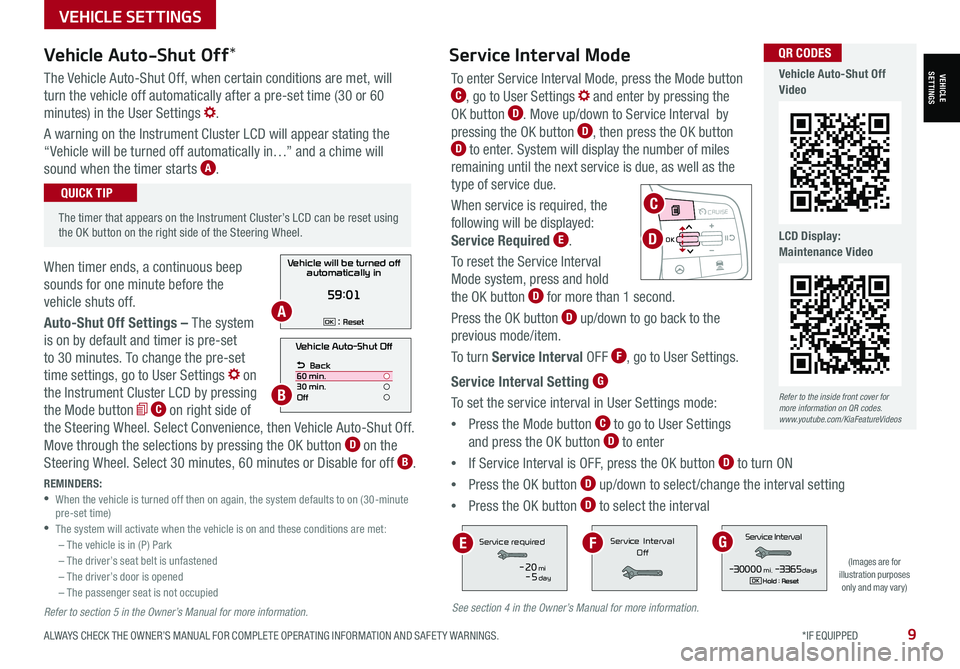
The Vehicle Auto-Shut Off, when certain conditions are met, will
turn the vehicle off automatically after a pre-set time (30 or 60
minutes) in the User Settings .
A warning on the Instrument Cluster LCD will appear stating the
“Vehicle will be turned off automatically in…” and a chime will
sound when the timer starts A.
When timer ends, a continuous beep
sounds for one minute before the
vehicle shuts off.
Auto-Shut Off Settings – The system
is on by default and timer is pre-set
to 30 minutes. To change the pre-set
time settings, go to User Settings on
the Instrument Cluster LCD by pressing
the Mode button C on right side of
the Steering Wheel. Select Convenience, then Vehicle Auto-Shut Off.
Move through the selections by pressing the OK button D on the
Steering Wheel. Select 30 minutes, 60 minutes or Disable for off B.
ALWAYS CHECK THE OWNER’S MANUAL FOR COMPLETE OPER ATING INFORMATION AND SAFET Y WARNINGS. *IF EQUIPPED9
Vehicle Auto-Shut Off*
The timer that appears on the Instrument Cluster’s LCD can be reset using the OK button on the right side of the Steering Wheel.
QUICK TIP
REMINDERS: •
When the vehicle is turned off then on again, the system defaults to on (30-minute pre-set time) •The system will activate when the vehicle is on and these conditions are met:– The vehicle is in (P) Park– The driver’s seat belt is unfastened – The driver’s door is opened– The passenger seat is not occupied
Vehicle Auto-Shut Off
Back
60 min.
30 min.
Off
Vehicle will be turned off automatically in
59:01
: ResetOKA
B
To enter Service Interval Mode, press the Mode button C, go to User Settings and enter by pressing the
OK button D. Move up/down to Service Interval by
pressing the OK button D, then press the OK button D to enter. System will display the number of miles
remaining until the next service is due, as well as the
type of service due.
When service is required, the
following will be displayed:
Service Required E.
To reset the Service Interval
Mode system, press and hold
the OK button D for more than 1 second.
Press the OK button D up/down to go back to the
previous mode/item.
To turn Service Interval OFF F, go to User Settings.
Service Interval Setting G
To set the service interval in User Settings mode:
•Press the Mode button C to go to User Settings
and press the OK button D to enter
•If Service Interval is OFF, press the OK button D to turn ON
•Press the OK button D up/down to select/change the interval setting
•Press the OK button D to select the interval
Service Interval Mode
(Images are for illustration purposes only and may vary)
S
ervic e Interval
- 3 0 00 0mi.-3 3 65daysH old : R e se tOK
Service r equired
-20mi-5day
S e rv ic e Interval
Of fServic e Interval
- 3 0 00 0mi.-3 3 65daysH old : R e se tOK
Service r equired
-20mi-5day
S e rv ic e Interval
Of fServic e Interval
- 3 0 00 0mi.-3 3 65daysH old : R e se tOK
Service r equired
-20mi-5day
S e rv ic e Interval
Of f
EGF
Refer to the inside front cover for more information on QR codes.www.youtube.com/KiaFeatureVideos
QR CODES
Vehicle Auto-Shut Off Video
LCD Display: Maintenance Video
MODE MODE
MODE
MODE MODE
OK
CRUISE
Smart Cruise Control
OK
Cruise Control
OK
CRUISE
Bluetooth Eco
OK
CRUISE
L FA
OK
CRUISE
User Settings
Trip Modes
Fuel Econ
OK
CRUISE
HDA
MODE
OK
CRUISE
Audio LV DA MSLA - ISLA
MODE
OK
MODE CRUISE
CRUISE
D
See section 4 in the Owner’s Manual for more information.
VEHICLESETTINGS
VEHICLE SETTINGS
Refer to section 5 in the Owner’s Manual for more information.
C
Page 19 of 70

REMINDERS:
•
Current highway speeds and controlled or limited access road information may vary. Future navigation updates may change this information
•
If the driver changes the speed while in automatic speed setting mode, it deactivates and enters a manual mode
•
When the ignition is cycled, the system returns to its previous state, on or off
MODE MODE
MODE
MODE MODE
OK
CRUISE
Smart Cruise Control
OK
Cruise Control
OK
CRUISE
BluetoothEco
OK
CRUISE
L FA
OK
CRUISE
User Settings
Trip Modes
Fuel Econ
OK
CRUISE
HDA
MODE
OK
CRUISE
Audio LV DA MSLA - ISLA
MODE
OK
MODE CRUISE
CRUISE
60mph
A
B
C
D
E
Refer to the inside front cover for more information on QR codes.www.youtube.com/KiaFeatureVideos
QR CODES
Highway Driving Assist (HDA) Video
ALWAYS CHECK THE OWNER’S MANUAL FOR COMPLETE OPER ATING INFORMATION AND SAFET Y WARNINGS. *IF EQUIPPED †LEGAL DISCL AIMERS ON BACK INSIDE COVER17
Highway Driving Assist (HDA)*†6
Highway Driving Assist (HDA) is designed to adjust the speed of the vehicle when driving on
limited/controlled access highways/freeways. The system can adjust the vehicle’s speed based
on available highway speed information. The automatic speed setting mode is designed to set
the speed automatically by adjusting to the current speed limits of the highway the vehicle is
traveling on.
To activate HDA, turn Smart Cruise Control (SCC) on by pressing the Driving Assist CRUISE /
Driving Assist Mode CRUISE button* A on the Steering Wheel. When HDA is activated
and the conditions are met, the Instrument Cluster indicator B will illuminate green. If the
conditions are not met, HDA will be in standby mode and the indicator light B will illuminate
white. When in operation, and if both lanes are recognized, the Instrument Cluster will show the
lanes illuminated white and the HDA indicator illuminated green B.
If HDA is activated, conditions are met and the SCC speed is set by the driver (at the posted
highway speed limit or slower), HDA will enter the automatic speed setting mode. The set speed
and AUTO will be displayed C in green and an audible alert will sound.
HDA will operate only when these conditions are met:
• The vehicle is traveling slower than 95 mph or the highway speed limit
• When driving on limited/controlled access highways/freeways
• When the SCC is on and operating
• When the SCC speed is set to current posted highway speed or slower
HDA User Settings:
To enable HDA, press the Mode button D on the Steering Wheel and go to User Settings
in the Instrument Cluster. Press the Move (OK ) button E up/down and press to Driver Assistance,
then Driving Assist, Highway Driving Assist. Then press the OK button E to enable.
Some models access settings through the Vehicle Settings in the audio head unit. Press the Setup
hard key on the audio head unit, then press VEHICLE on the screen to enter Vehicle Settings.
Highway Driving Assist is not a substitute for safe driving, may not detect all objects around the vehicle, and only functions on certain federal highways. Always drive safely and use caution.
See section 5 in the Owner’s Manual for more detailed information, limitations and conditions.
ADVANCED DRIVER ASSISTANCE SYSTEMS (ADAS)
ADAS
Page 20 of 70

*IF EQUIPPED †LEGAL DISCL AIMERS ON BACK INSIDE COVER18SORENTO FEATURES & FUNCTIONS GUIDE
To pause MSL A, press the Pause/Resume button C
QUICK TIP
MODE MODE
MODE
MODE MODE
OK
CRUISE
Smart Cruise Control
OK
Cruise Control
OK
CRUISE
BluetoothEco
OK
CRUISE
L FA
OK
CRUISE
User Settings
Trip Modes
Fuel Econ
OK
CRUISE
HDA
MODE
OK
CRUISE
Audio LV DA MSLA - ISLA
MODE
OK
MODE CRUISE
CRUISE
60mphLIMIT
60mphLIMIT
AD
B
C
E
F
Manual Speed Limit Assist (MSLA)†6Intelligent Speed Limit Assist (ISLA)†6
Manual Speed Limit Assist monitors the vehicle speed and warns the driver
when the vehicle surpasses the preset speed limit. A waning indicator will
blink A on the Instrument Cluster LCD and a warning alert will sound until
the vehicle speed returns to or is below the preset speed limit.
MSLA User Settings:
To activate MSL A, press and hold the Driving Assist button* B
on the Steering Wheel and the speed limit indicator A will illuminate.
Press the +/- button C up/down to set the speed. The speed limit will
display on the LCD A.
To deactivate MSL A, press and hold the Driving Assist B again.
Intelligent Speed Limit Assist is designed to use the information from the
posted speed limit and the navigation system to inform the driver of the
speed limit.
When ISL A is on and active, the system will display an alert on the
Instrument Cluster LCD D of the detected speed limit. If the vehicle’s
current speed exceeds the detected speed limit, a warning will sound and
the vehicle’s current speed will blink on the LCD.
ISLA User Settings:
To turn ISL A on, press the Mode button E on the Steering Wheel and
go to User Settings on the Instrument Cluster LCD. Press the Move (OK )
button F up/down and select Driver Assistance by pressing the OK button F, then Intelligent Speed Limit Assist.
Select one of the three modes:
• Speed Limit Assist: Informs the driver of the detected speed limit,
display a message change the set speed of the MSL A or SCC to help the
driver stay within the posted speed limit
• Speed Limit Warning: Informs the driver of the detected speed limit
and warn the driver when the vehicle is traveling faster than the posted
speed limit
• Off: MSL A is disabled
REMINDERS:
• Set the vehicle speed within the posted speed limits
• When not in use, keep MSL A off, to avoid inadvertently setting the vehicle speed
REMINDERS:
• Vehicle must be parked and in a safe location to change the speed settings
• Additional information may be displayed if additional road sign information is detected
MSLA/ISLA are not substitutes for safe and proper driving. Always drive safely and use caution. Refer to section 5 in the Owner’s Manual for more information
You can set a speed limit offset to the posted speed limit by going to User Settings, Driver Assistance, Speed Limit, then Speed Limit Offset. Set the offset to “0” if you want the vehicle to travel at the detected speed limit, when ISL A is on
QUICK TIP
ADAS
ADVANCED DRIVER ASSISTANCE SYSTEMS (ADAS)
Page 26 of 70

*IF EQUIPPED24SORENTO FEATURES & FUNCTIONS GUIDE
OFFOFF
AUTO
OFFOFF
AUTO
REMINDERS:
•
High Beam Assist does not operate below certain speeds, or in some lighting and driving conditions. Please be aware of your surroundings and exercise proper road etiquette when operating a vehicle using the high beams
•DRL only operates during the daytime
•HBA will operate when vehicle speed exceeds 25 mph
•
If the lever is pushed away from you while HBA is operational, HBA will turn off and the high beams will be on continuously. If the lever is pulled toward you while HBA is operational, HBA will turn off
•If the light switch is switched to the headlight position, HBA will turn off and low beams will be on continuously
•
When the HBA indicator illuminates on the instrument cluster, the HBA is not working properly. See an authorized Kia dealer for service
To o p e r a t e :
•Rotate the switch to change the Headlight function A
•Push the lever to turn the High Beams ON B
•Pull the lever to flash the Headlights/High Beams C
AUTO Light position* – When the light switch is in the AUTO Light position, the tail lights and headlights
will turn ON/OFF automatically depending on the amount of light outside the vehicle.
Daytime Running Lights (DRL) – DRL may help others to see the front of your vehicle during the
day. The lights will turn on automatically when the ignition or Engine Start /Stop button is ON and the
headlight switch is in the AUTO position, unless one of the following occurs:
• Headlights are on
• Parking brake is applied
• Engine is turned off
• Headlight switch is in the OFF position
High Beam Assist (HBA) – High Beam Assist is designed to automatically adjust the headlight range by
switching between high and low beams based on light detected from other vehicles and road conditions.
To enable HBA, toggle the light switch to the AUTO Light position and turn on the high beams by pushing
the lever away from you. The High Beam Assist indicator will illuminate.
Headlight position
Parking light position
AUTOAuto Light / HBA* /DRL
OFFOFF position
Headlights & High Beams
See section 4 in the Owner’s Manual for more information.
STEERING WHEEL CONTROLS
STEERING WHEEL CONTROLS
A
B
C
Page 27 of 70

ALWAYS CHECK THE OWNER’S MANUAL FOR COMPLETE OPER ATING INFORMATION AND SAFET Y WARNINGS. *IF EQUIPPED 25
To o p e r a t e :
•Move lever Up/Down D to change Wiper modes
•Push switch E to adjust Intermittent Wipe Speed
•Pull lever to spray and wipe F
Windshield Wipers & Washers
M I S T: Single wipeOFF: Wiper offINT/AUTO*: Intermittent Wipe/ Rain Sensing*LO: Slow wipeHI: Fast wipe
OFFOFF
AUTO
OFFOFF
AUTO
MIST
OFF
AUTO
LO
HI
HIREARLO
OFF
MIST OFF
AUTO
LO
HI
HIREARLO
OFF
MIST OFF
AUTO
LO
HI
HIREARLO
OFF
MIST OFF
AUTO
LO
HI
HIREARLO
OFF
HI: Fast wipe
LO: Slow wipe
OFF: Wiper off
On Rear Wipers, the intermittent wipe function is not adjustable. LO and HI sets wiper speed.
QUICK TIP
Rear Wiper & Washer*
To operate:
•Rotate Rear Wiper switch to change Wiper modes G
•Push to spray and wipe H
•Moving switch E up increases intermittent wipe frequency and wipe speed. Moving switch down decreases frequency of wipes
•Set the wiper to the OFF position when the wiper is not in use
QUICK TIPS
D
E
GH
F
Refer to the inside front cover for more information on QR codes.www.youtube.com/KiaFeatureVideos
QR CODES
Wipers and Wipers Stalk Video
Turn Signals & Fog Lights*
To o p e r a t e :
•Slightly move lever up/down to activate One-Touch
Lane Change Signal A
•Turn Signals – Move lever Up/Down for Right /Left
Turn Signal B
•Fog Lights – Press toggle switch C to turn Fog
Lights ON/OFF
REMINDER: Headlights must be ON for Fog Light operation
One-Touch Lane Change Signal
is activated by briefly pressing the
Turn Signal Lever up/down slightly for less
than 1 second and then releasing A. The lane
change signal will blink 3 times.
To turn the One-Touch Lane Change Signal off/on,
go to User Settings Mode in the LCD Instrument Cluster
modes.
Refer to section 4 in the Owner’s Manual for more information. For illustrative purposes only. Your actual display, buttons and/or features may vary.
O ne -To u ch Lane Change SignalSTEERING WHEEL CONTROLS
STEERING WHEEL CONTROLS
C
AB
Page 28 of 70

*IF EQUIPPED †LEGAL DISCL AIMERS ON BACK INSIDE COVER26SORENTO FEATURES & FUNCTIONS GUIDE
The Smart Cruise Control with Stop & Go* system is designed to maintain a predetermined distance from vehicles detected ahead
by automatically adjusting the driving speed as needed. When traffic is detected, the vehicle will automatically slow to maintain a
set distance between traffic without depressing the accelerator or brake pedal.
With the SCC on and activated, the vehicle distance set, and the system detects a vehicle slowing or stopping, the system can bring
the vehicle to a complete stop. When the vehicle ahead starts to move forward, the SCC system re-engages. If the vehicle ahead
stops for more than 3 seconds, the accelerator pedal or the RES+ button must be pressed to start moving the vehicle.
On some models, press the Driving Assist Mode CRUISE button* on the Steering Wheel to activate and the speed will be set to the
current vehicle speed. SCC may decrease the speed to maintain the distance with the vehicle in front.
To set/adjust the SCC speed:
•Push the Driving Assist CRUISE / Driving Assist Mode CRUISE button* A to turn the system ON & set the current speed
(One-Touch Set). The cruise indicator will illuminate on the instrument cluster
•Accelerate/decelerate to the desired speed and press lever B down to set the speed
•Press the RES+/SET- (+/-) button* B up/down to increase/decrease the set speed
•The SET indicator light, set speed and vehicle distance will illuminate on the instrument cluster’s LCD screen C
To set the vehicle distance: Press the Vehicle Distance button D on the steering wheel. The image on the LCD screen C will change when scrolling through
the settings. Each time the button is pressed, the vehicle distance changes.
To cancel or pause SCC operation: Press the CANCEL* or pause button* B. The cruise indicator on the instrument cluster will turn OFF.
To turn SCC OFF: Press the Driving Assist CRUISE / Driving Assist Mode CRUISE button A. The cruise indicator on the instrument cluster will turn OFF.
To adjust the sensitivity of the SCC system: Press the mode
button E on the Steering Wheel. With the OK button F, select
Driver Assistance, then SCC Response. Then select Fast, Normal or Slow.
To change the cruise control mode from SCC to standard cruise
control, press and hold button A. Repeat to switch back to SCC
mode ( The SCC system must not be activated to change modes.
Some Kia models use the CRUISE button).
Smart Cruise Control (SCC) with Stop & Go*†6
The SCC system is a supplemental system and is not a substitute for safe driving. It is the responsibility of the driver to always check the speed and distance to the vehicle ahead.
See section 5 in the Owner’s Manual for more information. Images are for illustrative purposes only and may not reflect actual feature or operation.
CRUISE100 MPHCRUISE100 MPH
CRUISE60 MPHCRUISE100 MPHSmart Cruise Control
ModeCruise Control Mode
The distance settings are approximations and may vary depending on the vehicle speed at the time. See owner’s manual for more information.
17 2 f t13 0 f t
82ft
10 6 f t
( Type B Steering Wheel shown; buttons located on right side of Steering Wheel)
MODE MODE
MODE
MODE MODE
OK
CRUISE
Smart Cruise Control
OK
Cruise Control
OK
CRUISE
Bluetooth Eco
OK
CRUISE
L FA
OK
CRUISE
User Settings
Trip Modes
Fuel Econ
OK
CRUISE
HDA
MODE
OK
CRUISE
Audio LV DA MSLA - ISLA
MODE
OK
MODE CRUISE
CRUISEEA
F
D
B
C
Refer to the inside front cover for more information on QR codes.www.youtube.com/KiaFeatureVideos
QR CODES
Smart Cruise Control with Stop & Go Video
STEERING WHEEL CONTROLS
STEERING WHEEL CONTROLS