Page 183 of 244
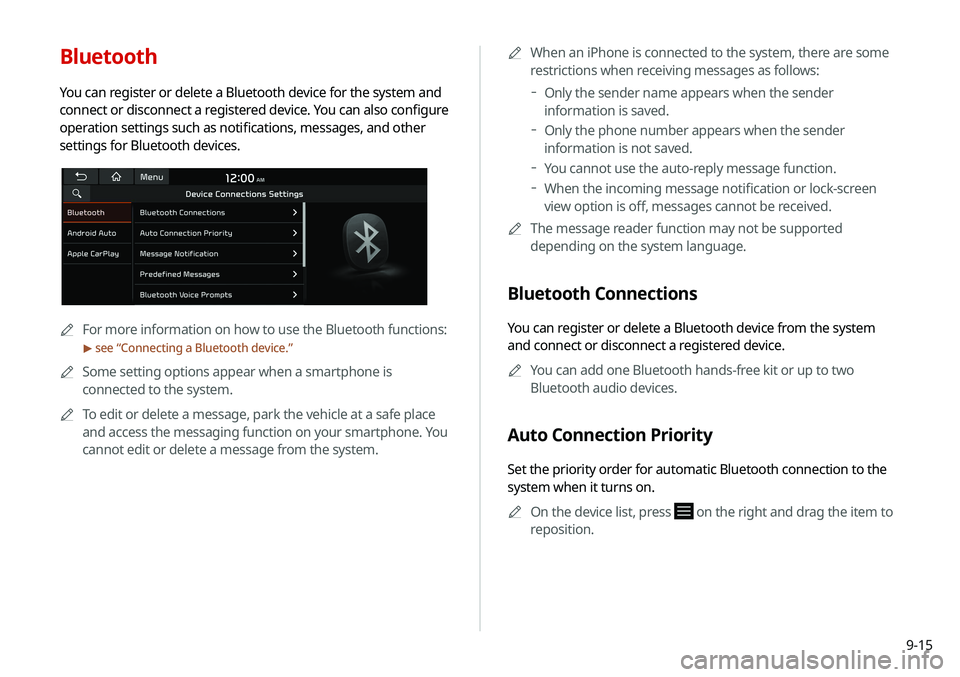
9-15
Bluetooth
You can register or delete a Bluetooth device for the system and
connect or disconnect a registered device. You can also configure
operation settings such as notifications, messages, and other
settings for Bluetooth devices.
A
A
For more information on how to use the Bluetooth functions:
> see “Connecting a Bluetooth device.”
A
A
Some setting options appear when a smartphone is
connected to the system.
A
A
To edit or delete a message, park the vehicle at a safe place
and access the messaging function on your smartphone. You
cannot edit or delete a message from the system. A
A
When an iPhone is connected to the system, there are some
restrictions when receiving messages as follows:
Only the sender name appears when the sender
information is saved.
Only the phone number appears when the sender
information is not saved.
You cannot use the auto-reply message function.
When the incoming message notification or lock-screen
view option is off, messages cannot be received.
A
A
The message reader function may not be supported
depending on the system language.
Bluetooth Connections
You can register or delete a Bluetooth device from the system
and connect or disconnect a registered device.
A
A
You can add one Bluetooth hands-free kit or up to two
Bluetooth audio devices.
Auto Connection Priority
Set the priority order for automatic Bluetooth connection to the
system when it turns on.
A
A
On the device list, press
on the right and drag the item to
reposition.
Page 184 of 244
9-16
Message Notification
Set to receive message notifications.A
A
This option may not be available in some phone models.
Predefined Messages
Edit message templates for quick replies.
A
A
This option may not be available in some phone models.
Bluetooth Voice Prompts
Set whether to hear voice prompts for events related to Bluetooth
connections.
Privacy Mode
Enable or disable Privacy Mode. Hide data including contacts
and call history from showing up on the system screen to protect
privacy.
Bluetooth System Info
You can see and edit the Bluetooth information of the system.
Reset
You can delete all registered Bluetooth devices and initialize
Bluetooth settings. All data for Bluetooth devices are also deleted.
Android Auto
You can activate the Android Auto function to pair your Android
smartphone with the system.
Apple CarPlay
You can activate the Apple CarPlay function to pair your iPhone
with the system.
Page 185 of 244
9-17
Configuring the advanced
system settings
(if equipped)
You can configure the settings for notification and button actions.
1 On the All Menus screen, press Setup >
Advanced.
The advanced settings screen appears.
2 Configure the settings required:
Return to Map: Set Time
You can set the system to automatically display the map screen
after a specified period of time when switched to the Radio/Media
mode screen while using the navigation.
A
A
This function works while driving once a destination has been
set.
A
A
This feature is not available on the phone projection screen.
Page 187 of 244
9-19
Steering Wheel MODE Button
You can select the media mode to run when the [MODE] button
on the steering wheel is pressed.
A
A
You can add AM or Phone Projection function on each
MODE button to perform easily.
Home Screen
You can change the layout of the Home screen.
Edit Home Widgets
You can edit the types and arrangement of home widgets.
A
A
For more information:
> see “Editing widgets on the Home
screen.”
Edit Home Icons
You can edit the arrangement of home icons.
A
A
For more information:
> see “Editing icons on the Home screen.”
Page 191 of 244
9-23
Configuring the sound settings
You can change the sound settings such as speaker volume and
sound effects.A
A
Available settings may differ depending on the vehicle model
and specifications.
A
A
Some functions may not be available depending on the
infotainment system and amplifier specifications on the
vehicle.
1 On the All Menus screen, press Setup >
Sound.
The sound settings screen appears.
2 Configure the settings required:
A
A
Press Menu >
Search for Settings or press and enter a
keyword to search for a setting item. You can also search for a
setting item by voice.
Steering Wheel MODE Button
You can select the media mode to run when the [ MODE] button
on the steering wheel is pressed.
A
A
You can add AM or Phone Projection function on each
MODE button to perform easily.
Page 193 of 244
9-25
Navigation Guidance During Calls
Even during a call, the navigation sound is heard.
Mute Navigation Guidance
Press the Mute button on the steering wheel when the navigation
guidance is being output to set to mute the guidance volume for
10 seconds.
System Volumes
You can adjust the volume for each system function including
phone projection.
Driving Guidance
Specify the system’s guidance voice type, set a certain sound
to override other sounds, and configure other guidance sound
settings.
Parking Safety Priority
When warning sound is generated while parking, the audio
volume decreases to make the sound audible.
Navigation Guidance
You can set to enable the navigation sound to be heard first when
using both the navigation system and Radio/Media system.
Page 194 of 244
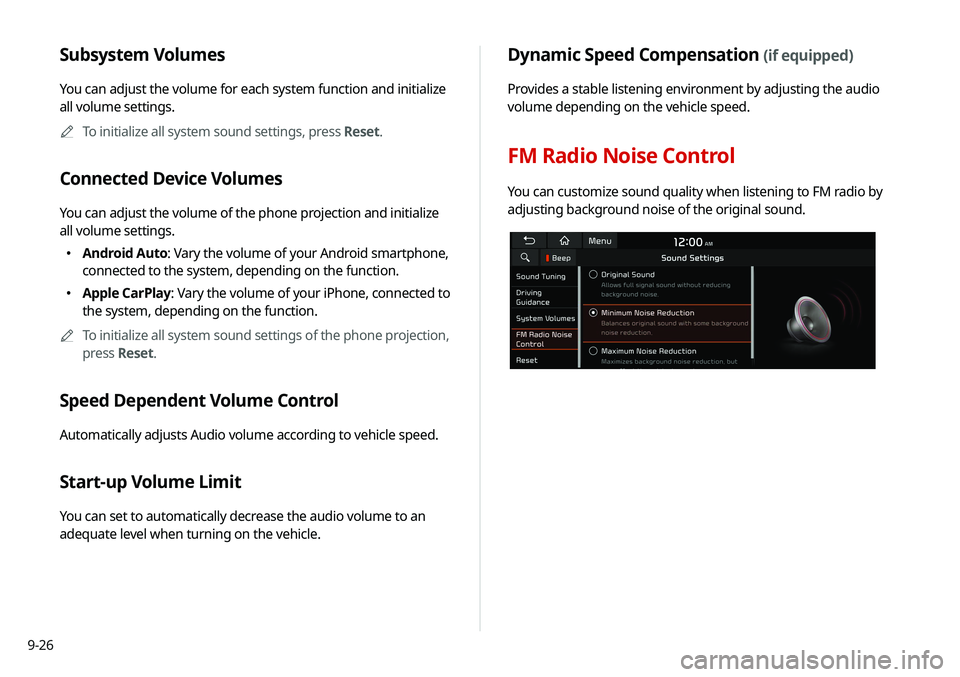
9-26
Dynamic Speed Compensation (if equipped)
Provides a stable listening environment by adjusting the audio
volume depending on the vehicle speed.
FM Radio Noise Control
You can customize sound quality when listening to FM radio by
adjusting background noise of the original sound.
Subsystem Volumes
You can adjust the volume for each system function and initialize
all volume settings.A
A
To initialize all system sound settings, press Reset.
Connected Device Volumes
You can adjust the volume of the phone projection and initialize
all volume settings.
�Android Auto: Vary the volume of your Android smartphone,
connected to the system, depending on the function.
�Apple CarPlay: Vary the volume of your iPhone, connected to
the system, depending on the function.
A
A
To initialize all system sound settings of the phone projection,
press Reset.
Speed Dependent Volume Control
Automatically adjusts Audio volume according to vehicle speed.
Start-up Volume Limit
You can set to automatically decrease the audio volume to an
adequate level when turning on the vehicle.
Page 198 of 244
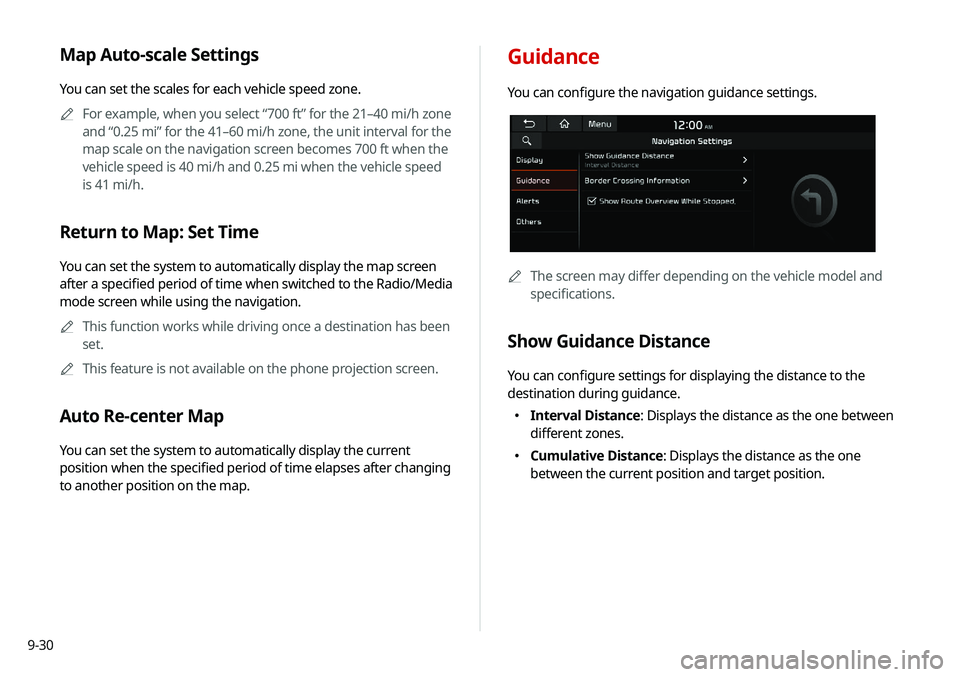
9-30
Guidance
You can configure the navigation guidance settings.
A
A
The screen may differ depending on the vehicle model and
specifications.
Show Guidance Distance
You can configure settings for displaying the distance to the
destination during guidance.
�Interval Distance: Displays the distance as the one between
different zones.
�Cumulative Distance: Displays the distance as the one
between the current position and target position.
Map Auto-scale Settings
You can set the scales for each vehicle speed zone.
A
A
For example, when you select “700 ft” for the 21–40 mi/h zone
and “0.25 mi” for the 41–60 mi/h zone, the unit interval for the
map scale on the navigation screen becomes 700 ft when the
vehicle speed is 40 mi/h and 0.25 mi when the vehicle speed
is 41 mi/h.
Return to Map: Set Time
You can set the system to automatically display the map screen
after a specified period of time when switched to the Radio/Media
mode screen while using the navigation.
A
A
This function works while driving once a destination has been
set.
A
A
This feature is not available on the phone projection screen.
Auto Re-center Map
You can set the system to automatically display the current
position when the specified period of time elapses after changing
to another position on the map.