Page 11 of 244
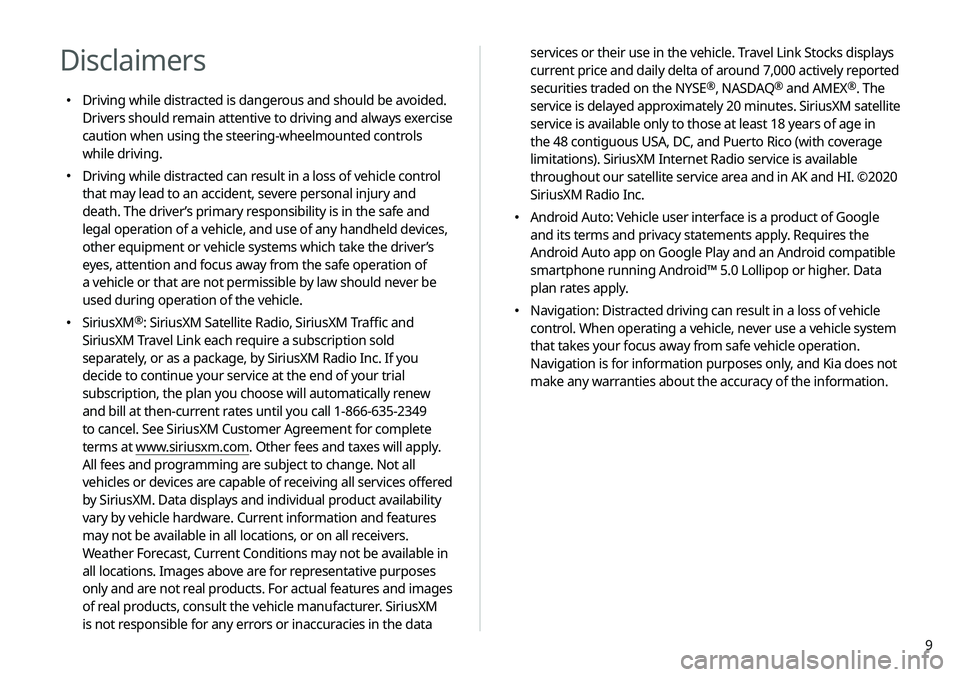
9
services or their use in the vehicle. Travel Link Stocks displays
current price and daily delta of around 7,000 actively reported
securities traded on the NYSE
®, NASDAQ® and AMEX®. The
service is delayed approximately 20 minutes. SiriusXM satellite
service is available only to those at least 18 years of age in
the 48 contiguous USA, DC, and Puerto Rico (with coverage
limitations). SiriusXM Internet Radio service is available
throughout our satellite service area and in AK and HI. ©2020
SiriusXM Radio Inc.
� Android Auto: Vehicle user interface is a product of Google
and its terms and privacy statements apply. Requires the
Android Auto app on Google Play and an Android compatible
smartphone running Android™ 5.0 Lollipop or higher. Data
plan rates apply.
�Navigation: Distracted driving can result in a loss of vehicle
control. When operating a vehicle, never use a vehicle system
that takes your focus away from safe vehicle operation.
Navigation is for information purposes only, and Kia does not
make any warranties about the accuracy of the information.
Disclaimers
�Driving while distracted is dangerous and should be avoided.
Drivers should remain attentive to driving and always exercise
caution when using the steering-wheelmounted controls
while driving.
�Driving while distracted can result in a loss of vehicle control
that may lead to an accident, severe personal injury and
death. The driver’s primary responsibility is in the safe and
legal operation of a vehicle, and use of any handheld devices,
other equipment or vehicle systems which take the driver’s
eyes, attention and focus away from the safe operation of
a vehicle or that are not permissible by law should never be
used during operation of the vehicle.
�SiriusXM®: SiriusXM Satellite Radio, SiriusXM Traffic and
SiriusXM Travel Link each require a subscription sold
separately, or as a package, by SiriusXM Radio Inc. If you
decide to continue your service at the end of your trial
subscription, the plan you choose will automatically renew
and bill at then-current rates until you call 1-866-635-2349
to cancel. See SiriusXM Customer Agreement for complete
terms at www.siriusxm.com. Other fees and taxes will apply.
All fees and programming are subject to change. Not all
vehicles or devices are capable of receiving all services offered
by SiriusXM. Data displays and individual product availability
vary by vehicle hardware. Current information and features
may not be available in all locations, or on all receivers.
Weather Forecast, Current Conditions may not be available in
all locations. Images above are for representative purposes
only and are not real products. For actual features and images
of real products, consult the vehicle manufacturer. SiriusXM
is not responsible for any errors or inaccuracies in the data
Page 53 of 244
2-15
2 Make conversation through the microphone of
the driver’s seat.
A
A
To end the Passenger Talk mode, press End.
A
A
When you move to another screen without pressing End,
shortly press the End Call button on the steering wheel to
end the passenger talk function.
A
A
When the Passenger Talk mode is active, the Radio/Media
functions are unavailable.
A
A
To access the online user’s manual on the Passenger Talk
screen, press Menu >
User's Manual on Web (QR Code) and
then scan the displayed QR code.
Using the Passenger Talk
mode in the rear seat
(if equipped)
When the driver’s voice cannot be delivered well to the rear seat,
you can use the microphone of the driver’s seat for smooth
communication.
1 On the All Menus screen, press Passenger Talk.
The passenger talk icon appears at the top right of the system
screen to display its status.
Page 140 of 244
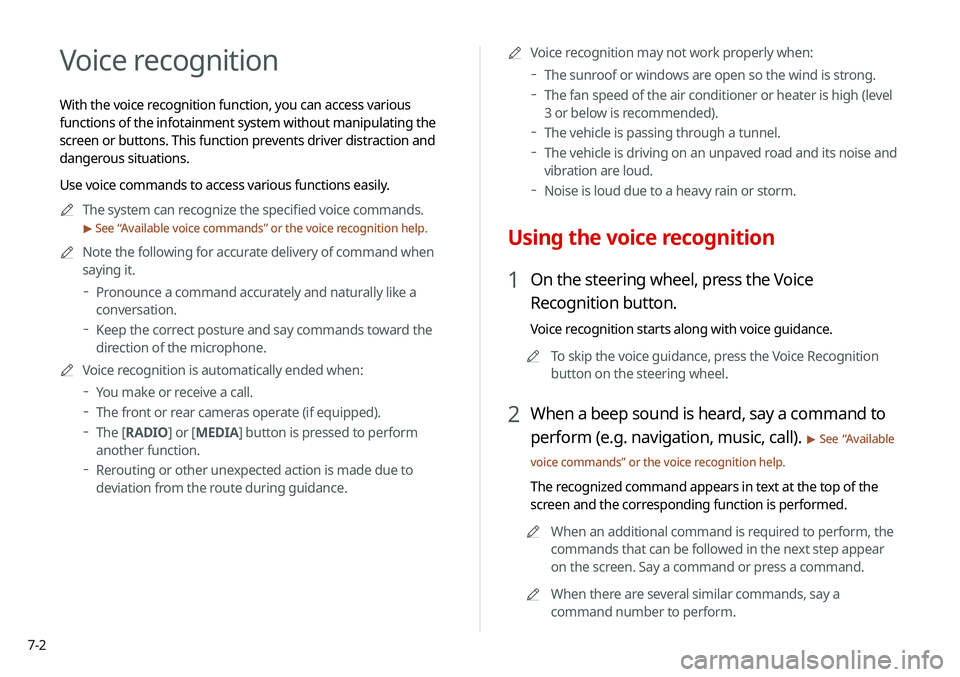
7-2
Voice recognition
With the voice recognition function, you can access various
functions of the infotainment system without manipulating the
screen or buttons. This function prevents driver distraction and
dangerous situations.
Use voice commands to access various functions easily.A
A
The system can recognize the specified voice commands.
> See “Available voice commands” or the voice recognition help.
A
A
Note the following for accurate delivery of command when
saying it.
Pronounce a command accurately and naturally like a
conversation.
Keep the correct posture and say commands toward the
direction of the microphone.
A
A
Voice recognition is automatically ended when:
You make or receive a call.
The front or rear cameras operate (if equipped).
The
[RADIO] or [MEDIA] button is pressed to perform
another function.
Rerouting or other unexpected action is made due to
deviation from the route during guidance. A
A
Voice recognition may not work properly when:
The sunroof or windows are open so the wind is strong.
The fan speed of the air conditioner or heater is high (level
3 or below is recommended).
The vehicle is passing through a tunnel.
The vehicle is driving on an unpaved road and its noise and
vibration are loud.
Noise is loud due to a heavy rain or storm.
Using the voice recognition
1 On the steering wheel, press the Voice
Recognition button.
Voice recognition starts along with voice guidance.
A
A
To skip the voice guidance, press the Voice Recognition
button on the steering wheel.
2 When a beep sound is heard, say a command to
perform (e.g. navigation, music, call).
> See “Available
voice commands” or the voice recognition help.
The recognized command appears in text at the top of the
screen and the corresponding function is performed. A
A
When an additional command is required to perform, the
commands that can be followed in the next step appear
on the screen. Say a command or press a command.
A
A
When there are several similar commands, say a
command number to perform.
Page 201 of 244
9-33
Configuring the UVO settings
You can subscribe to the UVO service or see the modem
information.
1 On the All Menus screen, press Setup >
UVO .
The UVO settings screen appears.
2 Configure the settings required:
A
A
Press Menu >
Search for Settings or press and enter a
keyword to search for a setting item. You can also search for a
setting item by voice.
Activate UVO
You can subscribe to the UVO service by using the UVO settings
menu.
AA
For more information: > see “Subscribing to the service.”
GPS Information
You can see the GPS satellite status and coordinates of the
current position.
a
b
The following information appears:
a Can see the reception status of the satellite signals.
� Receiving: Satellite signals are being received and the
current position is recognized.
�Searching: The system is scanning the satellite signals.
b Can see the current location.
Reset
You can initialize all the settings of the navigation system.