Page 144 of 244

7-6
CommandFunction
Call on
Other The system dials a phone number
saved as other than "Mobile", "Work", or
"Home" for that contact.
Dial Number You can make a call. Say a phone
number to begin a call.
Dial You can make a call immediately to that
phone number.
Send Message You can send a text message to one
of your mobile phone's contacts. Say
a contact's name and then enter the
message content by following the
guidance.
This command is available only if UVO is
activated.
Send Message to
You can send a text message to that
specific contact. Enter the message
content by following the guidance.
This command is available only if UVO is
activated.Available voice commands
Call commands
Command
Function
Call You can make a call to one of your
mobile phone's contacts. Say a contact's
name to begin a call.
Call The system dials the phone number of
that contact. If the contact has multiple
phone numbers, select a phone number.
Call on
Mobile The system dials the phone number
saved as "Mobile" for that contact.
Call at
Work The system dials the phone number
saved as "Work" for that contact.
Call at
Home The system dials the phone number
saved as "Home" for that contact.
Page 145 of 244
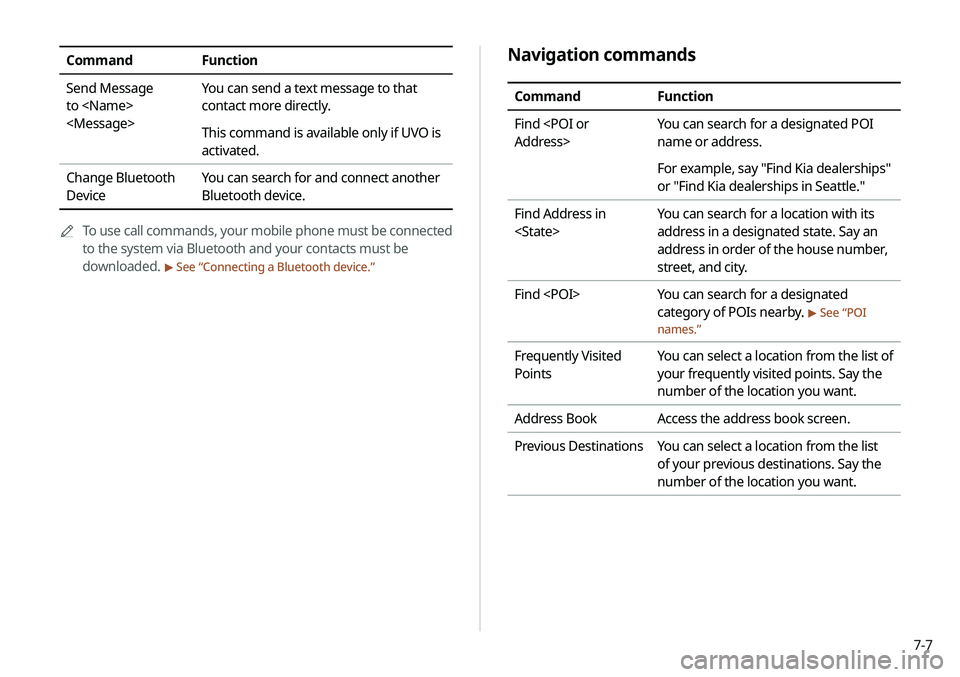
7-7
Navigation commands
CommandFunction
Find
Address> You can search for a designated POI
name or address.
For example, say "Find Kia dealerships"
or "Find Kia dealerships in Seattle."
Find Address in
You can search for a location with its
address in a designated state. Say an
address in order of the house number,
street, and city.
Find You can search for a designated
category of POIs nearby.
> See “POI
names.”
Frequently Visited
Points You can select a location from the list of
your frequently visited points. Say the
number of the location you want.
Address Book Access the address book screen.
Previous Destinations You can select a location from the list
of your previous destinations. Say the
number of the location you want.
CommandFunction
Send Message
to
You can send a text message to that
contact more directly.
This command is available only if UVO is
activated.
Change Bluetooth
Device You can search for and connect another
Bluetooth device.
A
A
To use call commands, your mobile phone must be connected
to the system via Bluetooth and your contacts must be
downloaded.
> See “Connecting a Bluetooth device.”
Page 147 of 244
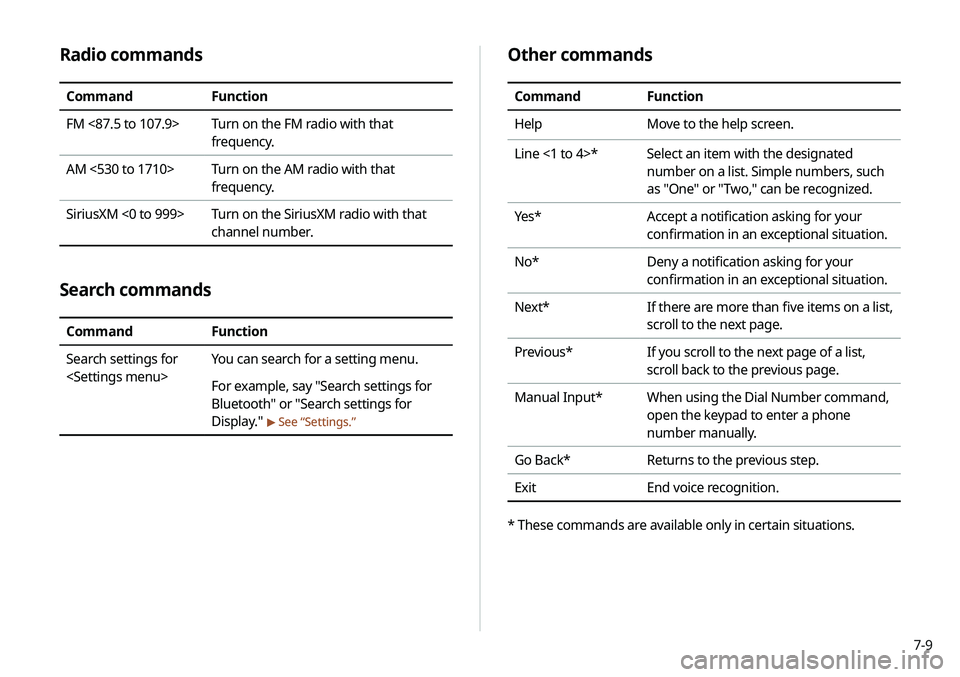
7-9
Radio commands
CommandFunction
FM <87.5 to 107.9> Turn on the FM radio with that
frequency.
AM <530 to 1710> Turn on the AM radio with that
frequency.
SiriusXM <0 to 999> Turn on the SiriusXM radio with that
channel number.
Search commands
CommandFunction
Search settings for
You can search for a setting menu.
For example, say "Search settings for
Bluetooth" or "Search settings for
Display."
>
See “Settings.”
Other commands
Command Function
Help Move to the help screen.
Line <1 to 4>* Select an item with the designated
number on a list. Simple numbers, such
as "One" or "Two," can be recognized.
Yes * Accept a notification asking for your
confirmation in an exceptional situation.
No* Deny a notification asking for your
confirmation in an exceptional situation.
Next* If there are more than five items on a list,
scroll to the next page.
Previous* If you scroll to the next page of a list,
scroll back to the previous page.
Manual Input* When using the Dial Number command,
open the keypad to enter a phone
number manually.
Go Back* Returns to the previous step.
Exit End voice recognition.
* These commands are available only in certain situations.
Page 157 of 244
7-19
a Returns to the previous step.
b Displays the list of recorded voice memos.
c Starts or pauses the recording.
d Stops recording.
e The list of menu items appears.
�Delete: Can delete a voice memo.
�Save to USB Device: Can record a voice memo to a USB
storage device. Check that the USB device is compatible.
>
See “USB storage devices.”
�Storage Information: Can see the file size of recorded
voice memos.
�User's Manual on Web (QR Code): Displays the QR code
that provides access to the online user manual for the
system.
�Split Screen: Can turn on or off the split screen mode.
Voice Memo
You can use the microphone on the vehicle to record and play
voice memos.
Using the voice memos
On the All Menus screen, press Voice Memo.
Voice memo screen
ae
cdb
Page 161 of 244

8-3
3 Enter your phone number or email address, and
then press Submit.
A
A
When you have a registered account and verification code,
press I already have a code.
4 Enter the verification code you received from
MyUVO.com and then press Submit.
A
A
Now activation starts. While the activation is in progress,
the system buttons are locked.
ÜCaution
Do not turn off the vehicle while the activation is in progress. It
may cause a system malfunction.
A
A
When activation fails, contact the UVO Center at 844-UVO-
9411/844-886-9411.
A
A
When your UVO service expires, you can reactivate the service
by renewing your subscription on MyUVO.com and entering
your verification code again in the Activate UVO menu.
Subscribing to the service
You must activate the service to use it on the system. An account
with MyUVO.com is required to activate the service. When you do
not have an account, create a new account to activate the service.
When you already have an account, enter the verification code
you received from MyUVO.com.
ÜCaution
Do NOT turn off the vehicle when the service setting is in
progress. It may cause system malfunction.
1 Park your vehicle in a safe place.
A
A
You cannot enter information for service activation while
your vehicle is moving.
2 On the All Menus screen, press UVO >
UVO
Settings >
Activate UVO.
Page 165 of 244
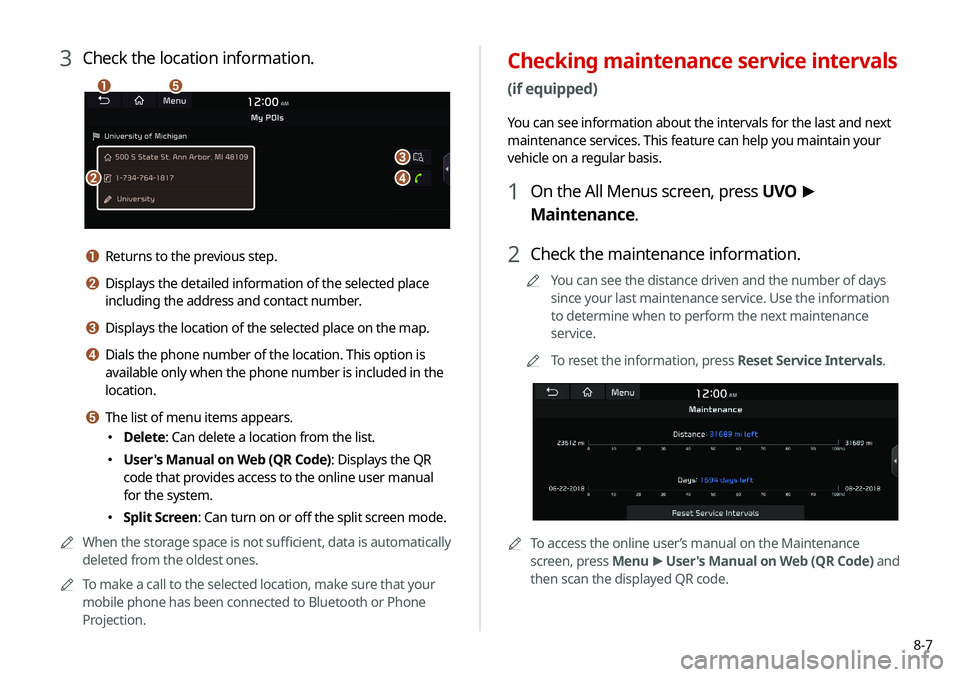
8-7
Checking maintenance service intervals
(if equipped)
You can see information about the intervals for the last and next
maintenance services. This feature can help you maintain your
vehicle on a regular basis.
1 On the All Menus screen, press UVO >
Maintenance.
2 Check the maintenance information.
A
A
You can see the distance driven and the number of days
since your last maintenance service. Use the information
to determine when to perform the next maintenance
service.
A
A
To reset the information, press Reset Service Intervals.
AATo access the online user’s manual on the Maintenance
screen, press Menu >
User's Manual on Web (QR Code) and
then scan the displayed QR code.
3 Check the location information.
a
b
c
d
e
a Returns to the previous step.
b Displays the detailed information of the selected place
including the address and contact number.
c Displays the location of the selected place on the map.
d Dials the phone number of the location. This option is
available only when the phone number is included in the
location.
e The list of menu items appears.
� Delete: Can delete a location from the list.
�User's Manual on Web (QR Code): Displays the QR
code that provides access to the online user manual
for the system.
�Split Screen: Can turn on or off the split screen mode.
A
A
When the storage space is not sufficient, data is automatically
deleted from the oldest ones.
A
A
To make a call to the selected location, make sure that your
mobile phone has been connected to Bluetooth or Phone
Projection.
Page 180 of 244
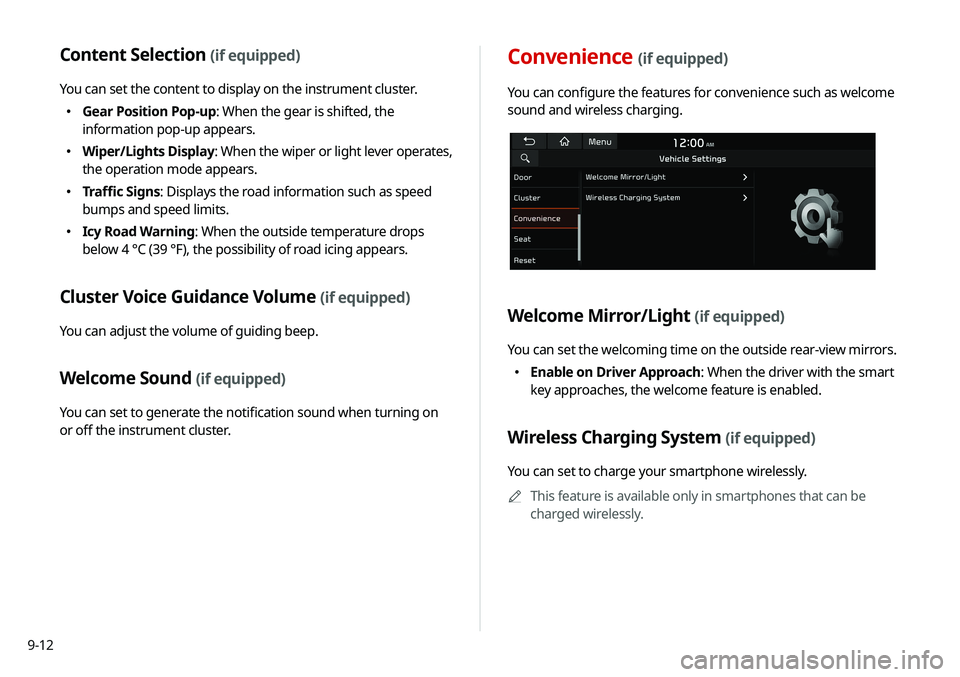
9-12
Content Selection (if equipped)
You can set the content to display on the instrument cluster.
�Gear Position Pop-up: When the gear is shifted, the
information pop-up appears.
�Wiper/Lights Display
: When the wiper or light lever operates,
the operation mode appears.
� Traffic Signs: Displays the road information such as speed
bumps and speed limits.
�Icy Road Warning: When the outside temperature drops
below 4 °C (39 °F), the possibility of road icing appears.
Cluster Voice Guidance Volume (if equipped)
You can adjust the volume of guiding beep.
Welcome Sound (if equipped)
You can set to generate the notification sound when turning on
or off the instrument cluster.
Convenience (if equipped)
You can configure the features for convenience such as welcome
sound and wireless charging.
Welcome Mirror/Light (if equipped)
You can set the welcoming time on the outside rear-view mirrors.
�Enable on Driver Approach: When the driver with the smart
key approaches, the welcome feature is enabled.
Wireless Charging System (if equipped)
You can set to charge your smartphone wirelessly.
A
A
This feature is available only in smartphones that can be
charged wirelessly.
Page 182 of 244
9-14
Reset (if equipped)
You can initialize all system settings in the vehicle.
A
A
The required features cannot be initialize.
Configuring the device
connection settings
You can manage Bluetooth devices or configure their operation
settings. You can also activate the phone projection so that you
can control the smartphone applications on the system screen
after connecting the smartphone to the system.
1 On the All Menus screen, press Setup >
Device
Connections.
The device connection settings screen appears.
2 Configure the settings required:
A
A
Press Menu >
Search for Settings or press and enter a
keyword to search for a setting item. You can also search for a
setting item by voice.