Page 28 of 244
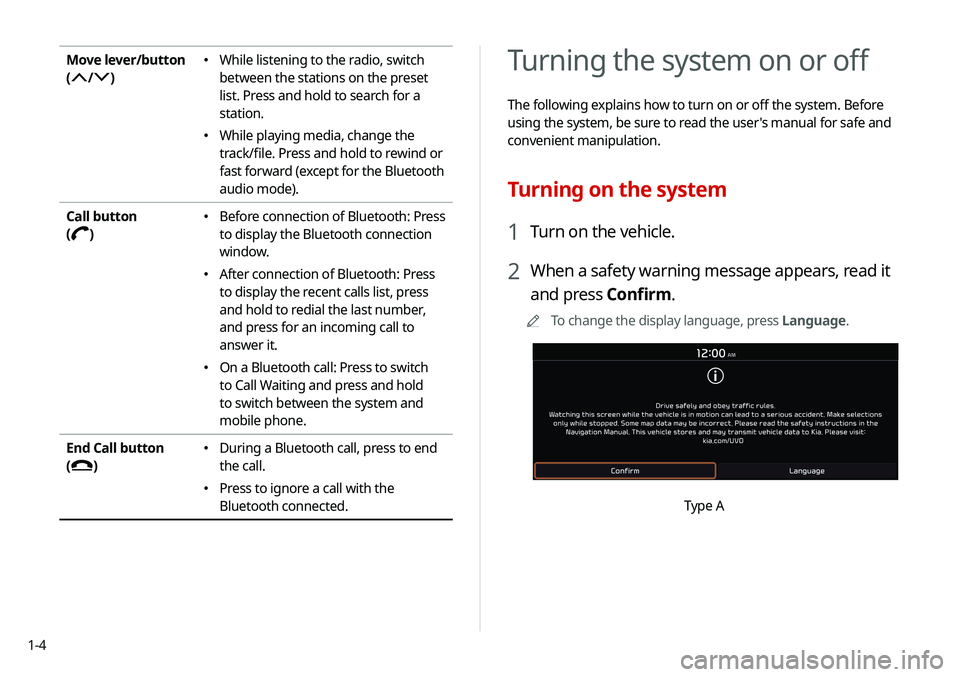
1-4
Turning the system on or off
The following explains how to turn on or off the system. Before
using the system, be sure to read the user's manual for safe and
convenient manipulation.
Turning on the system
1 Turn on the vehicle.
2 When a safety warning message appears, read it
and press Confirm.
A
A
To change the display language, press Language.
Type A
Move lever/button
(
/)
� While listening to the radio, switch
between the stations on the preset
list. Press and hold to search for a
station.
�While playing media, change the
track/file. Press and hold to rewind or
fast forward (except for the Bluetooth
audio mode).
Call button
(
)
� Before connection of Bluetooth: Press
to display the Bluetooth connection
window.
�After connection of Bluetooth: Press
to display the recent calls list, press
and hold to redial the last number,
and press for an incoming call to
answer it.
�On a Bluetooth call: Press to switch
to Call Waiting and press and hold
to switch between the system and
mobile phone.
End Call button
(
)
� During a Bluetooth call, press to end
the call.
�Press to ignore a call with the
Bluetooth connected.
Page 56 of 244
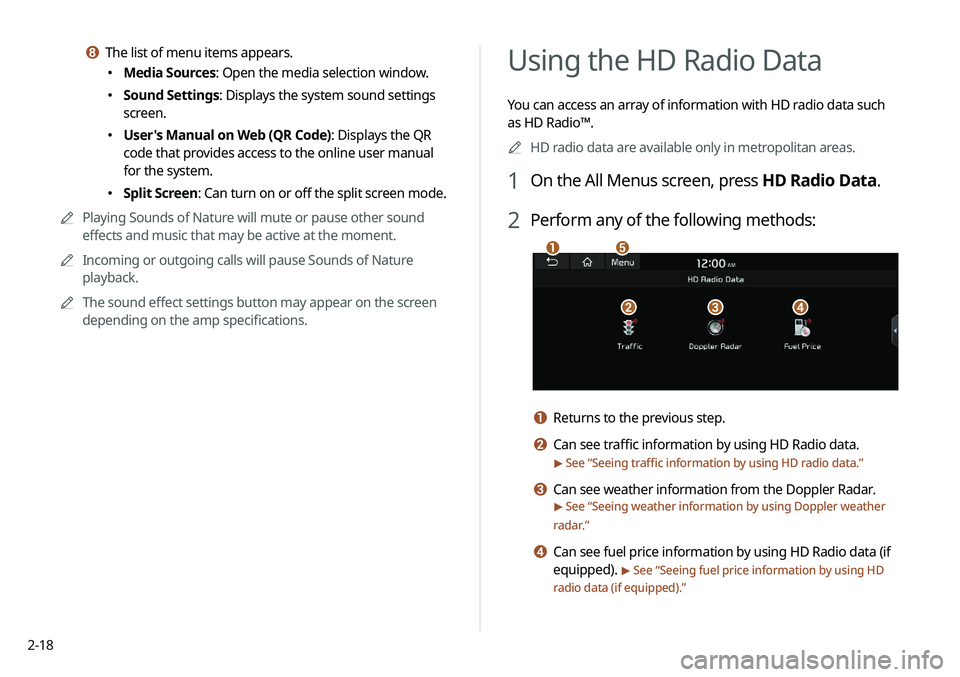
2-18
Using the HD Radio Data
You can access an array of information with HD radio data such
as HD Radio™.A
A
HD radio data are available only in metropolitan areas.
1 On the All Menus screen, press HD Radio Data.
2 Perform any of the following methods:
a
bcd
e
a Returns to the previous step.
b Can see traffic information by using HD Radio data.
> See “Seeing traffic information by using HD radio data.”
c Can see weather information from the Doppler Radar.
> See “Seeing weather information by using Doppler weather
radar .”
d Can see fuel price information by using HD Radio data (if
equipped).
> See “Seeing fuel price information by using HD
radio data (if equipped).”
h The list of menu items appears.
� Media Sources: Open the media selection window.
�Sound Settings: Displays the system sound settings
screen.
�User's Manual on Web (QR Code): Displays the QR
code that provides access to the online user manual
for the system.
�Split Screen: Can turn on or off the split screen mode.
A
A
Playing Sounds of Nature will mute or pause other sound
effects and music that may be active at the moment.
A
A
Incoming or outgoing calls will pause Sounds of Nature
playback.
A
A
The sound effect settings button may appear on the screen
depending on the amp specifications.
Page 63 of 244
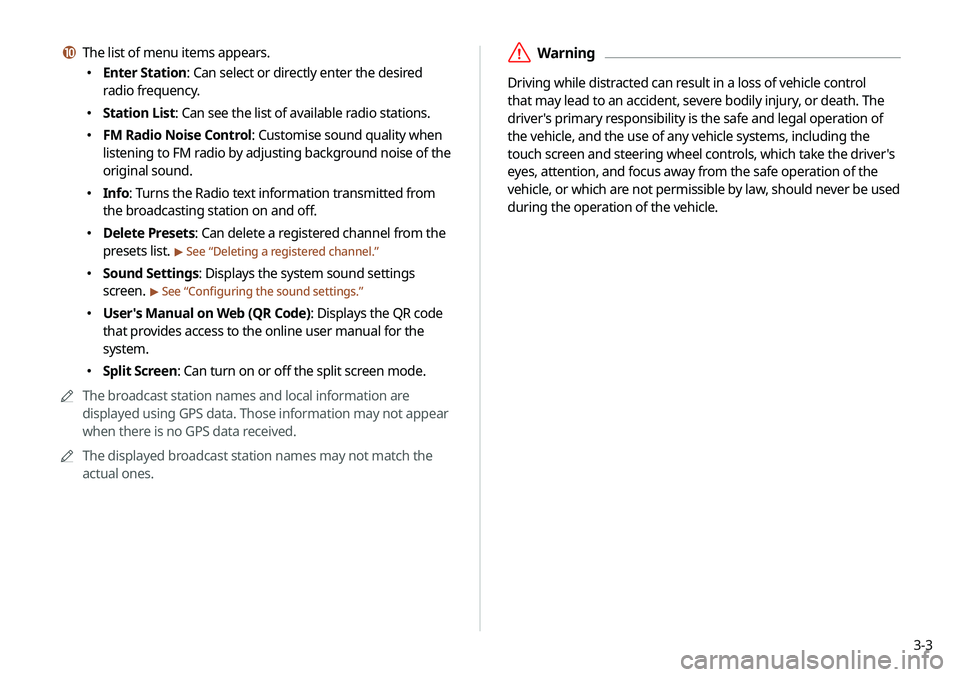
3-3
ÝWarning
Driving while distracted can result in a loss of vehicle control
that may lead to an accident, severe bodily injury, or death. The
driver's primary responsibility is the safe and legal operation of
the vehicle, and the use of any vehicle systems, including the
touch screen and steering wheel controls, which take the driver's
eyes, attention, and focus away from the safe operation of the
vehicle, or which are not permissible by law, should never be used
during the operation of the vehicle.
j The list of menu items appears.
�Enter Station: Can select or directly enter the desired
radio frequency.
�Station List: Can see the list of available radio stations.
�FM Radio Noise Control: Customise sound quality when
listening to FM radio by adjusting background noise of the
original sound.
�Info: Turns the Radio text information transmitted from
the broadcasting station on and off.
�Delete Presets: Can delete a registered channel from the
presets list.
> See “
Deleting a registered channel.”
� Sound Settings: Displays the system sound settings
screen.
> See “
Configuring the sound settings.”
� User's Manual on Web (QR Code): Displays the QR code
that provides access to the online user manual for the
system.
�Split Screen: Can turn on or off the split screen mode.
A
A
The broadcast station names and local information are
displayed using GPS data. Those information may not appear
when there is no GPS data received.
A
A
The displayed broadcast station names may not match the
actual ones.
Page 69 of 244
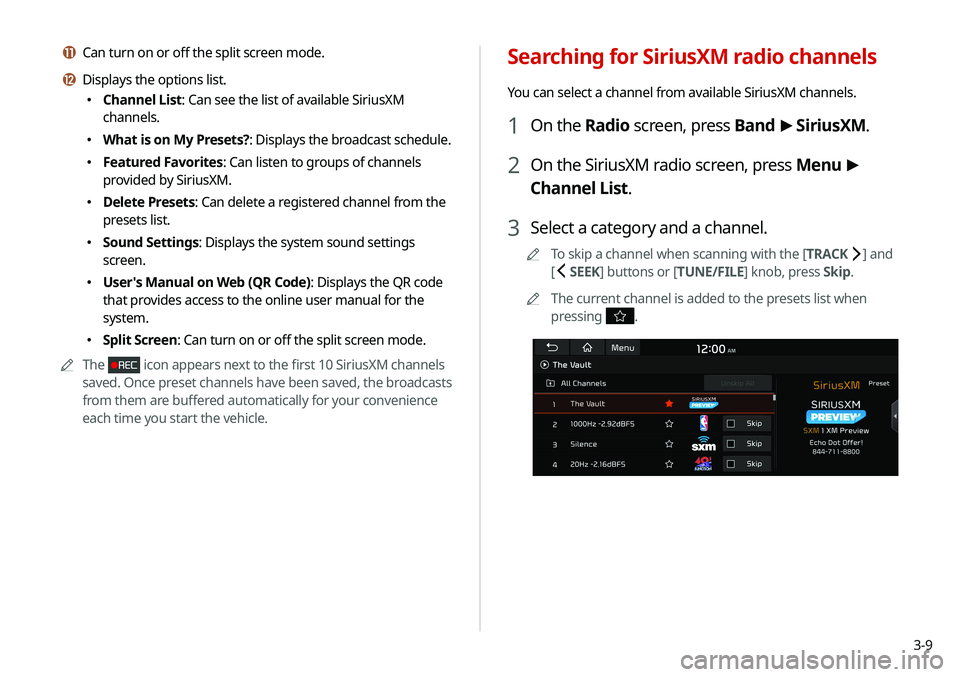
3-9
Searching for SiriusXM radio channels
You can select a channel from available SiriusXM channels.
1 On the Radio screen, press Band >
SiriusXM.
2 On the SiriusXM radio screen, press Menu >
Channel List.
3 Select a category and a channel.
A
A
To skip a channel when scanning with the [ TRACK ] and
[
SEEK] buttons or [TUNE/FILE] knob, press Skip.
A
A
The current channel is added to the presets list when
pressing
.
k Can turn on or off the split screen mode.
l Displays the options list.
�Channel List: Can see the list of available SiriusXM
channels.
�What is on My Presets?: Displays the broadcast schedule.
�Featured Favorites: Can listen to groups of channels
provided by SiriusXM.
�Delete Presets: Can delete a registered channel from the
presets list.
�Sound Settings: Displays the system sound settings
screen.
�User's Manual on Web (QR Code): Displays the QR code
that provides access to the online user manual for the
system.
�Split Screen: Can turn on or off the split screen mode.
A
A
The
icon appears next to the first 10 SiriusXM channels
saved. Once preset channels have been saved, the broadcasts
from them are buffered automatically for your convenience
each time you start the vehicle.
Page 147 of 244
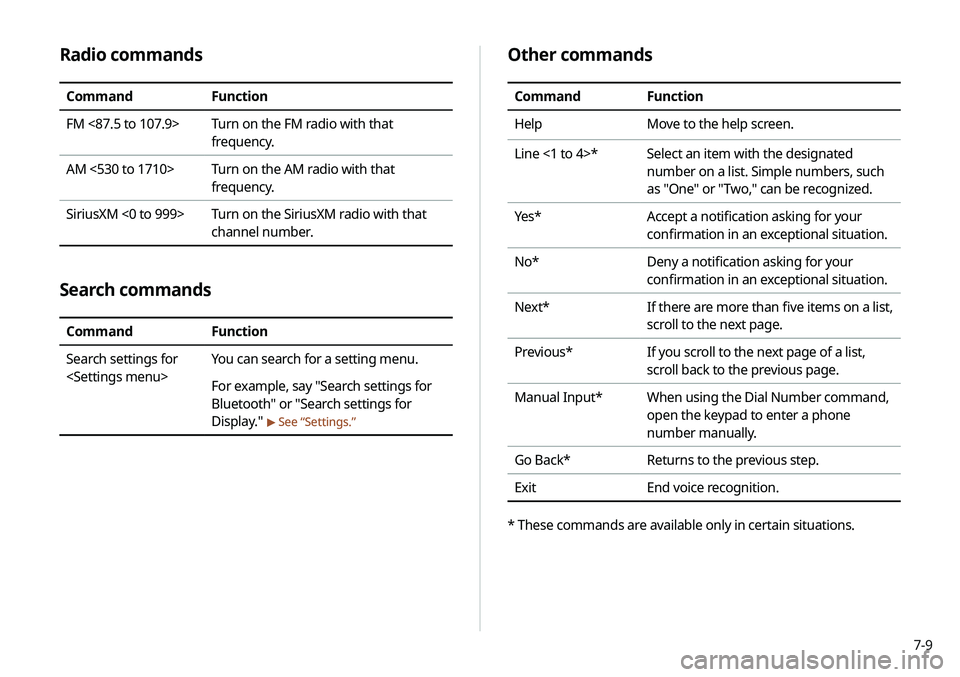
7-9
Radio commands
CommandFunction
FM <87.5 to 107.9> Turn on the FM radio with that
frequency.
AM <530 to 1710> Turn on the AM radio with that
frequency.
SiriusXM <0 to 999> Turn on the SiriusXM radio with that
channel number.
Search commands
CommandFunction
Search settings for
You can search for a setting menu.
For example, say "Search settings for
Bluetooth" or "Search settings for
Display."
>
See “Settings.”
Other commands
Command Function
Help Move to the help screen.
Line <1 to 4>* Select an item with the designated
number on a list. Simple numbers, such
as "One" or "Two," can be recognized.
Yes * Accept a notification asking for your
confirmation in an exceptional situation.
No* Deny a notification asking for your
confirmation in an exceptional situation.
Next* If there are more than five items on a list,
scroll to the next page.
Previous* If you scroll to the next page of a list,
scroll back to the previous page.
Manual Input* When using the Dial Number command,
open the keypad to enter a phone
number manually.
Go Back* Returns to the previous step.
Exit End voice recognition.
* These commands are available only in certain situations.