Page 47 of 244
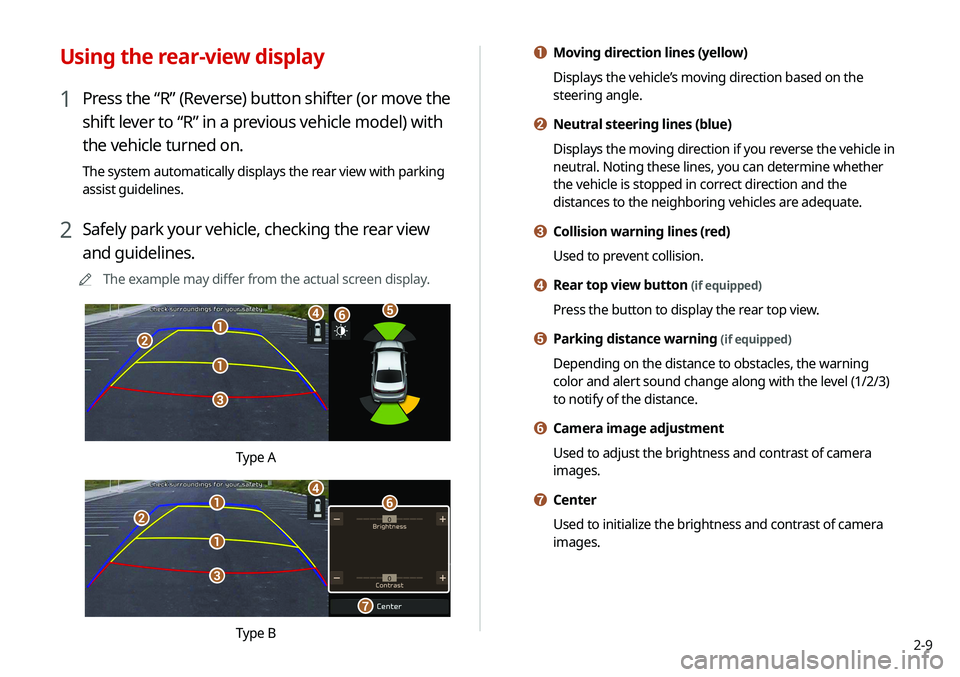
2-9
a Moving direction lines (yellow)
Displays the vehicle’s moving direction based on the
steering angle.
b Neutral steering lines (blue)
Displays the moving direction if you reverse the vehicle in
neutral. Noting these lines, you can determine whether
the vehicle is stopped in correct direction and the
distances to the neighboring vehicles are adequate.
c Collision warning lines (red)
Used to prevent collision.
d Rear top view button (if equipped)
Press the button to display the rear top view.
e Parking distance warning (if equipped)
Depending on the distance to obstacles, the warning
color and alert sound change along with the level (1/2/3)
to notify of the distance.
f Camera image adjustment
Used to adjust the brightness and contrast of camera
images.
g Center
Used to initialize the brightness and contrast of camera
images.
Using the rear-view display
1 Press the “R” (Reverse) button shifter (or move the
shift lever to “R” in a previous vehicle model) with
the vehicle turned on.
The system automatically displays the rear view with parking
assist guidelines.
2 Safely park your vehicle, checking the rear view
and guidelines.
A
A
The example may differ from the actual screen display.
a
a
b
c
def
Type A
a
a
b
c
d
g
f
Type B
Page 48 of 244
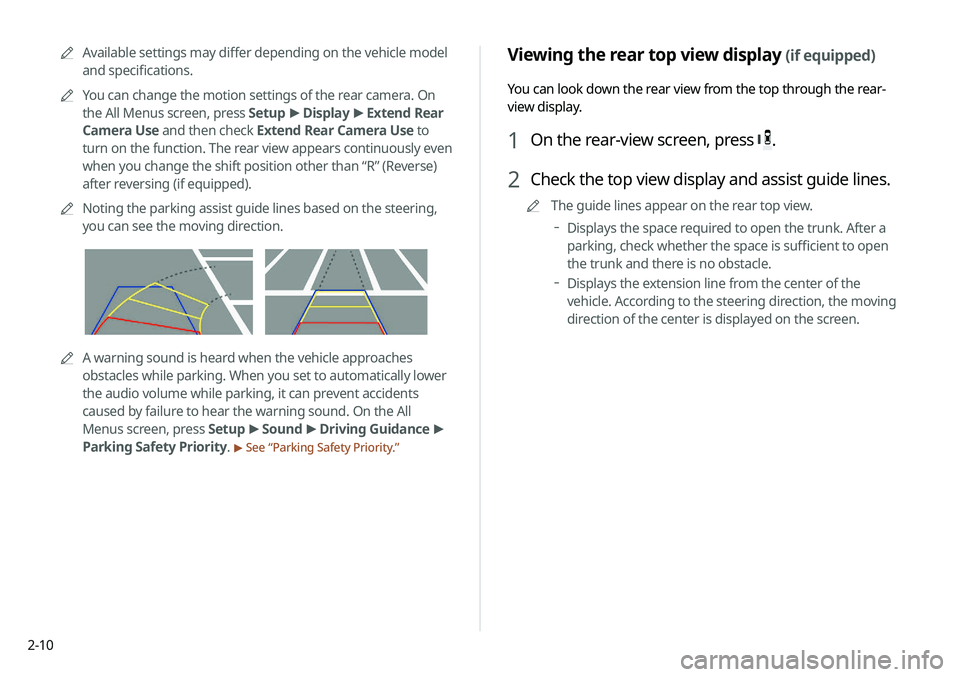
2-10
Viewing the rear top view display (if equipped)
You can look down the rear view from the top through the rear-
view display.
1 On the rear-view screen, press .
2 Check the top view display and assist guide lines.
A
A
The guide lines appear on the rear top view.
Displays the space required to open the trunk. After a
parking, check whether the space is sufficient to open
the trunk and there is no obstacle.
Displays the extension line from the center of the
vehicle. According to the steering direction, the moving
direction of the center is displayed on the screen.
A
A
Available settings may differ depending on the vehicle model
and specifications.
A
A
You can change the motion settings of the rear camera. On
the All Menus screen, press Setup >
Display >
Extend Rear
Camera Use and then check Extend Rear Camera Use to
turn on the function. The rear view appears continuously even
when you change the shift position other than “R” (Reverse)
after reversing (if equipped).
A
A
Noting the parking assist guide lines based on the steering,
you can see the moving direction.
AAA warning sound is heard when the vehicle approaches
obstacles while parking. When you set to automatically lower
the audio volume while parking, it can prevent accidents
caused by failure to hear the warning sound. On the All
Menus screen, press Setup >
Sound >
Driving Guidance >
Parking Safety Priority.
> See “Parking Safety Priority.”
Page 163 of 244
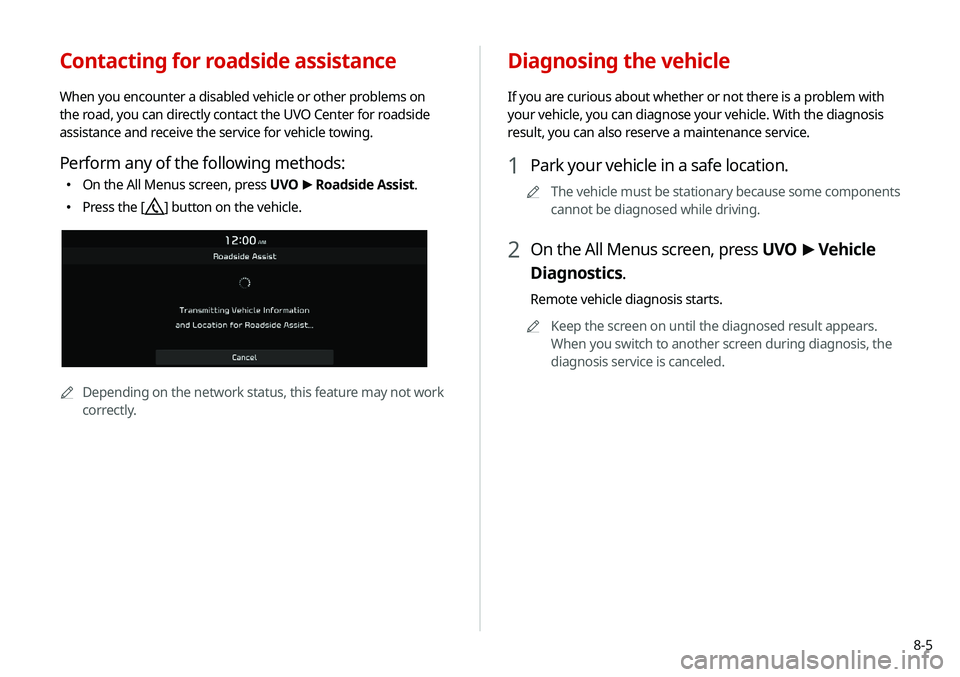
8-5
Contacting for roadside assistance
When you encounter a disabled vehicle or other problems on
the road, you can directly contact the UVO Center for roadside
assistance and receive the service for vehicle towing.
Perform any of the following methods:
�On the All Menus screen, press UVO
>
Roadside Assist.
� Press the [] button on the vehicle.
AA
Depending on the network status, this feature may not work
correctly.
Diagnosing the vehicle
If you are curious about whether or not there is a problem with
your vehicle, you can diagnose your vehicle. With the diagnosis
result, you can also reserve a maintenance service.
1 Park your vehicle in a safe location.
A
A
The vehicle must be stationary because some components
cannot be diagnosed while driving.
2 On the All Menus screen, press UVO >
Vehicle
Diagnostics.
Remote vehicle diagnosis starts.
A
A
Keep the screen on until the diagnosed result appears.
When you switch to another screen during diagnosis, the
diagnosis service is canceled.
Page 175 of 244
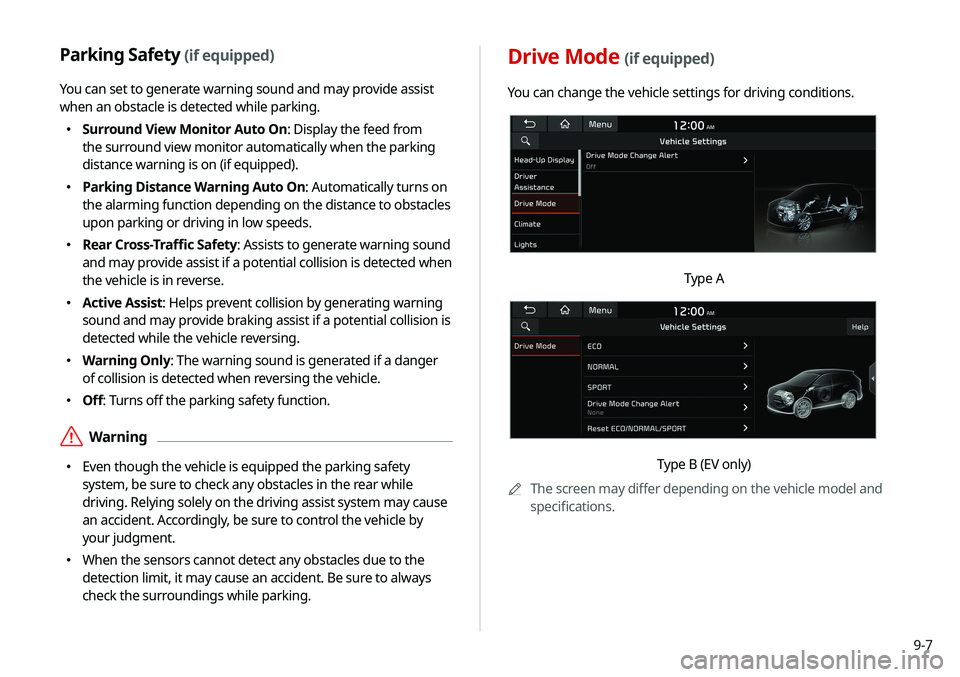
9-7
Drive Mode (if equipped)
You can change the vehicle settings for driving conditions.
Type A
Type B (EV only)
A
A
The screen may differ depending on the vehicle model and
specifications.
Parking Safety (if equipped)
You can set to generate warning sound and may provide assist
when an obstacle is detected while parking.
�Surround View Monitor Auto On: Display the feed from
the surround view monitor automatically when the parking
distance warning is on (if equipped).
�Parking Distance Warning Auto On: Automatically turns on
the alarming function depending on the distance to obstacles
upon parking or driving in low speeds.
�Rear Cross-Traffic Safety: Assists to generate warning sound
and may provide assist if a potential collision is detected when
the vehicle is in reverse.
�Active Assist: Helps prevent collision by generating warning
sound and may provide braking assist if a potential collision is
detected while the vehicle reversing.
�Warning Only: The warning sound is generated if a danger
of collision is detected when reversing the vehicle.
�Off: Turns off the parking safety function.
ÝWarning
�Even though the vehicle is equipped the parking safety
system, be sure to check any obstacles in the rear while
driving. Relying solely on the driving assist system may cause
an accident. Accordingly, be sure to control the vehicle by
your judgment.
�When the sensors cannot detect any obstacles due to the
detection limit, it may cause an accident. Be sure to always
check the surroundings while parking.