Page 8 of 244
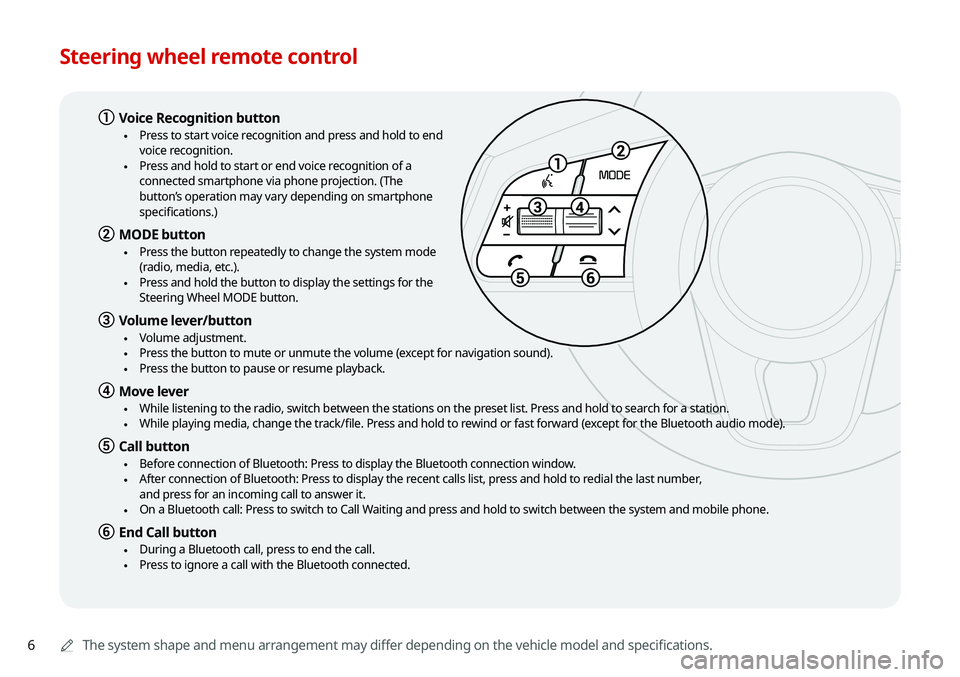
6
Steering wheel remote control
AAThe system shape and menu arrangement may differ depending on the vehicle model and specifications.
a Voice Recognition button
•Press to start voice recognition and press and hold to end
voice recognition.
•Press and hold to start or end voice recognition of a
connected smartphone via phone projection. (The
button’s operation may vary depending on smartphone
specifications.)
b MODE button
•Press the button repeatedly to change the system mode
(radio, media, etc.).
•Press and hold the button to display the settings for the
Steering Wheel MODE button.
c Volume lever/button
•Volume adjustment. •Press the button to mute or unmute the volume (except for navigation sound). •Press the button to pause or resume playback.
d Move lever
•While listening to the radio, switch between the stations on the preset list. Press and hold to search for a station. •While playing media, change the track/file. Press and hold to rewind or fast forward (except for the Bluetooth audio mode).
e Call button
•Before connection of Bluetooth: Press to display the Bluetooth connection window. •After connection of Bluetooth: Press to display the recent calls list, press and hold to redial the last number,
and press for an incoming call to answer it.
• On a Bluetooth call: Press to switch to Call Waiting and press and hold to switch between the system and mobile phone.
f End Call button
•During a Bluetooth call, press to end the call. •Press to ignore a call with the Bluetooth connected.
Page 27 of 244
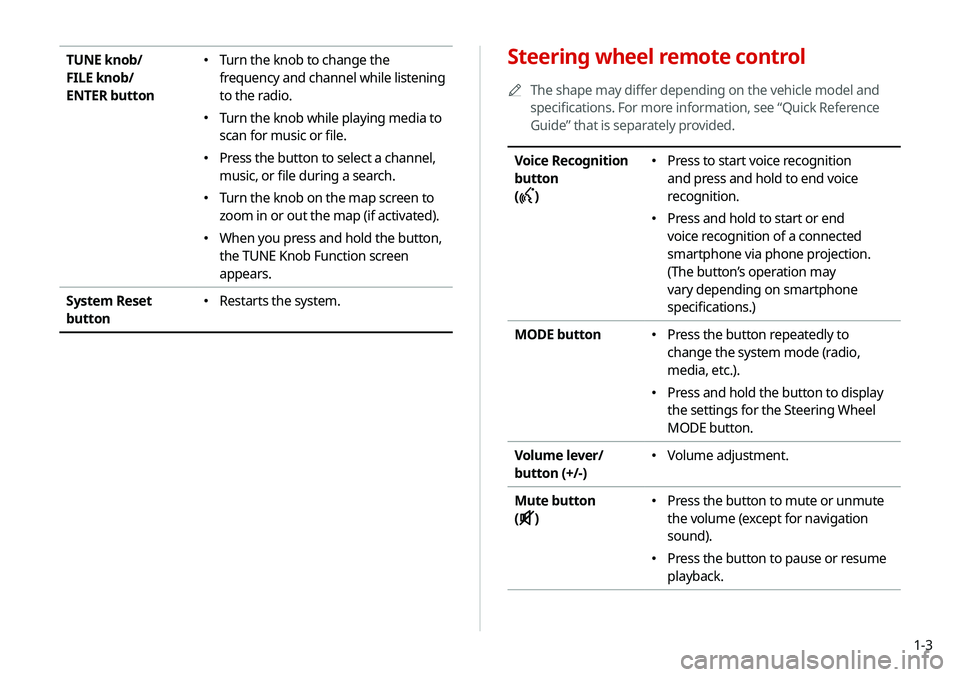
1-3
Steering wheel remote control
A
A
The shape may differ depending on the vehicle model and
specifications. For more information, see “Quick Reference
Guide” that is separately provided.
Voice Recognition
button
(
)
� Press to start voice recognition
and press and hold to end voice
recognition.
�Press and hold to start or end
voice recognition of a connected
smartphone via phone projection.
(The button’s operation may
vary depending on smartphone
specifications.)
MODE button
� Press the button repeatedly to
change the system mode (radio,
media, etc.).
�Press and hold the button to display
the settings for the Steering Wheel
MODE button.
Volume lever/
button (+/-)
� Volume adjustment.
Mute button
(
)
� Press the button to mute or unmute
the volume (except for navigation
sound).
�Press the button to pause or resume
playback.
TUNE knob/
FILE knob/
ENTER button �Turn the knob to change the
frequency and channel while listening
to the radio.
�Turn the knob while playing media to
scan for music or file.
�Press the button to select a channel,
music, or file during a search.
�Turn the knob on the map screen to
zoom in or out the map (if activated).
�When you press and hold the button,
the TUNE Knob Function screen
appears.
System Reset
button
� Restarts the system.
Page 163 of 244
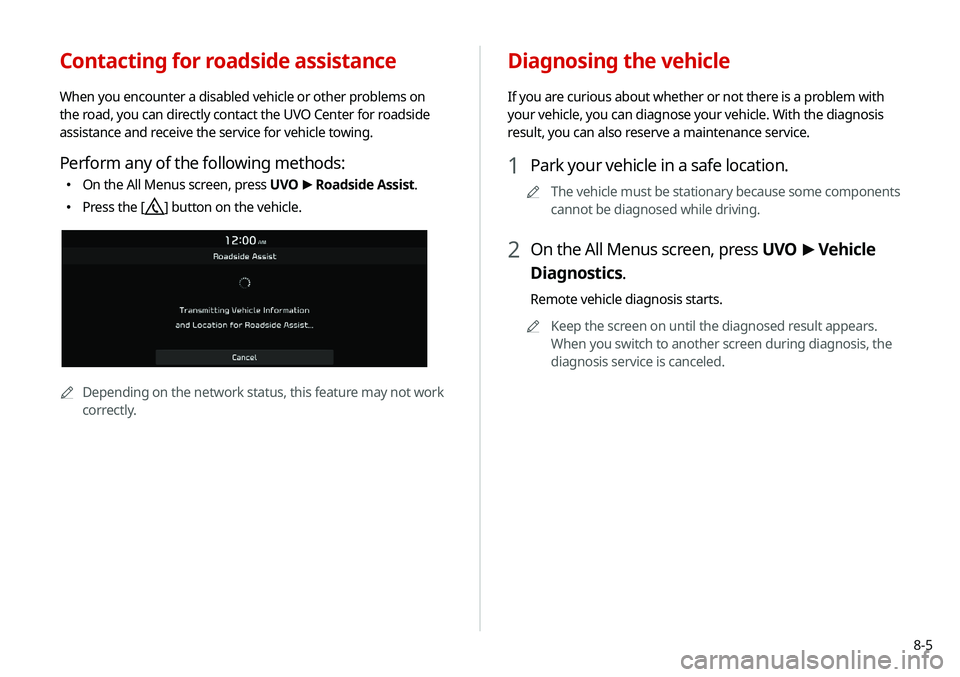
8-5
Contacting for roadside assistance
When you encounter a disabled vehicle or other problems on
the road, you can directly contact the UVO Center for roadside
assistance and receive the service for vehicle towing.
Perform any of the following methods:
�On the All Menus screen, press UVO
>
Roadside Assist.
� Press the [] button on the vehicle.
AA
Depending on the network status, this feature may not work
correctly.
Diagnosing the vehicle
If you are curious about whether or not there is a problem with
your vehicle, you can diagnose your vehicle. With the diagnosis
result, you can also reserve a maintenance service.
1 Park your vehicle in a safe location.
A
A
The vehicle must be stationary because some components
cannot be diagnosed while driving.
2 On the All Menus screen, press UVO >
Vehicle
Diagnostics.
Remote vehicle diagnosis starts.
A
A
Keep the screen on until the diagnosed result appears.
When you switch to another screen during diagnosis, the
diagnosis service is canceled.